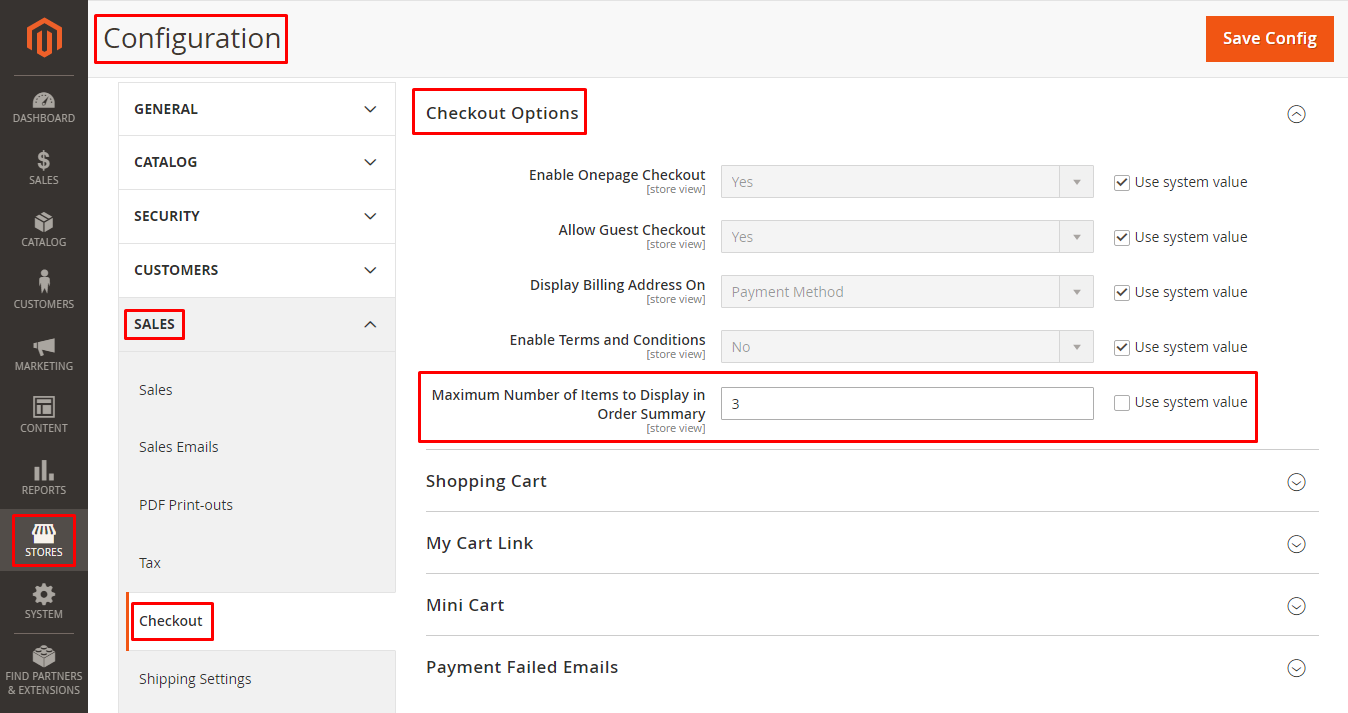Hello Magento Friends,
In this blog, we will learn about How To Change Maximum Number Of Items To Display In Order Summary in Magento 2.
The order summary is a brief description of the order details on the checkout page. Order summary can be customized to offer a better shopping experience to customers. Add custom text to order summary in Magento 2. You can also manage the number of items to be displayed in the order summary.
Let’s perform the steps to change the number of items to be displayed in the order summary in Magento 2.
Contents
Steps to Change Maximum Number Of Items To Display In Order Summary in Magento 2:
- Log in to your Magento 2 store Admin Dashboard.
- From the side menu, go to Stores > Settings > Configuration.
- Expand the SALES menu from the left menu and select Checkout.
- Now, enlarge the Checkout Options part.
- Enter the value you want in the Maximum Number of Items to Display in Order Summary field. The default value is 10.
- Then hit the Save Config button to reflect the changes in the storefront.
Final Say:
This way you can easily Change Maximum Number Of Items To Display In Order Summary in Magento 2. Share the tutorial with your friends and stay in touch with us for more tutorials.
Happy Reading!