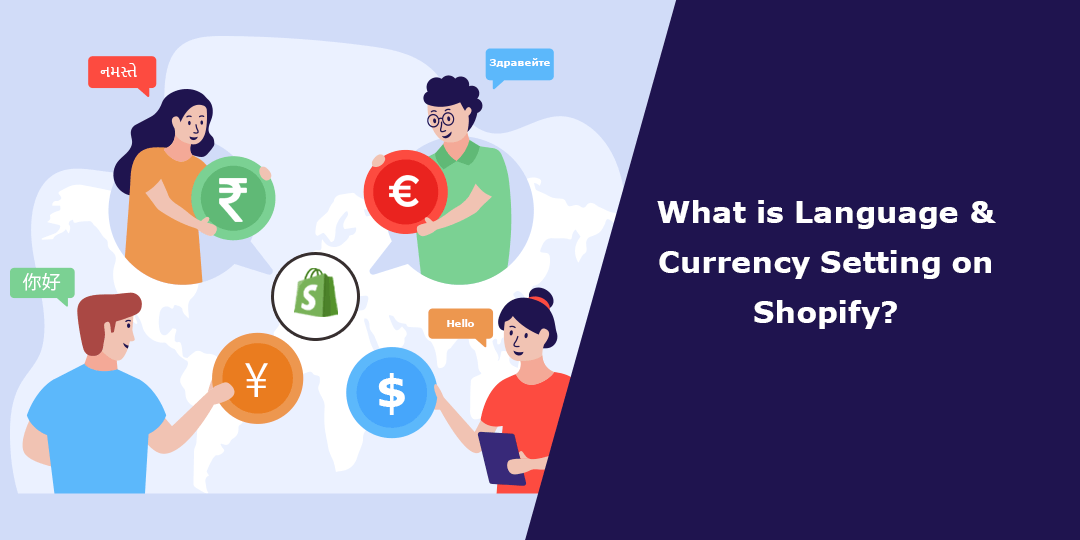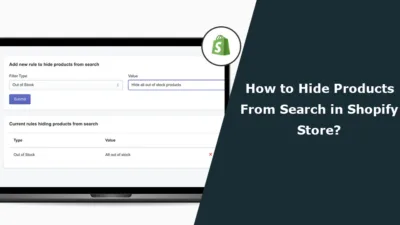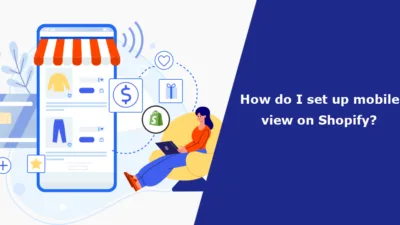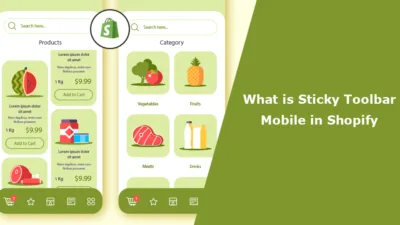Hello Shopify Friends,
In today’s Shopify blog, I will explain What is Shopify language setting and Shopify currency setting and also the steps to change language setting on Shopify and currency on Shopify.
Language and currency settings on Shopify refer to the options available for configuring the primary language and currency used in your online store. Shopify language setting and Shopify currency setting determine how your store’s content, user interface, and product prices are displayed to your customers.
What is Store Language Setting on Shopify?
The store language setting allows you to choose the primary language for your online store. This affects the language used in various elements, such as buttons, menus, and checkout pages. By selecting the appropriate language, you can ensure your store’s content is easily understandable to your target audience.
What is Shopify Store Currency?
The store currency setting lets you choose the primary currency in which your product prices and transactions are displayed. This setting is crucial for creating a seamless shopping experience for your customers. By setting the correct currency, you can ensure that product prices are displayed accurately and that customers can complete purchases in their preferred currency.
Steps to Change Language & Currency Setting on Shopify:
Step 1: Log in to your Shopify Admin.
Step 2: From the left menu bar, navigate to Online Store > Themes. Now click on the Customize button.
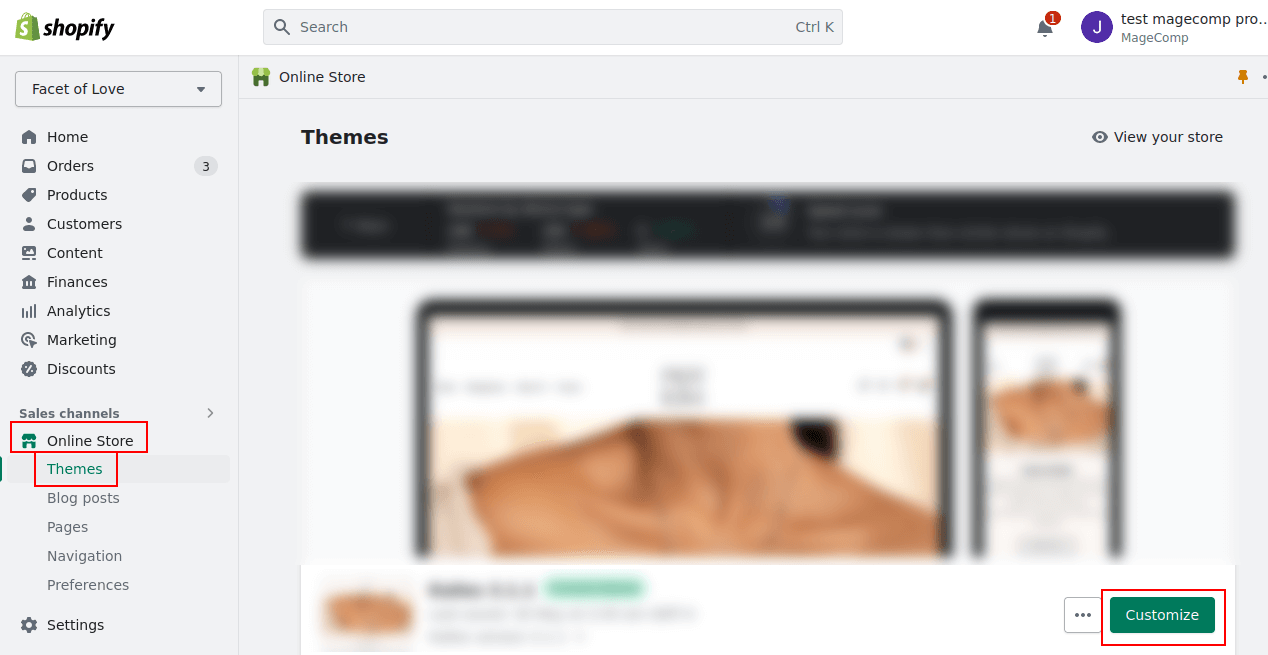
Step 3: Select the Theme settings icon and move to the Language, Currency option.
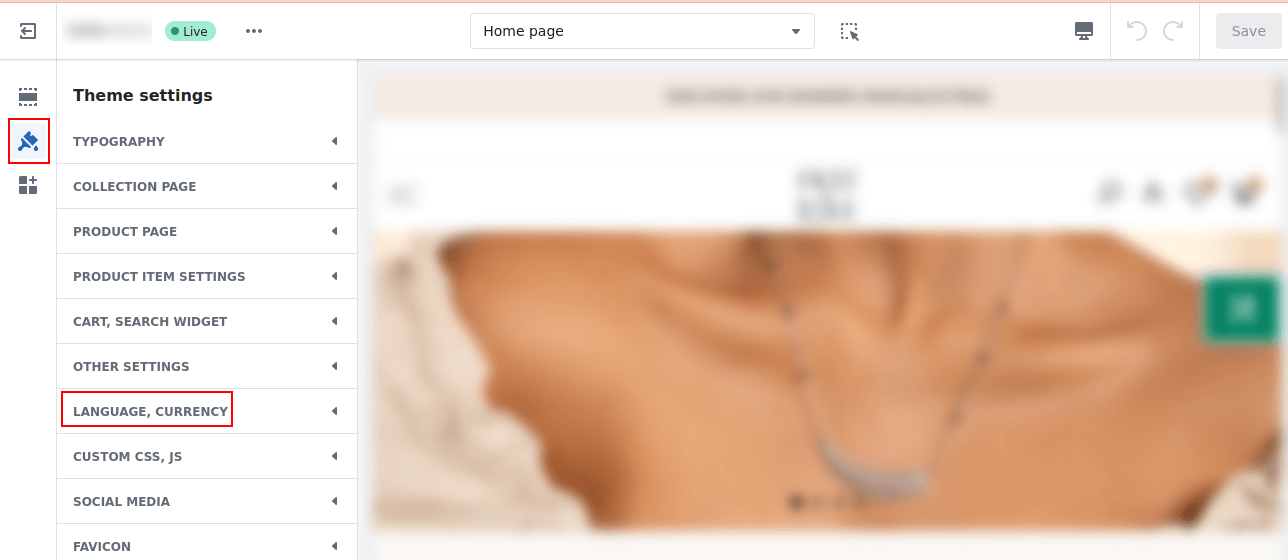
Step 4: Apply the Language and Currency settings as per your need.
Step 5: At last, click on the Save button.
Final Words:
Having the right language and currency setting on Shopify store helps provide a localized and user-friendly experience for your customers, boosting customer satisfaction, improving conversion rates, and increasing sales.
For any customized requirement of your Shopify store, hire a dedicated Shopify developer.
Share the article with your friends to help them learn about Shopify store currency and language setting on Shopify. Stay in touch with us for more such Shopify blogs.
Happy Reading!
—————————————————————————————————————————————–
Frequently Asked Questions
(1) What is the language setting on Shopify?
Answer: The language setting on Shopify allows you to specify the primary language used in your online store. It determines the language of your storefront, including the text displayed in navigation menus, product descriptions, checkout process, and other areas of your website.
(2) How do I change the language setting on Shopify?
Answer: To change the language setting on Shopify, follow these steps:
- Log in to your Shopify admin panel.
- From the dashboard, click on “Online Store” in the left-hand menu.
- Select “Themes” and then click on “Actions” next to the theme you want to edit.
- In the theme editor, click on “Actions” again and choose “Edit languages.”
- In the Language settings, select the desired language from the dropdown menu.
- Save your changes, and your storefront will be updated with the new language.
(3) Can I have multiple languages on my Shopify store?
Answer: Yes, you can have multiple languages on your Shopify store. Shopify allows you to add additional languages to your store by using third-party translation apps available in the Shopify App Store. These apps enable you to translate your content into multiple languages, giving your customers the option to switch between different languages on your storefront.
(4) What is the currency setting on Shopify?
Answer: The currency setting on Shopify allows you to define the currency in which your products’ prices are displayed to customers. It affects the currency symbol, formatting, and exchange rates used for converting prices.
(5) How do I change the currency setting on Shopify?
Answer: To change the currency setting on Shopify, follow these steps:
- Log in to your Shopify admin panel.
- From the dashboard, click on “Settings” in the bottom left corner.
- Select “General” from the dropdown menu.
- Scroll down to the “Standards and formats” section.
- In the “Currency” field, select the desired currency from the dropdown menu.
- Save your changes, and the currency on your storefront will be updated accordingly.
(6) Can I have multiple currencies on my Shopify store?
Answer: Yes, you can have multiple currencies on your Shopify store. However, displaying multiple currencies natively is not available on the Shopify platform by default. You would need to use a third-party currency converter app from the Shopify App Store to provide customers with the option to view prices in different currencies and handle currency conversions based on real-time exchange rates.
(7) Can I customize the language and currency settings for specific regions or countries?
Answer: Yes, you can customize the language and currency settings for specific regions or countries on Shopify. By using third-party apps or custom development, you can set up geolocation-based features that automatically detect a visitor’s location and display the appropriate language and currency based on their geographic region.
(8) Will changing the language or currency setting affect my product prices?
Answer: No, changing the language or currency setting on Shopify does not directly affect your product prices. The language setting only determines the language used in your store’s interface, while the currency setting affects how prices are displayed to customers.