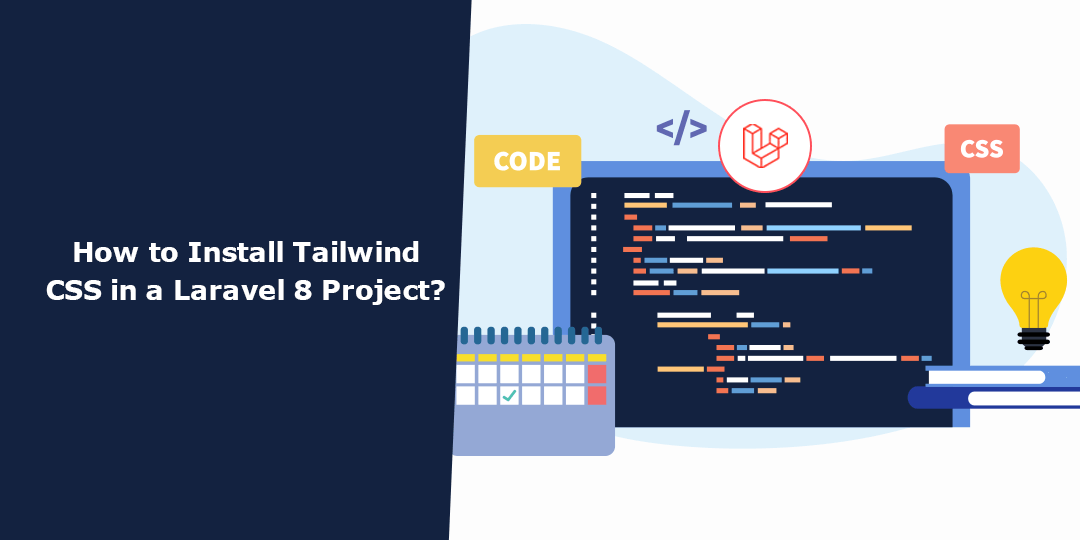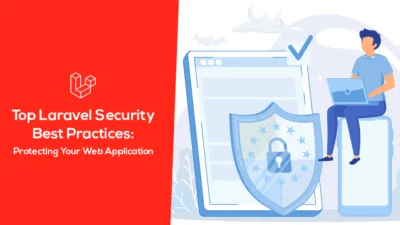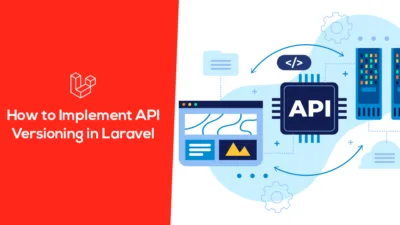Hello Laravel Friends,
Tailwind CSS is a popular utility-first CSS framework that can help you quickly build stylish and responsive web applications. If you’re working on a Laravel 8 project and want to integrate Tailwind CSS into it, you’ve come to the right place.
In this tutorial, we’ll walk you through the step-by-step process of installing and setting up Tailwind CSS in your Laravel 8 project.
Steps to Install Tailwind CSS in Laravel 8:
Step 1: Create a New Laravel Project
Use the below command to create a new Laravel project
composer create-project laravel/laravel:^8.0 project-name
Step 2: Go to Your Project Directory
Change your working directory to your Laravel project folder using the below command.
cd project-name
Step 3: Install Tailwind CSS
You can install Tailwind CSS using npm. Run the following command to install Tailwind CSS and its dependencies:
npm install tailwindcss
Step 4: Create a Tailwind CSS Configuration File
Laravel Mix simplifies the process of compiling CSS and JavaScript. To configure Tailwind CSS with Laravel Mix, you need to create a Tailwind CSS configuration file and a Laravel Mix configuration file.
Generate a tailwind.config.js file using the following command:
npx tailwindcss init
This will create a basic configuration file in your project root.
Step 5: Install Laravel Mix Dependencies
If you haven’t already installed Laravel Mix and its dependencies, you can do so with npm:
npm install laravel-mix cross-env --save-dev
Step 6: Configure Laravel Mix
Next, open the webpack.mix.js file in your Laravel project’s root directory. Add the following code to configure Laravel Mix to process Tailwind CSS:
const mix = require('laravel-mix');
mix.js('resources/js/app.js', 'public/js')
.postCss('resources/css/app.css', 'public/css', [
require('tailwindcss'),
]);
Make sure the paths match your project’s file structure if they are different.
Step 7: Compile Assets
Now, you can compile your assets by running the following command:
npm run dev
This will compile your CSS and JavaScript files and place them in the public directory.
Step 8: Include Compiled CSS in Your Blade Views
Finally, include the compiled CSS in your Blade views. Open the resources/views/layouts/app.blade.php file and add the following line inside the <head> section:
<link rel="stylesheet" href="{{ mix('css/app.css') }}">
This will include the compiled Tailwind CSS in your Laravel project.
Step 9: Run Your Laravel Development Server
Start your Laravel development server to see the changes:
php artisan serve
Your Laravel project with Tailwind CSS should now be up and running. You can start building your user interfaces using Tailwind CSS classes.
Conclusion:
Congratulations! You’ve integrated Tailwind CSS into your Laravel 8 project. You can now leverage its powerful utility classes to design beautiful and responsive web applications with ease.
Hire Laravel Developer who can help you install Tailwind CSS in your Laravel 8 Project.
Happy Coding!