In this blog, we will learn about How to Install Laravel 10 using Composer.
Laravel is a web application framework with expressive, elegant syntax. Laravel is used for creating web-based applications following the model-view-controller (MVC) architectural pattern and is based on Symfony. Laravel provides a better development experience while providing dependency injection, database abstraction layer, queues and scheduled jobs, unit and integration testing, and more.
Let’s learn How to Install Laravel 10 using Composer
Steps to Install Laravel 10 using Composer:
Step 1: Prerequisites
- Php version – 8
- Composer version – 2
Composer to install all required libraries to run Laravel.
You can install Composer from the link given below
After installation of the composer, run the below command on your terminal.
Composer
It gives output like this.
Step 2: After Successfully installing PHP and Composer, you need to create a new Laravel project via Composer. Run the below command.
composer create-project laravel/laravel blog-app
It gives output like this.
Step 3: After successfully creating the project, start Laravel’s local development server using Laravel’s Artisan CLI serve command
cd blog-app php artisan serve
It gives output like this.
Now copy this link and paste it into your browser. It will look like this.
Conclusion:
Using the above steps, you can swimmingly install Laravel 10 using Composer. Alternatively, you can also install ReactJS using Laravel. If you cannot install Laravel 10, let me know through the comment box.
Moreover, share the tutorial with your Laravel friends and stay updated with us so that you do not miss out on important solutions.
Happy Coding!


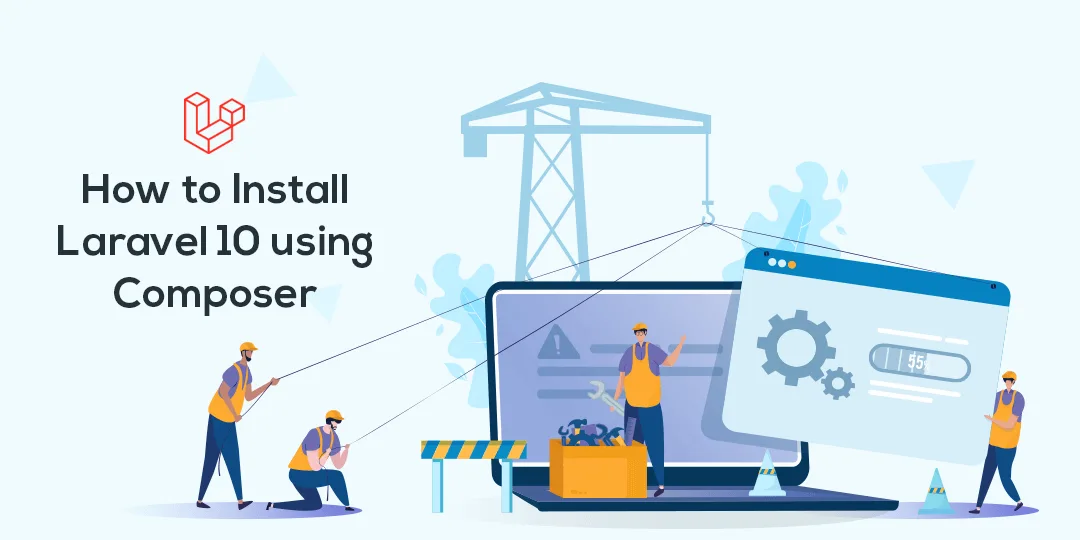
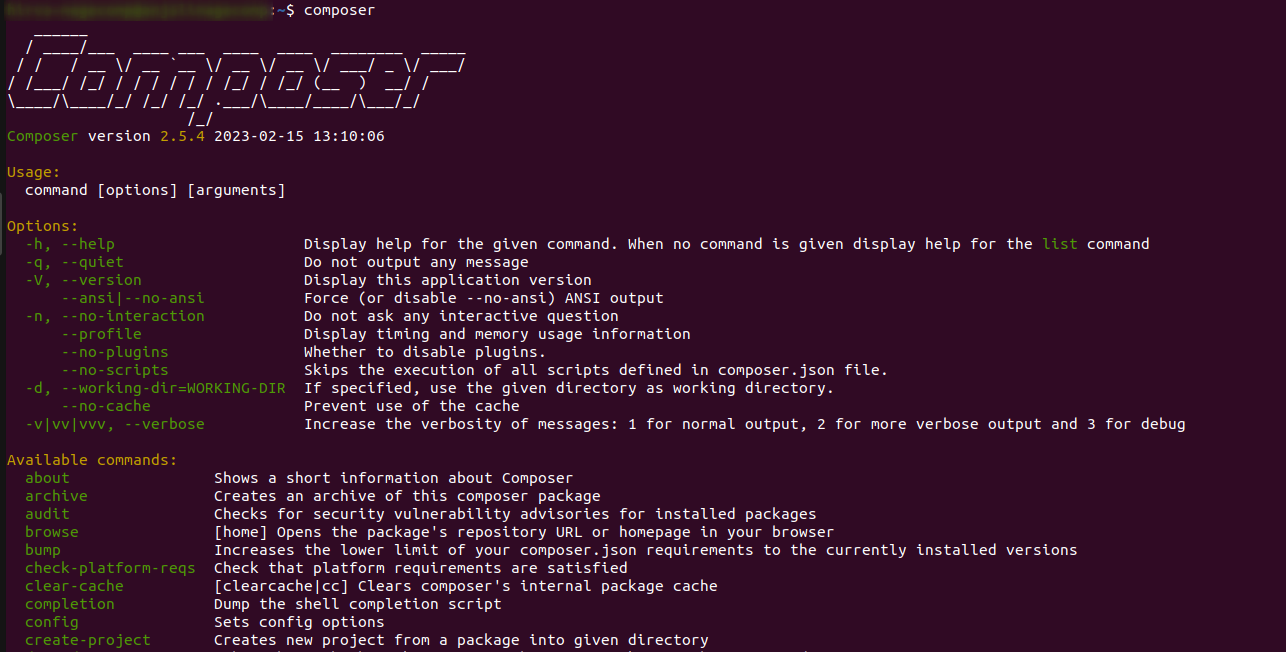
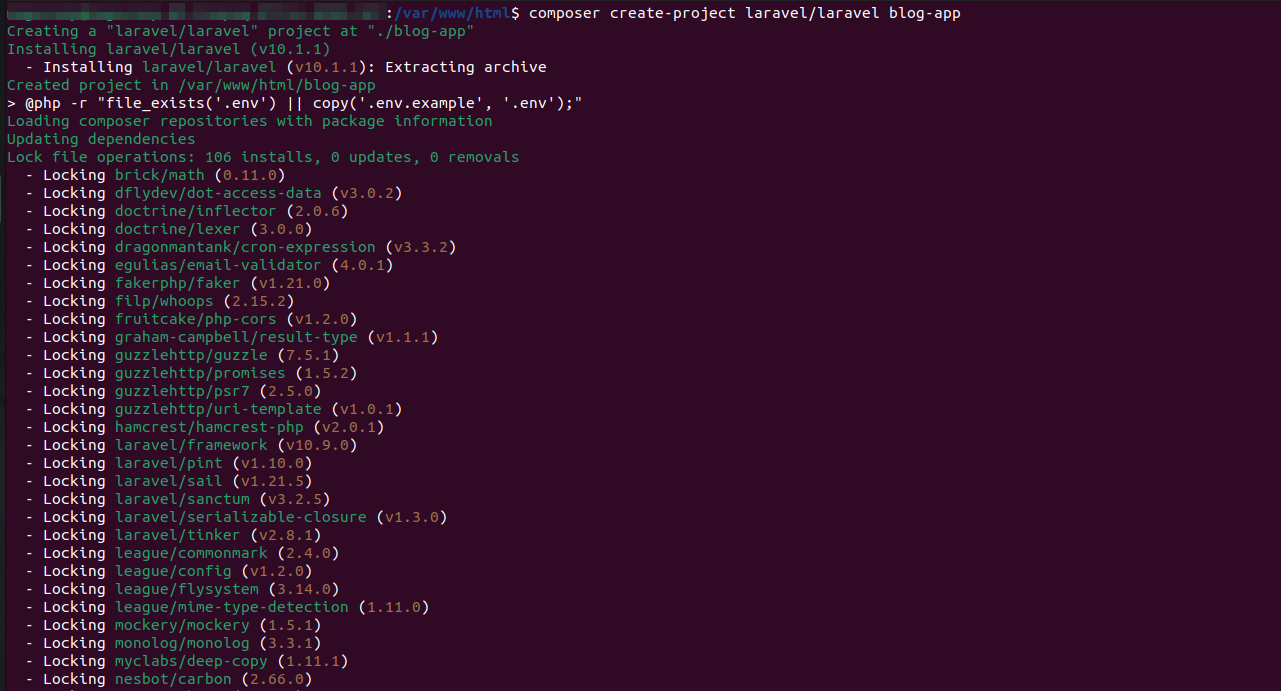

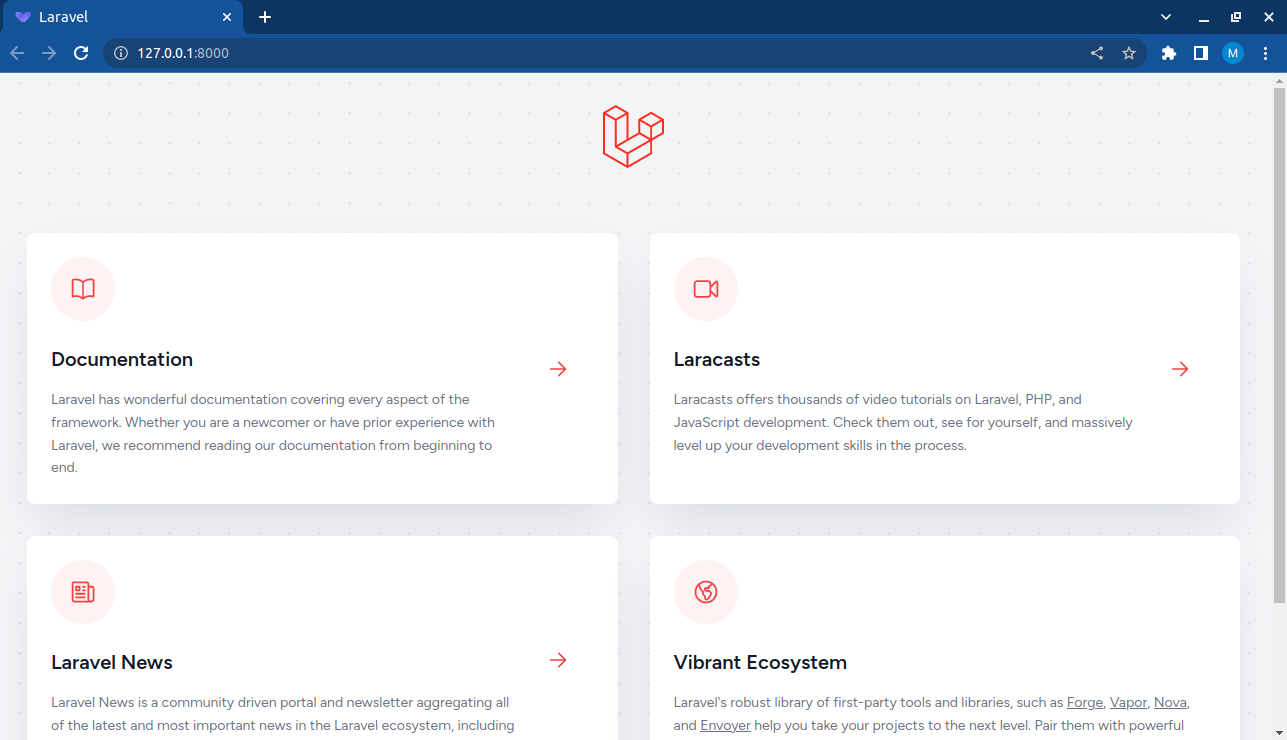







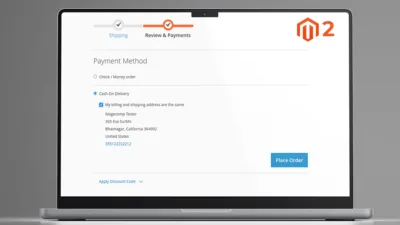
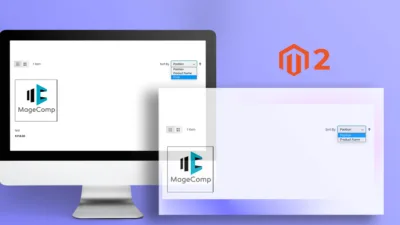
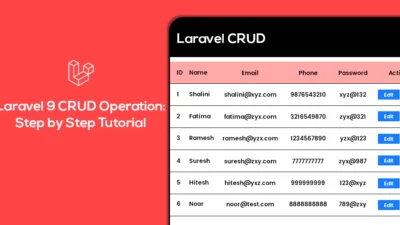
Note that php version at least 8.1 is required.
I had php 8.0.13 in my path, and got laravel 9.
Would be useful to know how to require laravel of exact version when creating project.
You may try with the below command to install a specific version of laravel.
composer create-project laravel/laravel:^8.0 example-app
It installs Laravel 9.0 and if I use composer create-project laravel/laravel:^10.0 example-app y return error ” Could not find package laravel/laravel with version 10″
Please use the below command
composer create-project laravel/laravel example-app
check ur php version
Got this error after
php artisan serve
PHP Warning: require(C:\xampp\htdocs\trav_lesson/vendor/autoload.php): Failed to open stream: No
such file or directory in C:\xampp\htdocs\trav_lesson\artisan on line 18
PHP Fatal error: Uncaught Error: Failed opening
required ‘C:\xampp\htdocs\trav_lesson/vendor/autoload.php’ (include_path=’.;C:\php\pear’) in C:\xampp\htdocs\trav_lesson\artisan:18
Stack trace:
#0 {main}
thrown in C:\xampp\htdocs\trav_lesson\artisan on line 18
Please run the below command to your project’s root directory, I think you missed this step.
$ composer install
Now Laravel 11 introduced. So if you try to use the command “composer create-project laravel/laravel projectname-app”, you will get the latest version of Laravel. Sometimes we are new to the laravel and learning Laravel by watching any tutorial and it’s recorded in Laravel 10. We might want to use the same version. In that case, we can run this command to install the Laravel 10 “composer create-project laravel/laravel:10.0^ projectname-app”. So we will get the Laravel 10 install on our device instead of the latest version.
Thank you for your insightful comment! Yes, you’re absolutely right. Laravel 11 has been introduced, and by default, the command composer create-project laravel/laravel projectname-app will install the latest version. For those following tutorials or working with Laravel 10, specifying the version using composer create-project laravel/laravel:10.0^ projectname-app is a great way to ensure you’re using the same version.