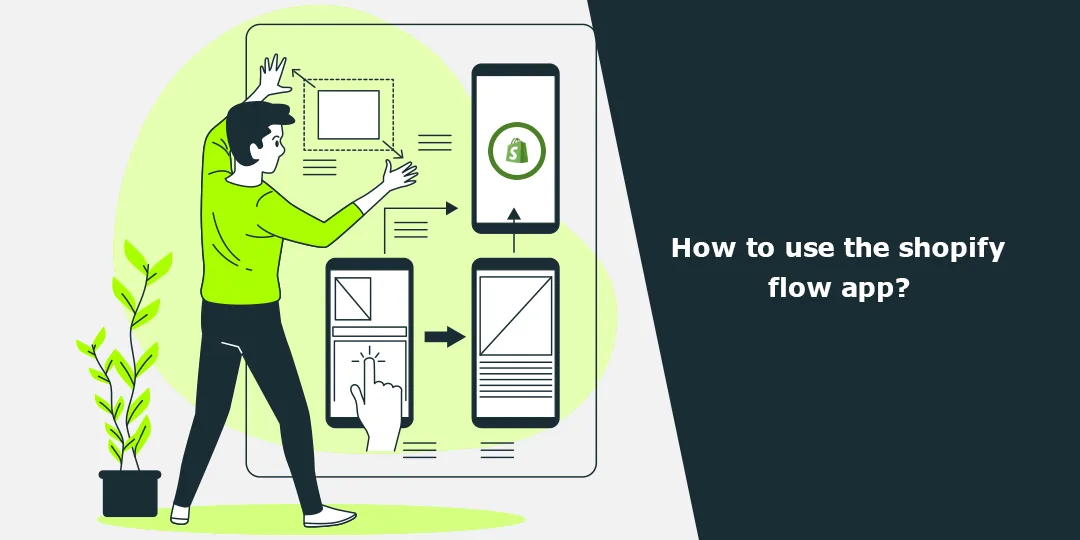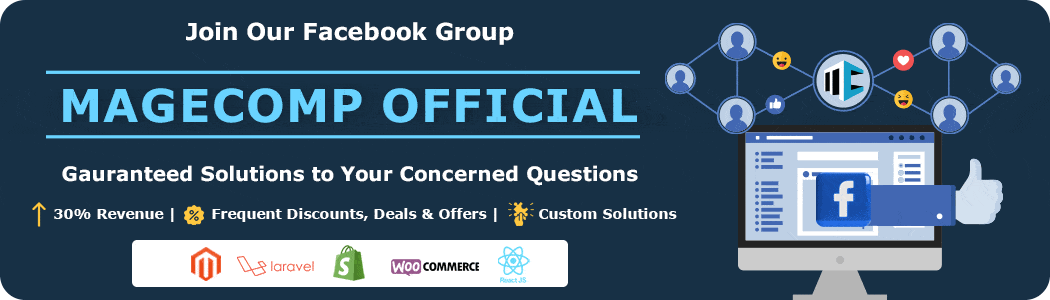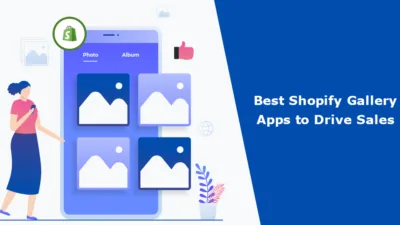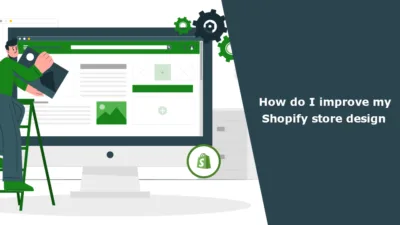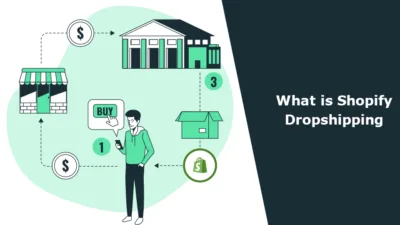Running a Shopify business is like having plenty of things on one plate, juggling a multitude of responsibilities that demand your attention simultaneously. With so many things to look after, managing several tasks all at once can be very time-consuming and burdensome. However, as a Shopify admin, as much as you may want to focus on growing your business, these tasks can easily become a distraction that takes away from your primary goal of expanding your business.
As we know, Shopify has a huge Shopify App Store with a Shopify app for every business use. Shopify Flow is one of them. Initially, when Shopify Flow was first launched, it was only made accessible to Shopify Plus users. But the good news is that every Shopify user can now enjoy the excellent features of Shopify Flow.
What is Shopify Flow?
Just as the suggests, Shopify Flow is a tool that enables Shopify admins to streamline the workflow of the respective Shopify store. As a Shopify admin, Shopify Flow allows you to automate marketing campaigns and other business processes seamlessly, both in your ecommerce store and on your apps.
The best part is that you don’t need to have coding or programming expertise to use it. The app has basic features, making it accessible to everyone and easy to operate.
With this workflow streamlining tool, you can perform interesting tasks like:
- Requesting customer reviews
- Scheduling Shopify email marketing campaigns
- Tracking and monitoring customers
- Creating and incorporating Shopify discounts, gift cards and notes
- Managing Shopify inventory
- Canceling customer orders
How Does the Shopify Flow App Work?
Shopify Flow app is based on three workflow components: Trigger, Condition and Action.
1. Trigger
The trigger is what sets your workflow in motion, activating automation. Once the specified trigger takes place, the workflow begins to execute the defined conditions and actions. Triggers can be initiated by various events such as customer sign-ups, inventory changes, order placements, or specific tags being applied to products or customers.
2. Condition
Conditions are requirements that need to be met in order for the workflow to progress following the trigger. They function as filters to guarantee that the appropriate conditions are present before the workflow initiates any actions. To illustrate, establish a condition that an email is dispatched when the order total surpasses a specific sum.
3. Action
When the trigger and condition are met, actions are carried out to complete tasks or make changes. These actions determine what occurs after the trigger event and conditions have been met. Examples of actions include sending emails, applying discounts, updating tags, adjusting inventory levels, or notifying team members.
What are the Benefits of Shopify Workflows?
1. Time saver
Creating workflows and automating the tasks with the Shopify Flow eliminates admins’ manual work, allowing them to focus on other important business factors, such as business growth and other strategies.
2. Consistency
As the workflow is automated and no manual work is involved in performing it, the workflow stays consistent, reducing the chances of any human errors.
3. Cross-channel marketing
Shopify allows you to integrate Shopify Flow into your other Shopify apps, benefitting your Shopify store with cross-channel marketing and marketing channels.
4. Recovered lost sales
Abandoned cart recovery workflows effectively engage customers who left without purchasing to recover potentially lost sales.
5. Reduced admins’ workload
Automated tasks such as customer tagging and inventory level updates reduce manual workload, freeing up time and resources.
How to Create a Workflow with Shopify Flow?
Managing multiple Shopify store tasks can be daunting and difficult, but creating a workflow with the Shopify Flow app is not. It is everyone’s cup of tea.
Step 1 –
Visit the Shopify App Store and Install the Shopify Flow app.
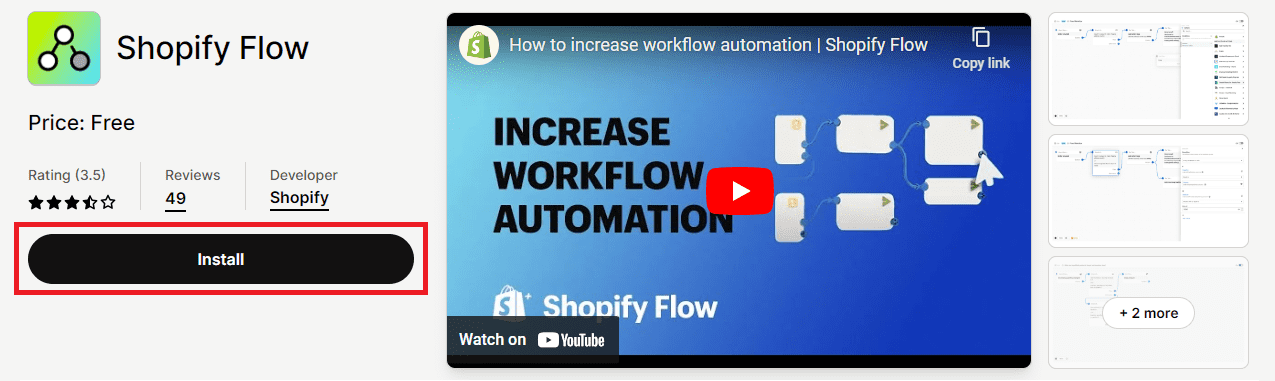
Step 2 –
Once you have installed the Shopify Flow app in your Shopify store, the Flow option will be added to your Shopify backend, and you will be redirected to the workflow page, asking you to create a new workflow or browse workflow templates.
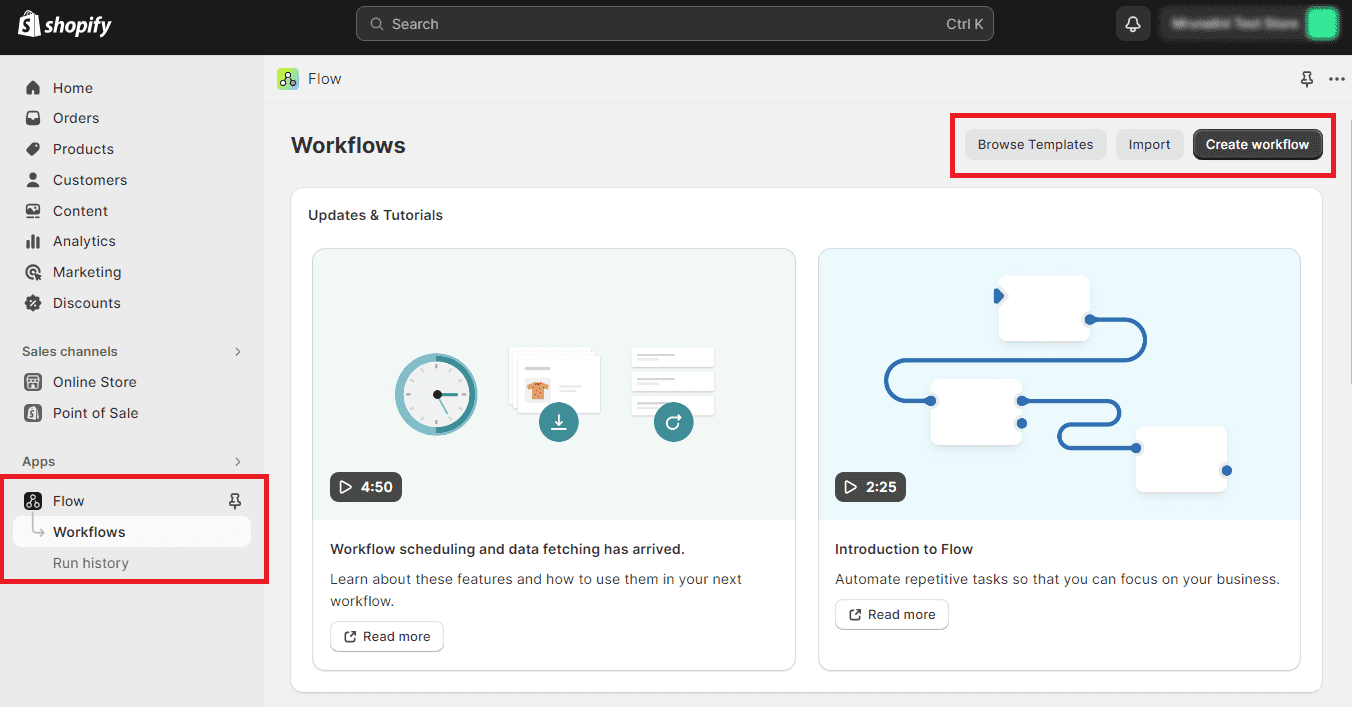
You can also choose any pre-designed workflow template to take a demo of how it works before customizing your workflow.
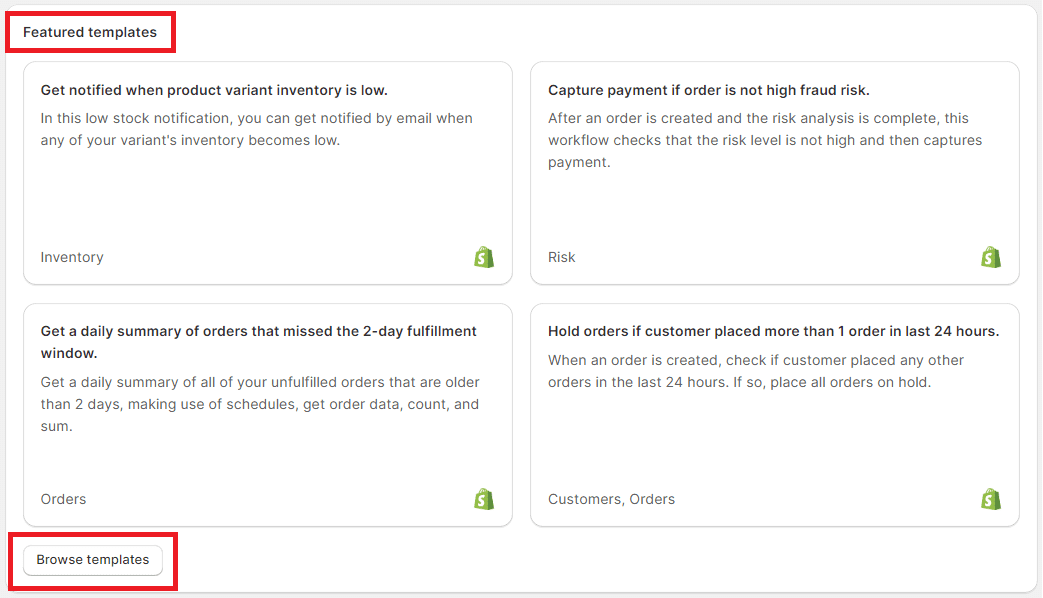
Step 3 –
If you have tested some of the workflows and have learned how to work with them, you can start with creating your customized workflows.
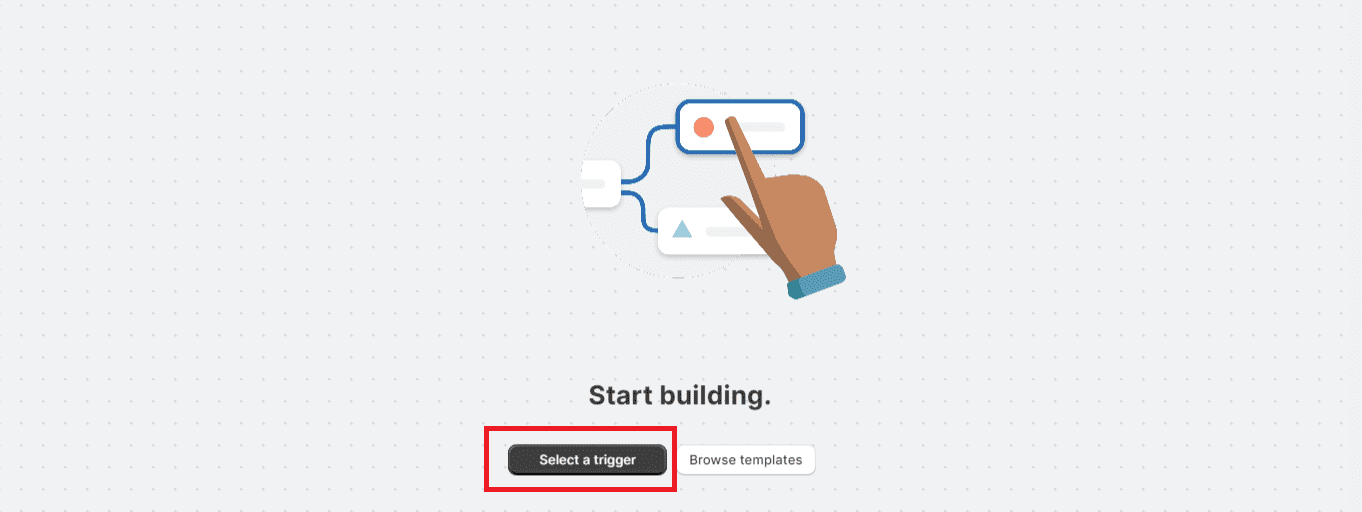
You will be redirected to this page, where you have to choose the Select a trigger option and continue with the steps.
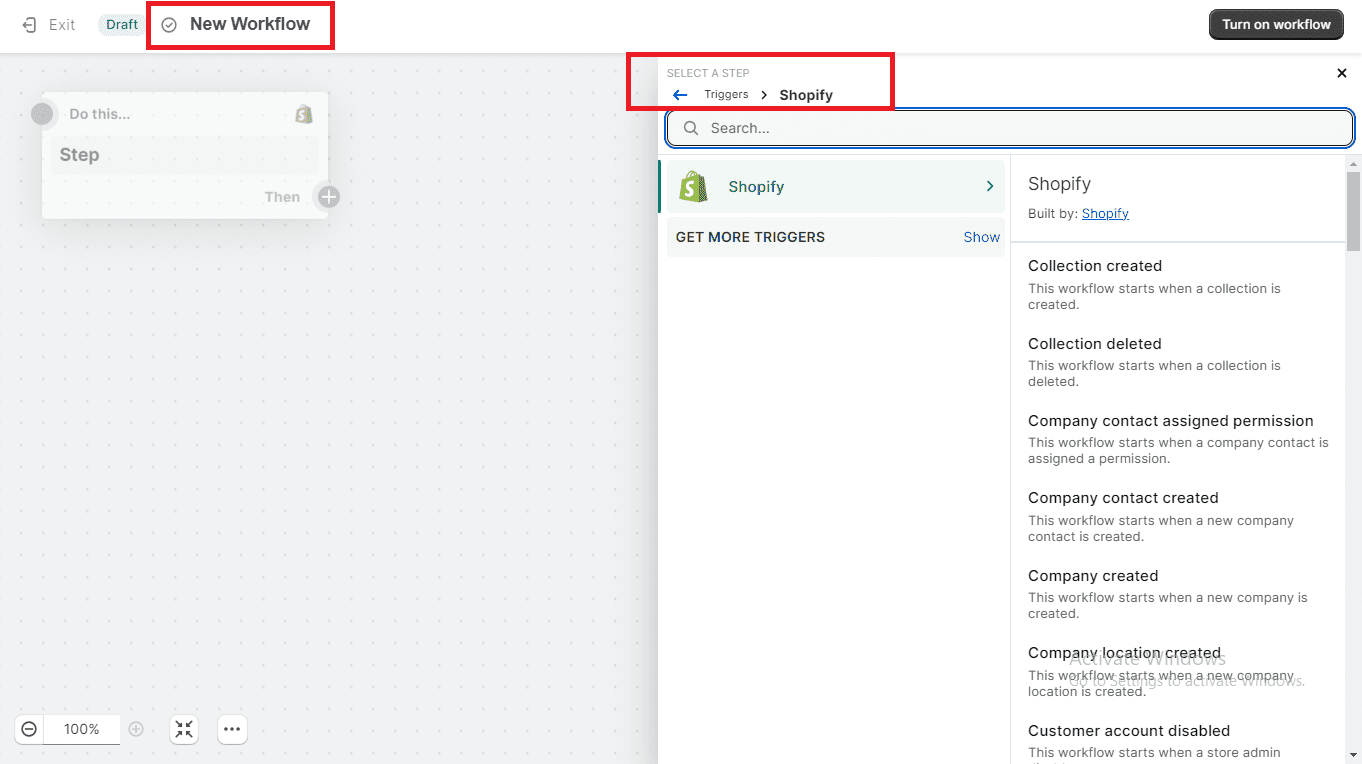
Step 4 –
In this example, we will select the first option, Collection Created.

Click the plus icon to expand the section and set the condition and the action to complete the workflow.
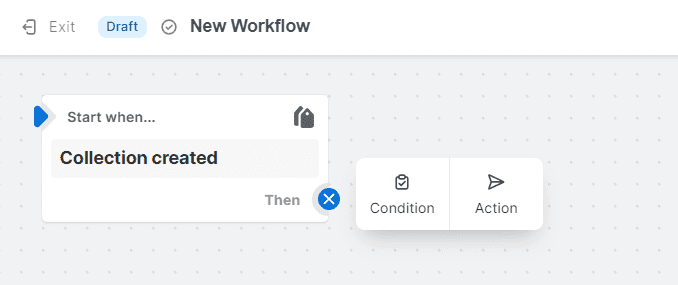
From this section, you can create different actions for two scenarios: if the condition is met and if the condition is not met.
Done and Done!!! Your workflow is created within no time.
Now, you can easily streamline your Shopify store work more efficiently without getting distracted by any other time-consuming work.
Trigger, Condition and Action
Shopify Flow is a highly efficient and effective ecommerce solution that can help you streamline your business operations and expand your reach. With its advanced automation features, you can easily automate tedious tasks and free up more time to focus on growing your business. The app offers a wide range of pre-designed templates that you can customize to fit your specific brand requirements, making it easy to create a unique and personalized experience for your customers.
Additionally, you can integrate your workflow with other third-party apps and tools to enhance functionality and increase productivity. By using Shopify Flow, you can ensure that your business operates smoothly and efficiently, allowing you to devote all your energy towards achieving your growth goals.
If you have any queries regarding this article or the Shopify Flow tool, kindly contact us and get your needed guidance or hire Shopify developers if you are facing some errors in the tool itself.
Happy Shopifying!!!