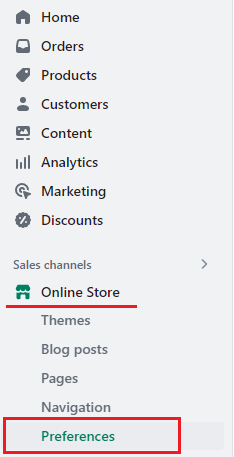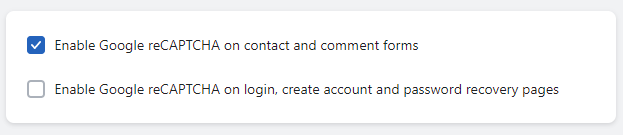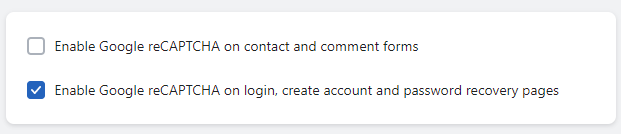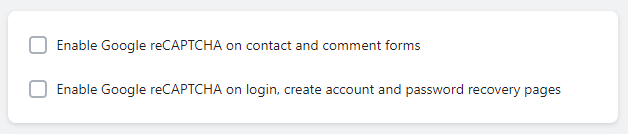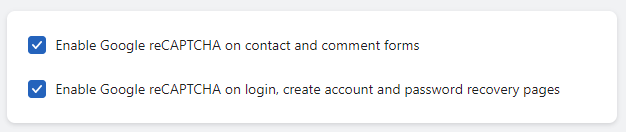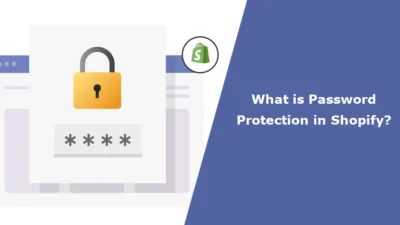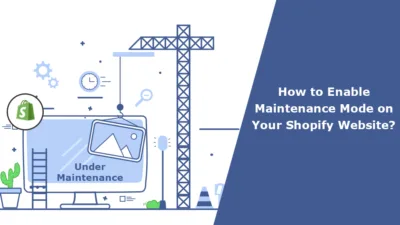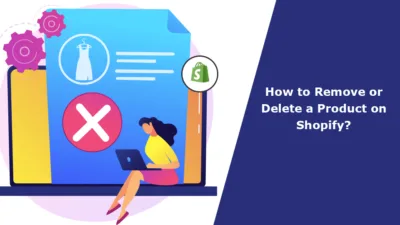Hola Shopify Folks,
We meet again with another helpful Shopify tutorial for you.
Today in this tutorial, we will learn about Google reCAPTCHA and how to enable the reCAPTCHA and disable the reCAPTCHA too.
What is Google reCAPTCHA?
Google reCAPTCHA is a free security service developed by Google that helps protect websites from spam and abuse by distinguishing between human users and automated bots. reCAPTCHA is designed to protect websites from bots gaining access to the site and engaging with it while allowing humans to access its content and activities.
The goal of reCAPTCHA is to maintain spam protection within a unit collection for a certain online form, does not allow for unauthorized access, prevents bot-created accounts in account forms, comment areas, and contact sheets. This is all useful in preventing spamming submissions, reducing brute-force accessibility into your site, and enhancing security in your site.
How to enable or disable the Google reCAPTCHA in the Shopify store?
In Shopify, the functionality of Google reCAPTCHA is enabled by default, but if you want to do any changes to this functionality, you can do it by following these teeny tiny and easy-peasy steps.
Step 1 –
Go to Shopify Admin > Online store > Preferences.
Step 2 –
In Preferences, scroll down to the bottom of the page and go to Spam Protection.
Step 3 –
Two options are given to you right then:
- Enable Google reCAPTCHA on contact and comment forms
- Enable Google reCAPTCHA on login, create an account and password recovery pages
And as we stated earlier, in Shopify, the functionality of Google reCAPTCHA is enabled by default.
Now from this step, let’s look at some use cases.
Use Case #1
You want to enable Shopify’s Google reCAPTCHA functionality for contact and comment forms only, not for login, creating account and password recovery pages.
Then, keep the first checkbox selected, Enable Google reCAPTCHA on contact and comment forms and unselect the second checkbox, Enable Google reCAPTCHA on login, create account and password recovery pages.
Use Case #2
Contrary to Use Case #1 you would like to Enable Google reCAPTCHA on login, create account and password recovery pages and not for contact forms and comment forms.
Then, your spam protection settings should look like this
Use Case #3
You want to disable both the Google reCAPTCHAs.
Unselect both checkboxes.
Use Case #4
You want to go with the default settings only.
Keep checkboxes selected.
Wrapping it all up
Smoothly done… ?
Google reCAPTCHA from Google is an incredible thing. Google reCAPTCHA protects your website against spambots attack. Google reCAPTCHA is enabled automatically on all Shopify stores to reduce the number of captcha challenges that real users have to complete in order to navigate a site.
For more Shopify tutorials like this, don’t forget to keep coming back for more. And if you want to make your site attractive and feature-rich, make connect with our Shopify experts and touch new heights in your business journey.
Happy Shopifying!
—————————————————————————————————————————————–
Frequently Asked Questions
(1) What is Google reCAPTCHA?
Answer: Google reCAPTCHA is a service that offers protection to websites and forms from bots and spam. It helps verify that the interactions on the website are performed by humans and not bots.
(2) Why should I enable Google reCAPTCHA on my Shopify store?
Answer: Enabling Google reCAPTCHA to your Shopify store adds security over and above the existing ones. It prevents the spam, malicious or unwanted submission of forms, fake account registrations, and other activities that can severely damage your site or compromise user data.
(3) How can I enable Google reCAPTCHA on my Shopify store?
Answer: You can enable Google reCAPTCHA on your Shopify store by doing the following:
- Log in to your Shopify admin panel.
- Move to “Online Store” and click on “Preferences.”
- Scroll down to the “Google reCAPTCHA” section.
- Check the checkbox to enable reCAPTCHA.
- Get the reCAPTCHA keys from the Google reCAPTCHA website.
- Enter the site key and secret key in their respective fields.
- Click on “Save”.
(4) How can I disable Google reCAPTCHA if I no longer want to use it?
Answer: To disable Google ReCAPTCHA in your Shopify store, perform these steps:
- Log in to your Shopify admin panel.
- Go to “Online Store” and click on “Preferences.”
- Scroll down to the “Google reCAPTCHA” section.
- Uncheck the checkbox in order to disable reCAPTCHA.
- Click on “Save”.
(5) Are there different types of Google reCAPTCHA available for Shopify?
Answer: Yes, Google reCAPTCHA has different versions, including reCAPTCHA v2 Checkbox, reCAPTCHA v2 Invisible, and reCAPTCHA v3. By default Shopify supports reCAPTCHA v2 Checkbox , adding the checkbox-style reCAPTCHA to your forms throughout the store.
(6) Can I customize the appearance of the Google reCAPTCHA widget on my Shopify store?
Answer: Yes, you can modify the appearance of the Google reCAPTCHA widget to some extent. Within the Google reCAPTCHA settings, you can change the theme, size, and other styling options to go with the design of your Shopify store.
(7) Is Google reCAPTCHA a free service?
Answer: Google reCAPTCHA is free of use; but, depending on the usage and traffic of your site, you might just have to comply with Google pricing and usage policies thereafter.
(8) Are there any alternatives to Google reCAPTCHA for Shopify?
Answer: Besides Google reCAPTCHA, hCaptcha and CAPTCHA Plus are prime examples of alternative CAPTCHA services that you can opt for within your Shopify store. They contain almost the same features offered by Google reCAPTCHA.