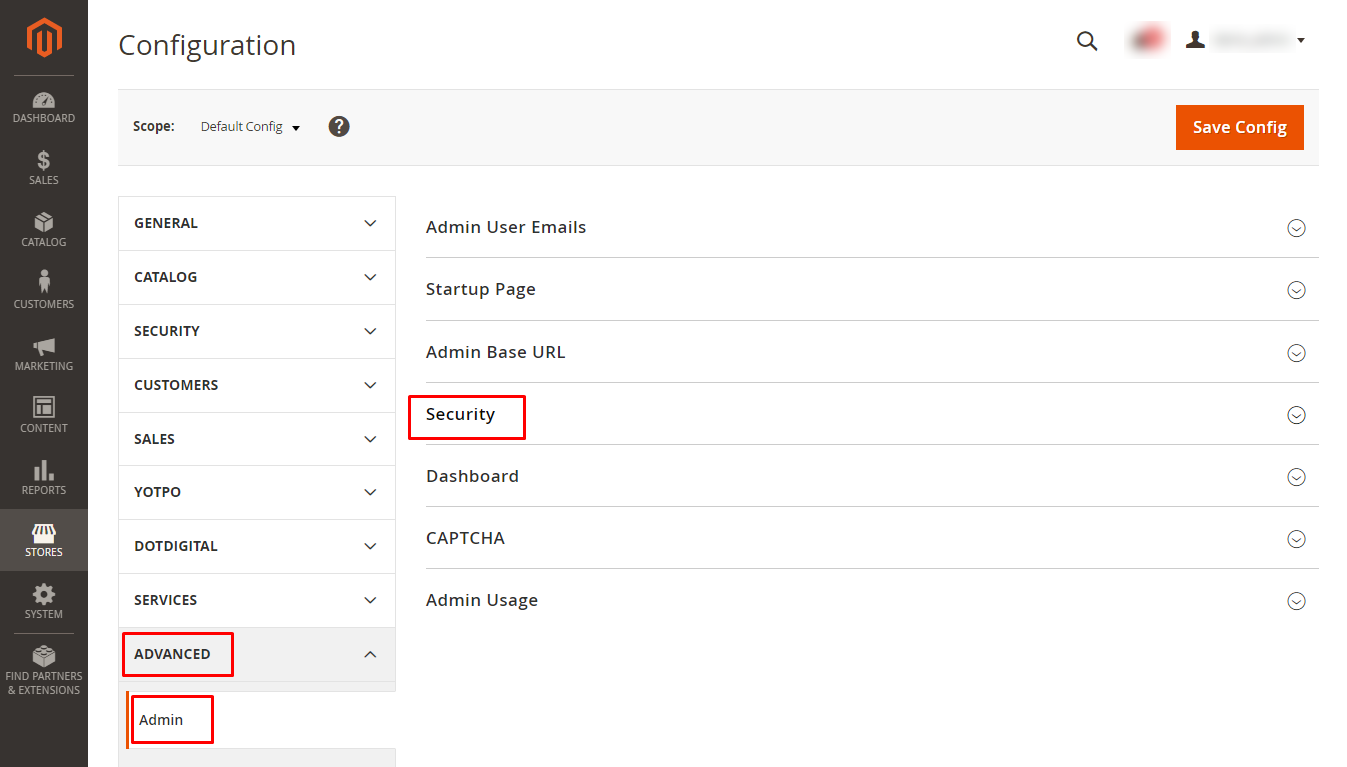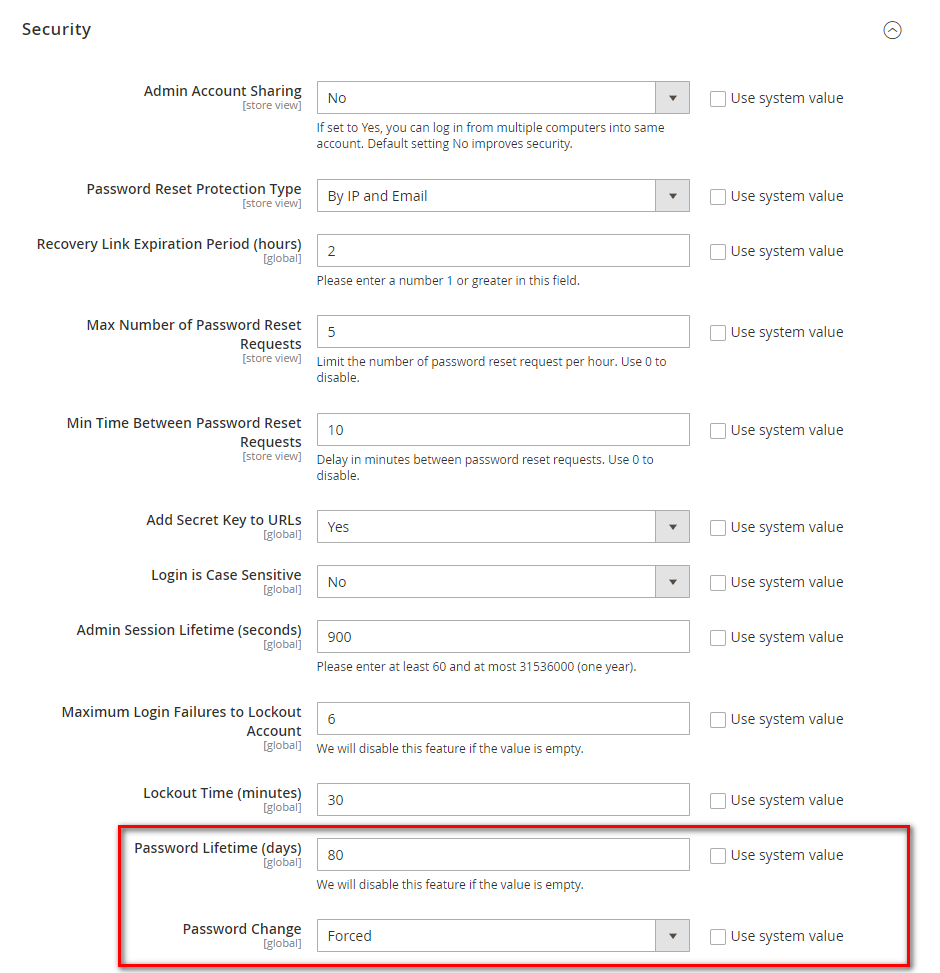Hello, Magento pals!
Magento 2 has gained a lot of prevalence due to its very scalable features, better functioning, and security. One of the features that suggest admins change their passwords can get irritating to the developers working in a demo account.
Once in a while, the admin users are suggested to change their passwords due to safety reasons. It is great for security but in demo mode, it can bother the admin. For that, follow our guide to Disable Admin Password Expiration in Magento 2.
How to Disable Admin Password Expiration in Magento 2?
- From the Magento admin, Go to Stores → Settings → Configuration.
- Then, go to Advanced → Admin
- We will be working in the Security section.
- See the Password Lifetime (days) field. Here you can enter the number of days the password remains legitimate. If the value is kept empty the feature will be disabled.
- Password Change dropdown can have either Recommended or Forced value.
- Forced value mandates the admin to alter the password after setting up the account.
- Recommended value urges the admin to alter the password after setting up the account.
- Save Config.
And, Done!
Wrap Up!
So this way you can Disable Admin Password Expiration from Magento 2 default panel. Share this article with your Magento pals.
Learn to Reset Admin Password in Magento 2