Hello Magento Friends,
Welcome to Magento 2 “How to” blog series by MageComp. Today’s solution is for, How to Create QR Code of invoice ID and add it to Magento 2 invoice PDF. The previous blog was about How to Get Quote Information using REST API in Magento 2.
Contents
Introduction:
QR Code is an abbreviation for Quick Response Code. QR codes are easily readable by mobile devices. Default Magento QR code functionality is not provided in the invoice pdf. You need to install the QRcode library in your Magento: “composer require aferrandini/phpqrcode”. To display the QR code in the invoice PDF follow the below steps.
Let’s learn How to Create QR Code of invoice ID and add it to Magento 2 Invoice PDF.
Steps to Create QR Code of invoice ID and add it to Magento 2 invoice PDF:
Step 1: First, we need to create a “di.xml” file inside our extension at the below path
app\code\Vendor\Extension\adminhtmletc\di.xml
And add the code as below:
|
1 2 3 4 |
<?xml version="1.0"?> <config xmlns:xsi="http://www.w3.org/2001/XMLSchema-instance" xsi:noNamespaceSchemaLocation="urn:magento:framework:ObjectManager/etc/config.xsd"> <preference for="Magento\Sales\Model\Order\Pdf\Invoice" type="Vendor\Extension\Model\Order\Pdf\Invoice" /> </config> |
Step 2: After that, we need to create an “Invoice.php” file inside the below folder path of the extension
app\code\Vendor\Extension\Model\Order\Pdf\Invoice.php
And add the below code:
|
1 2 3 4 5 6 7 8 9 10 11 12 13 14 15 16 17 18 19 20 21 22 23 24 25 26 27 28 29 30 31 32 33 34 35 36 37 38 39 40 41 42 43 44 45 46 47 48 49 50 51 52 53 54 55 56 57 58 59 60 61 62 63 64 65 66 67 68 69 70 71 72 73 74 75 76 77 78 79 80 81 82 83 84 85 86 87 88 89 90 91 92 93 94 95 96 97 98 99 100 101 102 103 104 105 106 107 108 109 110 111 112 113 114 115 116 117 118 119 120 121 122 123 124 125 126 127 128 129 130 131 132 133 134 135 136 137 138 139 140 141 142 143 144 145 146 147 148 149 150 151 152 153 154 155 156 157 158 159 160 161 162 163 164 165 166 167 168 169 170 171 172 173 174 175 176 177 178 179 180 181 182 183 184 185 186 187 188 189 190 191 192 193 194 195 196 197 198 199 200 201 202 203 204 205 206 207 208 209 210 211 212 213 214 215 216 217 218 219 220 221 222 223 224 225 226 227 228 229 230 231 232 233 234 235 236 237 238 239 240 241 242 243 244 245 246 247 248 249 250 251 252 253 254 255 256 257 258 259 260 261 262 263 264 265 266 267 268 269 270 271 272 273 274 275 276 277 278 279 280 281 282 283 284 285 286 287 288 289 290 291 292 293 294 295 296 297 298 299 300 301 302 303 304 305 306 307 308 309 310 311 312 313 314 315 316 317 318 319 320 321 322 323 324 325 326 327 328 329 330 331 332 333 334 335 336 337 338 339 340 341 342 343 344 345 346 347 348 349 350 351 352 353 354 355 356 357 358 359 360 361 362 363 364 365 366 |
<?php namespace Vendor\Extension\Model\Order\Pdf; use PHPQRCode\QRcode; class Invoice extends \Magento\Sales\Model\Order\Pdf\Invoice { public function getPdf( $invoices = [] ) { $this->_beforeGetPdf(); $this->_initRenderer('invoice'); $pdf = new \Zend_Pdf(); $this->_setPdf($pdf); $style = new \Zend_Pdf_Style(); $this->_setFontBold($style, 10); foreach ($invoices as $invoice) { if ($invoice->getStoreId()) { $this->_localeResolver->emulate($invoice->getStoreId()); $this->_storeManager->setCurrentStore($invoice->getStoreId()); } $page = $this->newPage(); $order = $invoice->getOrder(); /* Add image */ $this->insertLogo($page, $invoice->getStore()); /* Add address */ $this->insertAddress($page, $invoice->getStore()); /* Add head */ $this->insertOrder( $page, $order, $this->_scopeConfig->isSetFlag( self::XML_PATH_SALES_PDF_INVOICE_PUT_ORDER_ID, \Magento\Store\Model\ScopeInterface::SCOPE_STORE, $order->getStoreId() ) ); /* Add document text and number */ $this->insertDocumentNumber($page, __('Invoice # ') . $invoice->getIncrementId()); /* Add table */ $this->_drawHeader($page); /* Add body */ foreach ($invoice->getAllItems() as $item) { if ($item->getOrderItem()->getParentItem()) { continue; } /* Draw item */ $this->_drawItem($item, $page, $order); $page = end($pdf->pages); } $this->insertTotals($page, $invoice); if ($invoice->getStoreId()) { $this->_localeResolver->revert(); } } $this->_afterGetPdf(); return $pdf; } protected function insertOrder(&$page, $obj, $putOrderId = true) { if ($obj instanceof \Magento\Sales\Model\Order) { $shipment = null; $order = $obj; } elseif ($obj instanceof \Magento\Sales\Model\Order\Shipment) { $shipment = $obj; $order = $shipment->getOrder(); } $this->y = $this->y ? $this->y : 815; $top = $this->y; $page->setFillColor(new \Zend_Pdf_Color_GrayScale(0.45)); $page->setLineColor(new \Zend_Pdf_Color_GrayScale(0.45)); $page->drawRectangle(25, $top+5, 570, $top - 60); $page->setFillColor(new \Zend_Pdf_Color_GrayScale(1)); $this->setDocHeaderCoordinates([25, $top, 570, $top - 55]); $this->_setFontRegular($page, 10); if ($putOrderId) { $page->drawText(__('Order # ') . $order->getRealOrderId(), 35, $top -= 30, 'UTF-8'); $top +=15; } $top -=30; $page->drawText( __('Order Date: ') . $this->_localeDate->formatDate( $this->_localeDate->scopeDate( $order->getStore(), $order->getCreatedAt(), true ), \IntlDateFormatter::MEDIUM, false ), 35, $top, 'UTF-8' ); /* Start Blog Code */ $objectManager = \Magento\Framework\App\ObjectManager::getInstance(); foreach ($order->getInvoiceCollection() as $invoice) { $invoice_id = $invoice->getIncrementId(); } $codeContents="Invoice Id : #".$invoice_id; $fileSystem = $objectManager->create('\Magento\Framework\Filesystem'); $tempDir = $fileSystem->getDirectoryRead(\Magento\Framework\App\Filesystem\DirectoryList::MEDIA)->getAbsolutePath('magecomp/'); $fileName = 'ord_'.$order->getRealOrderId().md5($codeContents).'.png'; $pngAbsoluteFilePath = $tempDir.$fileName; $fileDriver = $objectManager->create('\Magento\Framework\Filesystem\Driver\File'); if (!$fileDriver->isExists($pngAbsoluteFilePath)) { QRcode::png($codeContents, $pngAbsoluteFilePath, 'L', 4, 2); } $image = \Zend_Pdf_Image::imageWithPath($pngAbsoluteFilePath); /*width,height,*/ $page->drawImage($image,220,$top-10,285,$top+50); /* End Blog Code */ $top -= 10; $page->setFillColor(new \Zend_Pdf_Color_Rgb(0.93, 0.92, 0.92)); $page->setLineColor(new \Zend_Pdf_Color_GrayScale(0.5)); $page->setLineWidth(0.5); $page->drawRectangle(25, $top, 275, $top - 40); $page->drawRectangle(275, $top, 570, $top - 40); /* Calculate blocks info */ /* Billing Address */ $billingAddress = $this->_formatAddress($this->addressRenderer->format($order->getBillingAddress(), 'pdf')); /* Payment */ $paymentInfo = $this->_paymentData->getInfoBlock($order->getPayment())->setIsSecureMode(true)->toPdf(); $paymentInfo = htmlspecialchars_decode($paymentInfo, ENT_QUOTES); $payment = explode('{{pdf_row_separator}}', $paymentInfo); foreach ($payment as $key => $value) { if (strip_tags(trim($value)) == '') { unset($payment[$key]); } } reset($payment); /* Shipping Address and Method */ if (!$order->getIsVirtual()) { /* Shipping Address */ $shippingAddress = $this->_formatAddress( $this->addressRenderer->format($order->getShippingAddress(), 'pdf') ); $shippingMethod = $order->getShippingDescription(); } $page->setFillColor(new \Zend_Pdf_Color_GrayScale(0)); $this->_setFontBold($page, 12); $page->drawText(__('Sold to:'), 35, $top - 15, 'UTF-8'); if (!$order->getIsVirtual()) { $page->drawText(__('Ship to:'), 285, $top - 15, 'UTF-8'); } else { $page->drawText(__('Payment Method:'), 285, $top - 15, 'UTF-8'); } $addressesHeight = $this->_calcAddressHeight($billingAddress); if (isset($shippingAddress)) { $addressesHeight = max($addressesHeight, $this->_calcAddressHeight($shippingAddress)); } $page->setFillColor(new \Zend_Pdf_Color_GrayScale(1)); $page->drawRectangle(25, $top - 25, 570, $top - 33 - $addressesHeight); $page->setFillColor(new \Zend_Pdf_Color_GrayScale(0)); $this->_setFontRegular($page, 10); $this->y = $top - 40; $addressesStartY = $this->y; foreach ($billingAddress as $value) { if ($value !== '') { $text = []; foreach ($this->string->split($value, 45, true, true) as $_value) { $text[] = $_value; } foreach ($text as $part) { $page->drawText(strip_tags(ltrim($part)), 35, $this->y, 'UTF-8'); $this->y -= 15; } } } $addressesEndY = $this->y; if (!$order->getIsVirtual()) { $this->y = $addressesStartY; foreach ($shippingAddress as $value) { if ($value !== '') { $text = []; foreach ($this->string->split($value, 45, true, true) as $_value) { $text[] = $_value; } foreach ($text as $part) { $page->drawText(strip_tags(ltrim($part)), 285, $this->y, 'UTF-8'); $this->y -= 15; } } } $addressesEndY = min($addressesEndY, $this->y); $this->y = $addressesEndY; $page->setFillColor(new \Zend_Pdf_Color_Rgb(0.93, 0.92, 0.92)); $page->setLineWidth(0.5); $page->drawRectangle(25, $this->y, 275, $this->y - 25); $page->drawRectangle(275, $this->y, 570, $this->y - 25); $this->y -= 15; $this->_setFontBold($page, 12); $page->setFillColor(new \Zend_Pdf_Color_GrayScale(0)); $page->drawText(__('Payment Method:'), 35, $this->y, 'UTF-8'); $page->drawText(__('Shipping Method:'), 285, $this->y, 'UTF-8'); $this->y -= 10; $page->setFillColor(new \Zend_Pdf_Color_GrayScale(1)); $this->_setFontRegular($page, 10); $page->setFillColor(new \Zend_Pdf_Color_GrayScale(0)); $paymentLeft = 35; $yPayments = $this->y - 15; } else { $yPayments = $addressesStartY; $paymentLeft = 285; } foreach ($payment as $value) { if (trim($value) != '') { //Printing "Payment Method" lines $value = preg_replace('/<br[^>]*>/i', "\n", $value); foreach ($this->string->split($value, 45, true, true) as $_value) { $page->drawText(strip_tags(trim($_value)), $paymentLeft, $yPayments, 'UTF-8'); $yPayments -= 15; } } } if ($order->getIsVirtual()) { // replacement of Shipments-Payments rectangle block $yPayments = min($addressesEndY, $yPayments); $page->drawLine(25, $top - 25, 25, $yPayments); $page->drawLine(570, $top - 25, 570, $yPayments); $page->drawLine(25, $yPayments, 570, $yPayments); $this->y = $yPayments - 15; } else { $topMargin = 15; $methodStartY = $this->y; $this->y -= 15; foreach ($this->string->split($shippingMethod, 45, true, true) as $_value) { $page->drawText(strip_tags(trim($_value)), 285, $this->y, 'UTF-8'); $this->y -= 15; } $yShipments = $this->y; $totalShippingChargesText = "(" . __('Total Shipping Charges') . " " . $order->formatPriceTxt($order->getShippingAmount()) . ")"; $page->drawText($totalShippingChargesText, 285, $yShipments - $topMargin, 'UTF-8'); $yShipments -= $topMargin + 10; $tracks = []; if ($shipment) { $tracks = $shipment->getAllTracks(); } if (count($tracks)) { $page->setFillColor(new \Zend_Pdf_Color_Rgb(0.93, 0.92, 0.92)); $page->setLineWidth(0.5); $page->drawRectangle(285, $yShipments, 510, $yShipments - 10); $page->drawLine(400, $yShipments, 400, $yShipments - 10); //$page->drawLine(510, $yShipments, 510, $yShipments - 10); $this->_setFontRegular($page, 9); $page->setFillColor(new \Zend_Pdf_Color_GrayScale(0)); //$page->drawText(__('Carrier'), 290, $yShipments - 7 , 'UTF-8'); $page->drawText(__('Title'), 290, $yShipments - 7, 'UTF-8'); $page->drawText(__('Number'), 410, $yShipments - 7, 'UTF-8'); $yShipments -= 20; $this->_setFontRegular($page, 8); foreach ($tracks as $track) { $maxTitleLen = 45; $endOfTitle = strlen($track->getTitle()) > $maxTitleLen ? '...' : ''; $truncatedTitle = substr($track->getTitle(), 0, $maxTitleLen) . $endOfTitle; $page->drawText($truncatedTitle, 292, $yShipments, 'UTF-8'); $page->drawText($track->getNumber(), 410, $yShipments, 'UTF-8'); $yShipments -= $topMargin - 5; } } else { $yShipments -= $topMargin - 5; } $currentY = min($yPayments, $yShipments); // replacement of Shipments-Payments rectangle block $page->drawLine(25, $methodStartY, 25, $currentY); //left $page->drawLine(25, $currentY, 570, $currentY); //bottom $page->drawLine(570, $currentY, 570, $methodStartY); //right $this->y = $currentY; $this->y -= 15; } } } |
That’s it. The invoice PDF will now display the QR Code as shown in the following image.
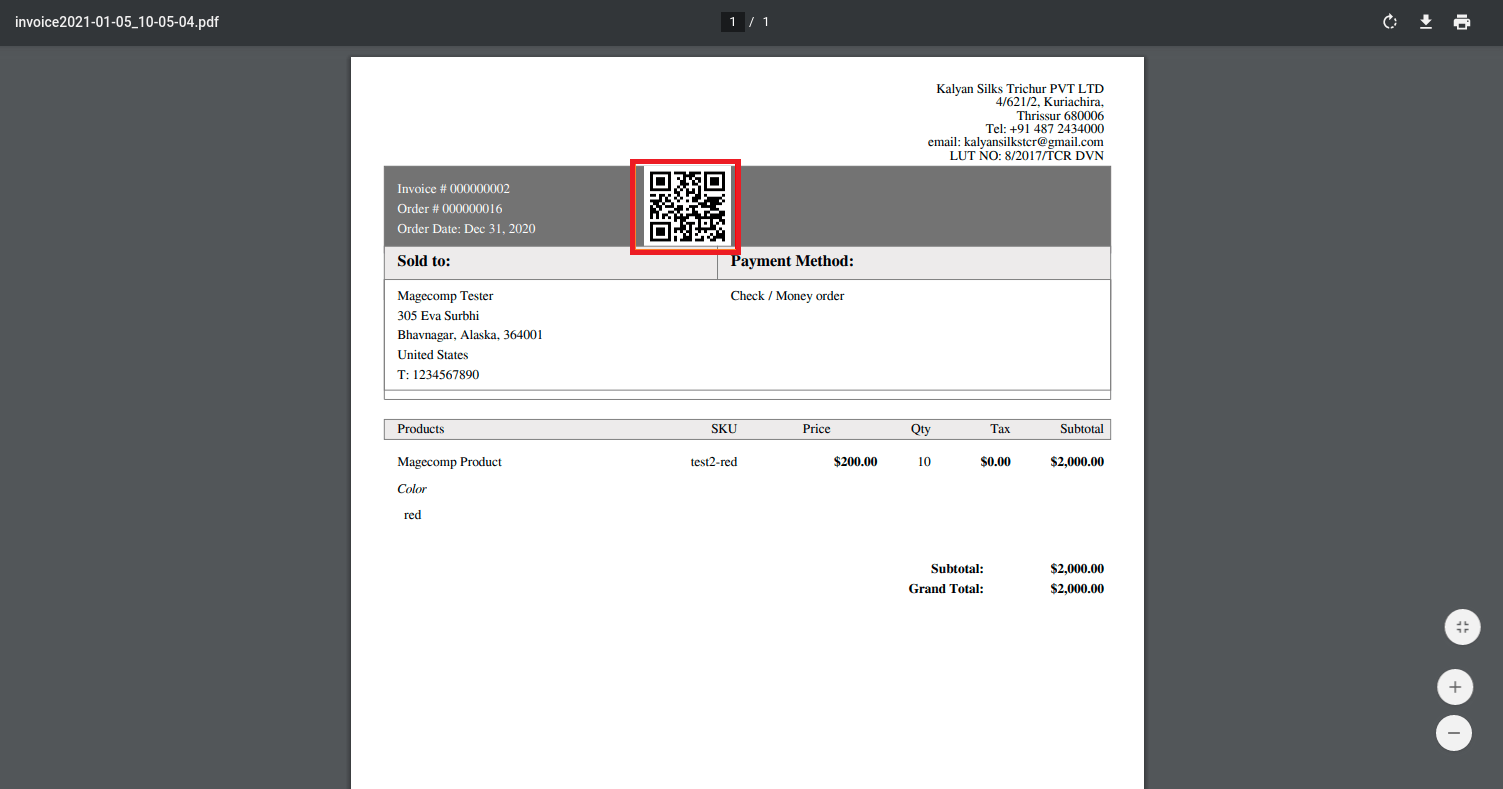
Conclusion:
Hence, with the help of the above steps, you can successfully Create QR Code of invoice ID and add it to Magento 2 invoice PDF. For queries and difficulties mention in the comment part. Allow your customers to download invoice PDF whenever require from the store frontend by integrating Download Invoice PDF Extension for Magento 2.
You would also like to refer to our related article – How to create Barcode of invoice ID and add it to Magento 2 invoice PDF.
If you found the article useful, share it with your Magento companions. I will be back with another article, till then stay in touch with us.
Happy Coding!


this is not working for magento 2.3.6 or 2.4.1 vs