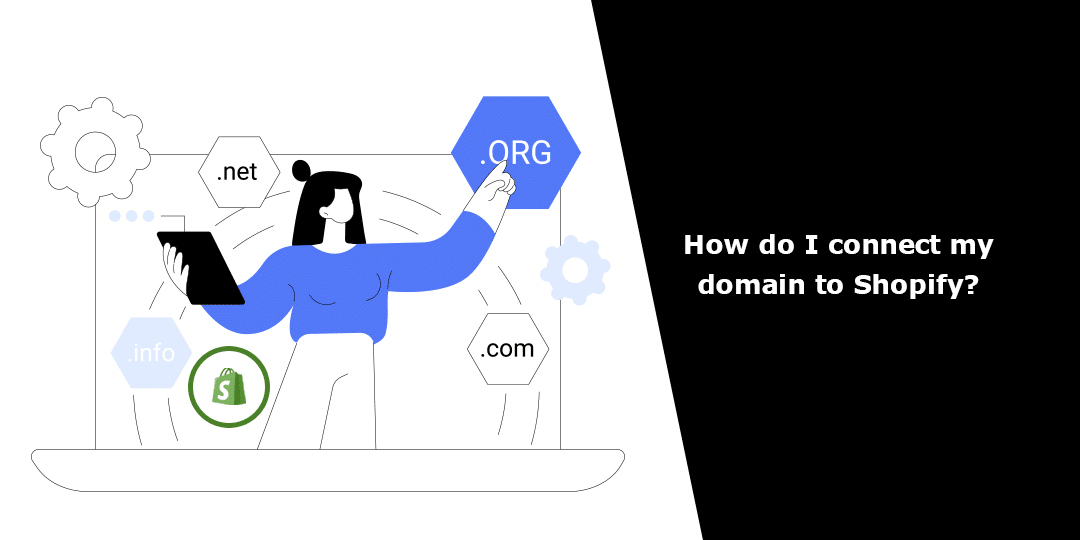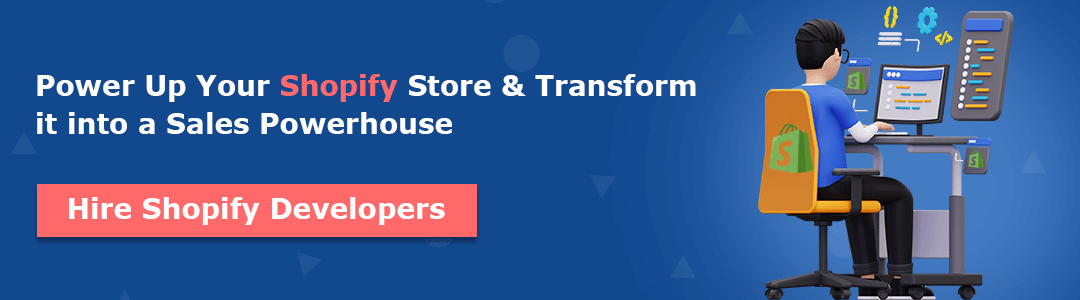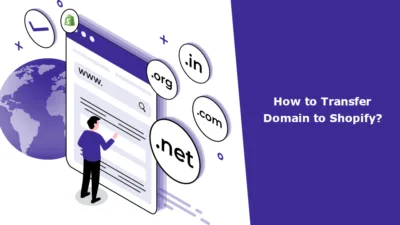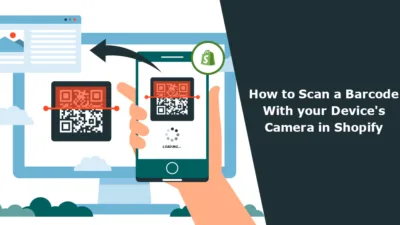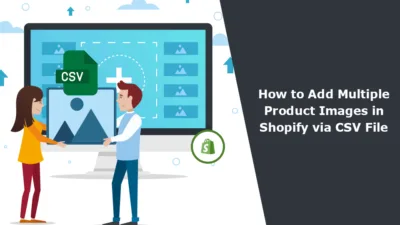Is purchasing a domain from Shopify stressing your business budget? In this situation, purchasing a domain from a third-party domain provider like GoDaddy, NameCheap, Google Domains, BlueHost, Hostinger, etc. Also, not just the Shopify domain price, the domain renewal price is also the reason why Shopify merchants prefer third-party domain providers over Shopify.
If you are someone who owns multiple online stores, buying domains from third-party domain providers is a budget-friendly decision for your business. By linking a third-party domain to your Shopify account, your domain name will redirect to your Shopify store. This means that when visitors enter your URL into their web browser, they will be directed to your Shopify shop.
In this tutorial, we will guide you through connecting your domain to Shopify, regardless of the third-party site.
Buying Domain From Third-party Domain Provider
Step 1 –
Visit any of the third-party domain providers.
We have chosen GoDaddy for this tutorial.
Visit GoDaddy and enter the domain name you would like to have.
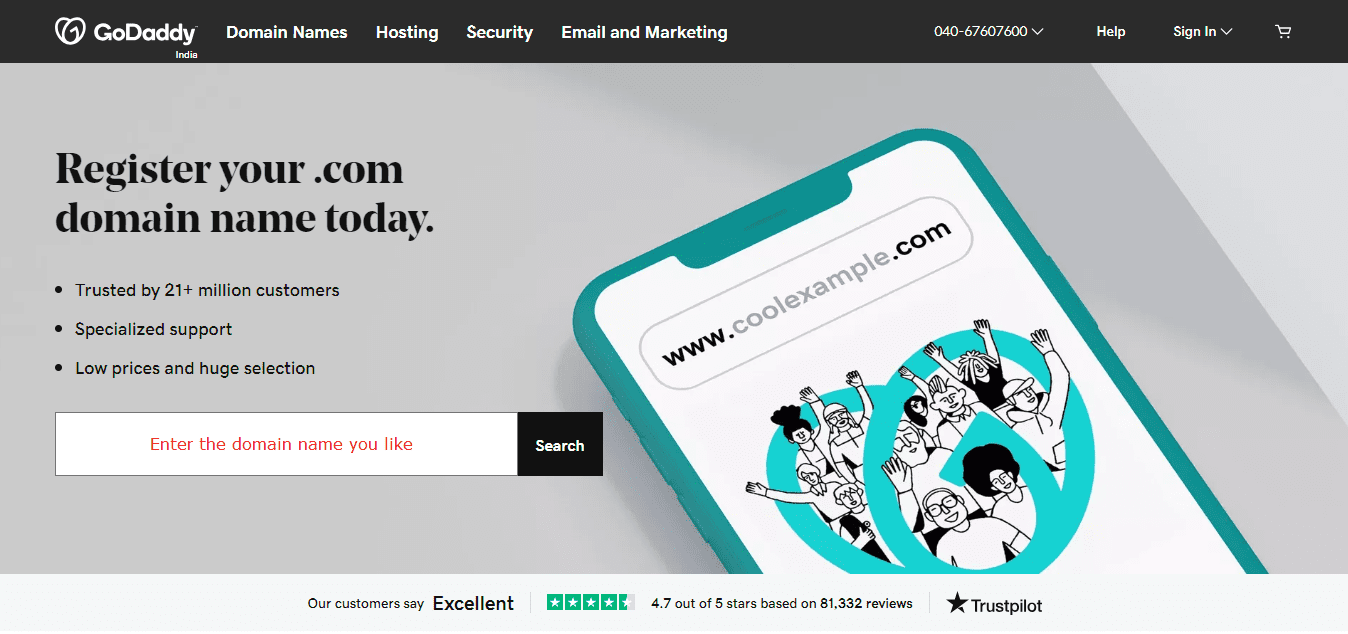
Step 2 –
Just like Shopify, you will be provided with an auto-selected great alternative and a list of domain suggestions you would like to choose your domain name.
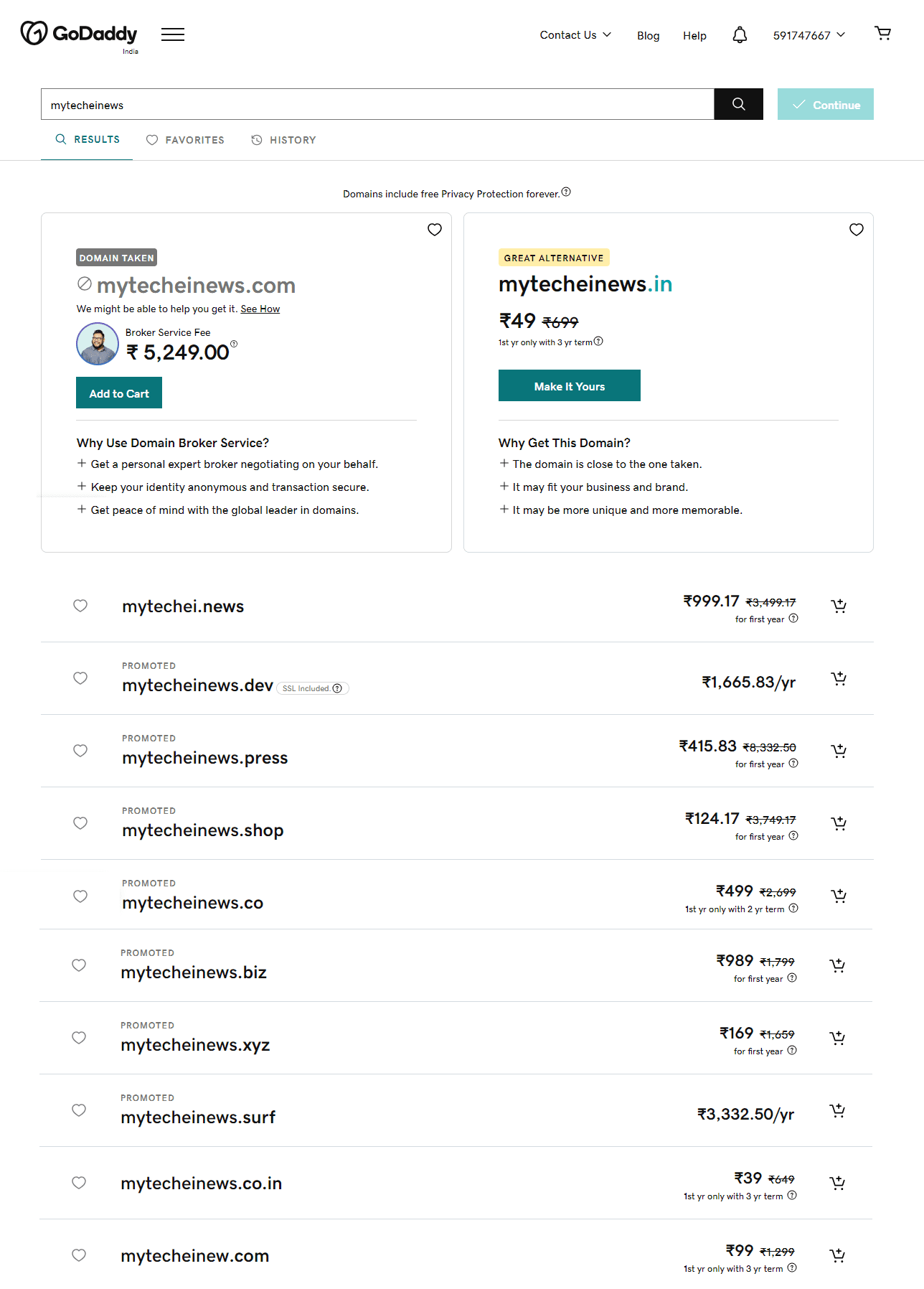
Step 3 –
Choose any of the domain names and continue the purchasing process.
Here, you are required to fill out some checkboxes related to your domain purchase.
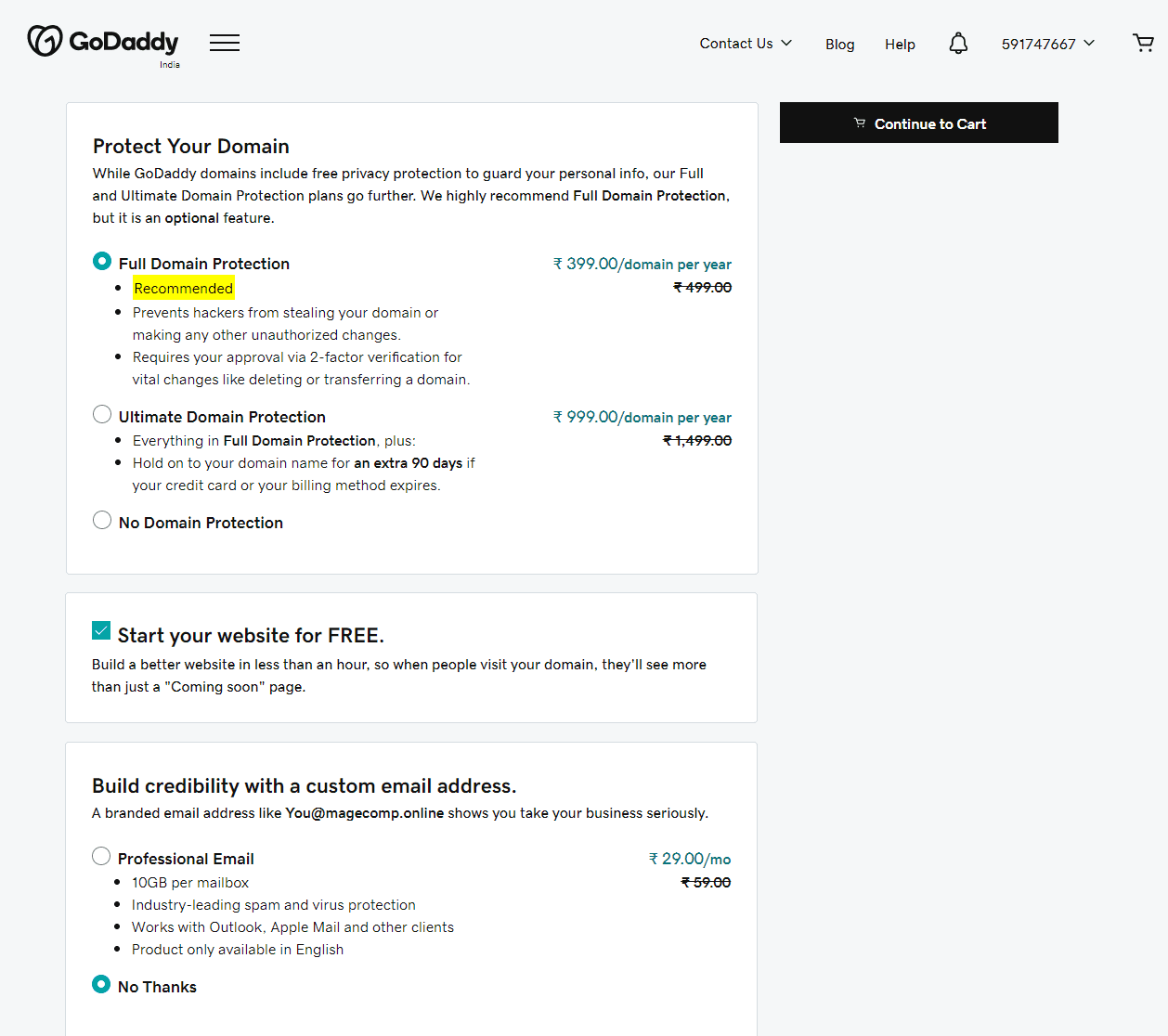
[1.] Protect Your Domain
- Full Domain Protection – Choose this option if you want to protect your domain from hackers and prevent any unauthorized changes. This will enable the feature of two-step verification, which will be needed for domain transfer or deletion.
- Ultimate Domain Protection – This includes the full domain protection features, and, in addition, you will be able to hold onto your domain for an extra 90 days, even if your billing method has expired.
- No domain protection – Choose this option if you do not want any kind of domain protection.
[2.] Start your website for free – Build a professional-like website in an hour and impress your visitors with a well-designed “Coming soon” page.
[3.] Build credibility with a custom email address
- Professional Email – Choose this option if you want to have a professional website for your business that also provides spam and virus protection and is compatible with Outlook, Apple Mail and other mailing platforms.
- No thanks – Choose this if you do not want to choose any of the above.
Step 4 –
Proceed ahead and complete the billing process.
And done.
Connect the Domain to Shopify
Step 1 –
Go to
Shopify admin → Settings → Domains → Connect existing domain
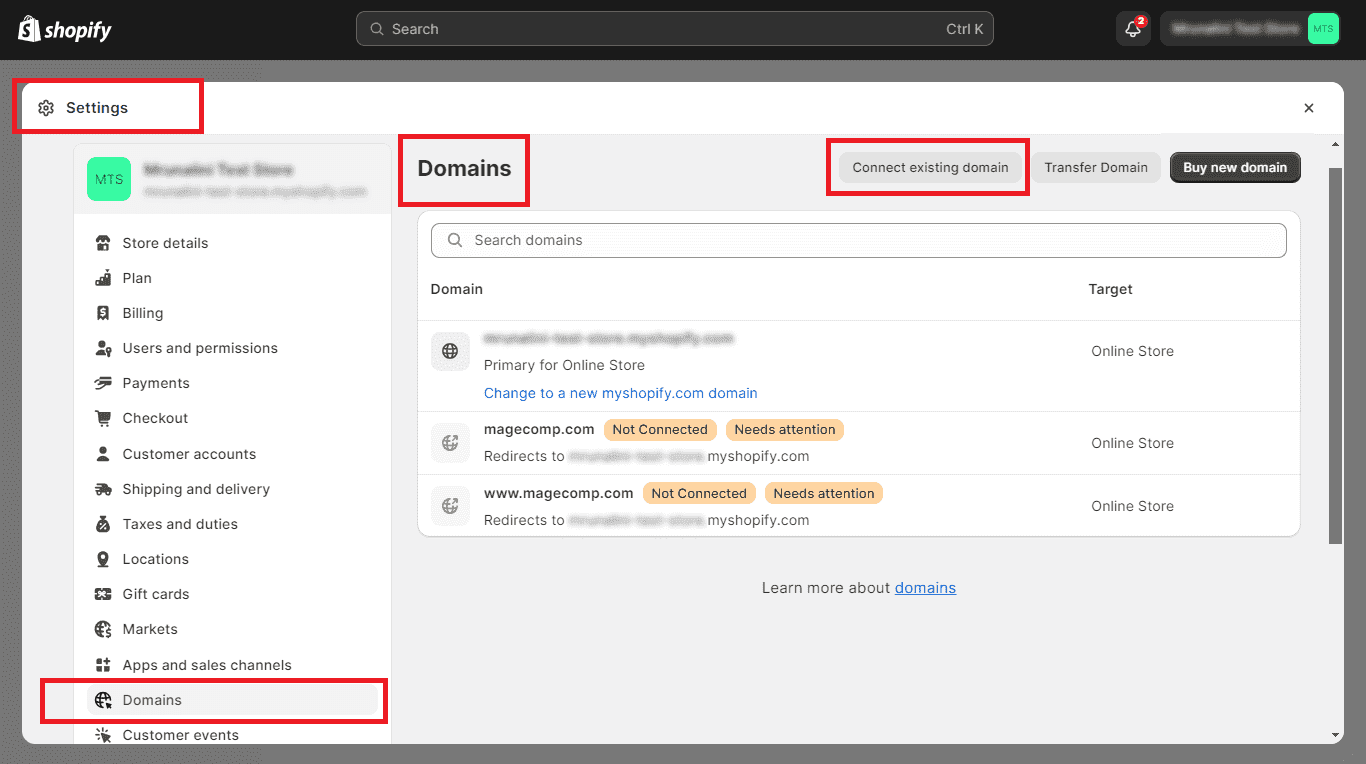
Step 2 –
Enter the domain name you want to connect to Shopify.
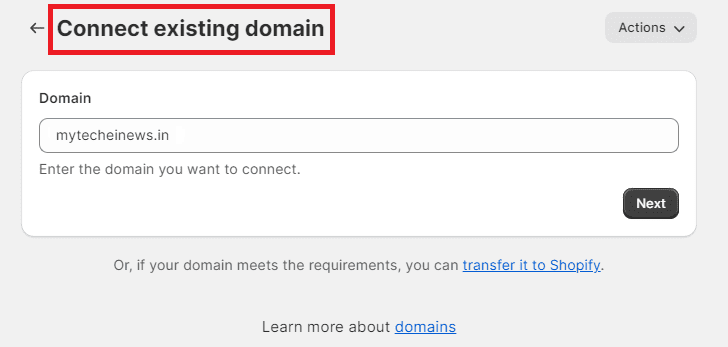
Step 3 –
Let’s click on the Verify Connection button to identify the values that we need to update.
This will display the fields that require changes, which are the CNAME and A RECORD. We need to update both these values in order to proceed, so copy the values and proceed.
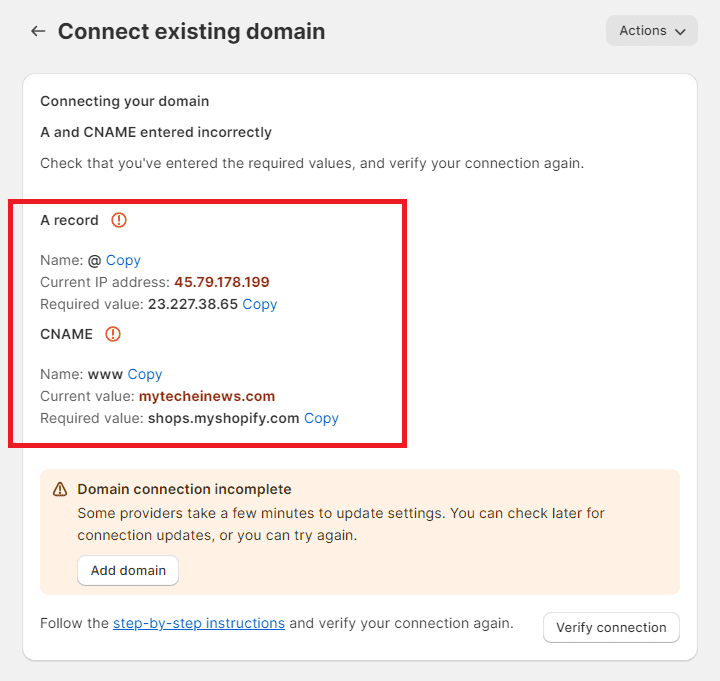
Step 4 –
The next step is to log in to the third-party site where you purchased your domain. In this tutorial, we have bought the domain from GoDaddy.
Step 5 –
Access your DNS records.
You can change the CNAME and the A RECORD.
Please return to your Shopify window and observe that the current value listed under CNAME is “mytecheinews.com,” which needs to be revised to “shops.myshopify.com.”
Simply select “Copy” on the necessary value of the CNAME and return it to your domain registrar.
Find the CNAME matching Shopify and replace it with shops.myshopify.com.
Step 6 –
To proceed, let’s head back to your Shopify window and focus on updating the A RECORD.
First, copy the necessary IP address and take note of the current one.
Once done, switch back to your domain registrar window and locate the A RECORD specified on Shopify.
Step 7 –
Click the “Verify Again” button in your Shopify window.
This should update the primary domain to your personalized domain.
Ta…da… You have updated your domain to direct all customers to your Shopify store.
Over to You
By following the steps mentioned above, you can connect or transfer any domain to your Shopify store without needing help from the domain provider or Shopify support.
We hope this tutorial will help you connect a third-party domain to your Shopify store.
If you have any questions or concerns, please do not hesitate to contact us anytime.
Thank you for taking the time to read this. We are always thrilled when our posts are able to provide valuable information to you!
Happy Shopifying!!!