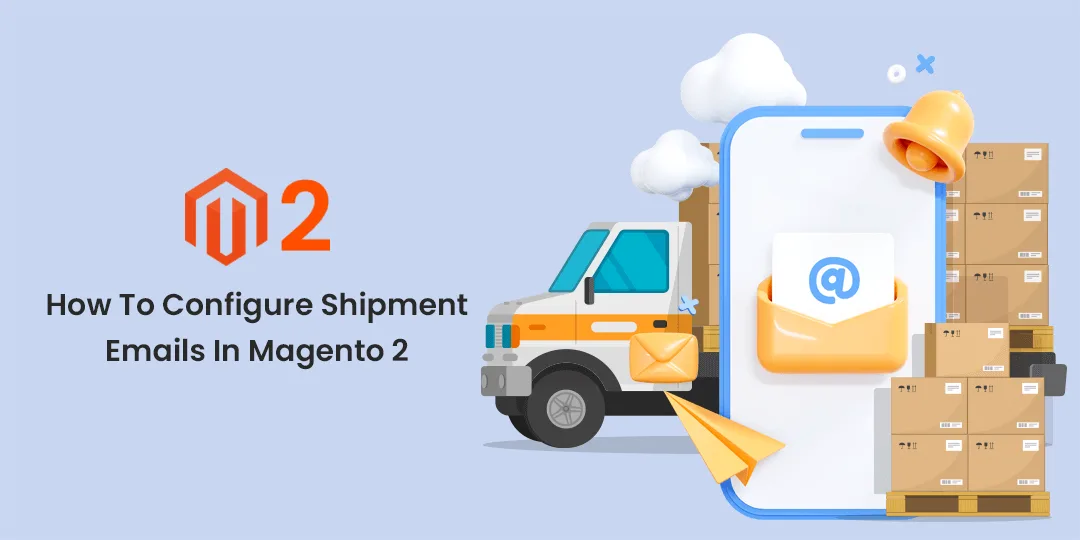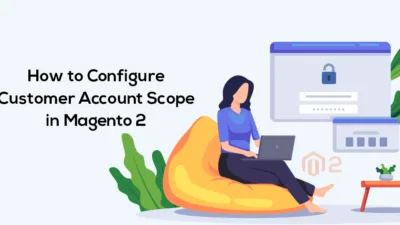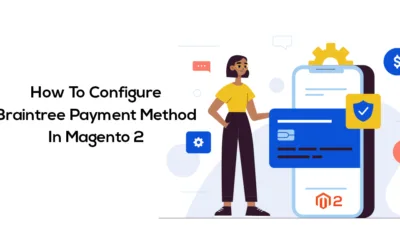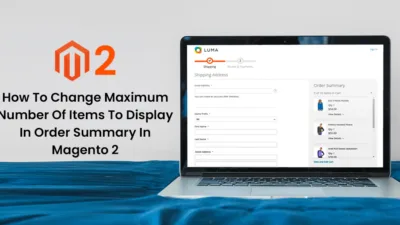Hello Magento Friends,
Today I am here to describe How To Configure Shipment Emails In Magento 2.
The moment when customers place an order, he/she is worried about where the order reached until they get the product in their hands. Informing customers about their orders, shipment, and tracking information through email helps them feel relaxed.
Magento 2 email configuration for shipment helps to keep customers informed about their order journey. Magento Shipping Tracking Extension will make the shipment process easy for the admin. Moreover, the Auto Shipment Extension for Magento 2 will automate the shipment process for admin and improve user experience.
For now, we will learn about Magento 2 configure email sending for shipment to customers.
So, let’s learn How To Configure Shipment Emails In Magento 2.
Steps to Configure Shipment Emails in Magento 2:
Step 1: Log in to your Magento 2 store admin dashboard for shipment email configuration in Magento 2.
Step 2: Move to Stores > Settings > Configuration.
Step 3: Then expand SALES and select the Sales Emails option.
Step 4: Now enlarge the Shipment menu.
Perform the following Magento 2 email configuration settings for Magento shipping tracking
- Enabled – Select Yes to enable Magento email configuration for shipment.
- Shipment Email Sender – Select the sender of the shipment email.
- Shipment Email Template – Select the format of the shipment email from the list of Magento 2 email templates.
- Shipment Email Template for Guest – Select the format of the shipment email for guests from the Magento 2 custom email template.
- Send Shipment Email Copy To – Add the email Ids that will receive the copy of the shipment email like the shipment provider. If you have more than one email ID, you can separate them using a comma.
- Send Shipment Email Copy Method – Select the method of the shipment email copy as BCC or separate email.
Step 5: The final step in Magento Email Configuration for Shipment is to click on the Save Config button.
Concluding Words:
Consequently, you can easily configure shipment emails in Magento 2. Also check out Magento 2 Email Configuration for Credit Memo and Magento 2 Email Configuration for Invoice Emails.
If you found the solution useful, hit 5 stars and share it with your friends. Stay in touch with us for more Magento 2 tutorials.
Happy Reading!