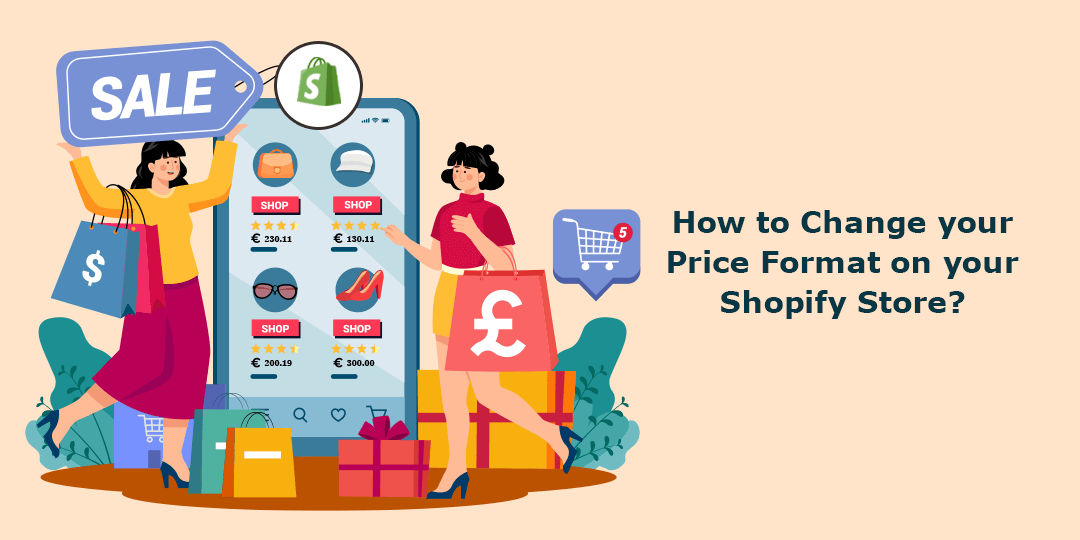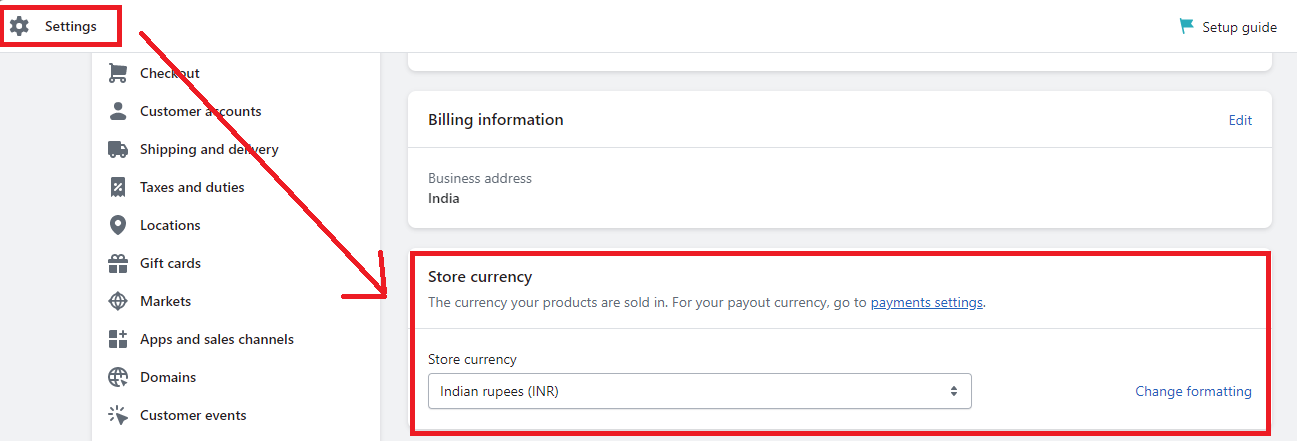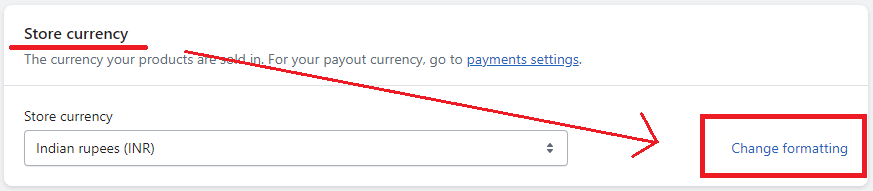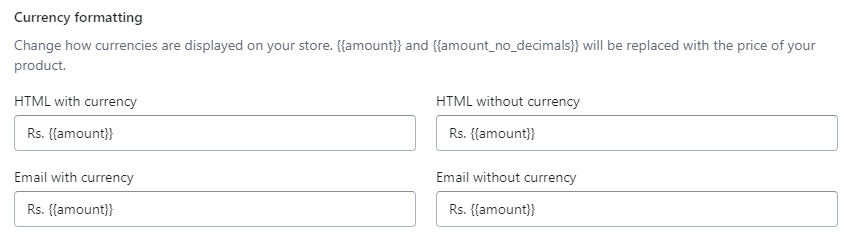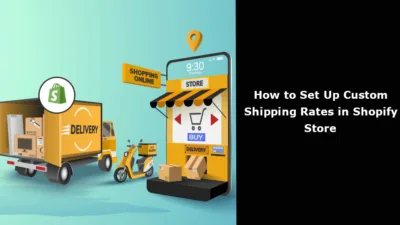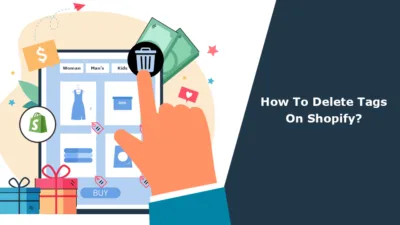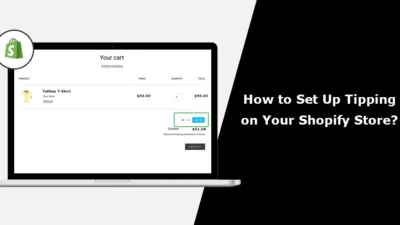Hello Shopify Admins, ?
Hope you are Shopifying well.
Today we are here again with another Shopify tutorial for you.
In this tutorial, we will guide you through the process of modifying your currency formatting on Shopify, enabling you to provide a more convenient and user-friendly experience for your customers.
Why Change Shopify Store Currency Format?
At times, the preset configurations on Shopify may not align with the cultural norms of your customer base. This can result in complications for both the shop owners and the customers, particularly when it comes to price readability. However, Shopify offers a solution to this problem – you have the ability to convert currencies in your store.
How to Change Currency on Shopify?
To change the currency format on Shopify, you must follow the same steps you followed to change your Shopify store currency. ?
Shopify Admin > Settings > Store Details
After this, you can start with the proceeding steps.
Step 1 –
In the store details, scroll down to Store Currency.
Step 2 –
Select the Change formatting option.
Step 3 –
After selecting the Change formatting, a dropdown with the additional change formatting settings will be accessible to you.
You can change your pricing format from here.
You can have your price format in five different ways.
HTML Money Format | Round Figure | Example |
| {{ amount }} | ❌ | 1645.52 |
{{ amount_no_decimals }} | ✅ | 1645 |
{{ amount_with_comma_separator }} | ❌ | 1645,52 |
{{ amount_no_decimals_with_comma_separator }} | ✅ | 1,645 |
{{ amount_with_apostrophe_separator }} | ❌ | 1’645.52 |
Step 4 –
If you are done with your currency formatting, Save your applied changes, and your new currency format will be applied to your entire Shopify store.
Conclusion
Task completed. ?
There can be times when you need to change your Shopify store’s default settings as they are not able to meet your business activities.
Stay tuned with us to get more knowledge about Shopify and the required changes if you need any guidance regarding other Shopify features, b.
Happy Shopifying! ?
—————————————————————————————————————————————–
Frequently Asked Questions
(1) What is the price format on a Shopify store?
Answer: The price format on a Shopify store refers to the way prices are displayed to customers. It includes the currency symbol, decimal separator, and thousand separator.
(2) How can I change the price format on my Shopify store?
Answer: To change the price format on your Shopify store, follow these steps:
- Log in to your Shopify admin panel.
- From the sidebar menu, click on “Settings” and select “General”.
- Scroll down to the “Standards and formats” section.
- Find the “Currency” field and select the desired currency from the dropdown menu.
- Customize the currency formatting options by selecting the appropriate symbols for the currency symbol, decimal separator, and thousand separator.
- Click on the “Save” button to apply the changes.
(3) Can I use a custom currency symbol on my Shopify store?
Answer: No, Shopify supports a wide range of pre-defined currency symbols, but it does not allow for custom currency symbols. You can choose from the available options provided in the currency dropdown menu.
(4) How do I display prices with or without decimals on my Shopify store?
Answer: To display prices with or without decimals on your Shopify store, you can adjust the decimal separator settings. If you want to display prices without decimals, you can set the decimal separator as blank or remove it entirely.
(5) Will changing the price format affect the actual prices of my products?
Answer: No, changing the price format on your Shopify store will not affect the actual prices of your products. It only changes the way the prices are displayed to your customers.
(6) Will the price format change be applied to all products on my Shopify store?
Answer: Yes, when you change the price format on your Shopify store, it will be applied to all products consistently. The price formatting settings are applied globally.
(7) Can I show prices in multiple currencies on my Shopify store?
Answer: Yes, Shopify provides built-in multi-currency support for certain plans. With this feature, you can display prices in different currencies based on your customers’ location or allow them to select their preferred currency manually.
(8) How do I enable multi-currency support on my Shopify store?
Answer: Enabling multi-currency support on your Shopify store depends on your Shopify plan. If your plan includes this feature, you can activate it by following the instructions in the Shopify admin panel. Go to “Settings,” then “Payments,” and look for the “Multi-currency” section.