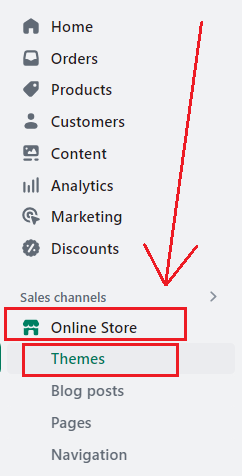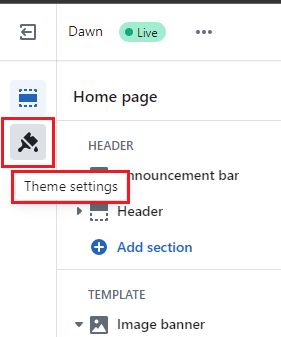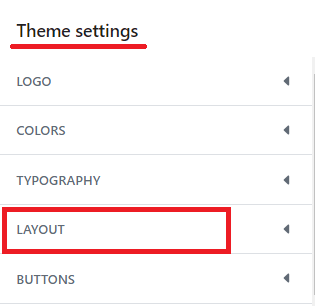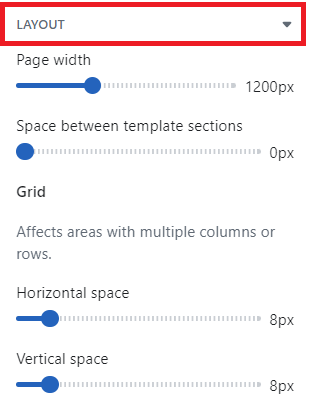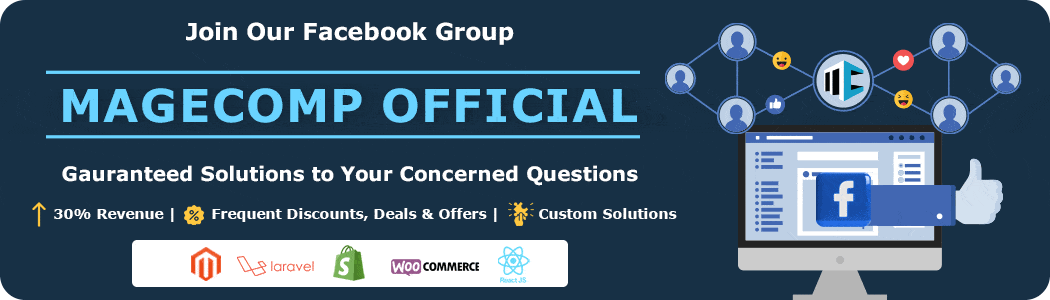Hello Shopify Mates ?
We are here with another Shopify tutorial for you.
Every Shopify website uses a particular Shopify theme template, which is infused with a set of specific features and a style. Having a perfect theme with an appropriate Shopify page layout for your Shopify website is very important. But Shopify may have a different Shopify theme. In that case, you need to customize Shopify page layout.
Today in this tutorial, we will learn about how to customize Shopify layout.
How to Customize Shopify Layout?
Step 1 –
Go to Online Stores > Themes.
Step 2 –
Choose the Customize option and go to Theme settings.
Step 3 –
Choose the Layout option in the theme settings.
Step 4 –
Selecting the Layout section allows you to access a dropdown with multiple options.
- Page width: You can set the page width pixels of your custom Shopify page layout.
- Space between template sections: You can set the pixels for the spacing between the templates.
Grid
From this Grid section, you can easily adjust the spacing between the columns and rows of your Shopify page layout.
Conclusion
And you have your custom Shopify page layout ready. ?
Two options are available if you want to modify your Shopify layout. The first is to utilize the drag-and-drop editor found in the Theme customization area of your Shopify admin.
Alternatively, you can directly edit your theme’s code. To do so, you’ll need to create a new file that ends with “.liquid” in your theme. This will allow you to make any necessary changes to the code.
If you want to change your Shopify page layout by changing its code, you can hire our experienced Shopify developers, who will customize Shopify layout of whichsoever page you want.
But, if you are doing it non-technically (without coding) and have any queries regarding the Shopify page layout customization, you can reach us at our official Facebook group.
Happy Shopifying!
—————————————————————————————————————————————–
Frequently Asked Questions
(1) How can I change the layout in Shopify?
Answer: To change the layout in Shopify, you can follow these steps:
- Log in to your Shopify admin panel.
- From the left-hand menu, click on “Online Store” and then select “Themes.”
- In the “Themes” section, you’ll see your active theme. Click on the “Customize” button next to it.
- The theme customization interface will open. Look for options like “Sections,” “Layout,” or “Theme Settings.”
- Depending on your theme, you may have different layout customization options available. These can include changing the header layout, footer layout, homepage sections, product page layout, etc.
- Explore the customization options provided by your theme and make changes to the layout as desired.
- Some themes may allow you to rearrange sections by dragging and dropping or provide specific settings for columns, spacing, and other layout elements.
- Once you have made the desired changes, click on the “Save” or “Publish” button to apply the new layout to your Shopify store.
(2) Can I change the layout without affecting my live website?
Answer: Yes, you can change the layout without affecting your live website by using the customization options within the Shopify theme editor. Shopify’s theme editor allows you to preview the changes you make without applying them immediately. This way, you can experiment with different layout configurations and only publish the changes when you are satisfied.
(3) Can I change the layout for specific pages or sections in Shopify?
Answer: Yes, depending on your theme, you may have the ability to change the layout for specific pages or sections. Shopify themes often provide customization options that allow you to configure different layouts for the homepage, product pages, collection pages, and more. Explore the theme customization settings and look for options related to specific pages or sections to make layout changes accordingly.
(4) Can I use a custom layout or hire a developer to create a unique layout for my Shopify store?
Answer: Yes, you can use a custom layout for your Shopify store. If you have coding knowledge or prefer a unique layout, you can create a custom theme or hire a Shopify developer to build a bespoke layout tailored to your specific needs. Shopify provides extensive documentation and resources to assist with theme development if you choose to take a more advanced approach.
(5) Will changing the layout affect my content or products in Shopify?
Answer: Changing the layout of your Shopify store should not directly affect your content or products. The layout primarily deals with the visual presentation and organization of elements on your website. However, it’s always a good practice to preview and thoroughly test your store after making layout changes to ensure that everything, including content and products, displays correctly and functions as intended.