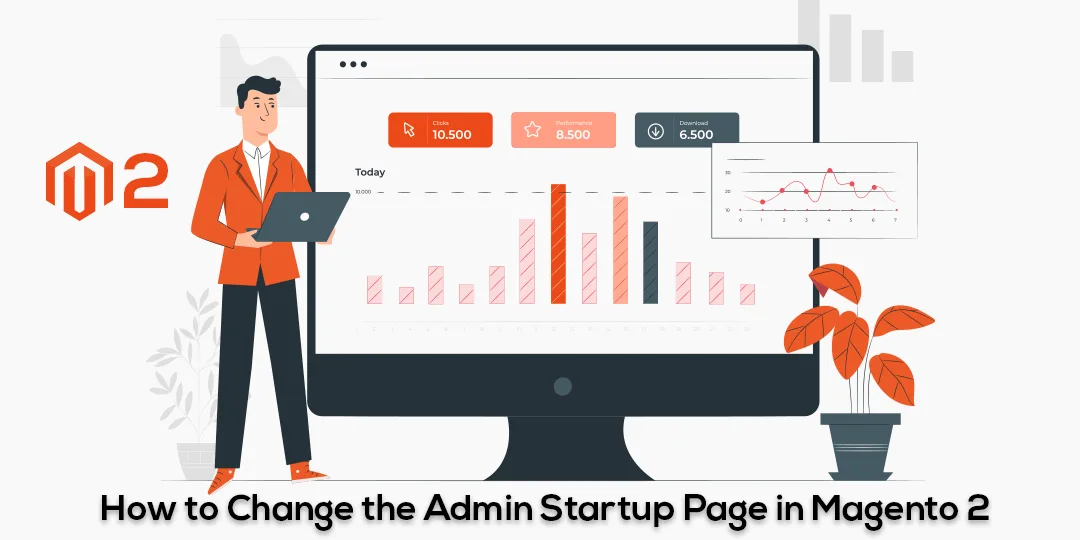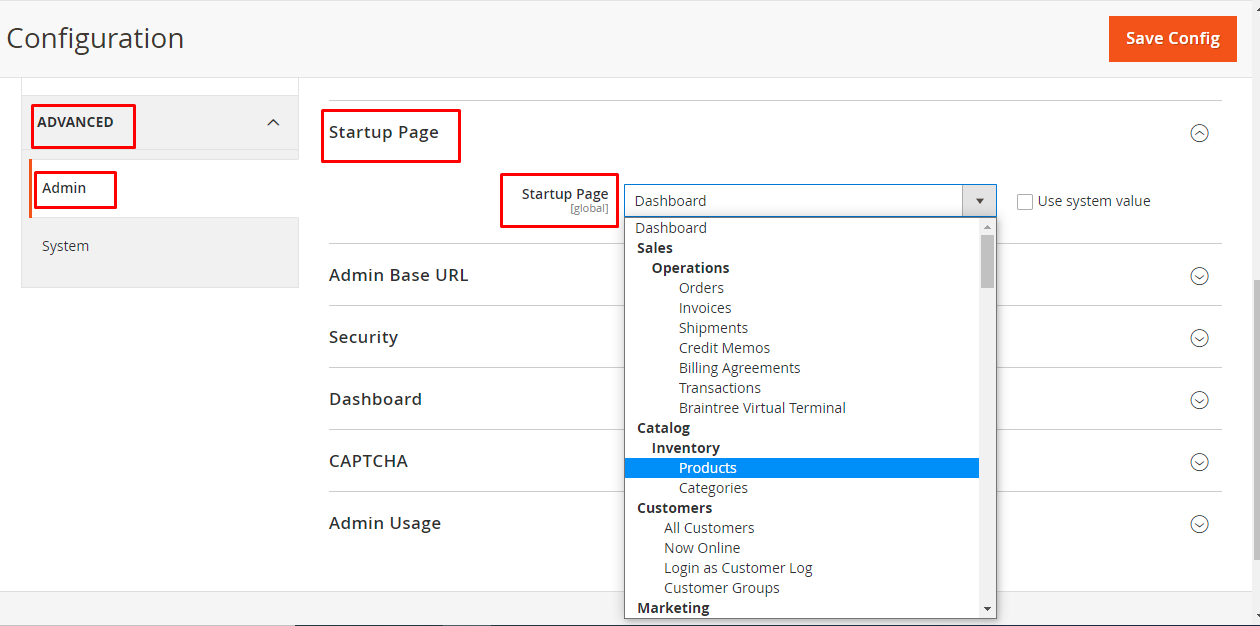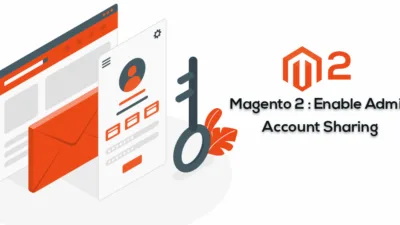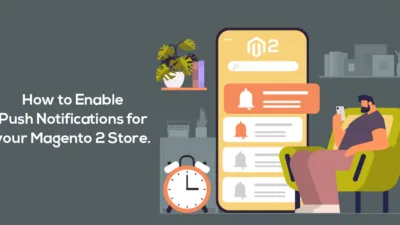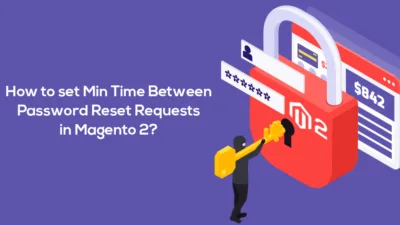Hello Magento Folks,
Magento is one of the most widely used eCommerce systems on the internet. It has practically every feature you’ll ever need to establish an eCommerce business. You may also utilize multiple themes and plugins to enhance your store’s functionality and features. It also has a robust admin panel that can be configured to fulfill your exact requirements. The Startup page is the first page you view when logging in. This is important because you can see what you want to see immediately after signing in.
The dashboard is set as the startup page by default. You will see a breakdown of your revenues, average order amount, and other statistics related to your shop. It’s possible that the dashboard isn’t the first page that shop administrators see. As a result, they must go through several stages to get to the correct page. By changing the default starting page, you may avoid these procedures and improve admin performance in a specific way. Furthermore, Magento allows you to do so without requiring any adjustments or code updates.
Steps to Change the Admin Startup Page in Magento 2
Step 1: Log in to your Magento store admin backend and navigate to Stores > Configuration section.
Step 2: In the left panel go to the Advance option and select the Admin option. In the Advance menu expand the Startup Page option.
Step 3: Uncheck the Use System Value box of the Startup Page field and select the page you want to display at the startup page from the drop-down menu.
Step 4: Finally, in the top-right corner of the section, click the Save Config button to update your changes.
Conclusion:
It is very easy to change the admin startup page in Magento 2. Now it’s easier for the admin to manage your startup page and what you want to see after login. Magento is always easier for admin to manage their e-commerce store. To enhance the admin experience MageComp also has other extensions like Admin Action Log for Magento 2 so you can manage multiple Admin Activity logs. Please share this article with your Magento friends and stay tuned for more updates like this.