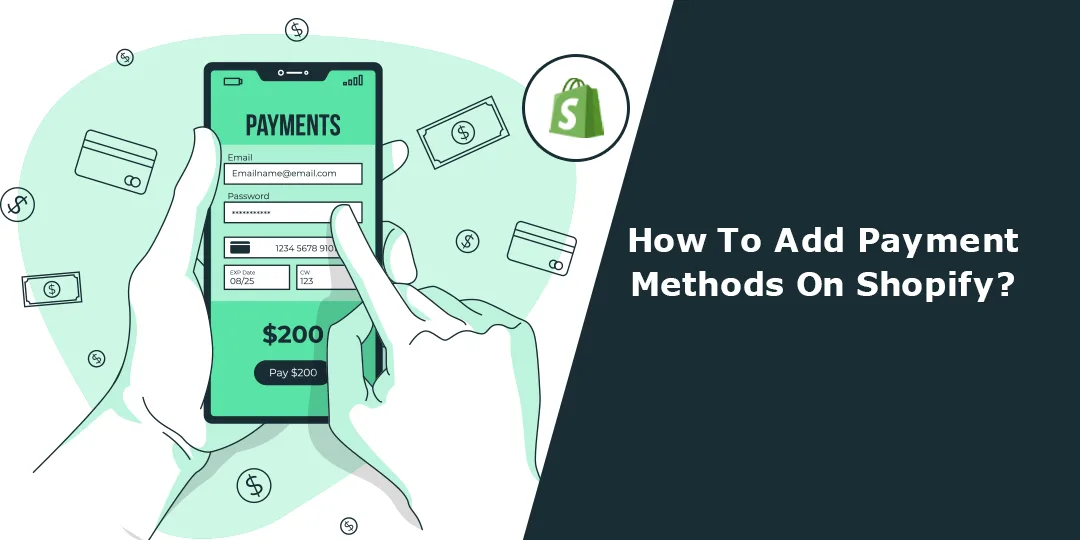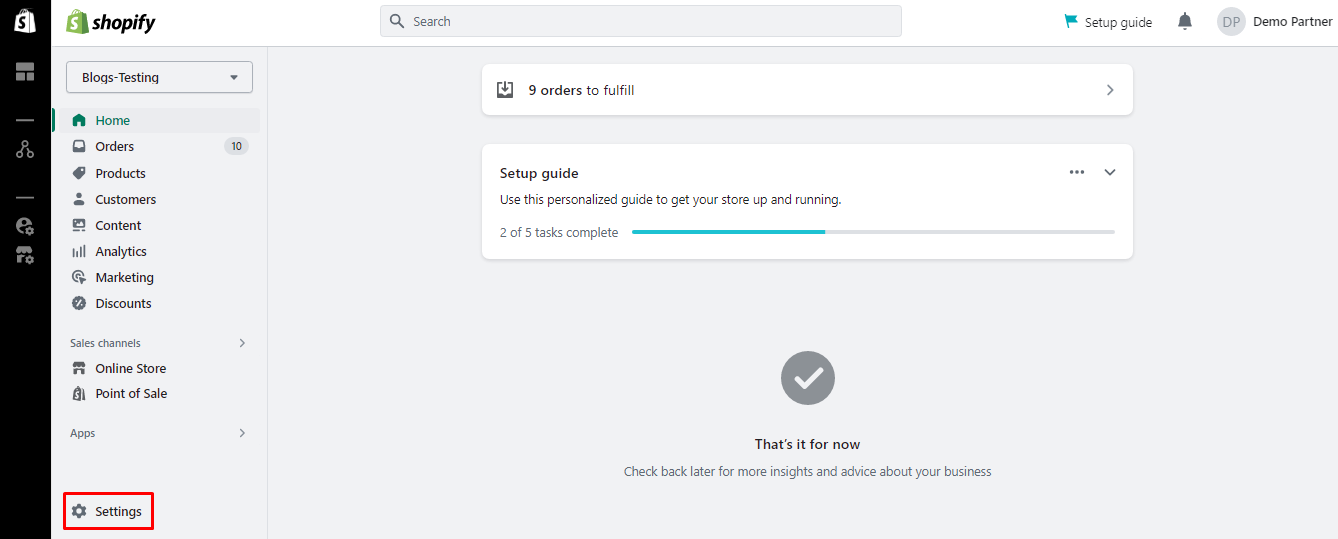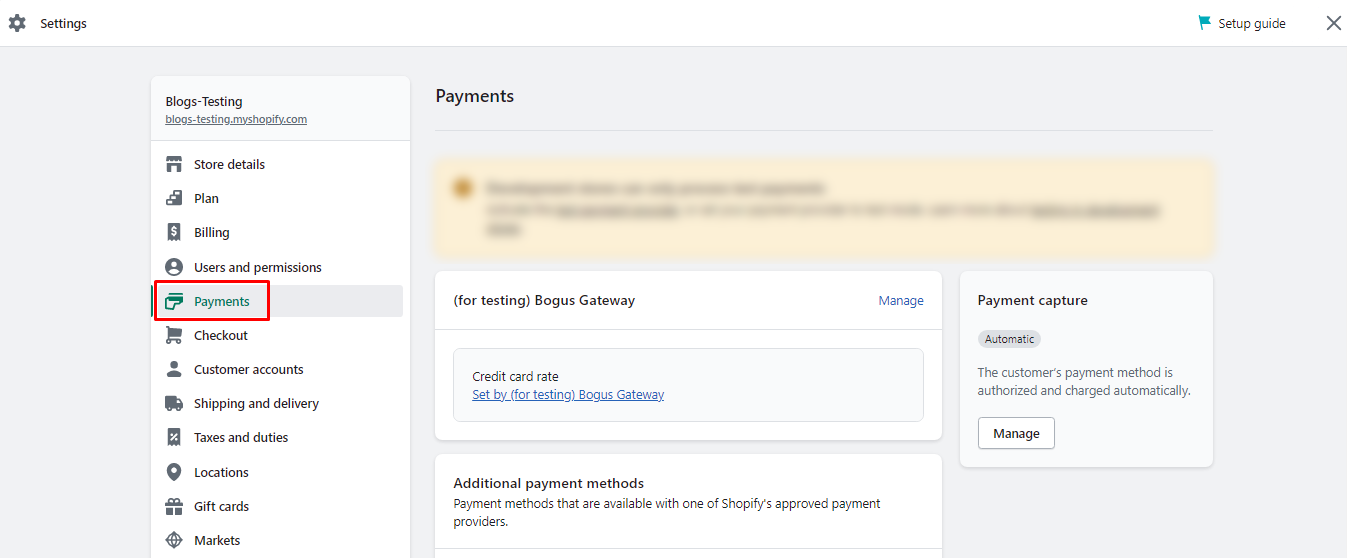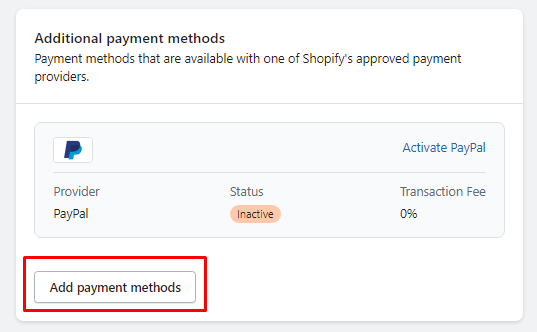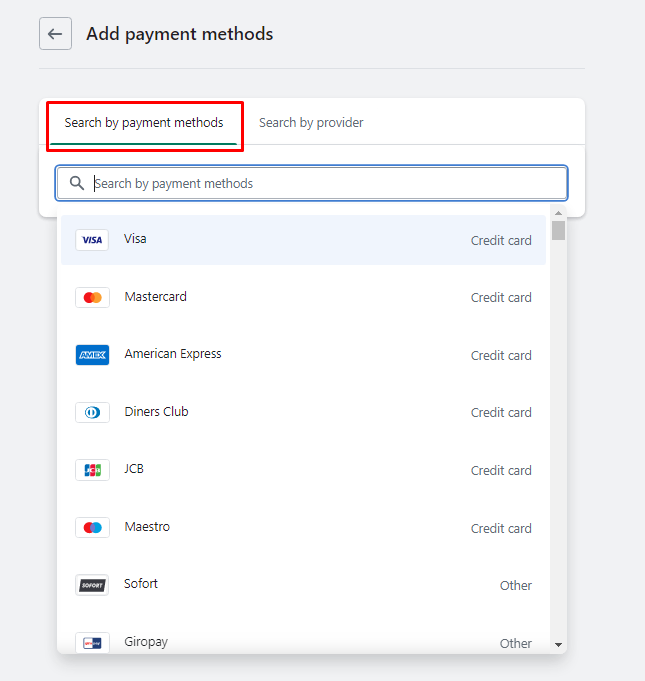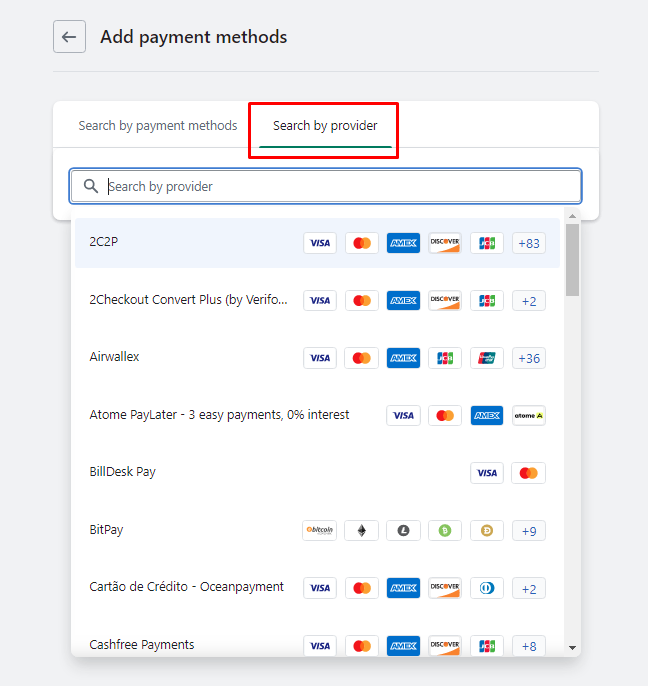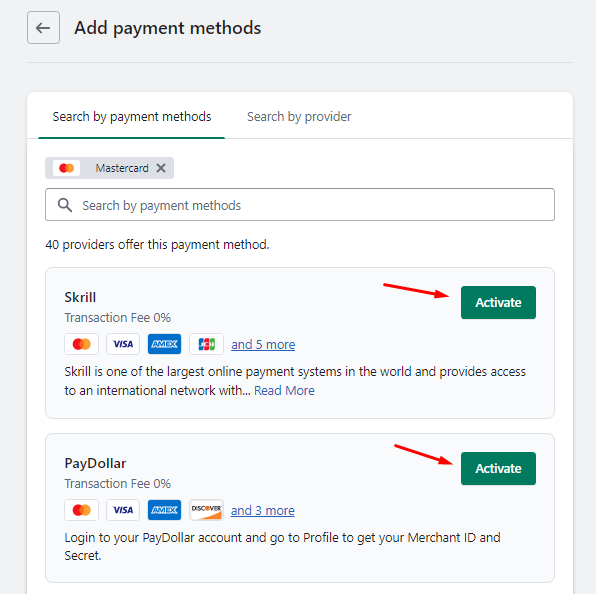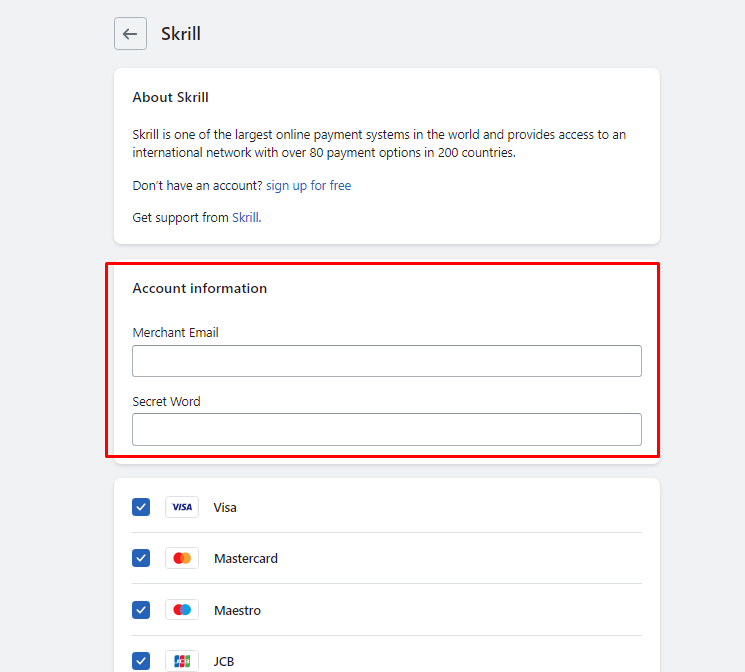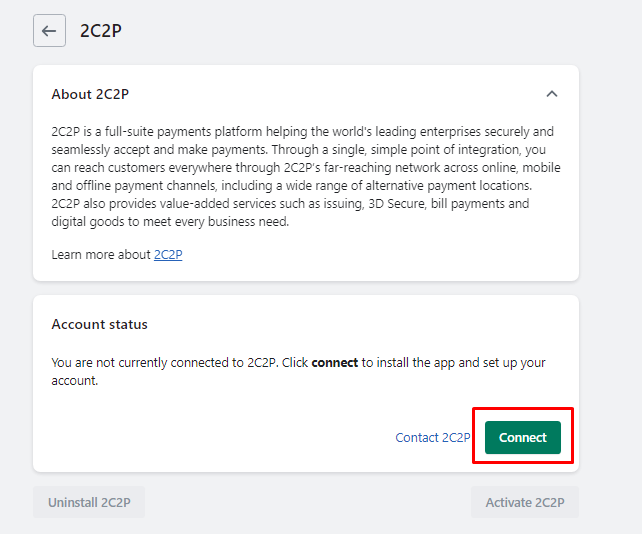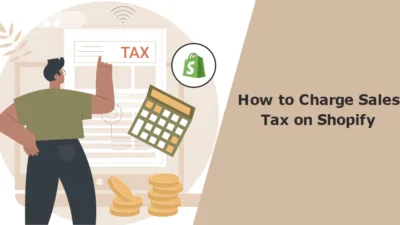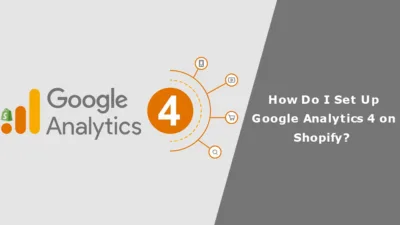Hello Shopify Friends,
In this tutorial, we will learn about How To Add Payment Methods On Shopify?
Payment methods play a crucial role when targeting global customers. Offering a variety of Shopify payment methods gives flexibility to customers to choose the payment option that is most convenient to them. Diverse Shopify payment methods reduce friction in customer buying and increase the likelihood of completing the purchase, which results in higher conversion rates. Multiple Shopify payment options in Shopify optimize your online store for success and cater to the preferences and needs of customers.
Here’s how you can add payment gateways for Shopify.
Steps To Add Payment Methods On Shopify:
Step 1: Log in to your Shopify Admin Dashboard.
Step 2: Click on Settings in the lower-left corner from your Shopify admin.
Step 3: In the Settings menu, select Payments.
Step 4: On the Payments page, you’ll see the “Additional payment methods” section. Click on Add payment methods button to add additional Shopify payment options.
Step 5: Search a payment option by payment method or by provider name. Here, you can choose from the available payment providers Shopify offers.
Search by payment methods
Search by provider
Step 6: Click the Activate button to enable the payment gateway for the Shopify store.
Step 7: Enter account credentials for the selected provider, and then click on Activate.
Step 8: If the payment provider is not connected with your Shopify store, you will be asked to Connect the payment provider with your Shopify store.
Once activated, the payment provider will be listed in the Shopify Payment Methods section, and customers will be able to use it to make payments in your store.
Final Words:
Hopefully, you can add your desired payment gateways for Shopify. You can also connect with qualified Shopify developers to help you integrate diverse Shopify payment options in your store.
Spread this tutorial on integrating payment gateways in Shopify with your Shopify friends and store owners. Stay connected with us for more Shopify guidelines.
Happy Reading!
—————————————————————————————————————————————–
Frequently Asked Questions
(1) How do I add payment methods on Shopify?
Answer: To add payment methods on Shopify, follow these steps:
- Log in to your Shopify admin panel.
- Go to “Settings” and click on “Payment providers.”
- In the “Accept payments” section, click on “Choose alternative payment method.”
- Select the payment method you want to add from the list of available options.
- Enter the required information for the selected payment method.
- Click on “Activate” to enable the payment method.
(2) What payment methods are available on Shopify?
Answer: Shopify supports a wide range of payment methods, including popular options such as credit cards (Visa, Mastercard, American Express), PayPal, Apple Pay, Google Pay, and more. Additionally, there are numerous alternative payment providers available based on your region and customer preferences.
(3) Can I add multiple payment methods to my Shopify store?
Answer: Yes, you can add multiple payment methods to your Shopify store. Shopify allows you to enable and configure multiple payment providers simultaneously, giving your customers a variety of payment options to choose from.
(4) Are there any transaction fees for using different payment methods on Shopify?
Answer: Transaction fees may vary depending on the payment method and the pricing plan you have chosen for your Shopify store. Shopify charges transaction fees for external payment providers, such as PayPal or Stripe, in addition to its own payment gateway, Shopify Payments. The transaction fees are typically lower if you use Shopify Payments as your primary payment provider.
(5) How can I customize the payment options displayed to customers?
Answer: You can customize the payment options displayed to customers by reordering them or hiding certain methods. In the Shopify admin panel, navigate to “Settings” and click on “Payment providers.” From there, you can drag and drop the payment methods to rearrange their order or disable specific methods by clicking on the toggle switch.
(6) Can I accept payments in multiple currencies on Shopify?
Answer: Yes, Shopify supports accepting payments in multiple currencies. You can enable multi-currency functionality by using the Shopify Payments gateway or third-party payment providers. Note that additional fees and requirements may apply for processing payments in different currencies.