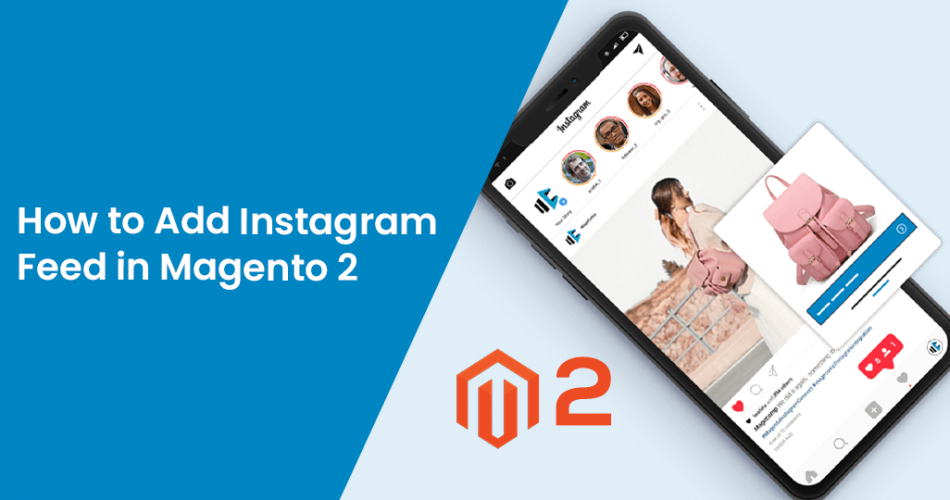Hello Magento Buddies,
Instagram provides photos and video-sharing services on social media networking. It has almost 500+ million active daily users globally. So, we can say that it has a very large customer base and this is the reason that you have an Instagram Feed in Magento 2. This can be possible through the Instagram Feed pro extension.
So, let’s take a look at How to Add Instagram Feed in Magento 2 store.
Contents
Why do you need an Instagram Feed Pro Extension In Magento 2 Store?
As I told you in the beginning, Instagram has a very large 500+ million user base. So, you don’t have to go find an audience for your Magento 2 store. And If you have to increase your store conversion rate then the Instagram Feed pro extension is best for your store.
MageComp’s Instagram Feed Integration Pro helps you build a customer base for your store. It will merge your Magento 2 store with Instagram and display Instagram images on your Magento 2 store.
Features of Magento 2 Instagram Feed Pro Extension
- It Displays your Instagram images variously on your Magento 2 store.
- Evenly works with the latest Instagram API.
- On the home page and product page, it displays Instagram images and videos.
- It provides two views: Product Blocks or title with link
- Hotspot feature to redirect on specific products.
Prerequisites
Followings are the list of prerequisites
- You need to have a Business Facebook page.
- Business Account of Instagram or Creator account of Instagram is a must requirer for merge with the above Facebook page.
- A Facebook Developer account is a must to perform the activities on the page.
- You need to configure the basic settings in a registered Facebook App.
For generating access token from Facebook we have published in details article on our blog about How to Get Instagram Feed Access Token -Step by Step Guide (Include Video Step by Step Guide)
Backend Configuration
- Install Instagram Feed Integration Pro Extension in your Magento 2 store.
- After the extension is appropriately installed then go to Stores -> Configuration to set up the extension for use. you find various settings for the extension here.

Instagram Integration Pro: You can enable or disable extension from here.
User Access Token: Create a user token from Facebook Business Account and paste it here.
Get Application Information: By clicking on the button you can validate the Instagram account.
Redirect URL: Divert URL to configure in the app.

General Settings:
- Update Images By: The user’s image feed can select and update by you.
- No of Images to Fetch: You can fetch the Selected number of images at once.
Cron Settings:
- Auto Fetch Images by Cron: It fetches images with updated likes and comments.
- Frequency: Set the to retrieve images daily, weekly, or monthly.
- Start Time: You can Set the time for when to retrieve images.

Home Page Settings:
- Show Slider on Home Page: It displays Instagram images as a slider on the home page.
- No. of Images to Show on Home Page: Multiple images can set on the Instagram slider for display on the home page.
Product Page Settings:
- Show Images on Product Pages: Allow to display Instagram images on the store’s product page.
- No Images to show on Product Page: Set multiple merge images to display on the product page. Leave this unoccupied to display limitless images.
- In More View Section: Switch on this option to show Instagram Images in the Product More View section.
- In the Product Detail Section: Switch on this option to show Instagram Images in the product Detail section.
- Title: You can set the title for the Instagram feed from here.
Fetch and Manage Instagram Database from Backend
After configuring the extension from the backend properly, now you can control managing all the databases of Instagram. You can now fetch and load more images.
New Images:

One more option is available for you is to approve or reject images of your chosen images.
Approved Images:

Frontend view
Image Slider on Home Page:

When customers visit your Magento 2 Store, first they will see the new improved and customized images slider view of Instagram images. through the home page setting, You can set numbers of pictures to display.
Image slider on Product Page:

Here, product images will be displayed with Instagram feed images.
Instagram Feed Gallery Page on Frontend
All approved images gallery can set and show up in one place. These images have capabilities like image shuffle and Lazy Load. with Lazy Load your page loads very fast and helps in the overall performance. In shuffle images, new images will show up whenever the page is loaded.
In addition, you can set the custom title and SEO friendly URL of the page

Final Words
Here, we end up with today’s tutorial blog. You get an idea about how this extension is important for your store. Please follow the above-given steps to configure the Instagram Feed Pro Extension in your Magento 2 store. For any questions or help reach us via the comment portion. And share this article without fail with your Magento buddies and on your social media.
Happy Reading!