Hello Magento Friends ?,
Welcome to Magento “How to” tutorials. Today I am going to illustrate A Step by Step Guide to Setup RSS Feed in Magento 2. Take a look at the last tutorial article, How to Set Magento 2 Search Weight. Let’s dive in ?
RSS is an abbreviated name for RDF Site Summary or Really Simple Syndication. RSS feed is an XML based data format that helps the users to get timely updates from the websites who have subscribed for the upgrades and advertisements. Doing this eliminates the need to manually check for updates.
The customers can subscribe to RSS feed of their desired websites and any new products, specials, categories, or discount offers are automatically sent to them if it is enabled. To read an RSS feed, you require Feed Reader. Many feed readers are available and Google Reader is one of them that is available for free.
Steps to Setup RSS Feed for Magento 2:
Step 1: Log in to the Admin board
- Navigate to Stores > Settings > Configuration
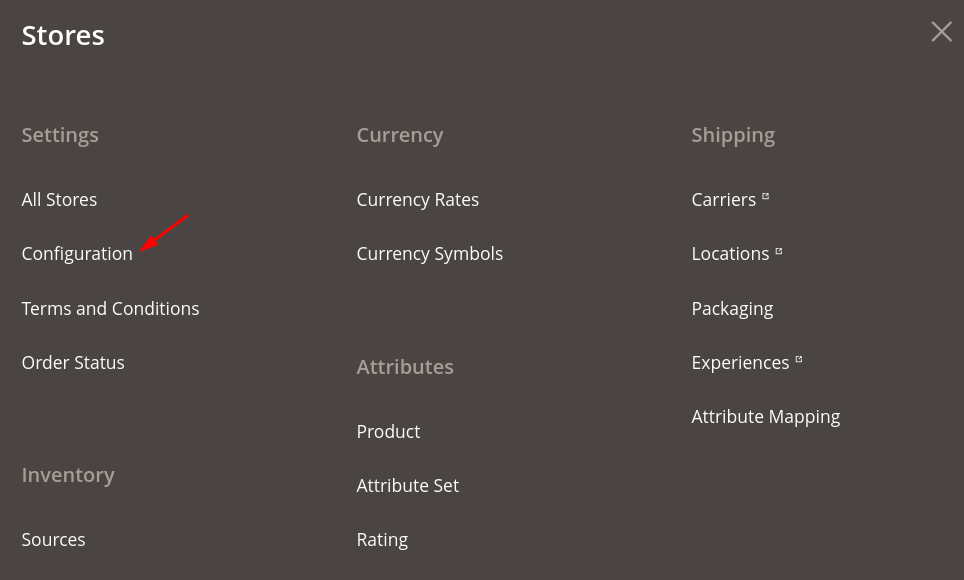
- From the upper-left corner select the Store View for which you want to configure RSS feed.
- From the left side, extend the Catalog tab and select RSS Feeds.
Step 2: From the Rss Config segment, set Enable RSS field to Enable.
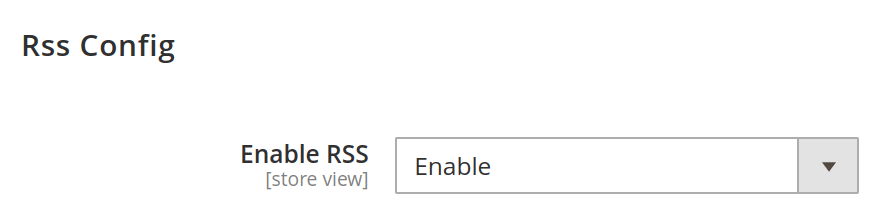
Step 3: From the Wish List segment, set Enable RSS field to Enable.
- Wish List – Enabling it will show the feed link on the customer’s wishlist page.
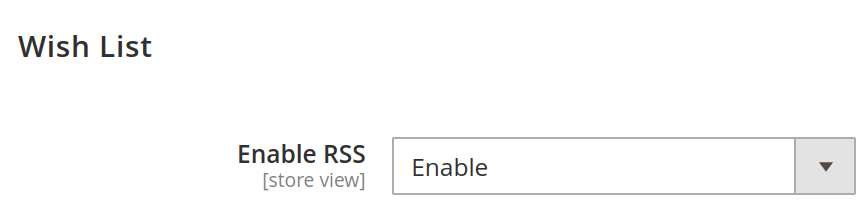
Step 4: From the Catalog section, set the following fields to Enable.
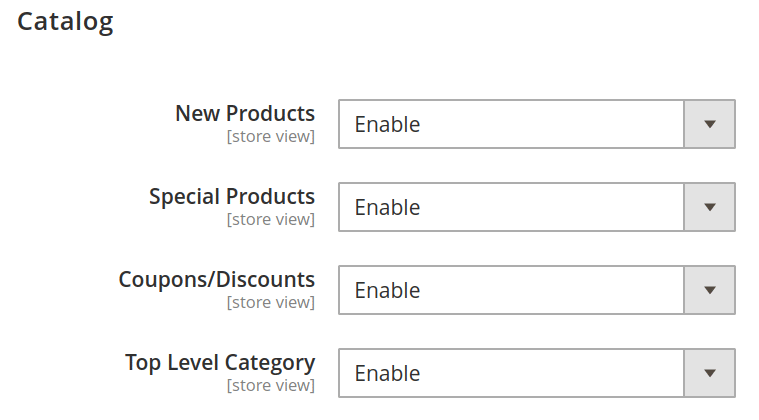
- New Products – Enabling it will send notifications to the customers about the new products of the store.
- Special Products – Enabling it will send notifications to the customers about the products with special pricing.
- Coupons/Discounts – Enabling it will send notifications to the customers about the offers and discounts available in the store.
- Top Level Category – Enabling it will send notifications to the customers when there is a change in the top-level category framework.
Step 5: From the Order segment, set the Customer Order Status Notification field to Enable.
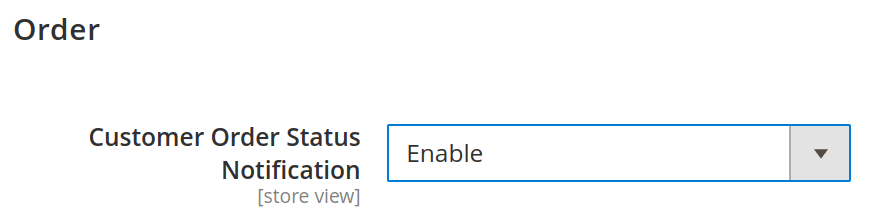
- Customer Order Status Notification: Enabling it will send notifications to the customers about the status of their order.
Click the Save Config button!
That’s it you have done it.
Wrapping Up:
Hence in this manner, you can Configure RSS Feed for Magento 2. In case you face any difficulties, please mention in the comment section below, I will solve it. Ensure you share it with your Magento friends. Stay connected for more such updates.
Happy Reading ?











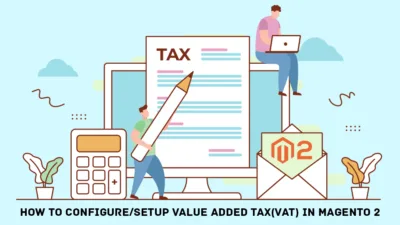

how could I change the rss feed items limit from 50 to 1000 or more