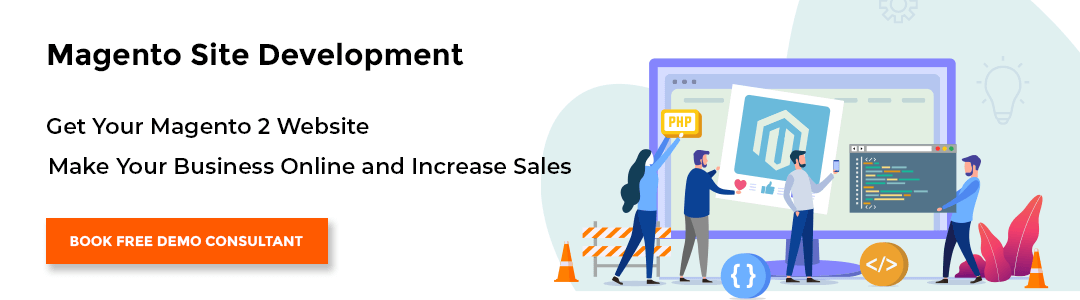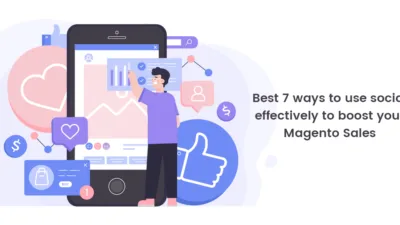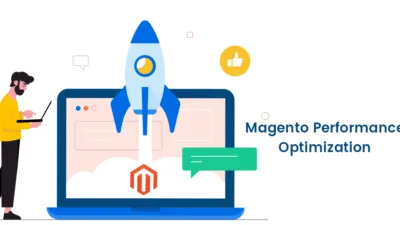Hello Magento Folks?,
Welcome to our Magento Tutorial Blog! Hopefully, you and your family are safe and secured. We are required to stay as much protected as we can. But we need to be productive too so today, We are going to see understand How to Insert Products on Homepage in Magento 2. Meantime, if you have abandoned our latest article on you can check it –How to Configure Sales Email / Order Confirmation in Magento 2 So let’s Dive In.
Introduction:
The landing page can be considered as the most significant piece of each site. Clients will see your landing page first before they choose to shop, so your responsibility is to make the landing page truly engaging for the client. If not, they will leave your site right away. Perhaps the most ideal approach to draw in clients is to embed items on your landing page. Since when they visit your site, they see the items that pull in them more effortlessly and feel motivated to purchase them. You likewise can embed makers/marks on the landing page, read this guide.
How to Insert Products on Homepage in Magento 2:
Step 1– Select the Content Menu and Page in it
Firstly, you need to open your Magento 2 admin panel and click on the content menu through the menu. Here the pages will display and you will see all of your store’s pages. You’ll see the below screen.
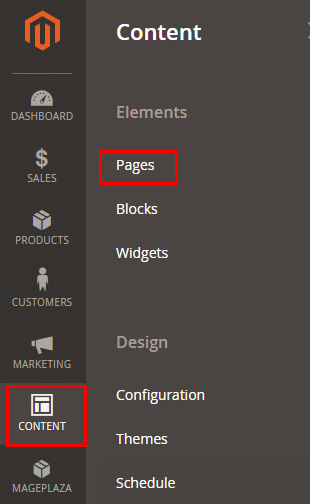
Step 2 – Choose Edit under the Actions menu from Select
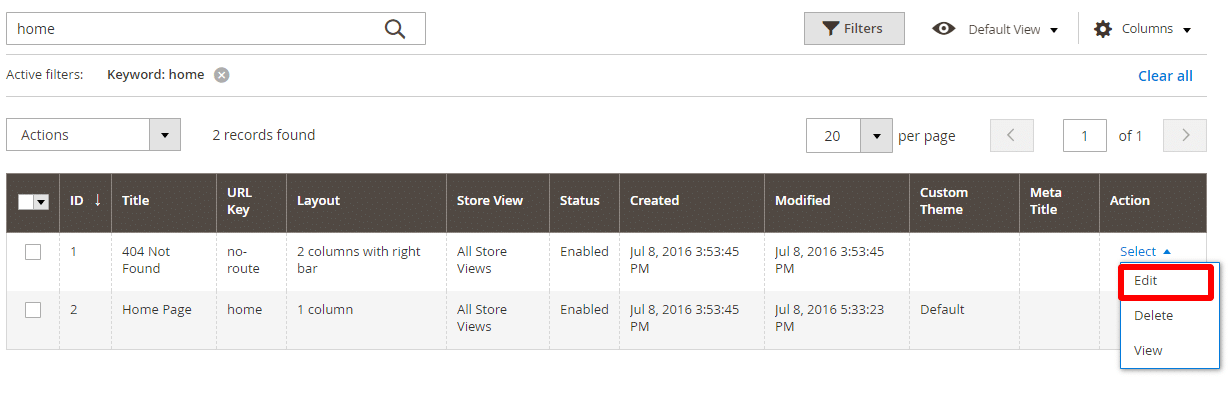
Secondly, You’ll see the below Homepage title, from the Select drop-down, you can select Edit drop-down under Actions menu.
Now click to Content section and go on Insert widget option.
Step 3 – Select Catalog Products List from the options

Now you’ll see the Insert Widget page, now select the Catalog Products List option for the Widget type. MageComp can help you list featured products, bestsellers, new arrivals, daily deals, etc. on the homepage easily, let’s see how it’s done.
Step 4 – Pick Classification and snap-on Insert Widget button
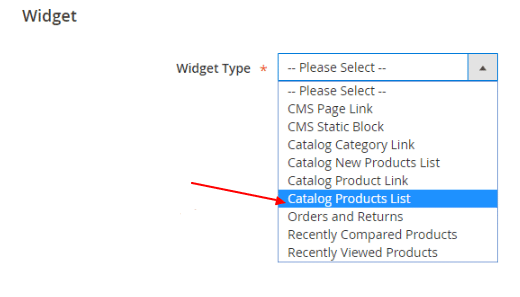
Right after that On the next page, you will see that there is a Conditions attribute.so now select Category from the options, and choose the category you want to get featured on the homepage of your store. Now easily click on the Insert Widget.
Step 5 – Click on Save page to wrap up
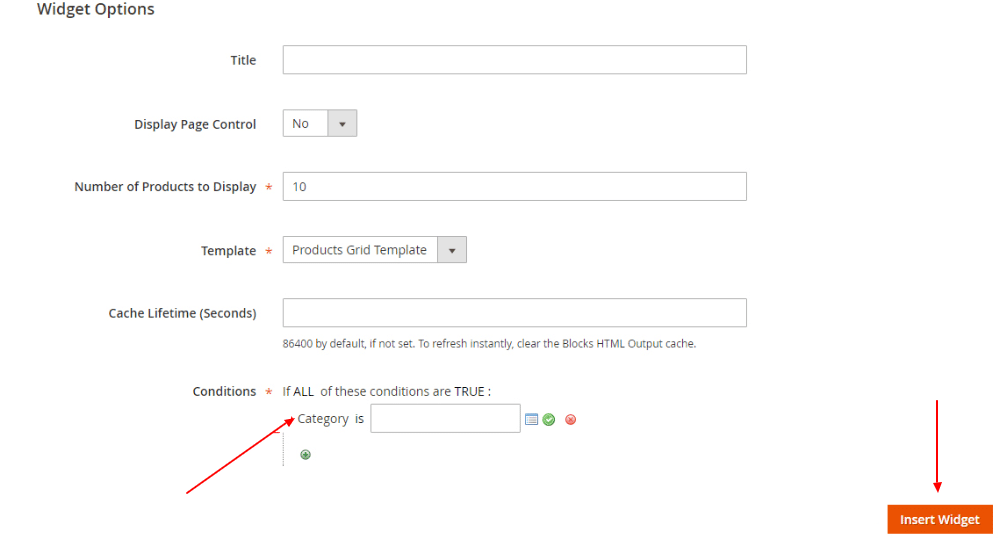
Finally, return to the Content tab, you will see a symbol for Products in the content box. Snap-on Save Page catch to finish the changing of the page.
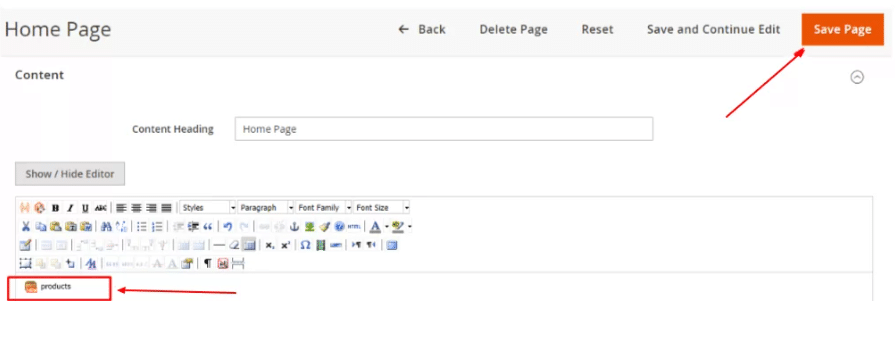
Final words
Doing all these steps is extremely natural and convenient to perform. Presently, it’s an ideal opportunity to embed new items on the landing page that pull in your clients and lift the deals for your Magento 2 store. This is all about how you can insert products on the Homepage in Magento 2 and benefit your E-commerce business.
For any doubts, feel free to contact us! For any queries concerning the whole article, right away contact us!. If you have anything to suggest, then feel free to contact our Support Team. Hopefully, this article has benefited you to increase your knowledge. If so, then don’t neglect to share it with your Magento groups. Also, we are welcoming your reviews attending this in the comment section below.
Happy Reading?