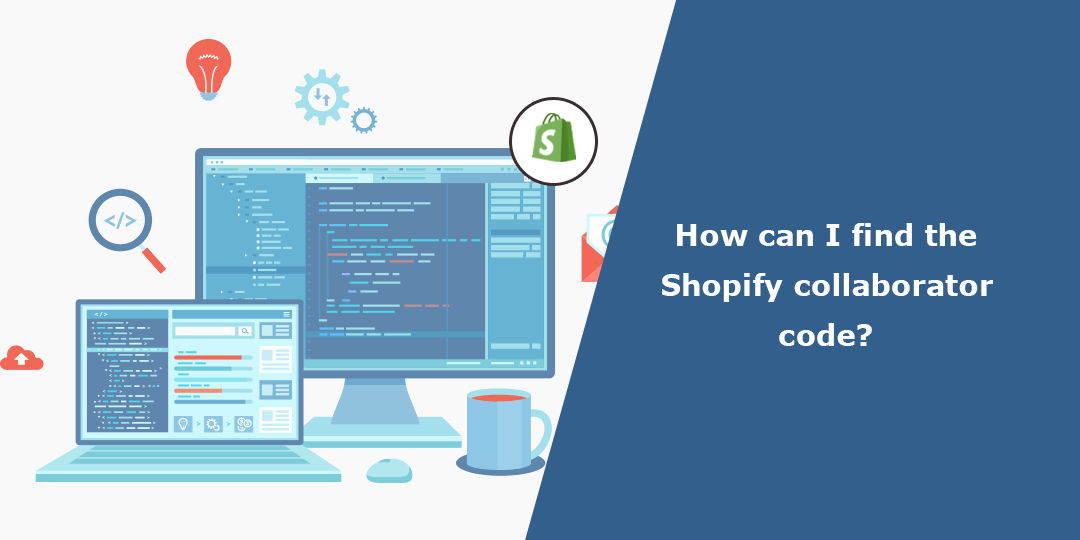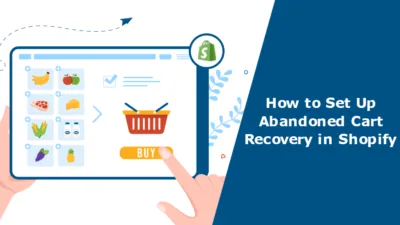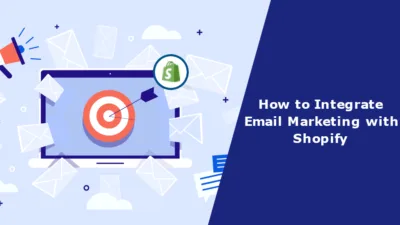Hello Shopify Friends,
In this tutorial, I will explain about Shopify Collaborator Request Code – How to Find your Shopify Collaborator Access Code, Generate New Shopify Collaborator Login Code, and Disable your Shopify Collaborator Account Code.
What is Shopify Collaborator Code?
Shopify collaborator code is a unique 4-digit code that allows you to invite collaborators to access and work on your Shopify store. Collaborators can be individuals or agencies who assist you with various aspects of your business, such as design, development, marketing, or customer support.
When you generate a collaborator code in Shopify, you can share it with the person or team you want to grant access to. This code enables them to link a collaborator account to your Shopify store.
How can I Find the Shopify Collaborator Request Code?
Step 1: Log in to your Shopify admin panel.
Step 2: Go to the Settings tab from the left menu.
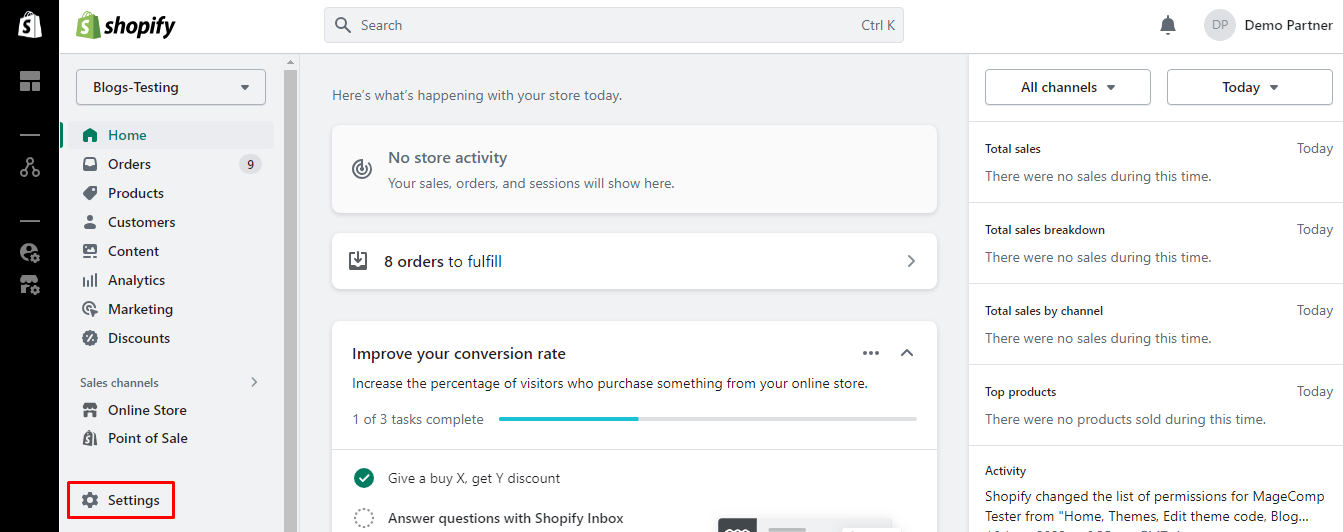
Step 3: Select the Users and permissions option.
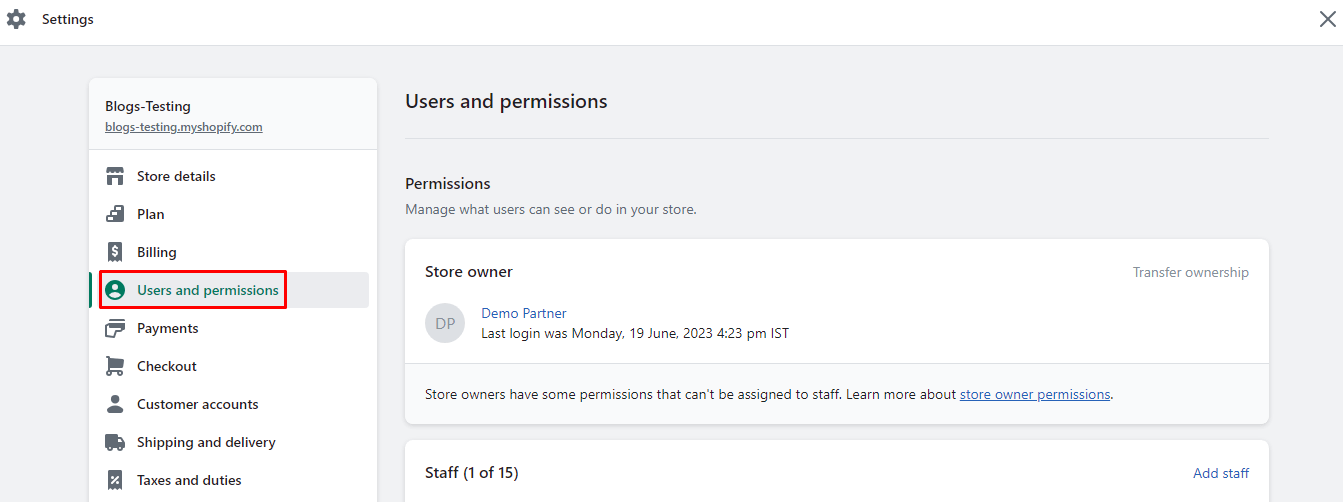
Step 4: Move to the Collaborators section. From that, select the “Only people with a collaborator request code can send a collaborator request” option. You will get your Shopify Collaborator Request Code which you can easily copy and share with collaborators for Shopify Collaborator login.
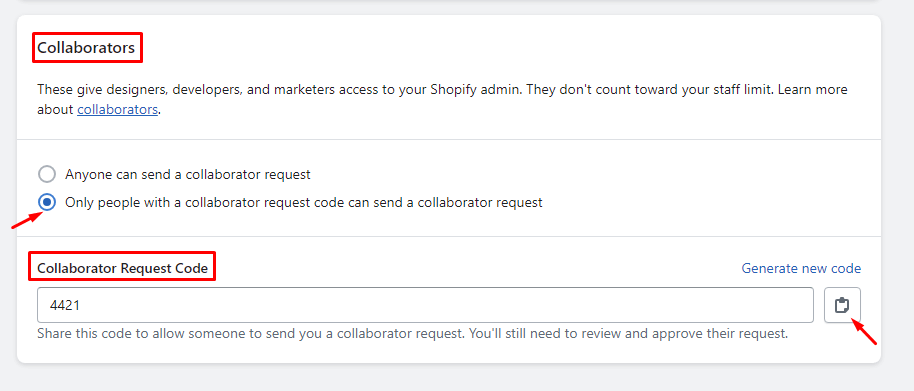
How to Generate New Shopify Collaborator Request Code?
Step 1: Log in to your Shopify admin panel.
Step 2: Go to the Settings tab from the left menu.
Step 3: Select the Users and permissions option.
Step 4: Move to the Collaborators section. From that, select the “Only people with a collaborator request code can send a collaborator request” option. Click on Generate new code link.
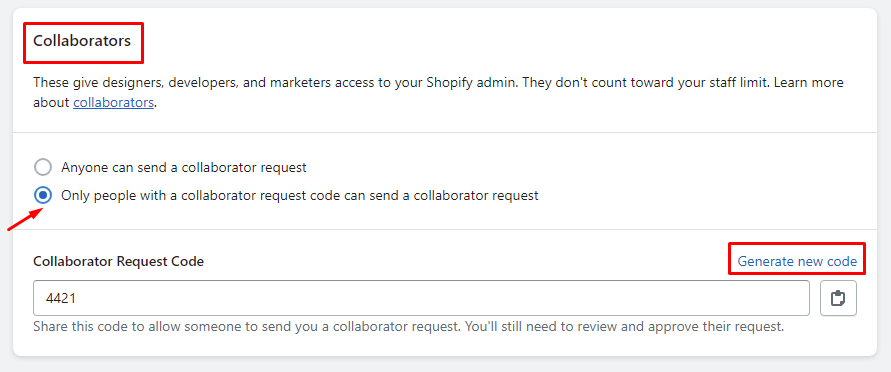
Step 5: You will be warned for changing the Shopify Collaborator Request Code. After that, click on the Generate code button.
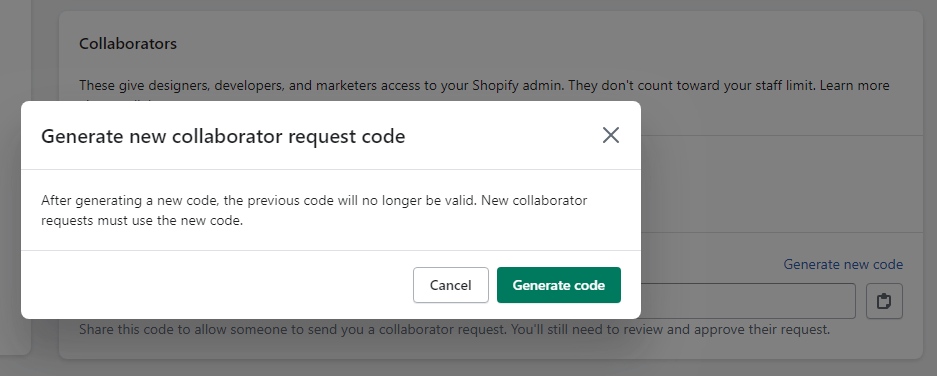
Step 6: Your new Shopify Collaborator Request Code is generated. Now you can share the new code with collaborators.
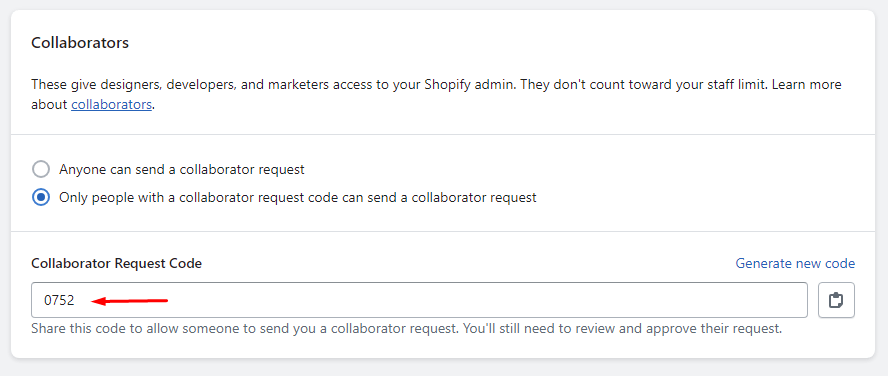
How to Disable Shopify Collaborator Request Code?
Step 1: Log in to your Shopify admin panel.
Step 2: Go to the Settings tab from the left menu.
Step 3: Select the Users and permissions option.
Step 4: Move to the Collaborators section. From that, select the “Anyone can send a collaborator request” option.
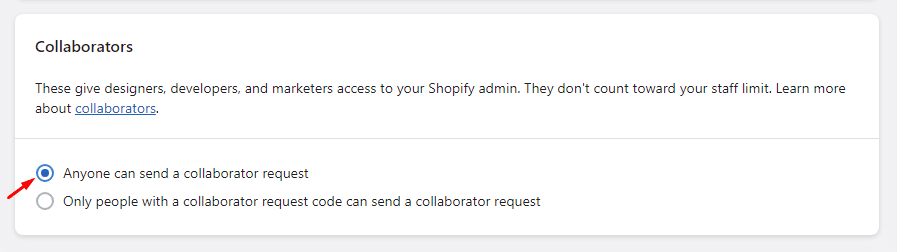
Wrap Up:
Hence, this was all about dealing with collaborator request code for your Shopify store. If you face any difficulty, get in touch with Shopify Experts. Share the tutorial about Shopify Collaborator Code with your friends and stay connected with us.
Happy Reading!
—————————————————————————————————————————————–
Frequently Asked Questions
(1) What is a Shopify collaborator code?
Answer: A collaborator code in Shopify is a unique identifier that allows someone to gain access to your Shopify store as a collaborator. It is used to invite individuals to work on your store, such as developers, designers, or other team members, without sharing your account credentials.
(2) Where can I find my Shopify collaborator code?
Answer: To find your Shopify collaborator code, follow these steps:
- Log in to your Shopify admin panel.
- Click on the “Settings” tab, located at the bottom left of the sidebar.
- From the dropdown menu, select “Collaborators.”
- On the Collaborators page, you will see a list of the current collaborators for your store.
- To find your collaborator code, look for the “Invite a collaborator” button on the right side of the page. Click on it.
- A pop-up window will appear with a unique collaborator code. You can copy this code and share it with the person you want to invite as a collaborator.
(3) Can I regenerate my collaborator code?
Answer: Yes, you can regenerate your collaborator code if needed. Follow these steps:
- Go to the Collaborators page in your Shopify admin panel.
- Find the collaborator for whom you want to regenerate the code.
- Click on the three dots (…) button located next to the collaborator’s name.
- From the dropdown menu, select “Regenerate collaborator code.”
- A new collaborator code will be generated for that specific collaborator.
(4) How long is a collaborator code valid?
Answer: A collaborator code in Shopify is valid for 14 days. After that, it will expire and become invalid. If someone tries to use an expired collaborator code, they won’t be able to gain access to your store. In such cases, you’ll need to generate a new code and share it with the collaborator again.
(5) Can I have multiple collaborator codes for different collaborators?
Answer: Yes, you can have multiple collaborator codes for different collaborators. Each collaborator will have a unique code that you can generate individually. This allows you to control access to your Shopify store for different team members or external parties.
(6) Is there a limit to the number of collaborators I can invite using the collaborator code?
Answer: Shopify does not impose a strict limit on the number of collaborators you can invite using the collaborator code. However, there might be practical limitations based on your store’s plan and the roles assigned to collaborators. It’s recommended to review your specific plan details or contact Shopify support for any restrictions or guidelines related to collaborators on your plan.