After reading our recent posts on Why You Should Migrate to Magento 2, many people made up their minds and contacted us to provide some tips on how to upgrade Magento 2.x to the latest version. At the time of writing this blog, the latest released version is 2.2.4.
In order to leverage new features and run a secured Magento version to safeguard stores from potential attacks, upgrade to the latest versions are always recommended.
Steps to upgrade Magento 2.x to 2.2.4. :
-
- Go to System –> Web Setup Wizard
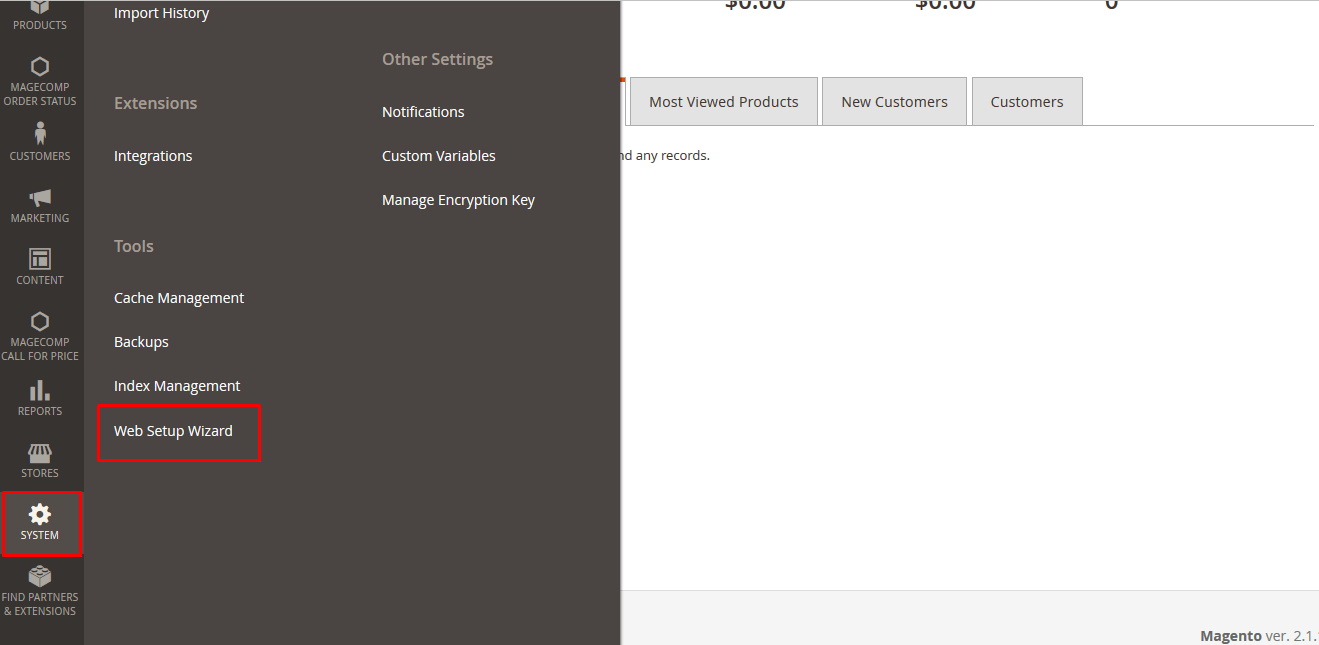
-
- You will be asked for the public key and private key, get it from marketplace.magento.com.
- Login with your Magento account credentials. Look For My Access key.
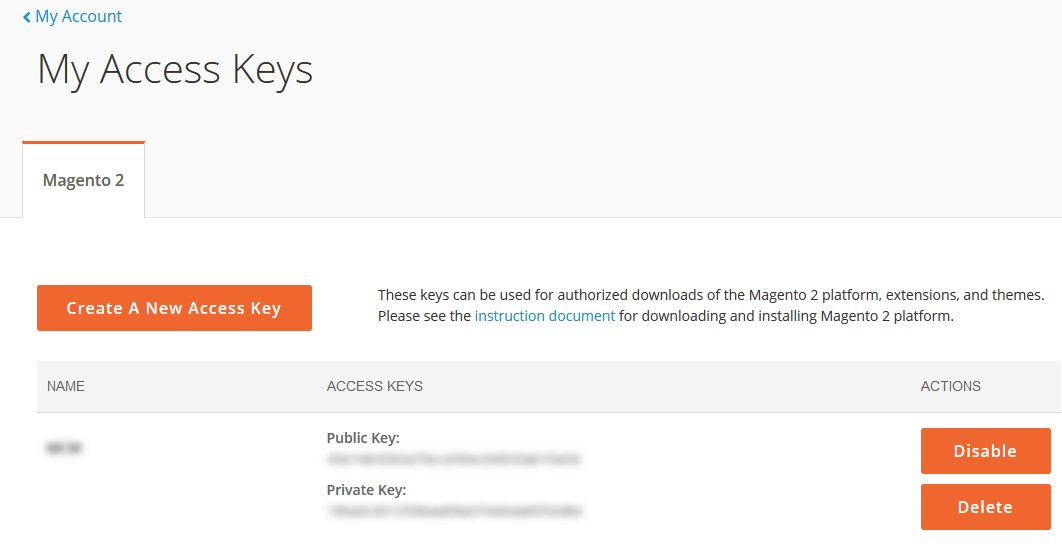
-
- Configure and click on Submit
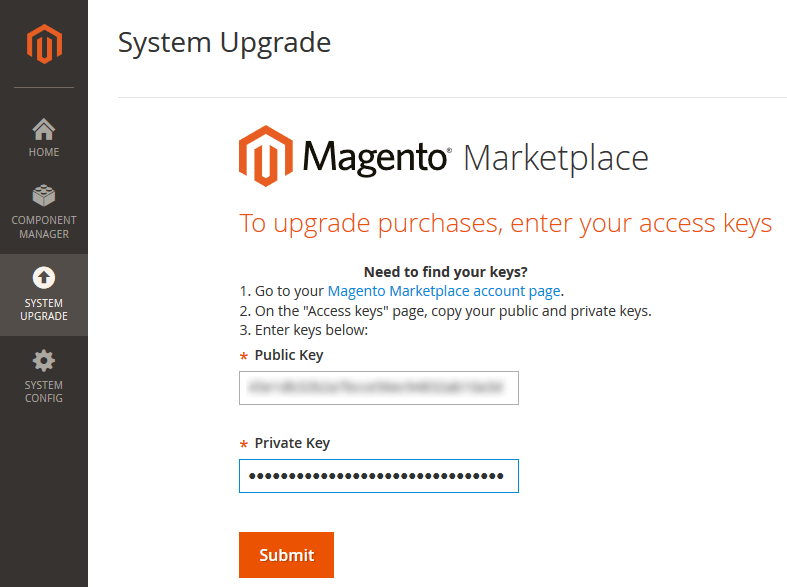
Immediately after submission, you may get “ssl certificate problem: unable to get local issuer certificate xampp” error.
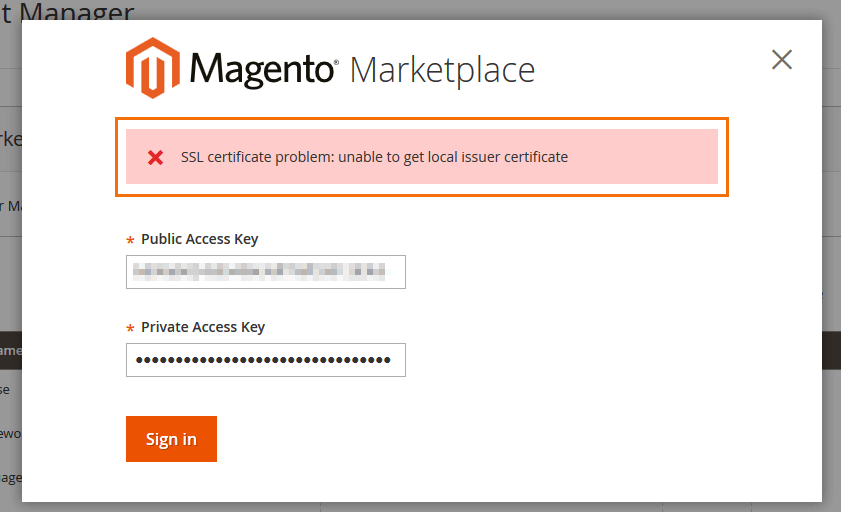
You can find the solution of this error here: http://stackoverflow.com/questions/28858351/php-ssl-certificate-error-unable-to-get-local-issuer-certificate
If you don’t have an SSL certificate, download it from GitHub.
-
- It will show following screen. It will look for the latest version available.
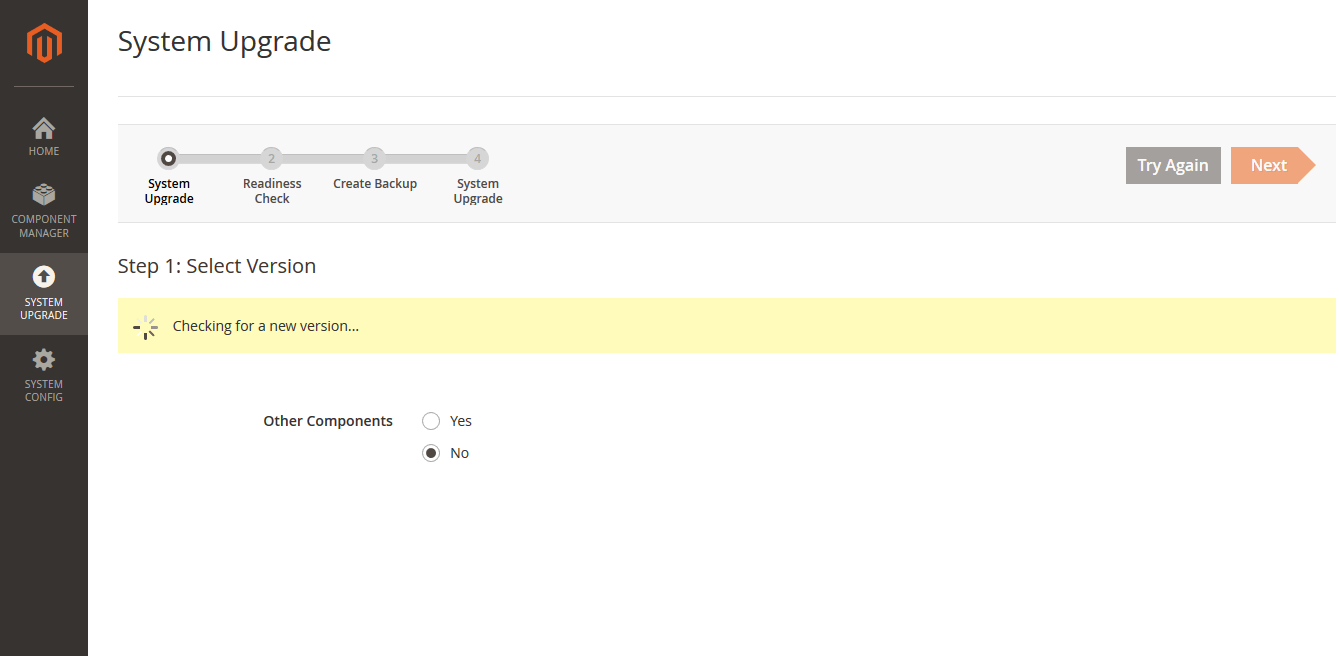
-
- Select the proper version and click next.
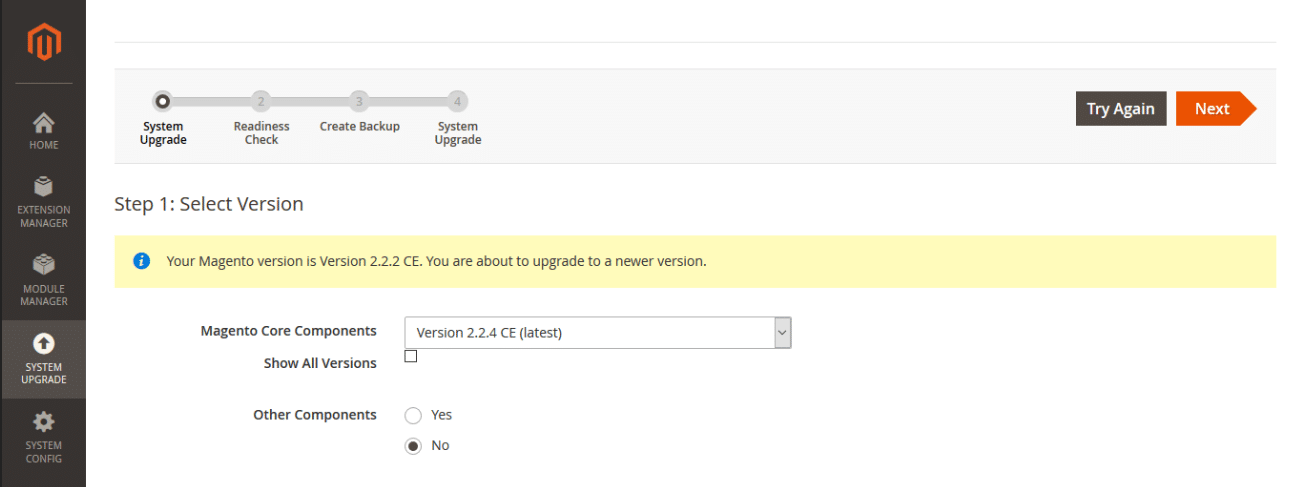
-
- The next screen is for readiness check.This is the screenshot with the issue I faced in readiness check.
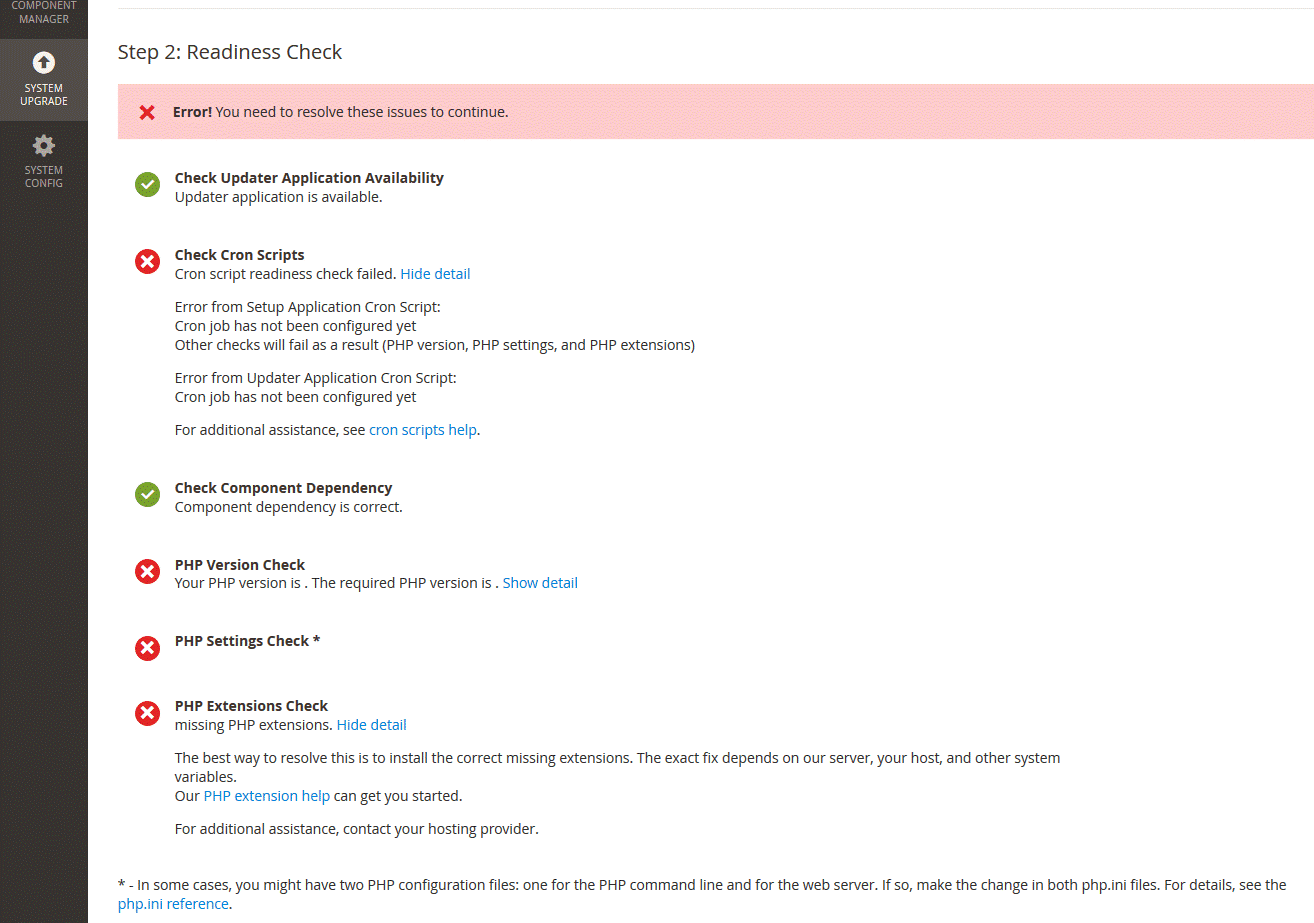
-
- The issue was due to cron set up in xampp windows for Magento 2. If you are also facing the same issue, follow guide on how to set up cron in Xampp windows for Magento2. If you are on hosting server and facing cron issue, look this guide on how to set up cron for Magento2. Once you set up cron, your readiness check should be ok and you should be good to go.
- Next step is Backup.
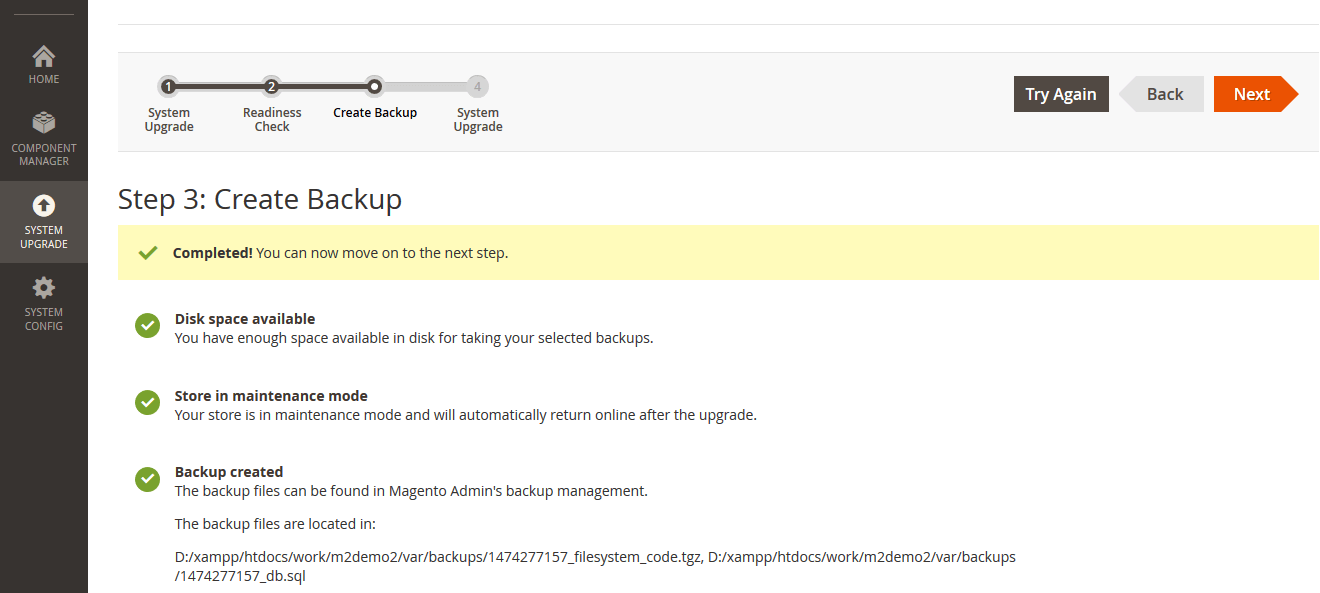
-
- Once you are ready with backup, click on next.
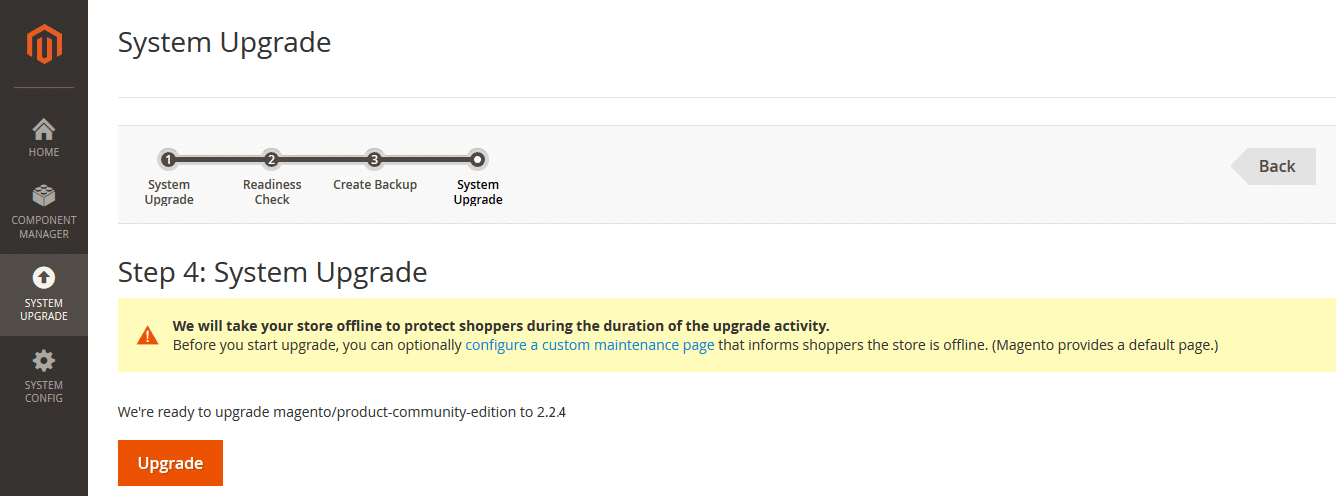
-
- Click on Upgrade button and your upgrade will be started. Check the console for the process.
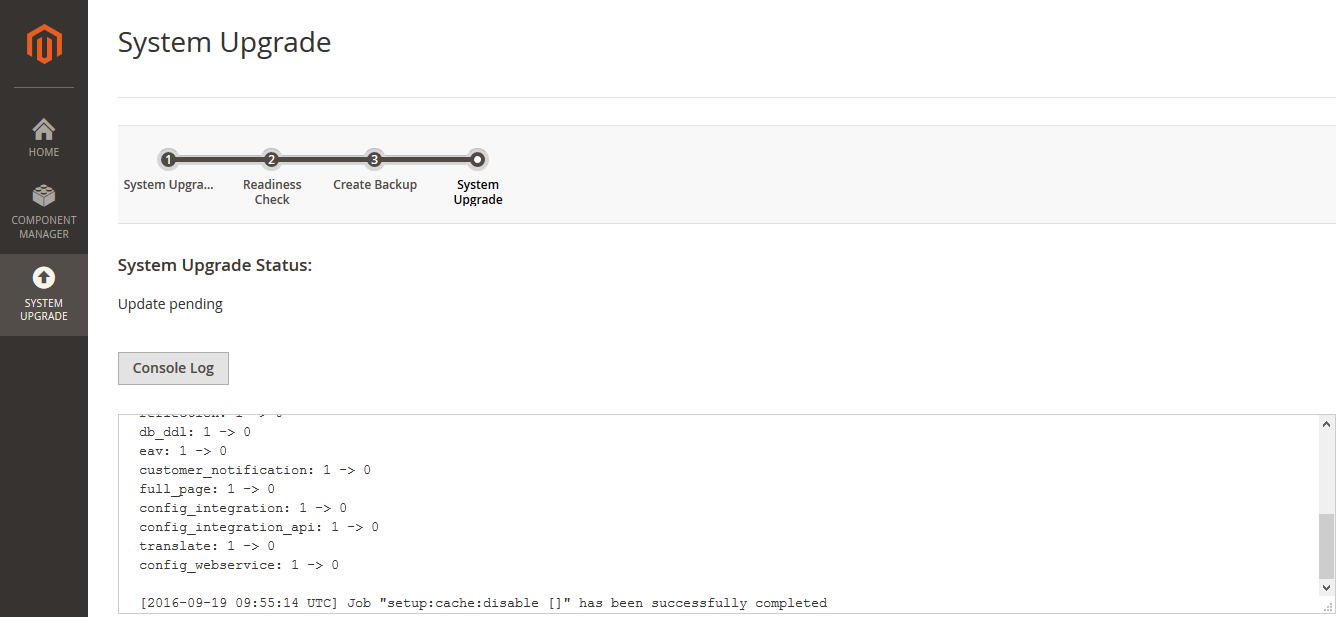
-
- Once finished, you should be able to see the following screen
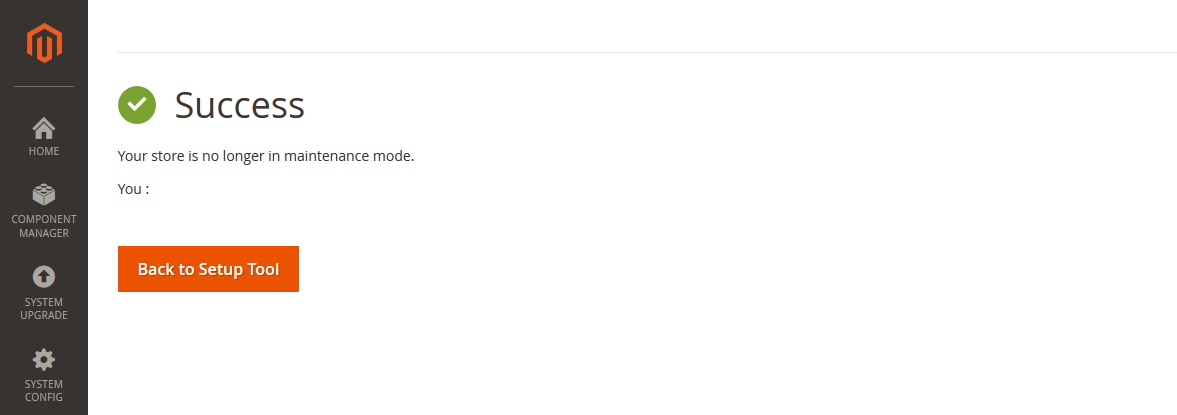
- Click on Back to Setup Tool and go to admin area of the Magento
- You will see the upgraded version of Magento but you will need to run these commands to finish.
123php bin/magento setup:static-content:deployphp bin/magento cache:cleanphp bin/magento indexer:reindex
Check the Third party extensions for the compatibility issue and if facing issue, contact extension vendor.
If you experience any issues or queries during this Magento 2.x.x upgrade process, let me know for any help. Post you questions on comment section below. If you have successfully upgraded to latest Magento 2 version, let me know how this article helped you make Magento 2 Upgrade process smoother. Suggestions and feedbacks are always welcomed! Also, check out Magento Development services to fulfill your other requirements.
Have a smoother upgrade!


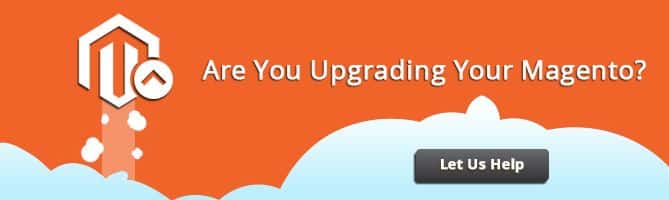
How about the idea of simply downloading the new magento version from magento site and simply upload it to the root folder of magento? will this give any issue?
Hi, thanks for your useful article.
Now I always use CLI to upgrade directly for Magento 2.x. But I wonder if there is any ways to check if the Magento 2 has upgraded very well completely. Because we have production website and we worry if there is anywhere no upgrade well and we have not noticed that, it will be a very big issue when we notice that in future. So do you have any advice, please?
Hello
You will have to go through all the settings, each and every tab in backend and mainly place the test order flow from frontend,
You can also follow these
https://magecomp.com/blog/magento-2-website-prelaunch-checklist/