Hello Shopify Friends,
In this Shopify Tutorial Guide, I will explain How to Add Free Shipping on Shopify and grow conversion rates.
Free shipping is a powerful strategy to attract customers, increase conversions, and enhance the shopping experience. Shopify, one of the leading e-commerce platforms, provides merchants with the tools to implement free shipping seamlessly.
Learn more – Understanding Shipping Options in Shopify
In this blog post, we’ll guide you through the steps to set up free shipping on your Shopify store and explore why it’s a game-changer for your business.
Contents
Benefits of Offering Free Shipping:
Before we delve into the ‘how,’ let’s first understand the ‘why.’ Offering free shipping offers several key benefits:
- Higher Conversions: Shoppers are more likely to complete their purchases when they see the enticing “Free Shipping” offer, reducing cart abandonment rates and boosting conversions.
- Competitive Edge: In a crowded market, providing free shipping sets you apart from competitors and creates a positive perception of your brand.
- Increased Average Order Value: To qualify for free shipping, customers might add more items to their cart, increasing your revenue per sale.
- Customer Satisfaction: Free shipping enhances the overall shopping experience, leading to happier customers and potential repeat business.
Setting Up Free Shipping on Shopify:
Step 1: Access Shipping Settings
- Log in to your Shopify admin panel.
- Navigate to the Settings option from the left menu.
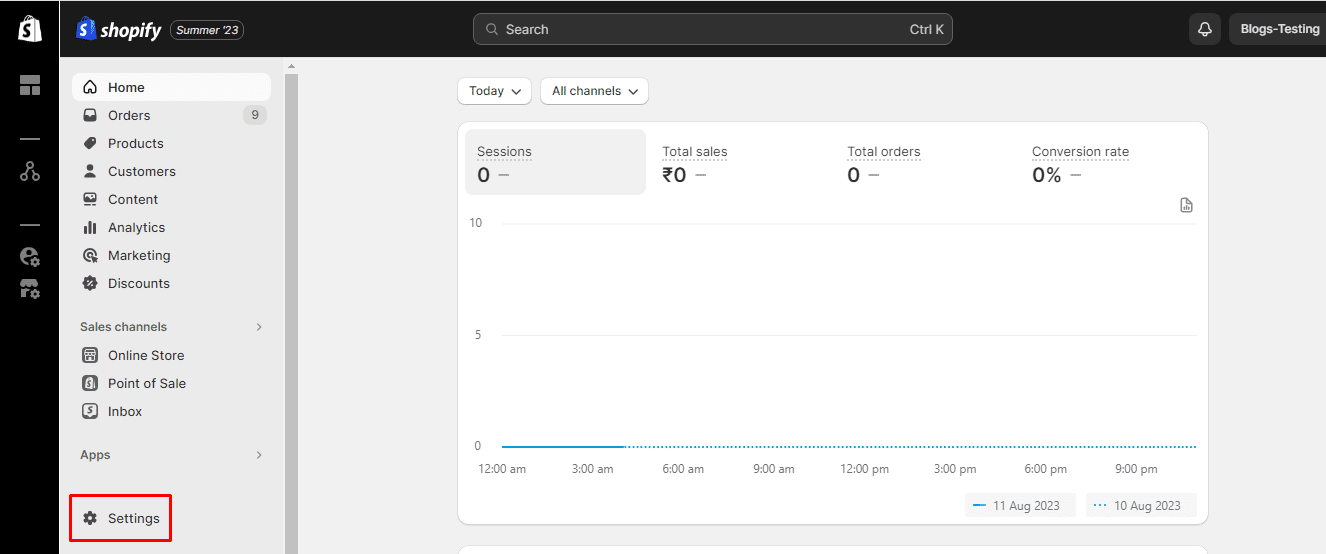
- Click on Shipping and delivery. In the General shipping rates section, click on the arrow.

Step 2: Add Shipping Rates for Shipping Zones
- From the Shipping origins section, click on Add rate button for the appropriate shipping zone.
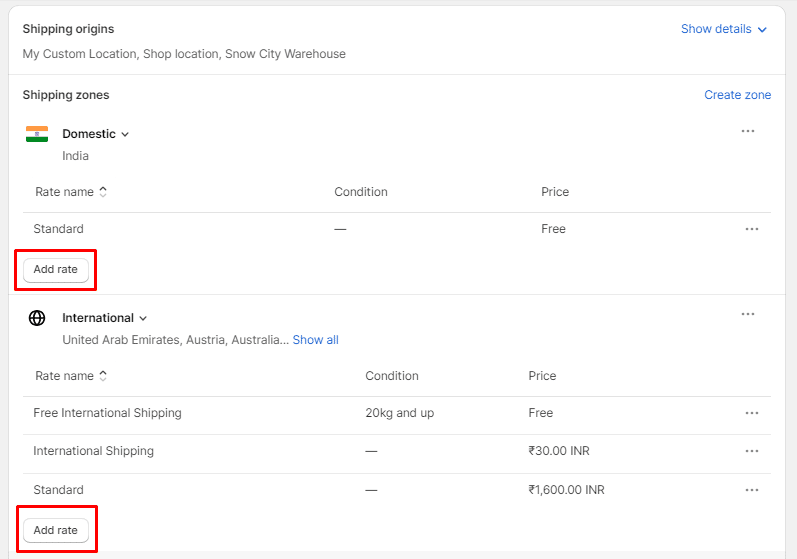
- Select the Set up your own rates option.
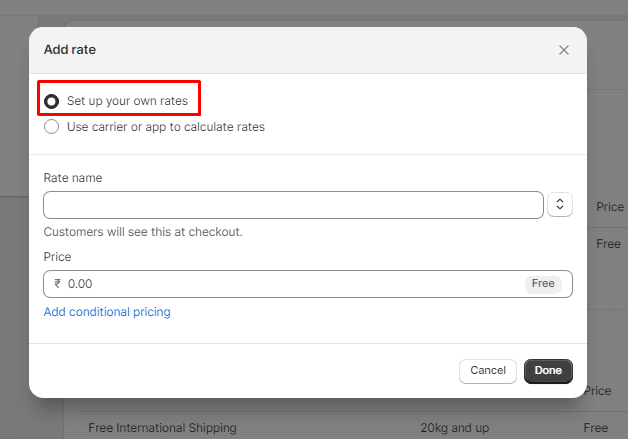
- From the Rate name dropdown menu, select the appropriate option whether you want to set Free Shipping as Standard for all products or free international shipping.
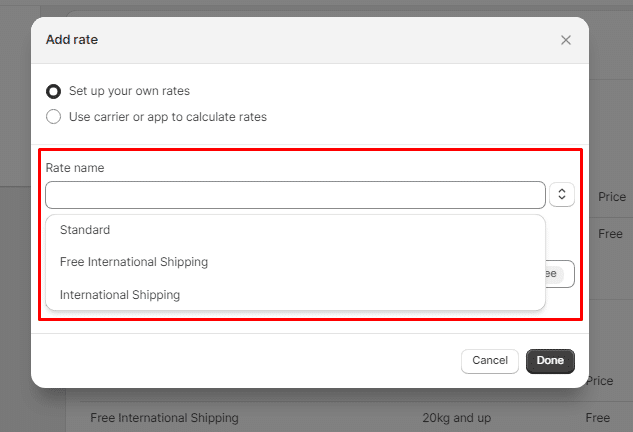
Step 3: Add Free Shipping based on Conditions
- Click on Add conditional pricing.
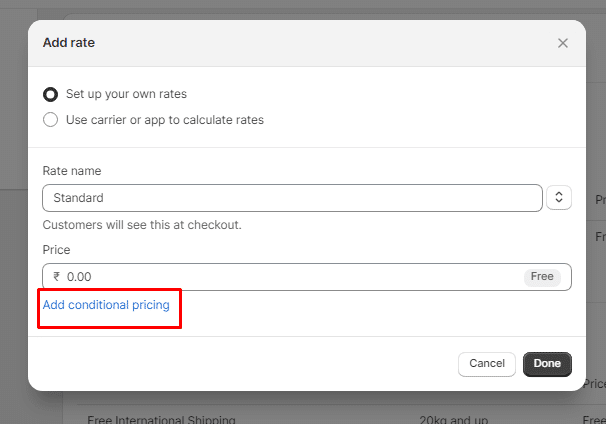
- Select the option Based on item weight or Based on item price. Then set the Minimum weight or Minimum price and Maximum weight or Maximum price values.
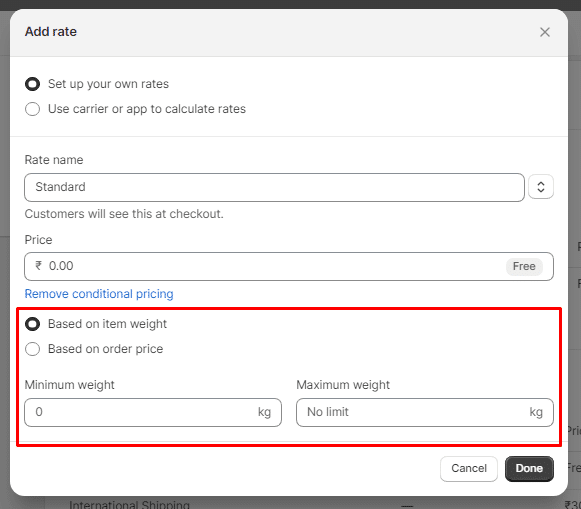
At last, click Done to save the changes. After that, free shipping will be applied to your Shopify store.
Effectively Promoting Your Free Shipping Offer:
Implementing free shipping is only half the battle; effectively promoting it ensures your customers are aware of this enticing perk:
- Homepage Banner: Feature a prominent banner on your homepage highlighting the free shipping offer.
- Product Pages: Clearly state the free shipping offer on individual product pages to capture attention.
- Checkout Page: Remind customers about the free shipping offer as they proceed to checkout.
- Email Campaigns: Incorporate the free shipping offer into your email marketing campaigns to reach a wider audience.
Final Words:
Setting up free shipping on your Shopify store can be a game-changer for your business. It entices customers, boosts conversions, and creates a positive shopping experience. By following the steps outlined in this guide and effectively communicating the offer to your customers, you’ll be on your way to wowing customers and growing your e-commerce business. Remember, free shipping isn’t just a perk; it’s a powerful tool that can drive substantial growth.
Related Tutorials –
- How to Set Up Custom Shipping Rates in Shopify Store?
- How To Set up Shipping and Delivery On Shopify?
In case you are unable to set up free shipping for your Shopify store, you can get in touch with Shopify developers.

