Hello Magento Friends,
Today we will learn about How to send Newsletters Manually to Customer Group in Magento 2.
Want your subscribers list larger? Show engaging newsletter popup to the storefront and let customers subscribe to enjoy discounts. Integrate Newsletter Popup Extension for Magento 2.
With Magento 2, you can create newsletter templates and send them to customer groups. Magento 2 also allows setting a queue of newsletters to be sent to customers at the right time. Moreover, problems while sending newsletters like an incorrect email address or incomplete email process can also be known and fixed.
Let’s get back to today’s learning and find out How to send Newsletters Manually to Customer Group in Magento 2.
Steps to send Newsletters Manually to Customer Group in Magento 2:
Step 1: From the Admin Panel, go to Marketing > Communications > Newsletter Templates. From the list of Newsletter templates, choose the appropriate one, and in the Action column select Queue Newsletter.
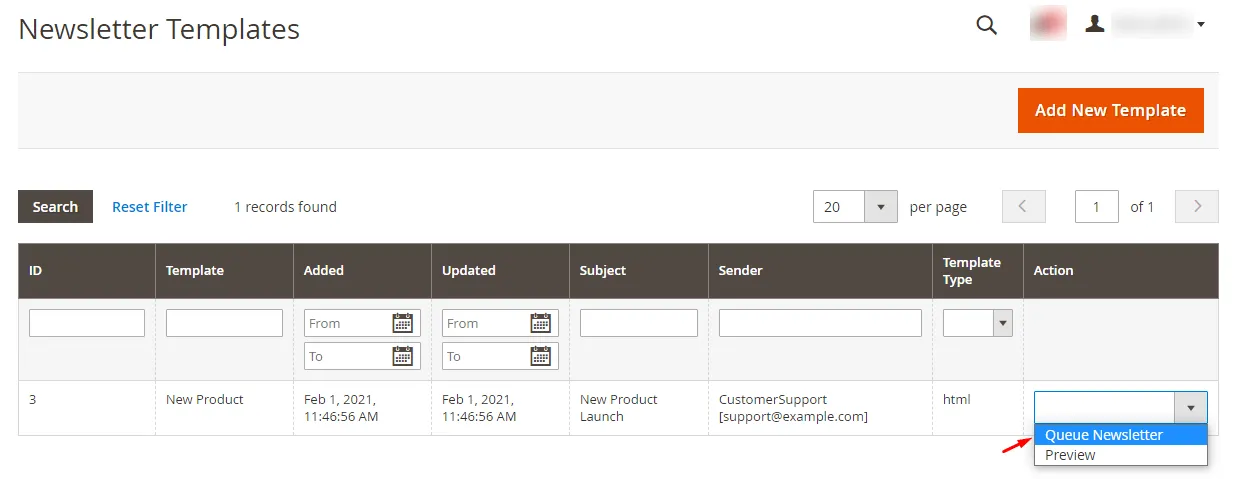
Note: In case you don’t have any newsletter template, create one by clicking on Add New Template and complete the details.
Step 2: In the Edit Queue page, enter the Queue Date Start and Save Newsletter.
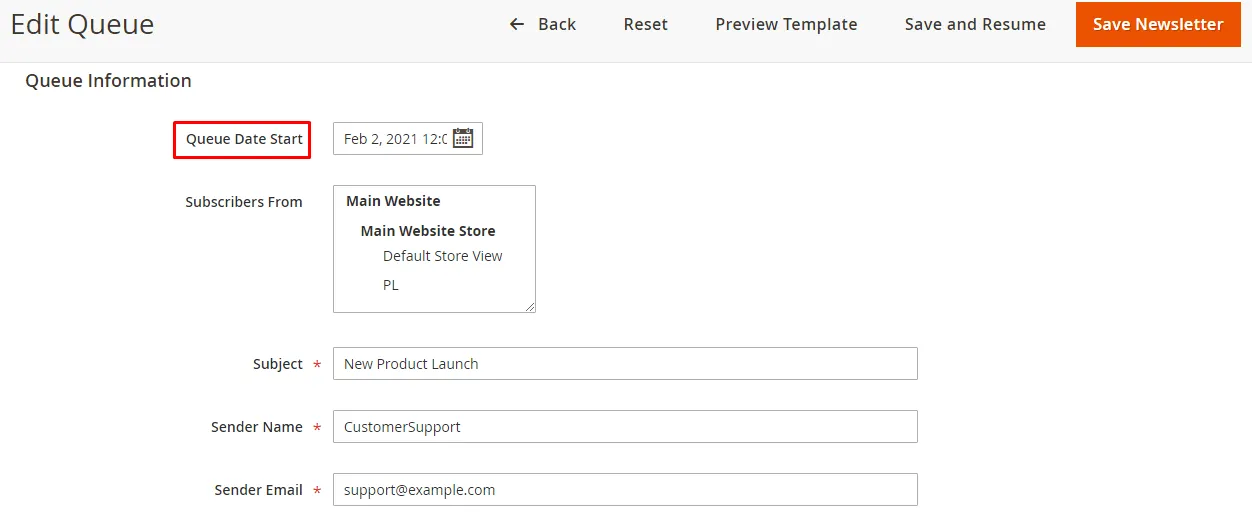
Step 3: Go to Marketing > Communications > Newsletter Queue. Set the Queue Start and Queue End dates by clicking on the calendar icon.
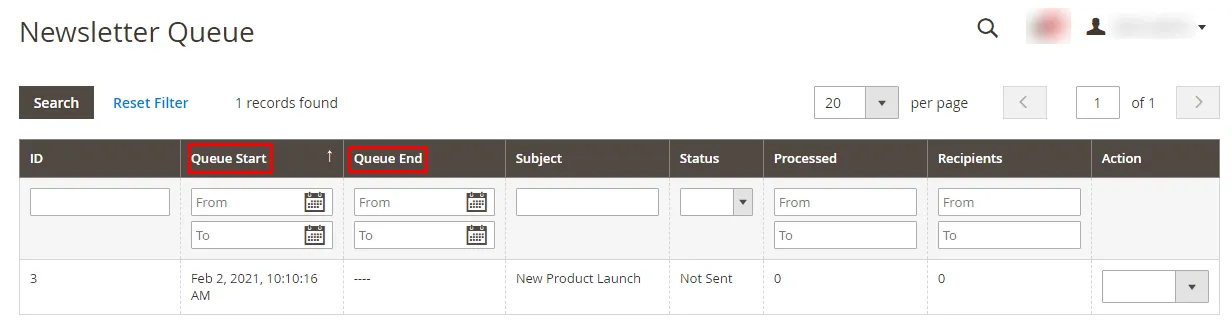
Track Newsletter Problems in Magento 2:
Go to Reports > Marketing > Newsletter Problem Reports. Problems with the newsletter will be seen here.
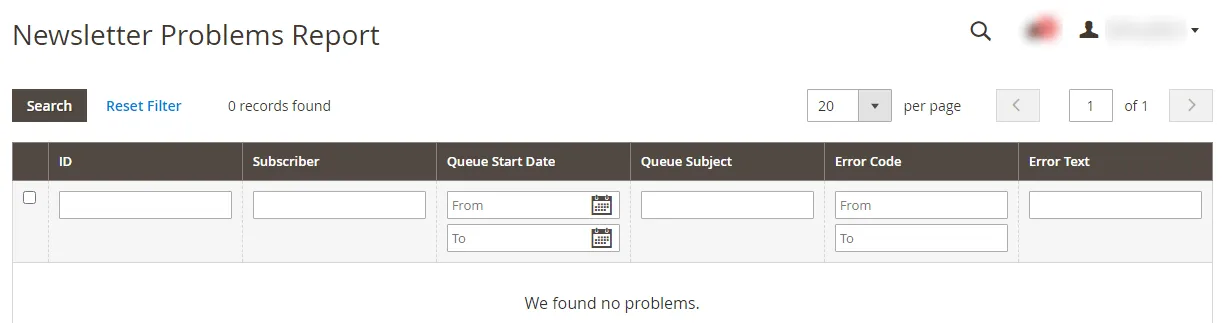
Conclusion:
Hence, the above steps will help you to send Newsletters Manually to Customer Group in Magento 2 and report the newsletter problems.
You may like to check Magento 2 Newsletter Episode series.
- How To Create And Manage Newsletters in Magento 2 (Episode 1)
- How to Manage Newsletter Subscribers Report in Magento 2 (Episode 2)
- Season Finale: How to Grow Newsletter Subscribers (and Get Results)
For any queries, mention in the comment part. Do not forget to share the article further with your Magento colleagues.
Happy Reading!


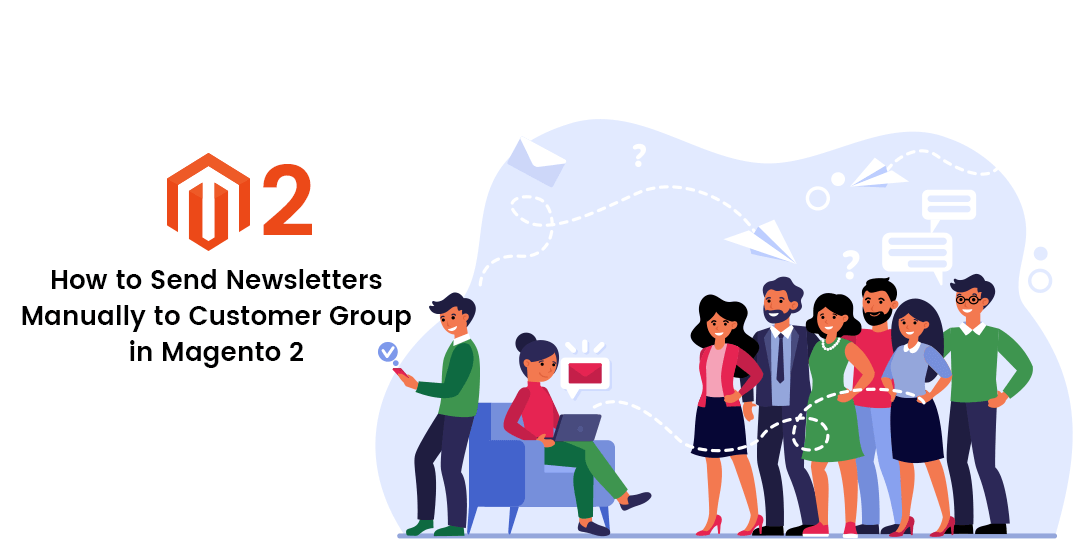
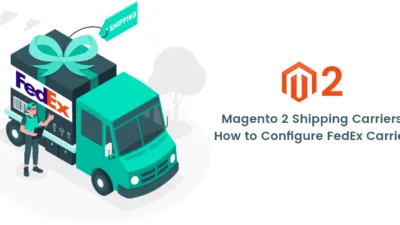
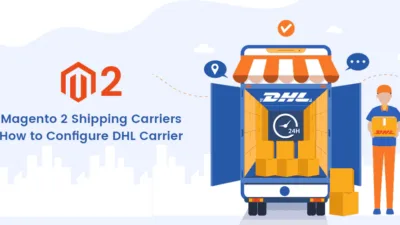
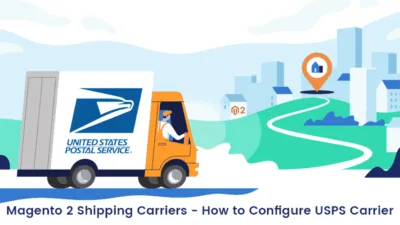
Thanks for sharing the step by step process
Creating templates for email marketing is a very effective way for you to send campaigns without having to design them every time.
Hi sir/mam i am using these process which you say above on…But i can’t receive mail..please help us which issue have occure