Hello Magento Friends ?,
Welcome back to MageComp’s Magento 2 Tutorial Episodes. In today’s Magento 2 Newsletter Episode- 2, I will be describing How to Manage Newsletter Subscribers Report in Magento 2. In case you missed out Episode- 1, you can review it here, How to Create and Manage Newsletters in Magento 2 (Episode 1).
Contents
Introduction:
After configuring a newsletter for your store, it is very important to send updates of the website regularly in the form of a newsletter to subscribers in order to maintain a bond with the customers. This will help to achieve your marketing goals and boost the sales of the store.
Apart from this, it is equally important to keep the subscriber’s list up-to-date. Let’s look for the different methods to Manage Newsletter Subscribers Report in Magento 2 ?
Manage Newsletter Subscribers Report in Magento 2:
The basic step for all the above methods is as follows:
Log in to the Admin Panel and navigate to Marketing > Newsletter Subscribers
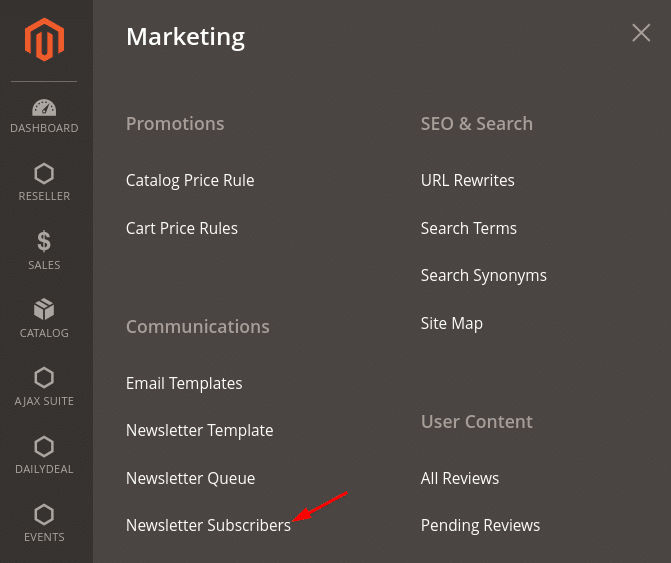
Let us see further steps.
Step-1: Search in the Subscribers List
In the whole list of subscribers, it’s difficult to search for one. Hence, it provides the option to look for the subscribers in different ways like according to the type of subscriber, status, first name, last name, email ID, and even through store view. The process of Search in the Subscribers list is mentioned below:
- Select any of the fields by which you want to search for a particular subscriber and enter the relevant value. After doing that, click on the Search button to find the results.
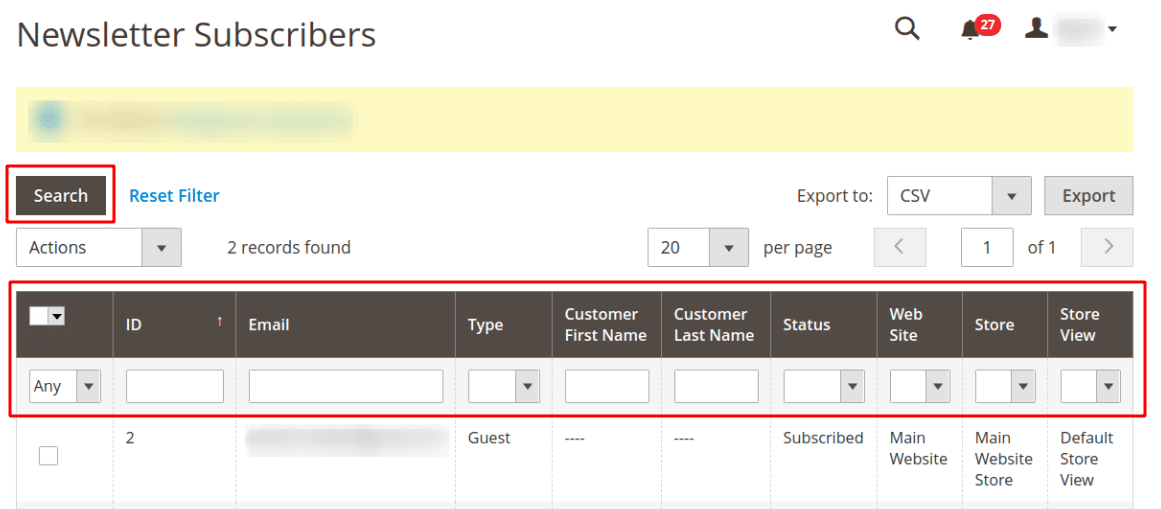
Step-2: Unsubscribe or Cancel Subscription in Magento 2
The user who has requested unsubscription should be removed from the list at the earliest, else it creates a bad impression of your store. With Magento 2, the store admin can manage the subscribers, change the status, and even remove the user from the list. The process to Cancel a Subscription in Magento 2 is mentioned below:
- Select the subscriber and choose Unsubscribe in the Actions menu.
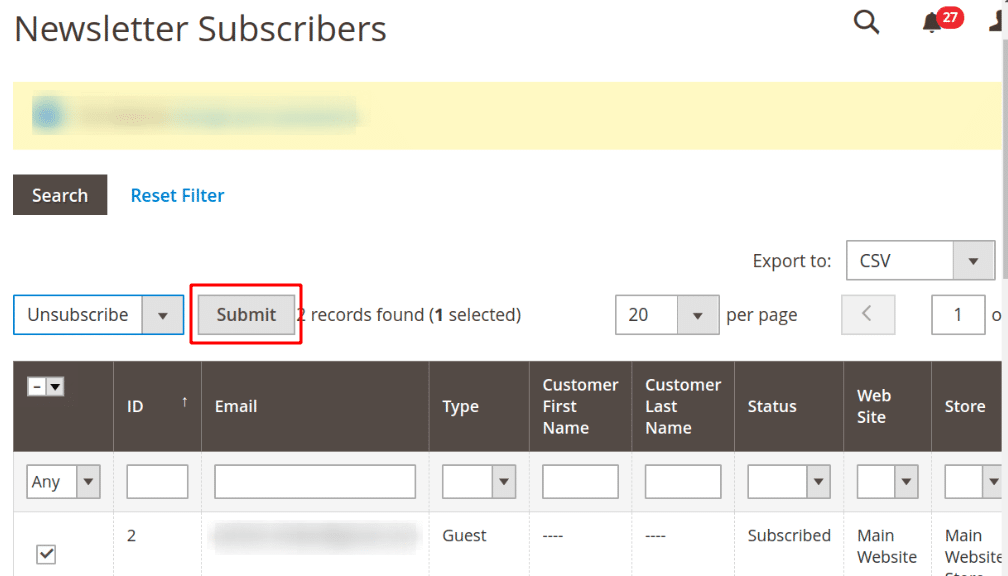
- Click on Submit
Step-3: Export Newsletter Subscribers in Magento 2
Magento 2 also facilitates exporting the subscriber’s list into a CSV file or an XML file. The process to Export Newsletter is mentioned below:
- Select the Status for which you want to Export the Newsletter
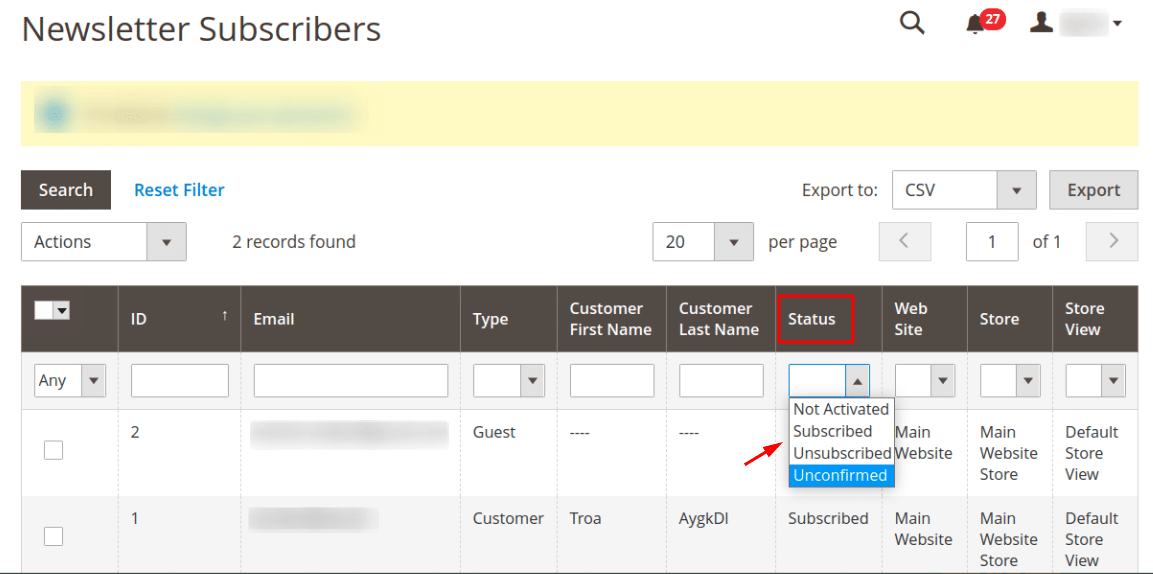
- From the upper-right corner, in the Export to field, select CSV or Excel XML
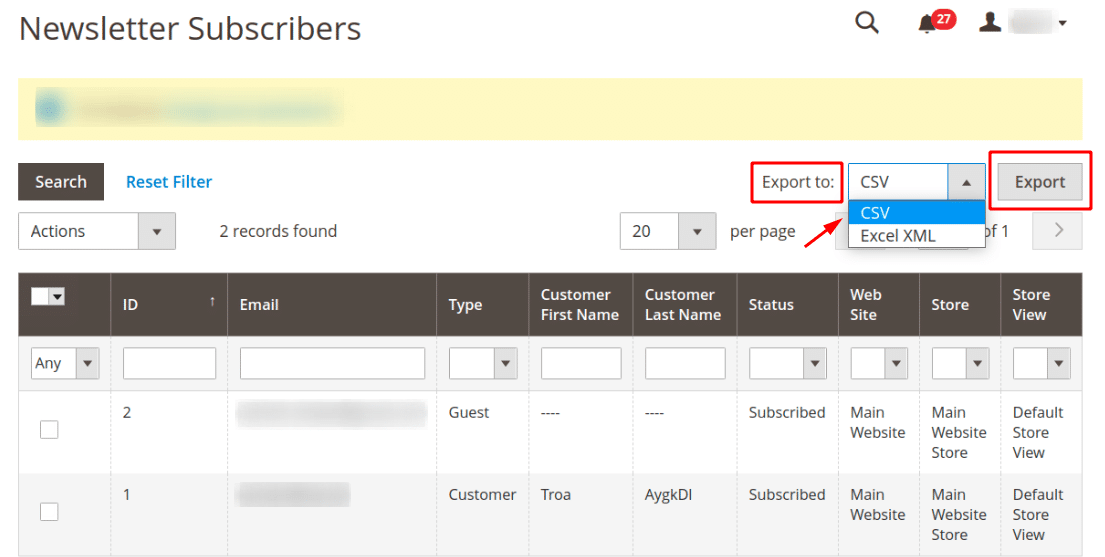
- And then click on Export. The file will be automatically downloaded in your system.
How to Track the Newsletters Problem in Magento 2
Magento 2 also provides a default option to look for the problems while sending a newsletter to the subscribers. Problems like a wrong email address or the process of newsletter submission is not completed. These problems can be corrected with the following process
- From the Admin Panel, Navigate to Report > Marketing >Newsletter Problem Reports
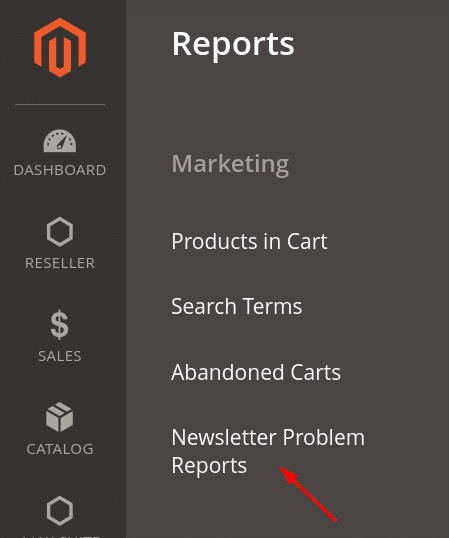
- If there are problems in the newsletter sending process, it will display. Else will show “We found no problems.”
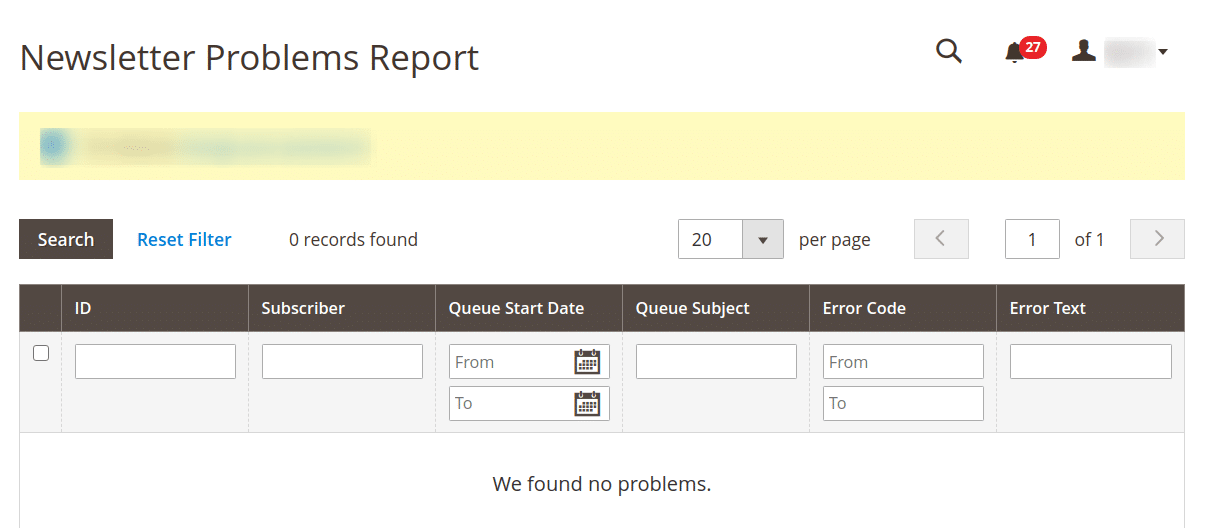
Conclusion:
Hence, all are able to Manage Newsletter Report in Magento 2. FREE Newsletter Popup for Magento 2 facilitates showing Newsletter Popup on the webpages of your website to grab subscribers. Let me know in the comment section below if you find any difficulty. Share the article with your Magento buddies.
And yes, I’ll be back right away with the Finale Episode of the Magento 2 Newsletter justifying the Best Practice for Sending Newsletter for the Magento 2 Store. Stay Tuned, Stay Connected!
Happy Emailing ?

