Hello Magento Pals?,
How are you all developing? Many of my blog readers have written me up for an illustration on How to Send Mail from Localhost XAMPP Using Gmail. In this article, I will help you all to solve How to Send Mail from Localhost XAMPP Using Gmail stepwise. Also. go through our latest article How to Manage Out of Stock Notification in Magento 2. Let’s Dive In?
Contents
Introduction:
Basically XAMPP stands for [X] Cross-Platform, [A] Apache, [M] MariaDB, [P] PHP and [P] Perl. It is mainly used by all the developers for creating all the local web servers in order to test and deploy the projects. When we think of online business project testing then it always includes a test case where the developers need to send emails for testing purposes. For sending that email with the help of XAMPP via Gmail you require to configure XAMPP after the installation. Apply the below steps for configuring Gmail in localhost XAMPP.
How to Send Mail from Localhost XAMPP Using Gmail?:
Step 1: Firstly begin with opening the XAMPP Installation Directory.
Step 2: Navigate to C:\xampp\php and open the php.ini file.
Step 3: Search for (mail function) with the help of ctrl + f.
Step 4: Find and pass the given below values:
SMTP=smtp.gmail.com
smtp_port=587
sendmail_from = YourGmailId@gmail.com
sendmail_path = “\”C:\xampp\sendmail\sendmail.exe\” -t”
Step 5: After this navigate to C:\xampp\sendmail and open sendmail.ini file.
Step 6: Search for (sendmail) with the help of ctrl + f.
Step 7: Find and pass the given below values:
smtp_server=smtp.gmail.com
smtp_port=587
error_logfile=error.log
debug_logfile=debug.log
auth_username=YourGmailId@gmail.com
auth_password=Your-Gmail-Password
force_sender=YourGmailId@gmail.com(optional)
Script To Send Mail?:
|
1 2 3 4 5 6 7 8 9 10 11 12 13 14 15 16 17 18 19 20 21 22 |
<?php $toemail = "receiver_email@gmail.com"; $subject = "Test Email"; $body = "Hi, This is test email send by PHP Script"; $headers = "From: sender\'s email"; if (mail($toemail, $subject, $body, $headers)) { echo "Email successfully sent to $toemail..."; } else { echo "Email sending failed..."; } |
Final Words:
Hopefully, all are able to Send Mail from Localhost XAMPP Using Gmail. If any queries tell me in the comment box below. Help others in sending Mail from Localhost XAMPP Using Gmail. by sharing this article.
Happy Mailing?

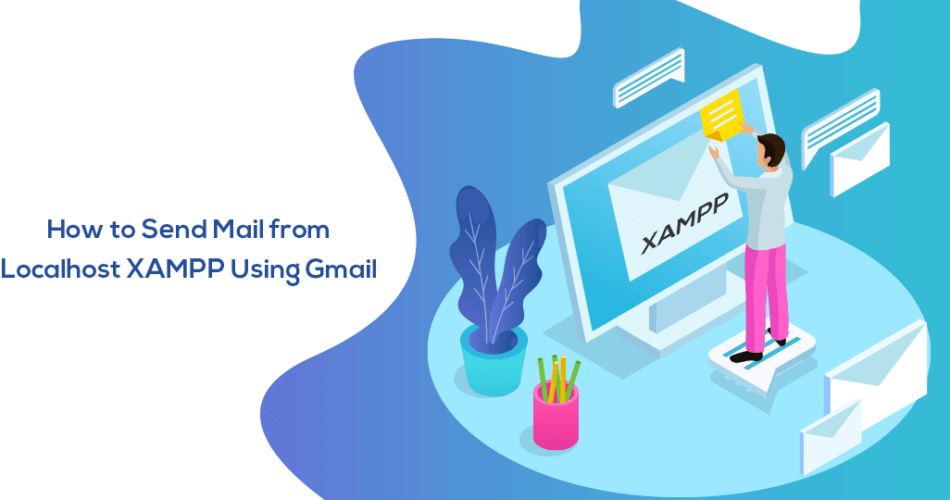
Warning: mail(): Failed to connect to mailserver at “gmail.com” port 25, verify your “SMTP” and “smtp_port” setting in php.ini or use ini_set()
I have followed all your steps, checking both .txt ini files and still have failed connection
Failed to send mail.
What could the reason
: mail(): SMTP server response: 530 5.7.0 Must issue a STARTTLS command first. a23sm1709372vkl.32 – gsmtp in
tried, email sent successfully but not received in gmail inbox
Check spam or junk folders too just in case.
<?php
$toemail = "receiver_email@gmail.com";
$subject = "Test Email";
$body = "Hi, This is test email send by PHP Script";
$headers = "From: sender\'s email";
if (mail($toemail, $subject, $body, $headers)) {
echo "Email successfully sent to $toemail…";
} else {
echo "Email sending failed…";
}
where want paste this code
You need to create the PHP testing file into the Xampp root directory where you run your other projects.
Warning: mail(): Failed to connect to mailserver at “localhost” port 25, verify your “SMTP” and “smtp_port” setting in php.ini or use ini_set() in C:\xampp\htdocs\usertable\controllerUserData.php on line 33
I follow every instructions but it appears like this
Seems the issue of SMTP port, did you confirm it in php.ini?
Parse error: syntax error, unexpected ‘”‘ in C:\xampp\htdocs\newtest.php on line 16
I think the code which you have implemented miss-match the starting and ending quote (“). So please verify your code one’s at line no: 16