If you’re running an online store powered by Shopify, you might have noticed the “Powered by Shopify” text in your store’s footer. While Shopify is an excellent platform for e-commerce, you may want to customize your store further and remove this branding to create a more unique and professional appearance. In this blog post, we’ll guide you through the steps to remove “Powered by Shopify” from your store.
Contents
Why Remove ‘Powered By Shopify’ From Your Store?
There are several reasons why some store owners choose to remove the “Powered by Shopify” text from their online stores:
- Branding and Professionalism: Many e-commerce entrepreneurs want their stores to have a unique and professional appearance. Having “Powered by Shopify” in the footer can make the store appear as if it’s a template or hosted on a shared platform, which might not align with their branding goals.
- Brand Consistency: To maintain consistency in branding, some businesses prefer to have their own copyright or branding information in the footer instead of promoting the Shopify platform.
- Perceived Credibility: Some store owners believe that removing the “Powered by Shopify” text can enhance the credibility of their brand. They may feel that customers are more likely to trust and make purchases from a store that appears to be independently operated.
- Customization: Removing this text allows for greater customization of the footer. Store owners can add their own copyright notices, contact information, links to important pages, or other elements that suit their specific business needs.
- Aesthetic Reasons: Sometimes, the “Powered by Shopify” text may not fit well with the overall design and aesthetics of the store. Removing it can help create a cleaner and more visually appealing layout.
- Privacy and Security: In some cases, store owners may believe that removing the Shopify branding adds an extra layer of privacy and security, making it less obvious that their store is hosted on a specific platform.
How to Remove ‘Powered By Shopify’?
Method 1: Remove ‘Powered By Shopify’ without editing code
Step 1: Log in to your Shopify account and access your store’s admin dashboard.
Step 2: In your Shopify admin, click on Online Store in the left-hand sidebar. Then, select Themes.
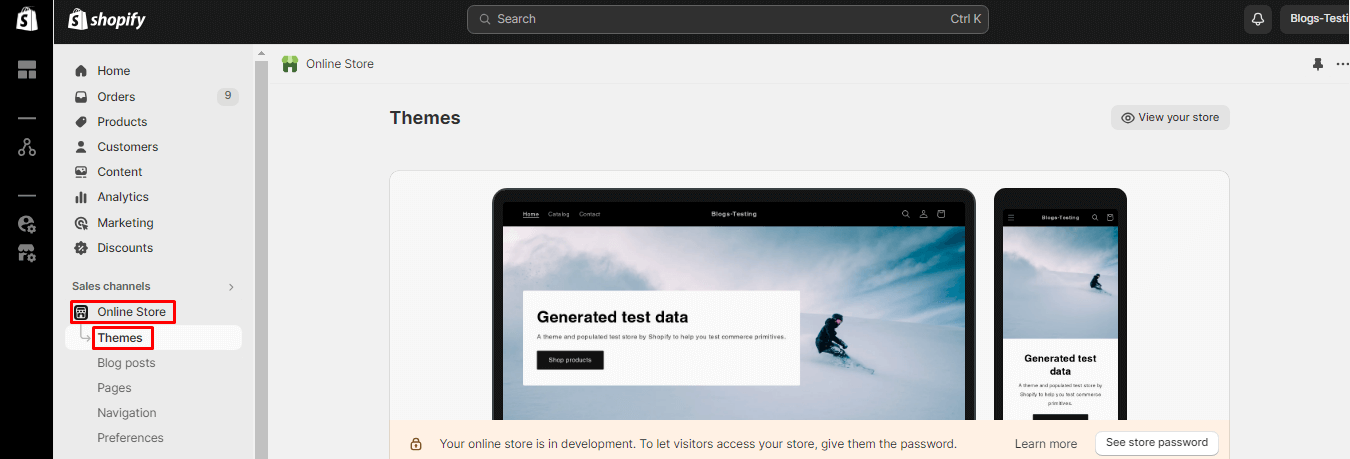
Step 3: Find the theme you want to edit and click the Actions button. From the dropdown menu, select Edit default theme content.
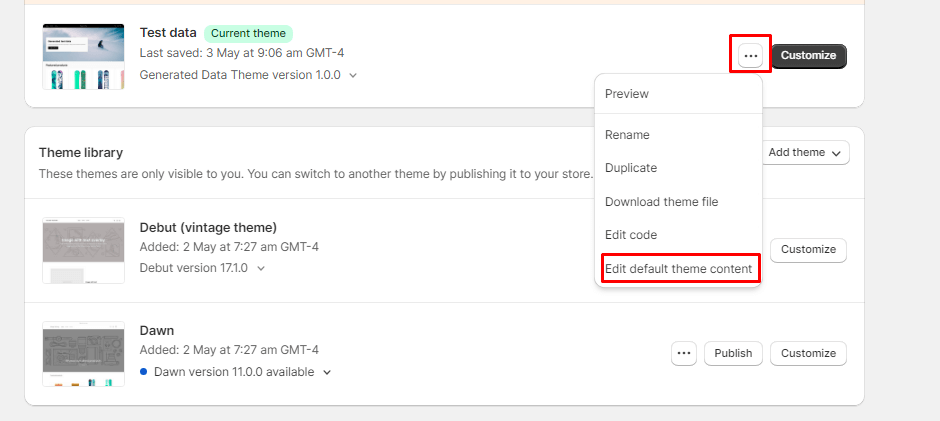
Step 4: Type “powered” in the search bar.
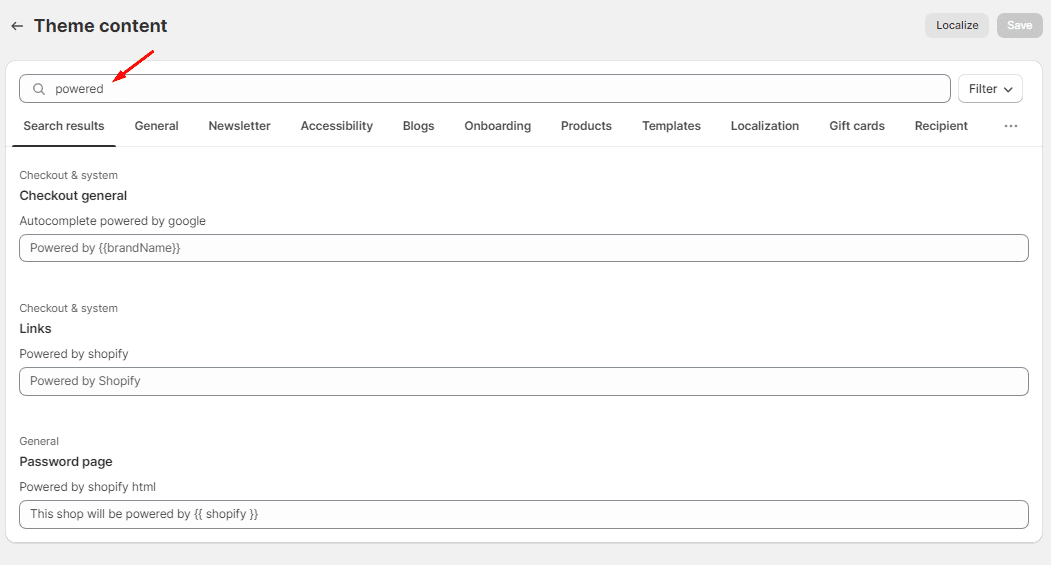
Step 5: Click on the fields and enter the space key to remove grayed-out text from the powered by fields.
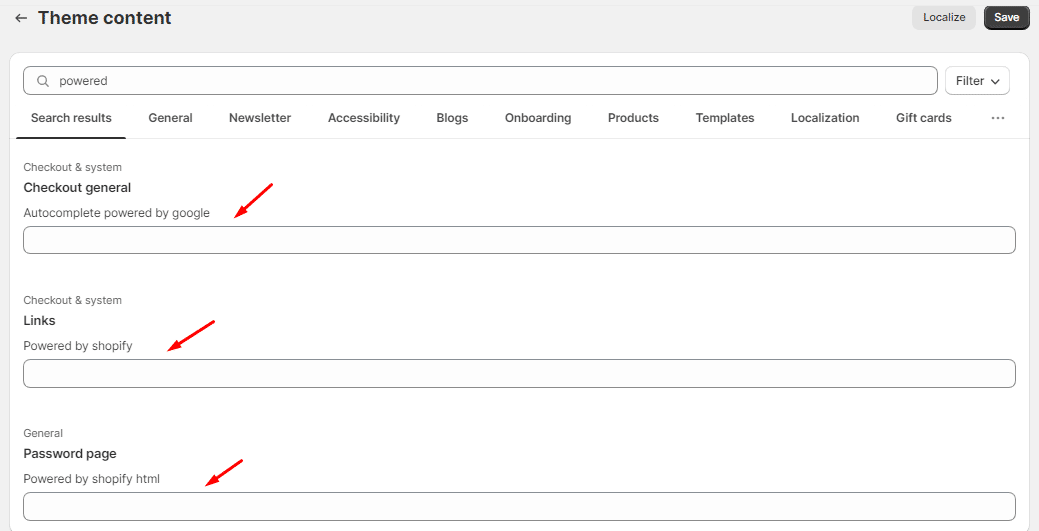
Step 6: At last, click on the Save button to apply the changes.
Method 2: Remove ‘Powered By Shopify’ by editing code
Step 1: Log in to your Shopify account and access your store’s admin dashboard.
Step 2: In your Shopify admin, click on Online Store in the left-hand sidebar. Then, select Themes.
Step 3: Find the theme you want to edit and click the Actions button. From the dropdown menu, select Edit code.
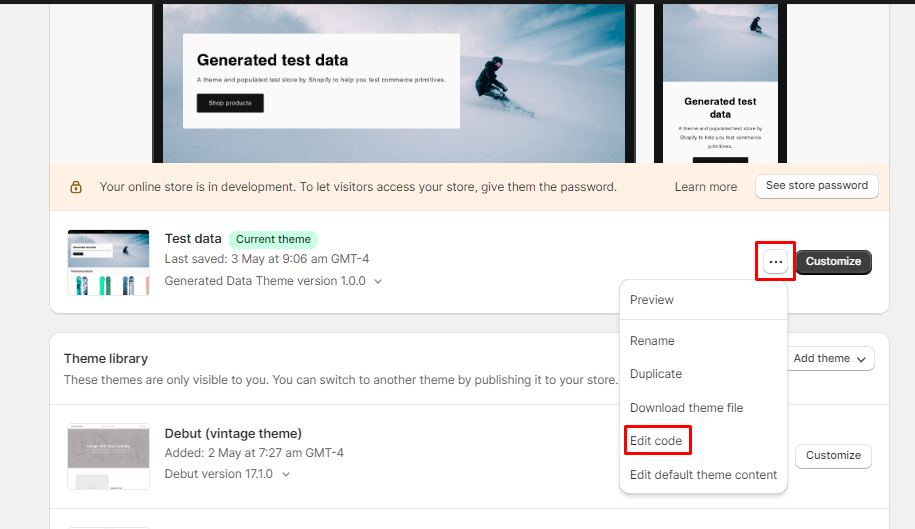
Step 4: In the theme editor, you’ll see a list of theme files on the left-hand side. Look for a file named footer.liquid under the Sections group. This is the file responsible for displaying the footer content.
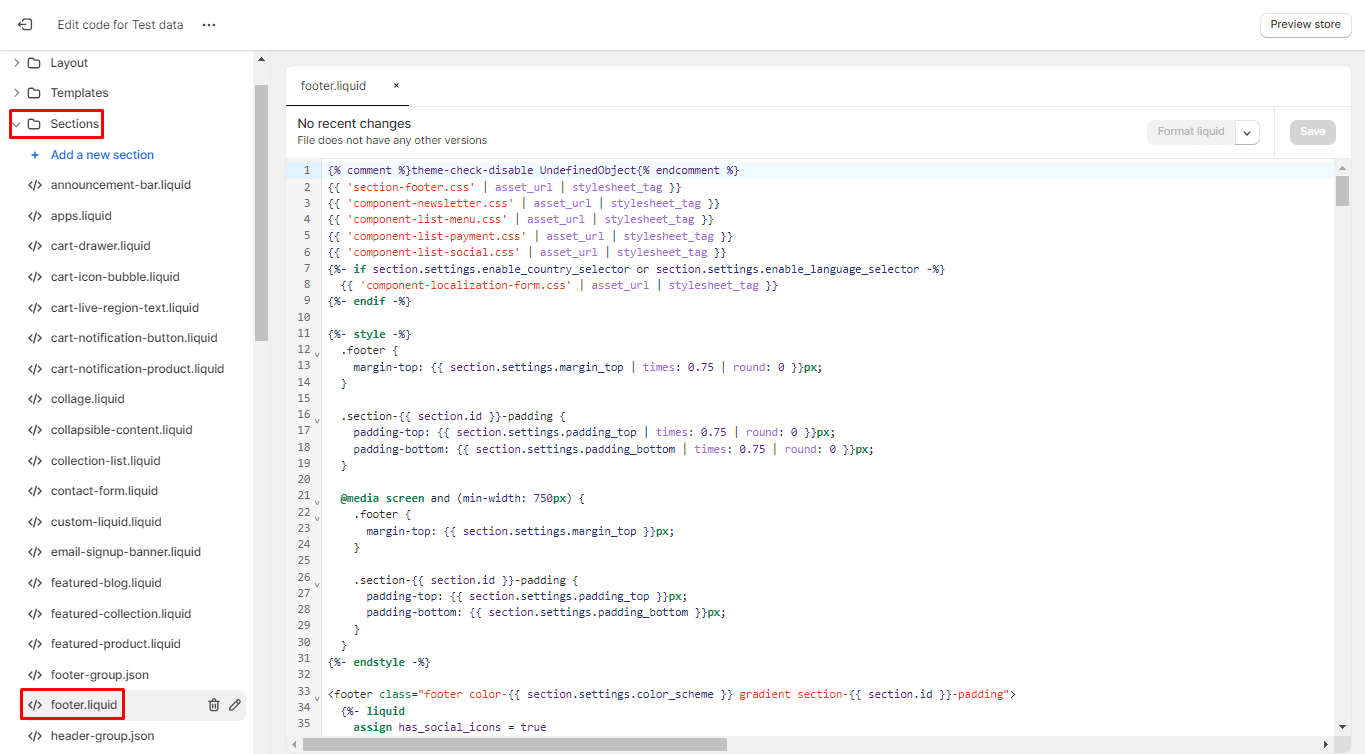
Step 5: Open the footer.liquid file by clicking on it. You’ll see the code that generates the footer section of your store. Look for the code that includes “Powered by Shopify.” To remove it completely, you can delete this code block. If you want to replace it with custom text or a link, you can modify the code accordingly.
Step 6: After making the desired changes, click the Save button to save your modifications to the theme.
Final Say:
In conclusion, removing or customizing the “Powered by Shopify” text from your store’s footer is possible with some code editing. Just be aware of potential consequences and ensure that your modifications comply with Shopify’s terms and policies.
Keep in mind that making code modifications can be risky, and any errors in the code can affect your store’s functionality. If you’re not comfortable with coding, consider hiring a Shopify expert or seeking assistance from Shopify support.

