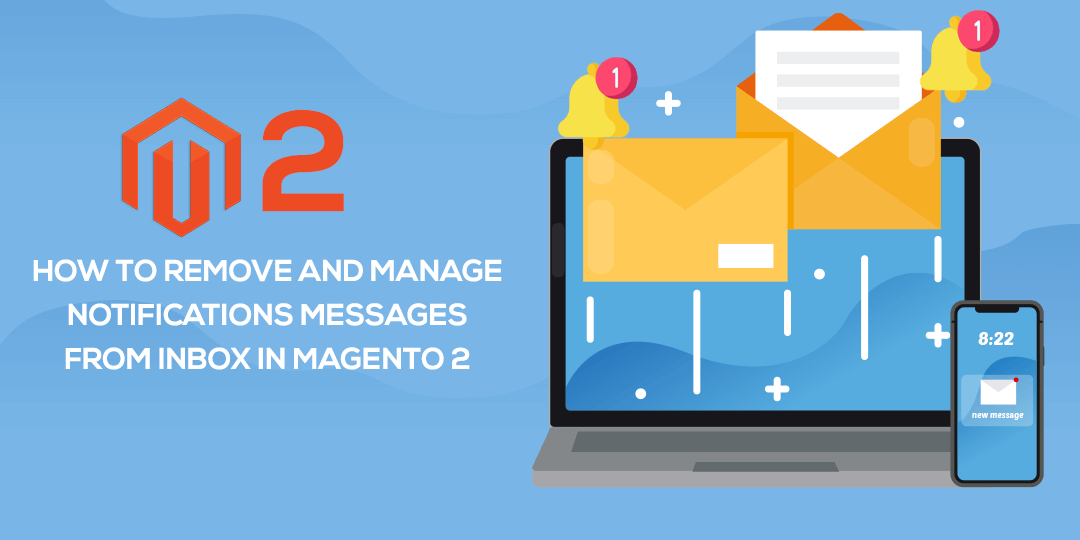Hey Magento Folks
Merry Christmas to all MageComp fans. Have you checked out our Merry bumper Christmas sale? If not, then go and check it out first. We are offering a massive discount on our Magento Extensions and services.
Last time, we have learned how you can install Magento 2 with sample data. Today, we are going to learn how you can remove and manage notification messages from the inbox in Magento2.
Do you keep Getting Random system Messages when you log in to the backend every time? If yes, then you want to get rid of those messages, right? But you don’t know how you can do that every time you log in.
No worries, I am here with this blog to guide you on how you can do this at ease.
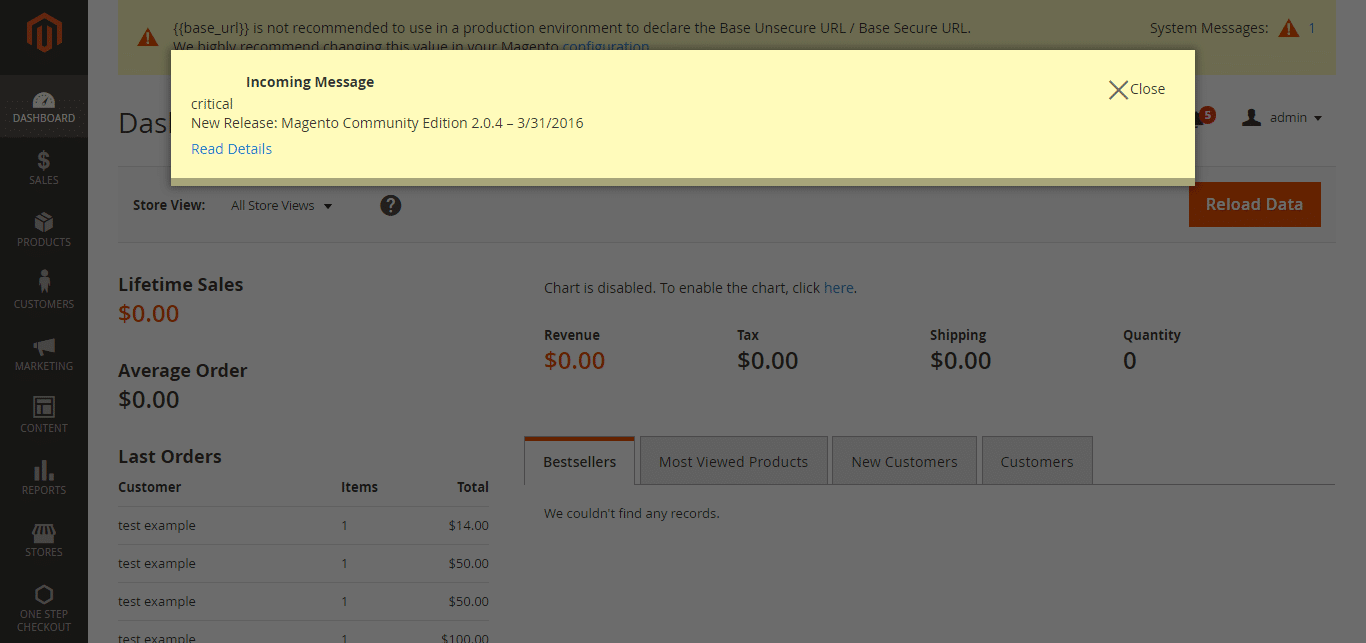
Let’s first understand who sends these messages.
- Magento sends notifications about security updates, new version launches, or news, etc. Some notifications are part of the notice, and some are critical.
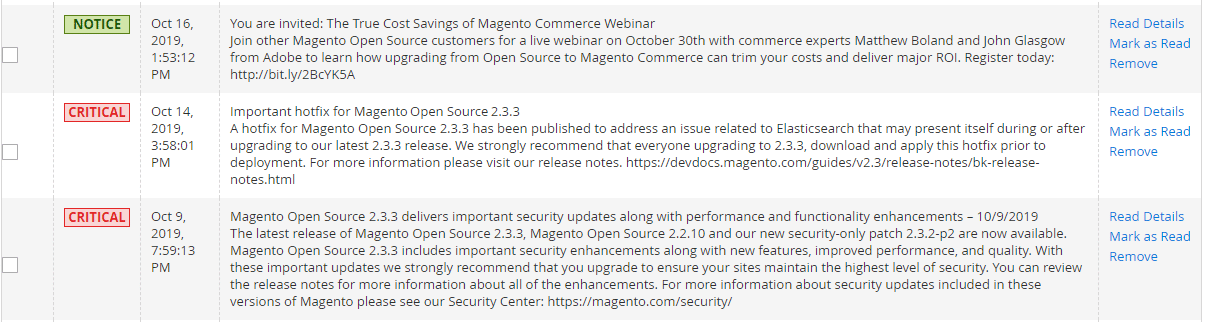
Most of the time notices are general messages sent by Magento, and Critical Label always comes when there is a new Magento version, security patches are out, etc.
2. Third-party Extension Vendor also sends notifications to notify about the latest version available and to send some promotional messages.
Now, how you can remove/manage the incoming message in the inbox,
- When you get incoming messages in the inbox, you have two choices either Click on Read Details to read more about that message or click on the close button to remove the popup and do your work.
The last message will still be visible on the top left to read more for you.
- Once you click on read more, it will redirect you to the Messages inbox grid where you will see all the notifications and system messages altogether.
- You can do the following things.
- Click Read Details for more information about the message.
- To keep the message but disappear from top and popup, Click Message Mark as Read.
- To delete the message, click on remove.
- Select in bulk, click on actions to do the action in bulk, mark all as read or mark all remove.
How to configure notifications,
Go to, Stores – Configurations – Advanced – system – Notifications
If you have SSL installed and running a website with https, then Select YES in Use HTTPS to Get Feed.
Set update frequency to get the inbox updated as per the settings.
Using these instructions, you will be able to remove/manage the notification messages from the inbox in Magento 2. So, this was it from today’s blog. I will be back again with a new tutorial. Till then, keep reading my Magento tutorial series.
If you like this blog, then don’t forget to give it a thumbs-up and comment below to let us know that it worked for you. Also, please share this with your Magento colleagues and friends to let them know.
If you had any problems while following any instructions or you need any help with your Magento store, then you can contact us at our support center at any time. We will be happy to help you.
Lastly, if you want me to write on a topic you are facing a problem with, then you can let me know in the comments. I will try my best to come up with the best solution possible.
Again, Merry Christmas and enjoy the holidays ??