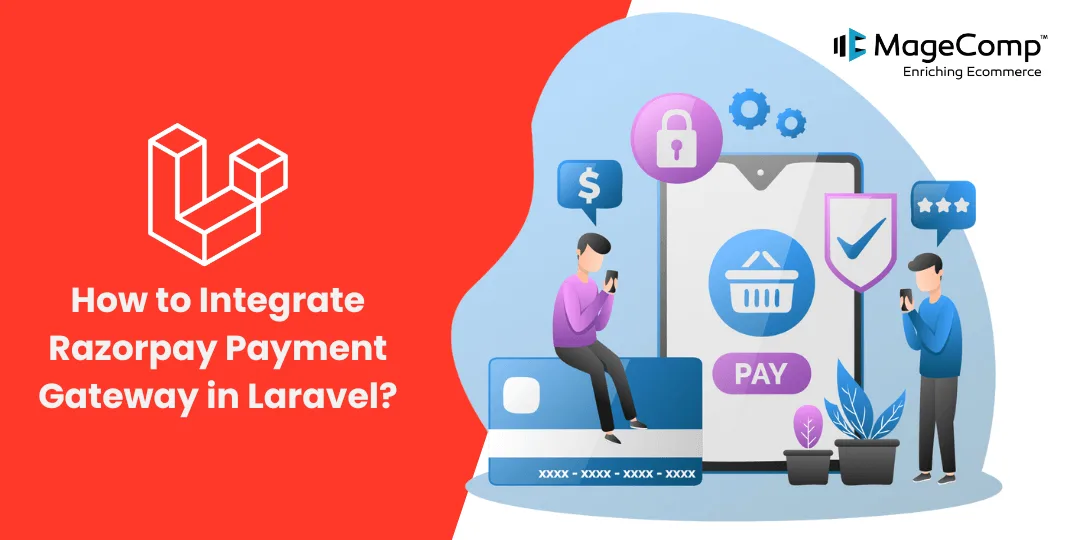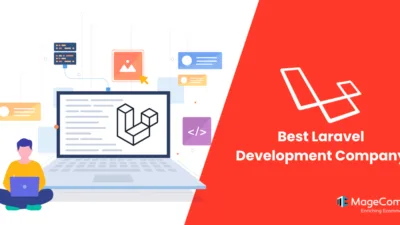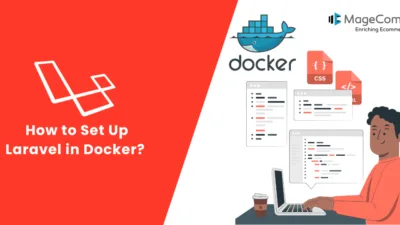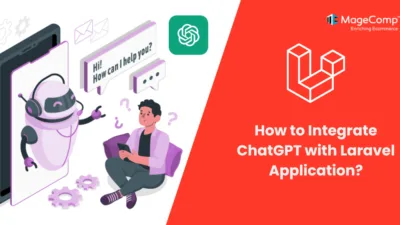In today’s digital era, integrating payment gateways into web applications has become a crucial aspect for businesses to facilitate online transactions seamlessly. Laravel offers robust support for integrating various payment gateways. Among the plethora of options available, Razorpay stands out as a reliable and developer-friendly payment gateway solution for Indian businesses. In this blog post, we’ll walk through the step-by-step process of integrating Razorpay payment gateway into a Laravel application, making the payment process smooth and secure.
Steps to Integrate Razorpay Payment Gateway in Laravel:
Step 1: Setting Up Razorpay Account
Before diving into the integration process, you need to sign up for a Razorpay account if you haven’t already. Once registered, you’ll obtain API keys (Key ID and Key Secret) from your Razorpay dashboard. These keys will be used to authenticate your Laravel application with Razorpay’s services.
Step 2: Installing Razorpay Package
In Laravel, integrating Razorpay is made easier with the help of community-contributed packages. One such package is anandsiddharth/laravel-razorpay, which provides a wrapper around Razorpay’s PHP SDK. You can install it via Composer:
composer require anandsiddharth/laravel-razorpay
After installation, don’t forget to publish the configuration file:
php artisan vendor:publish –provider="Anand\LaravelRazorpay\Providers\RazorpayServiceProvider"
Step 3: Configuration
Open config/razorpay.php and enter your Razorpay API Key ID and Secret Key obtained from the Razorpay dashboard.
Step 4: Creating Routes and Controllers
Set up routes to handle payment initiation and success/failure callbacks. For instance:
Route::post('/payment', 'PaymentController@create')->name('payment.create');
Route::post('/payment/success', 'PaymentController@success')->name('payment.success');
Route::post('/payment/failure', 'PaymentController@failure')->name('payment.failure');
Create a PaymentController using Artisan command:
php artisan make:controller PaymentController
Implement methods create, success, and failure in the PaymentController to handle payment initiation, success callback, and failure callback, respectively.
Step 5: Initiating Payment
In the create method of PaymentController, initiate the payment using Razorpay API:
use Razorpay\Api\Api;
public function create(Request $request)
{
$api = new Api(config('razorpay.key'), config('razorpay.secret'));
$order = $api->order->create([
'receipt' => 'order_rcptid_' . rand(),
'amount' => $request->amount * 100, // Amount in paisa
'currency' => 'INR',
'payment_capture' => 1 // Auto capture payment
]);
return view('payment')->with([
'order' => $order,
'key' => config('razorpay.key')
]);
}
Step 6: Integrating Razorpay Checkout
Create a view (e.g., payment.blade.php) to render the payment form. Include Razorpay’s JavaScript SDK and initiate payment using the order ID obtained from the controller.
<form action="{{ route('payment.success') }}" method="POST">
<script src="https://checkout.razorpay.com/v1/checkout.js" data-key="{{ $key }}"></script>
<input type="hidden" name="order_id" value="{{ $order->id }}">
<button type="submit">Pay Now</button>
</form>
Step 7: Handling Callbacks
In the success and failure methods of PaymentController, handle the payment success and failure callbacks respectively.
Conclusion:
Integrating Razorpay payment gateway into your Laravel application simplifies the online payment process for your customers while ensuring security and reliability. With the steps outlined in this guide, you can seamlessly integrate Razorpay into your Laravel project and start accepting online payments hassle-free.
Connect with Laravel Developers to seamlessly integrate payment methods for your web application.
Happy Coding!