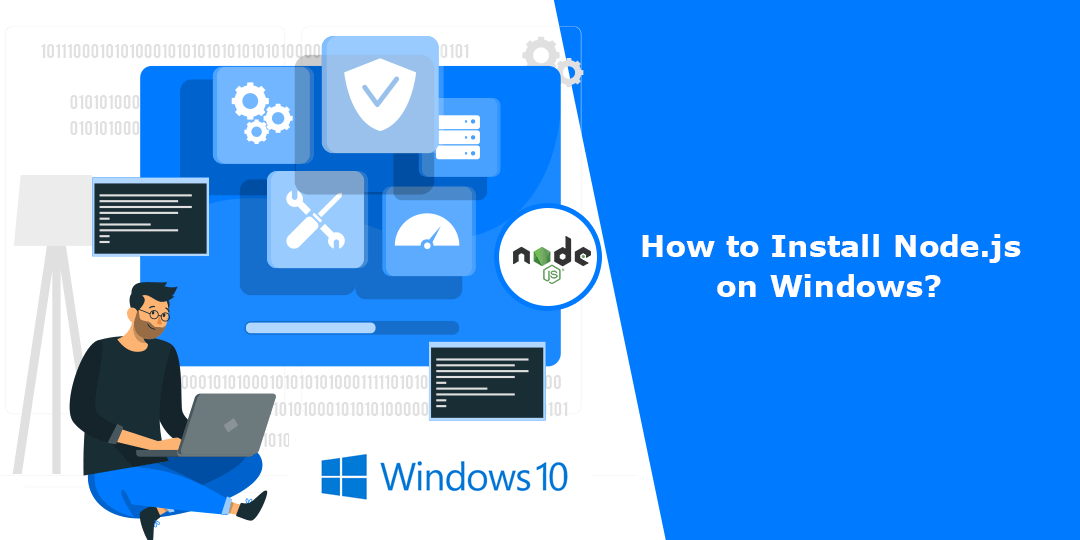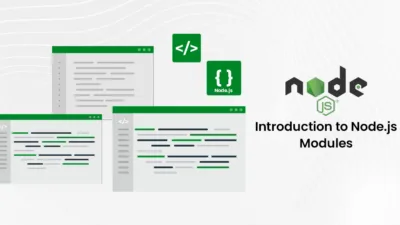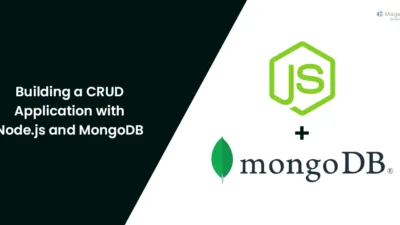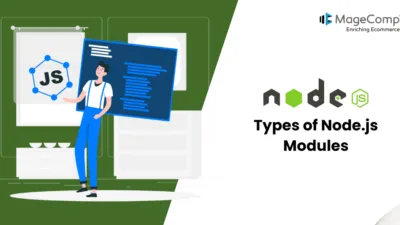Node.js is a powerful JavaScript runtime that allows you to run server-side JavaScript applications. It’s widely used for building web servers, web applications, and various other types of software. Installing Node.js on a Windows system is a straightforward process, and this guide will walk you through the steps.
Steps to Install Node.js on Windows:
Step 1: Download Node.js
- Open your web browser and navigate to the official Node.js website at https://nodejs.org/.
- On the homepage, you’ll see two download options: LTS and Current. It’s recommended to download the LTS (Long Term Support) version for stability. Click on the “LTS” button to download it.
- Once the installer is downloaded, double-click on the installer executable file to begin the installation process.
Step 2: Install Node.js
- The Node.js installer will open. Click the “Next” button to proceed.
- Read and accept the terms of the License Agreement, then click “Next”.
- Choose the installation location. It’s recommended to keep the default location, but you can choose a different one if needed. Click “Next” when ready.
- Choose the components you want to install. It’s recommended to keep the default components selected. Click “Next”.
- Choose the start menu folder for Node.js shortcuts or keep the default selection. Click “Next”.
- Optionally, you can enable or disable the option to automatically install the npm package manager. It’s recommended to leave this option enabled. Click “Next”.
- Review your selections on the final page, and when you’re ready, click “Install” to start the installation.
- Node.js will now be installed on your Windows machine. Once the installation is complete, click “Finish” to exit the installer.
Step 3: Verify the Installation
To verify that Node.js and npm were installed successfully, open a command prompt or PowerShell window and run the following commands:
node -v npm -v
You should see the versions of Node.js and npm displayed in the terminal, confirming that the installation was successful.
Conclusion:
Congratulations! You’ve successfully installed Node.js on your Windows system. You can now start building and running JavaScript applications on your machine.
Also learn, How to Install Node.js on Mac?
You can also seek assistance from Node JS Developers to install Node.js on Windows or Mac successfully.