Live chat support is essential for modern eCommerce businesses to engage with customers in real-time, address their concerns, and provide immediate assistance.
Shopify store owners can greatly benefit from integrating live chat support to boost customer satisfaction and drive sales.
Let’s walk through the step-by-step process of implementing live chat support on your Shopify store, ensuring a seamless customer experience and improved support for your online shoppers.
Contents
Steps to Add Live Chat Support on Shopify:
Step 1: Shopify Admin Login
- Log in to your Shopify Admin.
- Select Settings from the lower left corner.
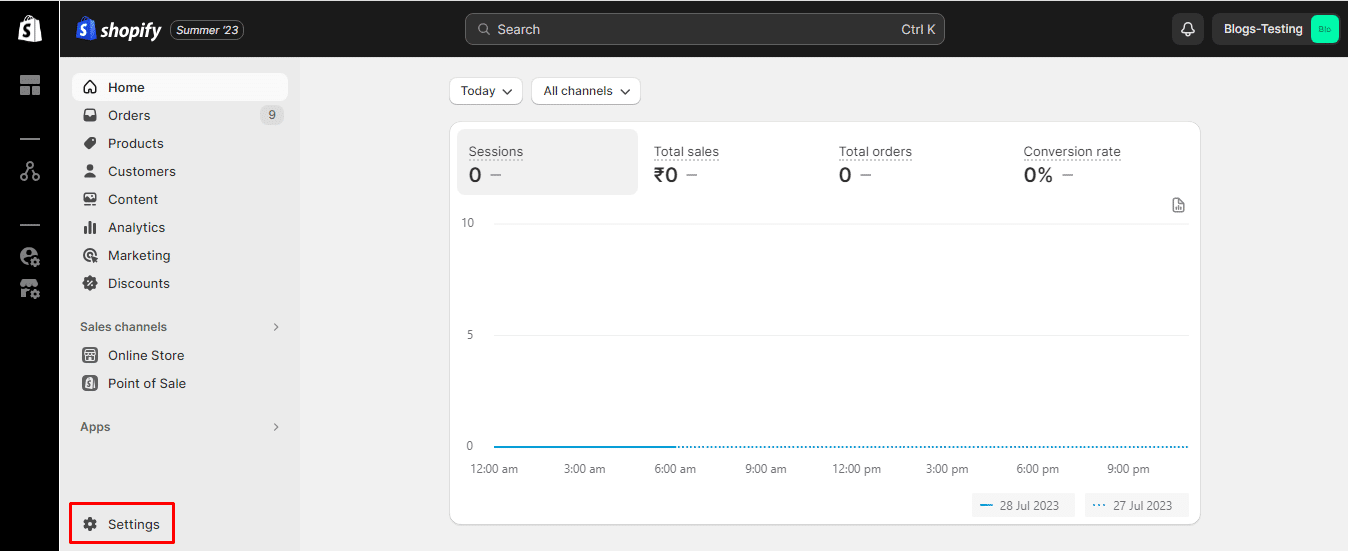
- Now from the settings menu, choose the Apps and sales channels option.
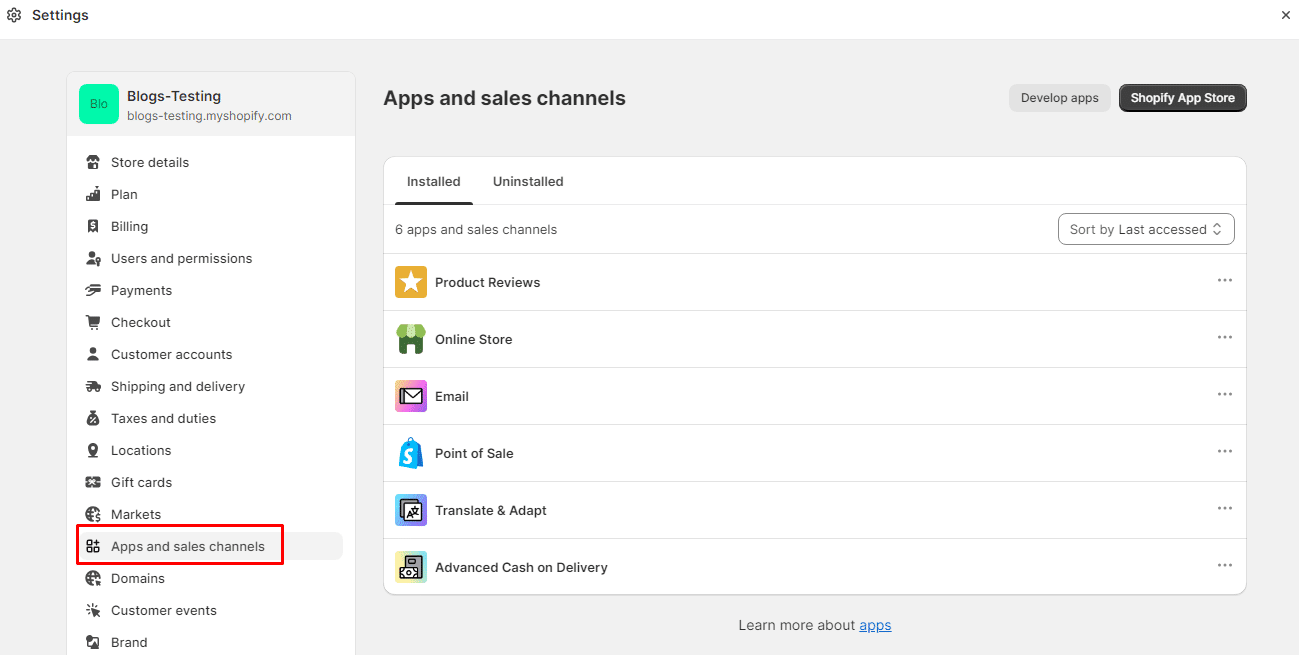
- Then click on the Shopify App Store button at the top-right corner.
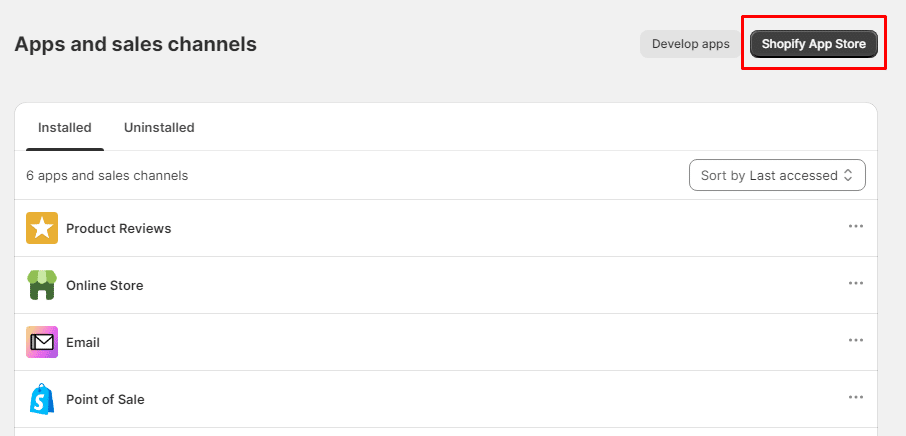
- You will be redirected to the Shopify App Store.
Step 2: Install Shopify Inbox App
- Search for Shopify Inbox App.
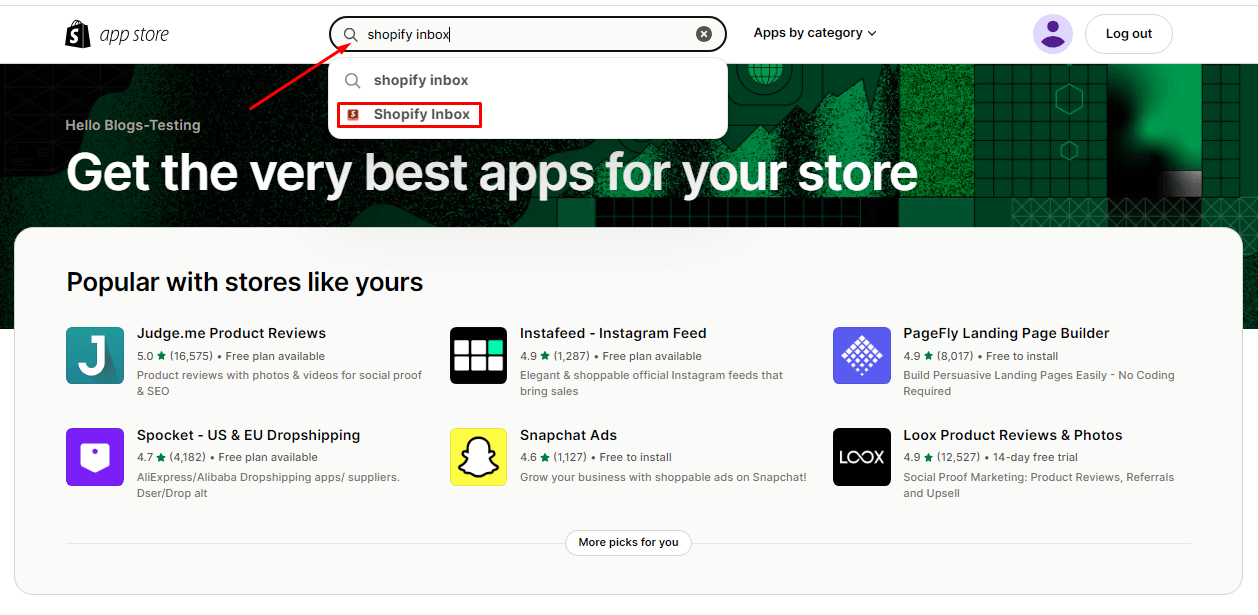
- Click on the Add App button.
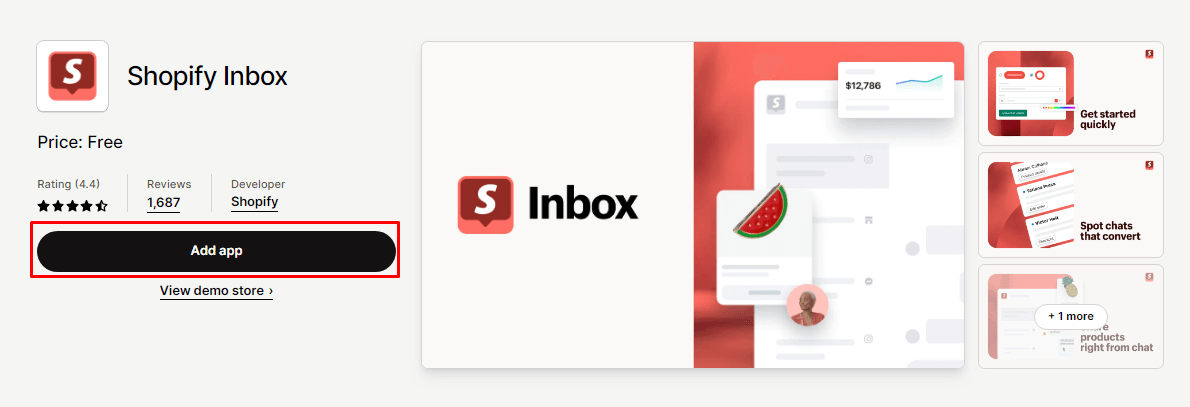
- Now click on Add sales channel.
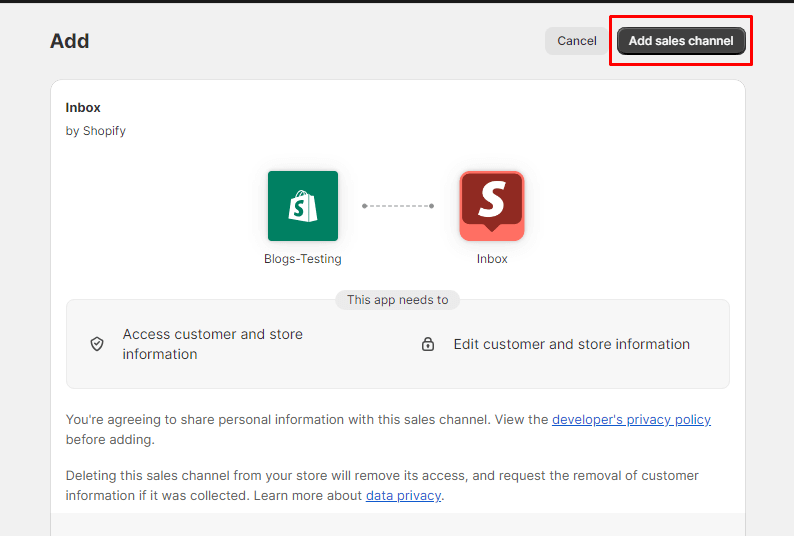
- Shopify Inbox App has been successfully installed on your Shopify store.
Step 3: Enable Live Chat
- Now again, click on Settings and select Apps and sales channels option.
- Now select Shopify Inbox.
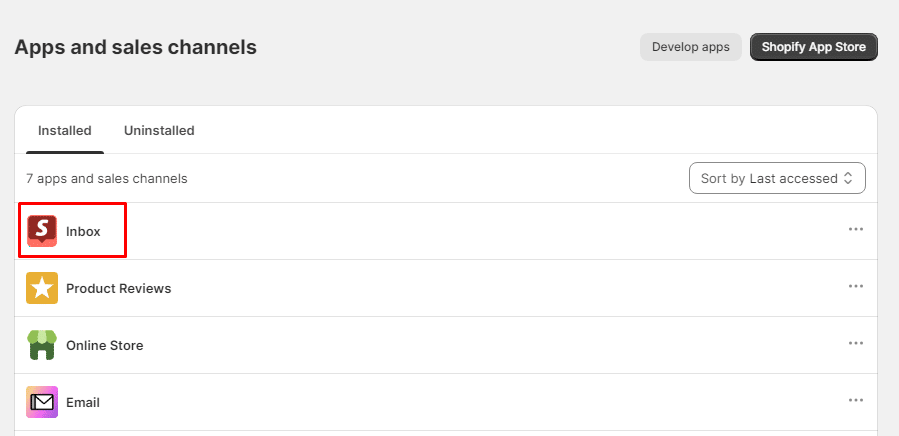
- Now click on the Open sales channel option.
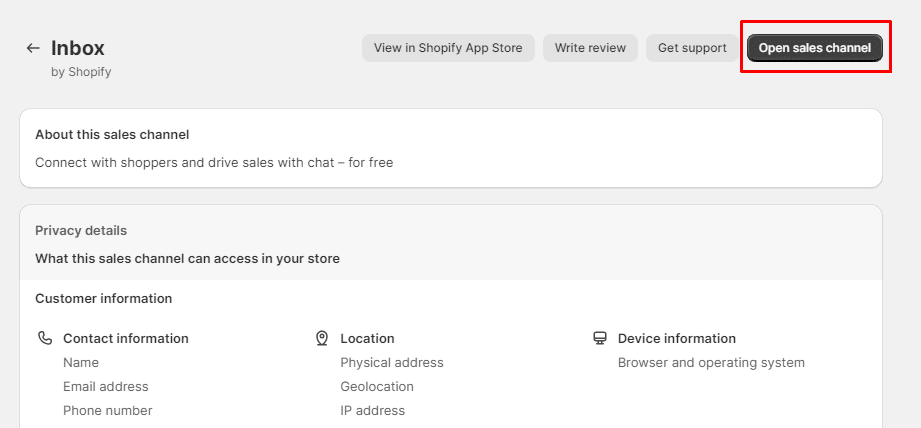
- Next, click on Manage settings.
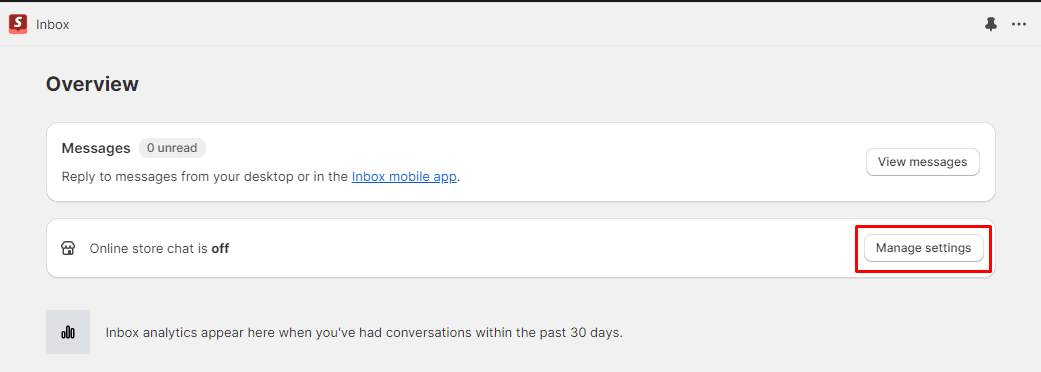
- Finally, click the Turn on button to enable live chat for your Shopify store.
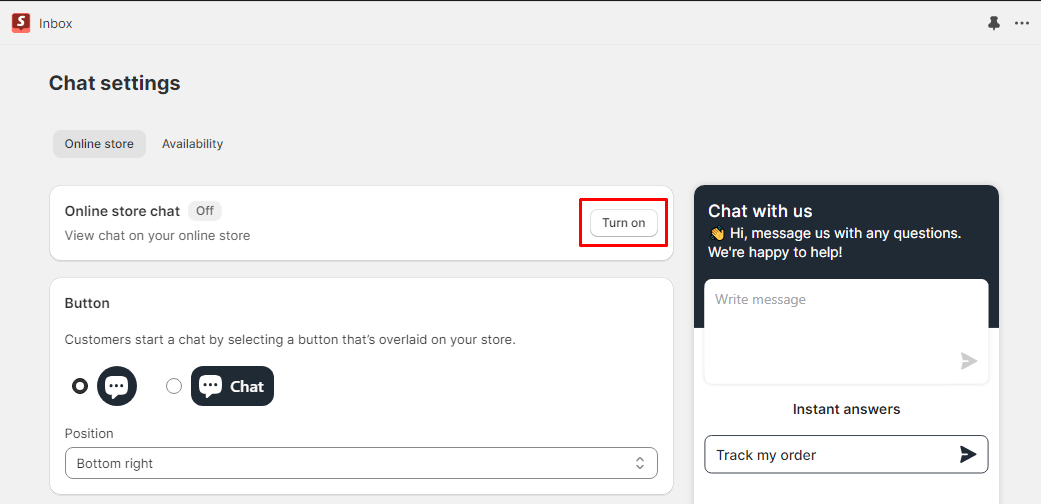
Step 4: Customize Live Chat
- Now again, click on Settings and select Apps and sales channels option.
- Now select Shopify Inbox.
- Now click on the Open sales channel option.
- Next, click on Manage settings.
- Now go to the Button tab. Select the Chat Button display type and Position.
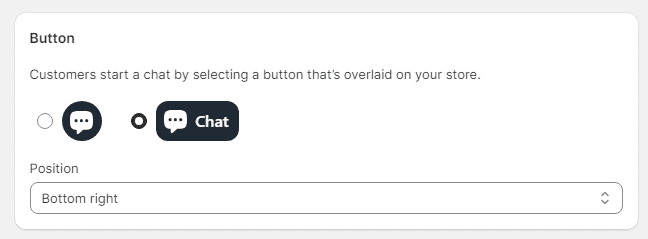
- Next, move down to the Brand tab. Select the Color for the chatbot and add the Greeting text.
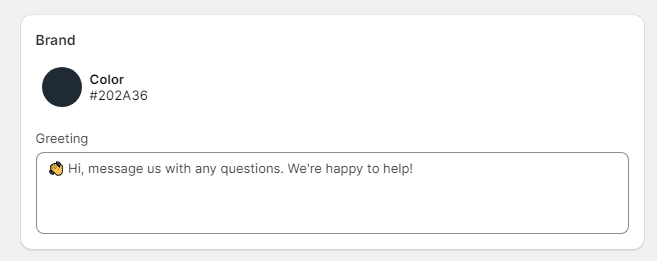
- Turn on Track my order to provide a quick access button for order tracking on the chatbot.
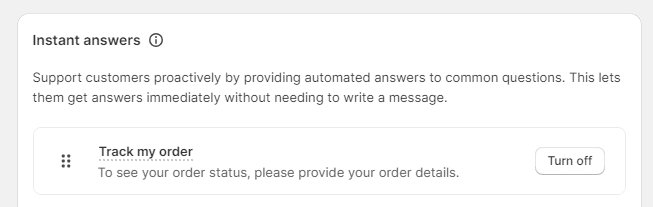
- Click the Create instant answer button to provide customers with quick answers to common queries.
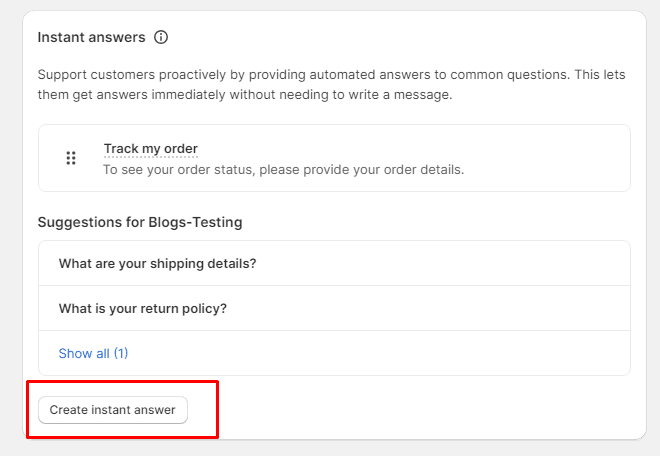
- Add your question and the answer to it. Also, determine the visibility of the answer.
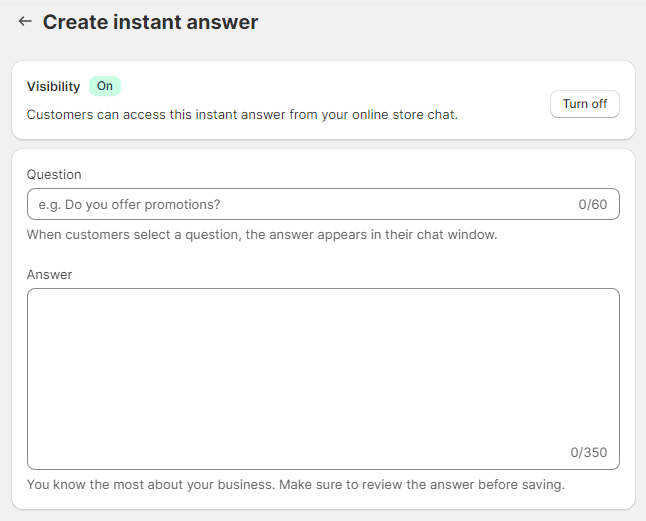
At last, click the Save button to apply changes to your Shopify Live Chat.
The Wrap Up
Implementing live chat support on your Shopify store can be a game-changer for your customer support strategy. Embrace the power of live chat to create a seamless shopping experience and foster lasting relationships with your customers. Use the steps mentioned above to enable live chat on your Shopify store.
If you have any requirements to build a customized Shopify App for Live Chat, get in touch with Shopify Experts.

