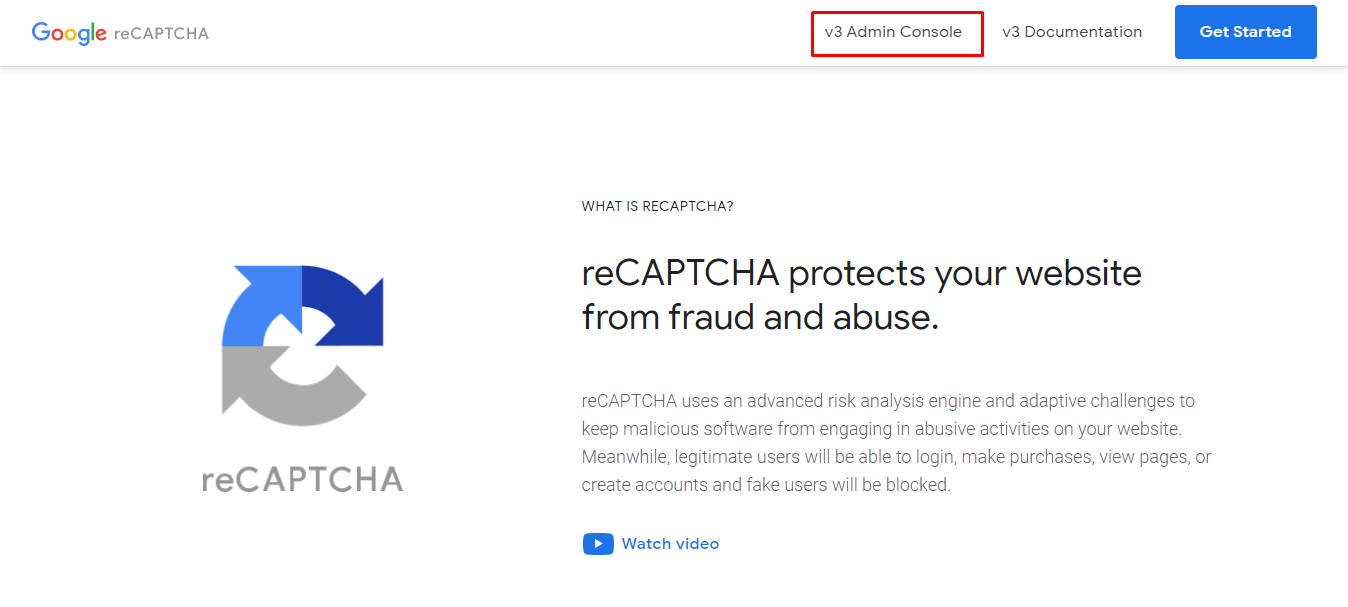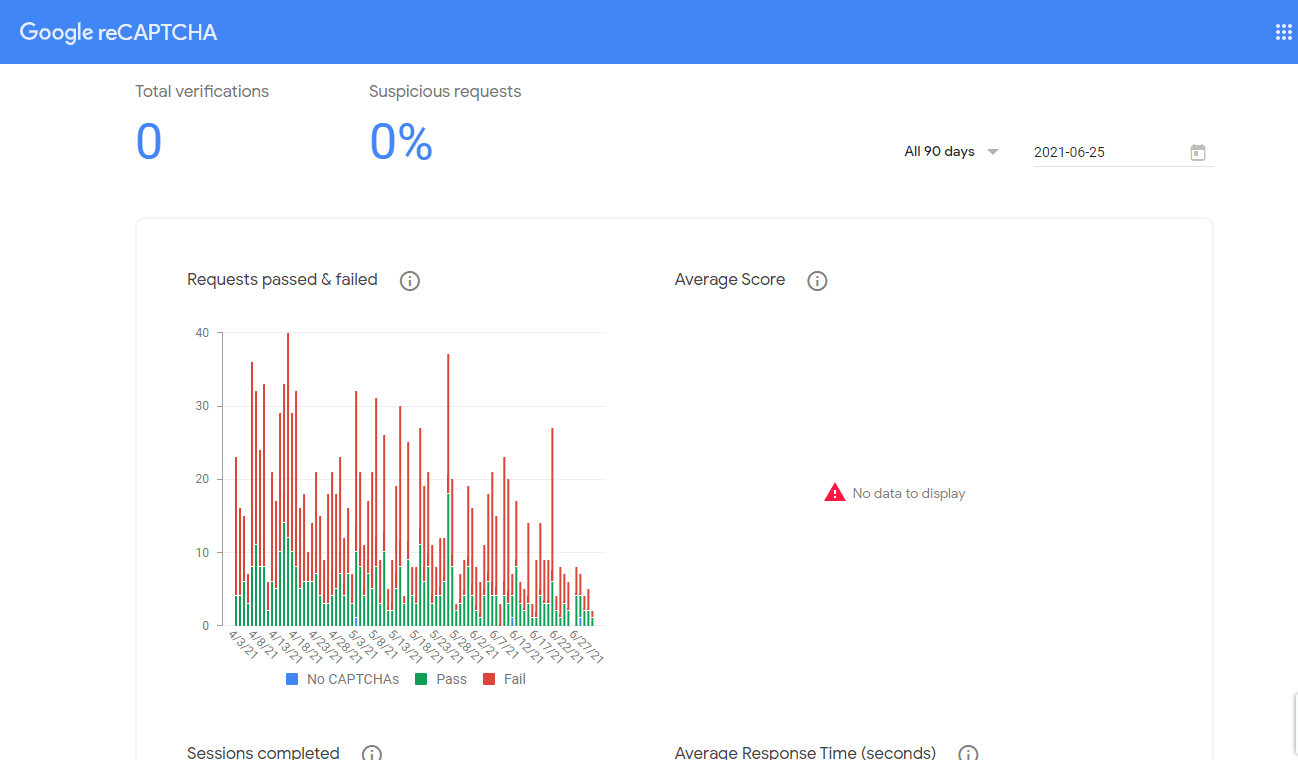Hello Friends,
In order to safeguard your site, Google has launched the Google reCAPTCHA which is a well-known service providing security from malpractices. The integration of Google reCAPTCHA inside your application requires the app or web domain to be registered with Google to get the API keys.
There exist two keys named Secret Key and Site Key which can also be alternatively called private and public keys respectively. To acquire these two keys, you need to register your site with the reCAPTCHA service of Google.
The Site Key is utilized for rendering the reCAPTCHA within a page and for performing server-side validation, the secret key is utilized. The keys will be singular from one or more registered domains. Also, take a check at our other related blog from here.
This compilation includes a detailed tutorial on how you can fetch the Google reCAPTCHA Site Key and Secret Key
Steps to Get the Google reCAPTCHA Site Key and Secret Key
Step 1: Head towards Google’s reCAPTCHA site. After navigating to the Google reCAPTCHA site, click on the v3 Admin Console.
Step 2: After the sign-in gets completed, you will be redirected to the Google reCAPTCHA dashboard. If the reCAPTCHA keys are already created in the past, then the dashboard will display stats of the previous keys.
Step 3: Click on the + button from the top-right side. From there you can get a new Site Key and Secret Key.
Step 4: Register a new site form where you are required to fill in all the details of your site to get the Site Key and Secret Key.
- Label: Generate a label name for your site’s keys.
- reCAPTCHA type: You will get four options to choose from for your site’s Google reCAPTCHA.
- Domains: In this field, enter the URL of the website where these keys will be used.
- Owners: This field will be set by default as per the google account you are logged in with. If you are looking to register with multiple accounts enter the applicable email accounts in the Enter email addresses field.
- Terms of Service: Check the box to accept the Terms of Service to use the Google reCAPTCHA for your site.
- Alerts: If your site runs into any problems such as reCaptcha misconfiguration or increases suspicious traffic, then you will be sent alert messages. The alert messages will be sent to all the owners you list in the form.
Step 5: After filling out the form, hit the submit button, and the Site Key and the Secret Key will appear as below:
Bottom Line
So, this way you can easily get the Google reCAPTCHA Site Key and Secret Key. Perform all the above-given steps carefully and you will get the keys effortlessly.
Integrate the Magento 2 Google reCAPTCHA Extension in your Magento 2 store to empower and safeguard Magento 2 store from bots and spam. Share this blog with your friends!
Happy Reading!