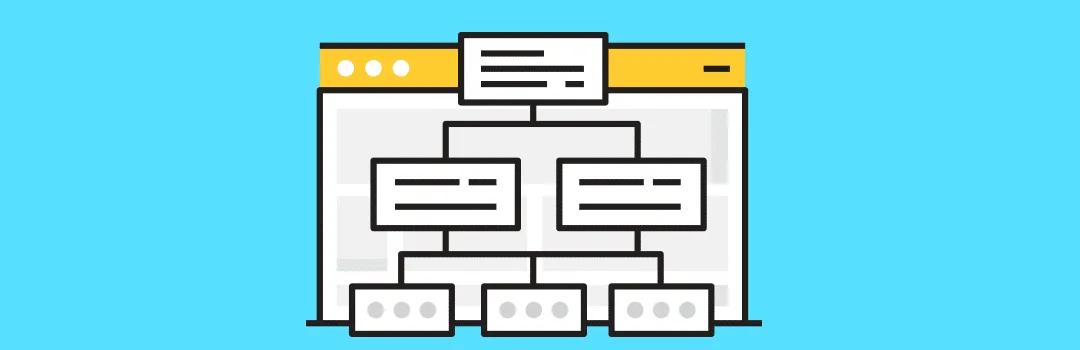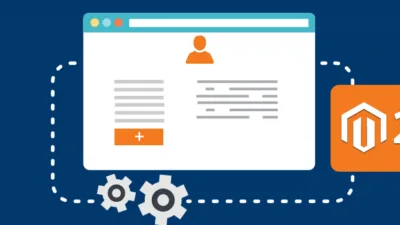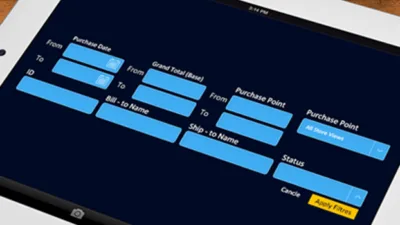Sitemap is a list of webpages of your website. It’s a way to let search engine know about your webpages to discover and crawl. This helps in SEO because Google can find your content and pages through sitemap and serve in search rankings. Sitemap makes it easy in site navigation and it’s an important way to communicate with search engines. It also immediately informs search engines about changes in your website. It’s specially used to get crawled and indexed if ignored by search engine.
As the name suggests, for visitors, sitemap is same as a geographical map which is used to find ways or destination while you are on a trip because they can directly visit pages by clicking URLs without wasting much time.
In Magento, sitemap is added as a plain text xml file including URLs of all pages of your store. Generating sitemap in Magento is not a rocket science, it’s so simple and easy just to follow this guide and get it done.
For Magento 2 checkout Magento 2 Sitemap (Everything You Need to Know)
Create Sitemap in Magento 1:
- First of all login to admin panel and go to Catalog –> Google Sitemap. Click on “Add Sitemap” to create sitemap for your Magento.
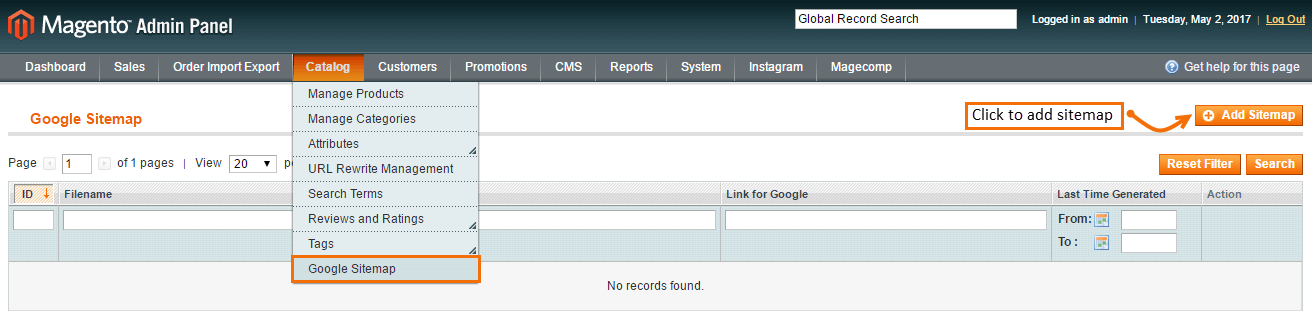
- Immediately after clicking, you are provided with settings to create file and specify path to save sitemap. Click “Save and Generate” to generate sitemap and save it.
File Name: Enter name of your sitemap file
Path: Specify path at which you want to save sitemap.

- Once you generate and save sitemap, it is enlisted here. You can click generate to update it again and again. Once it is generated, you have to wait till Google crawls it or you can submit it in webmaster tools to index without waiting for crawler.
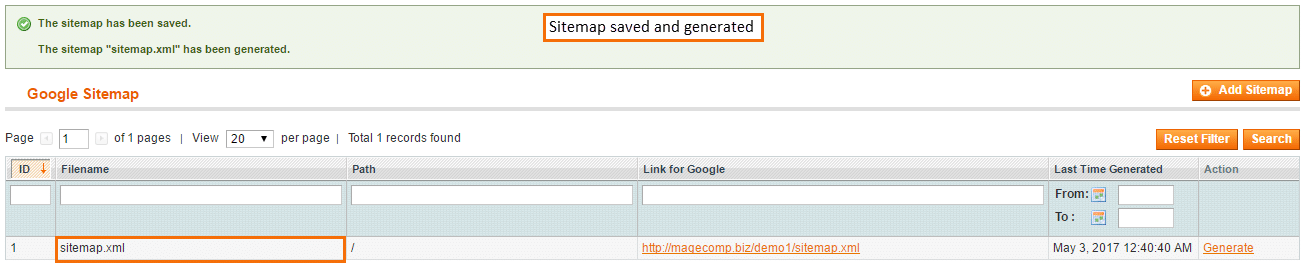
Tell me how difficult it was for you to create sitemap and how this guide has helped you make it easy. Your feedback, queries and suggestions are always welcomed.