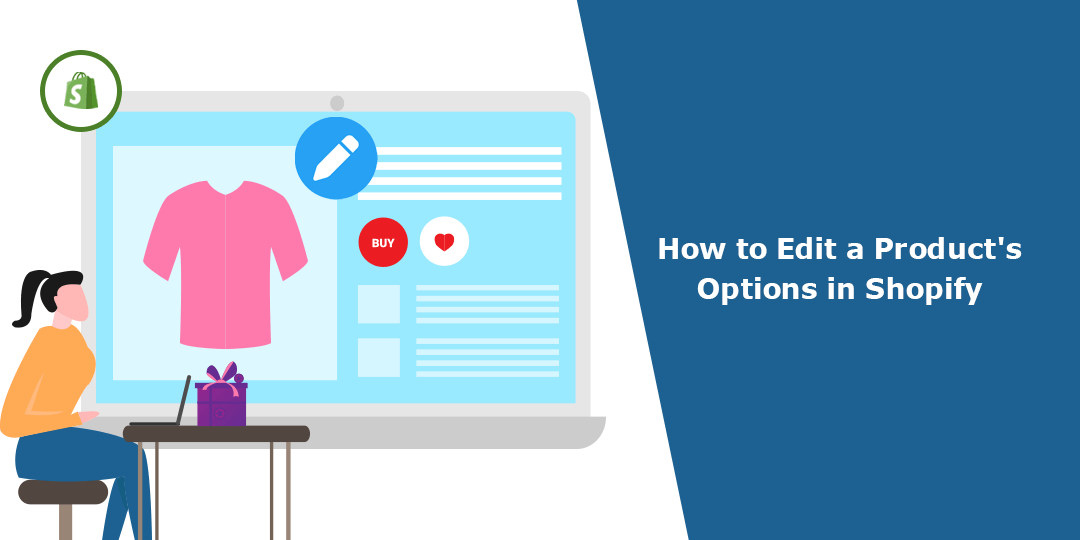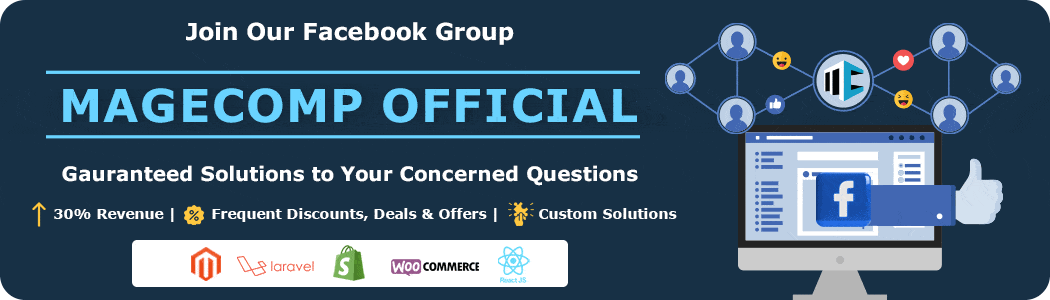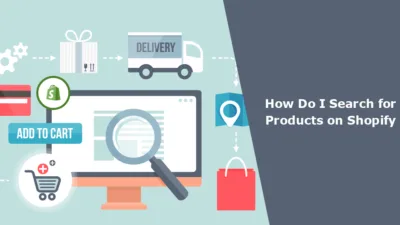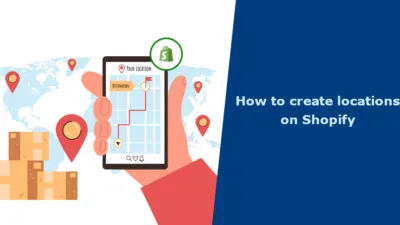Hola, Shopify Amigos. ? We meet again. ?
Today, we are here with another brand-new Shopify tutorial that will increase your Shopify knowledge and help you know better about that amazing eCommerce platform.
In this tutorial, we will learn about editing the product options that are already added to your store.
Whether it is an online business or an offline business, admins have to discontinue a product for some period of time for reasons like the product going out-of-stock, products not-so-in-demand, products having expensive shipping costs or delivery costs or production costs, or it can be anything.
But how will you edit your product options? Continue reading to find out the process.
Edit Product Options
Step 1 –
Go to Shopify Admin → Products.
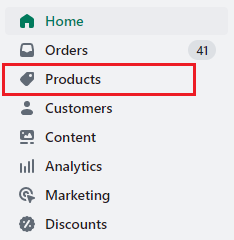
Step 2 –
Choose the product whose option you want to edit.
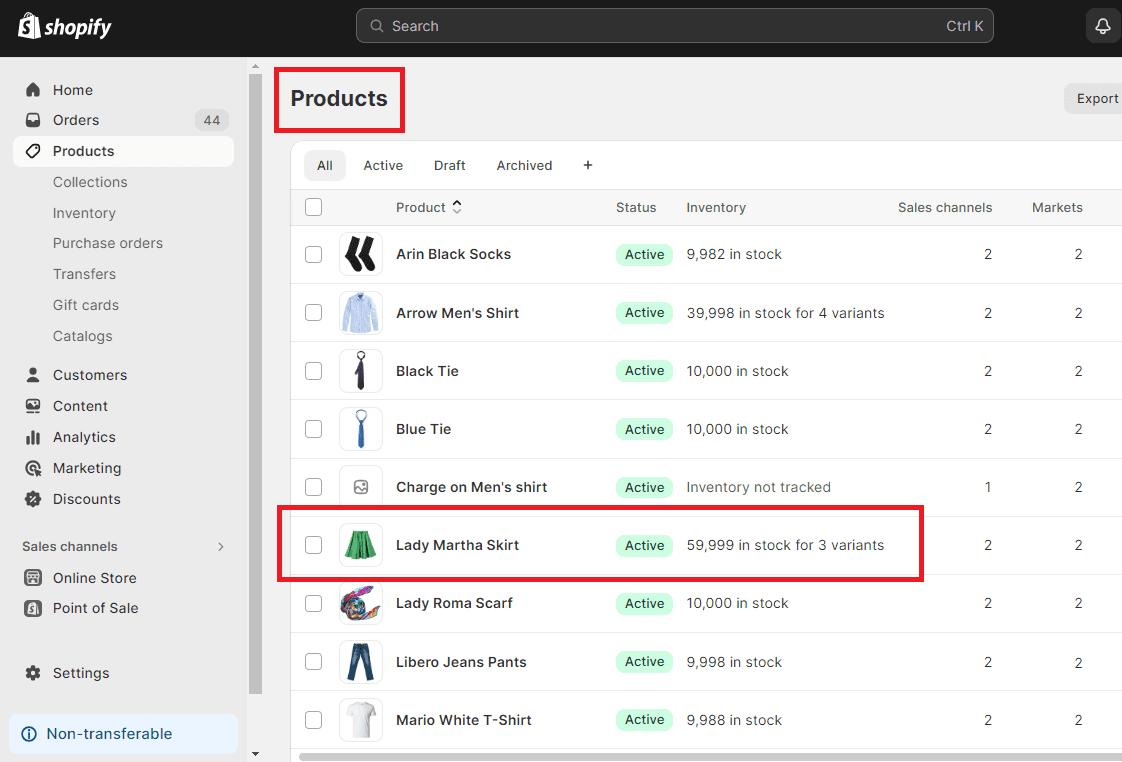
Step 3 –
Scroll down to the variant section where all your product variants are listed.
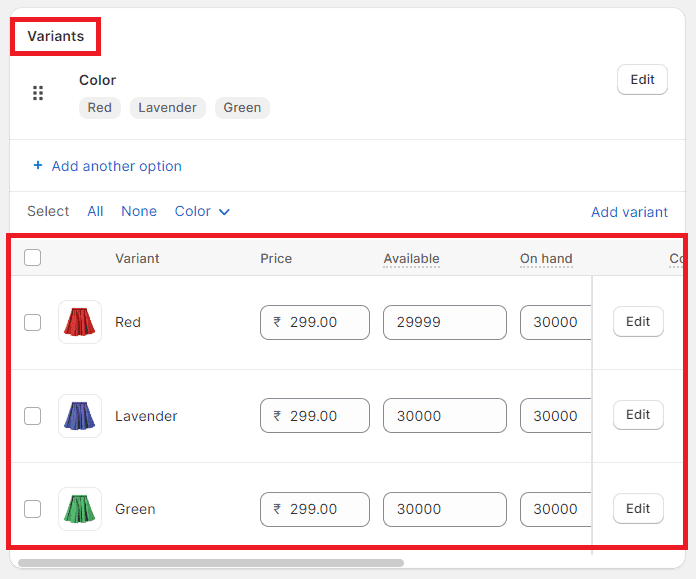
Step 4 –
You can edit the product options in two different ways, both extremely simple.
- In this variant section, you can scroll to the right side at the end of each variant row, where you will find the delete icon.
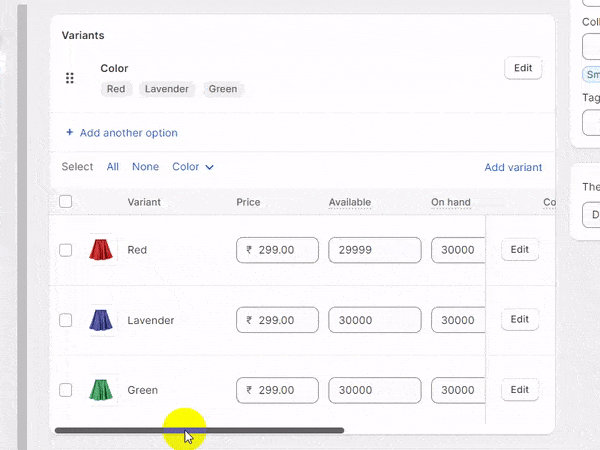
- You can click on the edit button of the respective product option that you want to edit/delete, and you will be redirected to ? product page.
You will have to scroll down to the bottom of the page, where you will find the Delete Variant option.
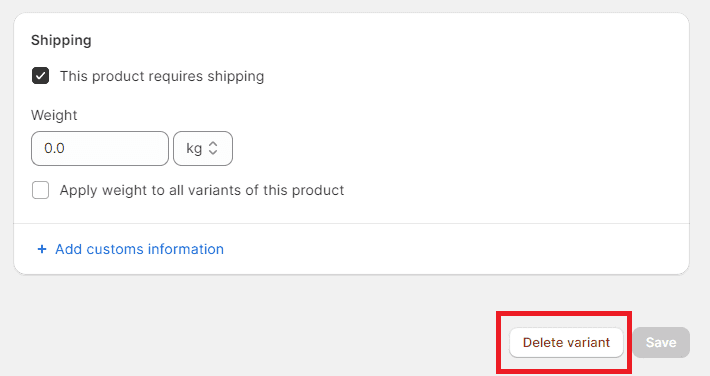
Step 5 –
After completing your changes, save your work and done, your Shopify product options are edited and live on your Shopify store.
Ending Note
This is a step-by-step guide on how to edit the options of a specific product. I hope it will be helpful to you when you’re editing product variants.
We hope you found the information you wanted and learned something new.
If you need any further assistance with this tutorial or the Shopify platform, contact our Shopify experts and get answers to your every question.
Happy Shopifying!!!