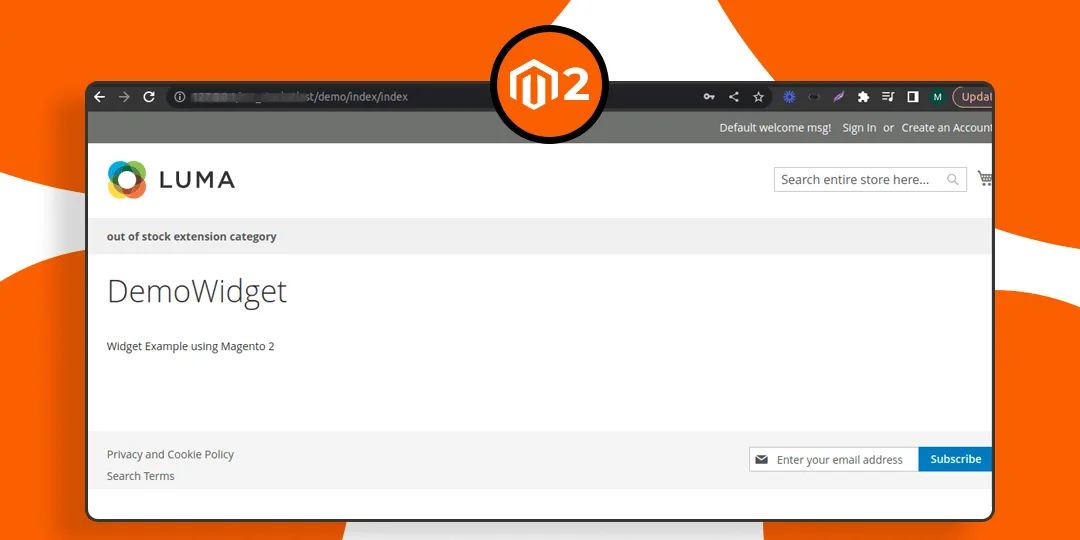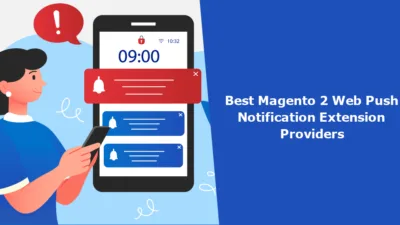Hello Magento Friends,
In today’s blog, we will learn How to Create a Custom jQuery Widget in Magento 2.
In Magento 2, a jQuery widget is a modular and reusable JavaScript component that encapsulates a specific behavior or functionality. Creating custom jQuery widgets enhances the user experience and adds interactive elements to your storefront.
Let’s learn How to Create a Custom jQuery Widget in Magento 2.
Steps to Create Custom jQuery Widget in Magento 2:
Step 1: Create one front action to call the template. Create one routes.xml file at the below path.
{{magento_root}}/app/code/Vendor/Module/etc/frontend/routes.xml
Then add the code as follows
<?xml version="1.0"?>
<config xmlns:xsi="http://www.w3.org/2001/XMLSchema-instance" xsi:noNamespaceSchemaLocation="urn:magento:framework:App/etc/routes.xsd">
<router id="standard">
<route id="demo" frontName="demo">
<module name="Vendor_Module" />
</route>
</router>
</config>Note – In our routes.xml file, we have set frontname as demo. So we can access our template using storeUlr/demo/ControllerfoldeName/actionPhp
Step 2: Now create Controller action file called Index.php file at the following path
{{magento_root}}/app/code/Vendor/Module/Controller/Index/Index.php
Then add the below-mentioned code
<?php
namespace Vendor\Module\Controller\Index;
class Index extends \Magento\Framework\App\Action\Action
{
/**
* Index action
*
* @return $this
*/
public function execute()
{
$this->_view->loadLayout();
$this->_view->getLayout()->getBlock('page.main.title')->setPageTitle('DemoWidget');
$this->_view->renderLayout();
}
}Step 3: Create an action handle in the layout folder.
{{magento_root}}/app/code/Vendor/Module/view/frontend/layout/demo_index_index.xml
And add the code as given below
<?xml version="1.0"?>
<page xmlns:xsi="http://www.w3.org/2001/XMLSchema-instance" layout="1column" xsi:noNamespaceSchemaLocation="urn:magento:framework:View/Layout/etc/page_configuration.xsd">
<body>
<referenceContainer name="content">
<block class="Magento\Framework\View\Element\Template" name="demo.page" template="Vendor_Module::magento-widget.phtml"></block>
</referenceContainer>
</body>
</page>Step 4: Create a requirejs-config.js file for js declaration.
{{magento_root}}/app/code/Vendor/Module/view/frontend/requirejs-config.js
Then add the below-mentioned code
var config = {
"map": {
"*": {
"myCustomWidget": "Vendor_Module/js/my-custom-widget"
}
}
};Our widget name is myCustomWidget.
Step 5: Create a my-custom-widget.js file for declaring widget.
{{magento_root}}/app/code/Vendor/Module/view/frontend/web/js/my-custom-widget.js
Use the code mentioned below
define([
'jquery',
'jquery/ui'
], function($){
$.widget('mage.myCustomWidget', {
options: {
abcd: 1,
passvalue:'test'
},
/**
* Widget initialization
* @private
*/
_create: function() {
}
});
return $.mage.myCustomWidget;
});Step 6: Create a template magento-widget.phtml file.
{{magento_root}}/app/code/Vendor/Module/view/frontend/templates/magento-widget.phtml
And finally, add the below code-snippet
<div class="maindiv">
<div class="secondary">
Widget Example using Magento 2
</div>
</div>
<script type="text/x-magento-init">
{
".maindiv": {
"myCustomWidget": {
"passvalue": "custom message",
"abcd": 123
}
}
}
</script>Output:
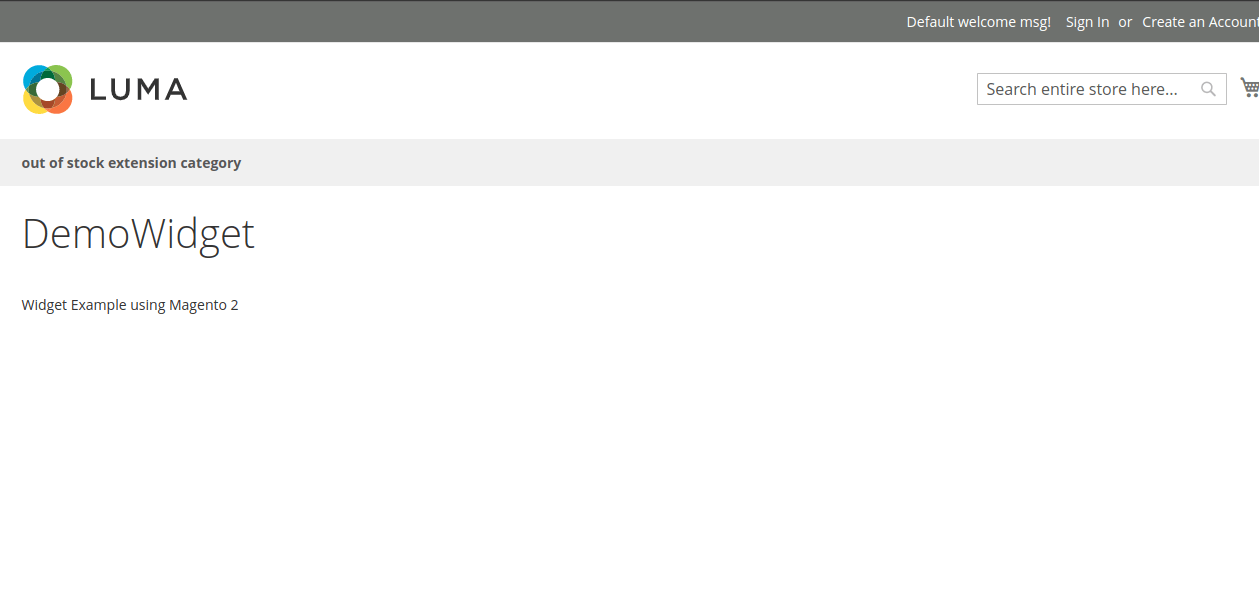
Conclusion:
Hence, using the above method, you can successfully create and integrate your own custom jQuery widgets into your Magento 2 website. Experiment with different widget functionalities to enhance the user experience and make your online store more dynamic and user-friendly.
Also Learn How to Create a Widget Programmatically in Magento 2.
If you come across any error while performing the above steps, you can easily connect with me through the comment section and I will quickly provide you with the solution for it.
Happy Coding!