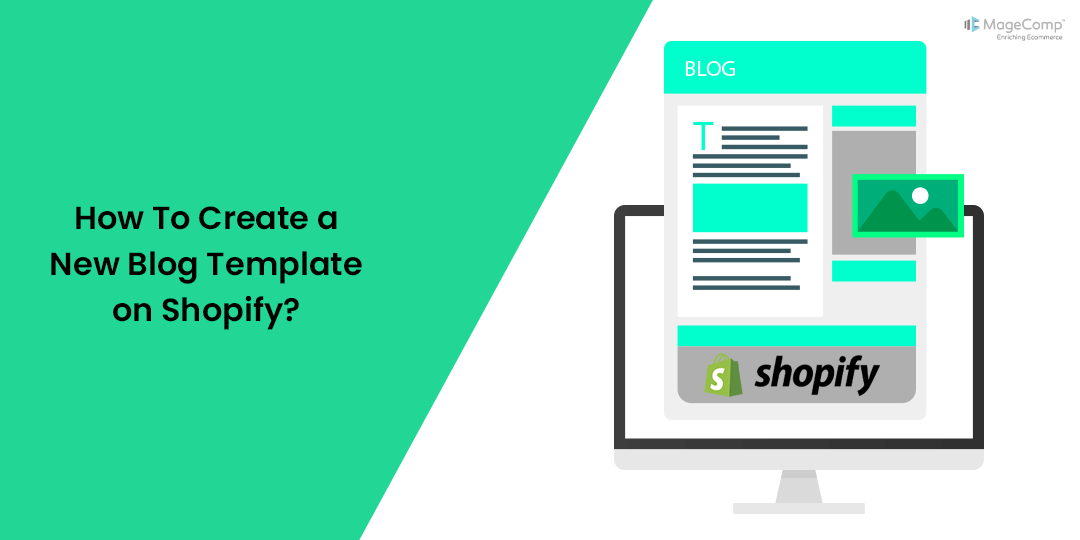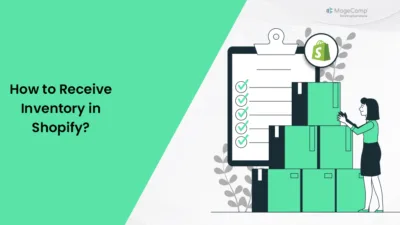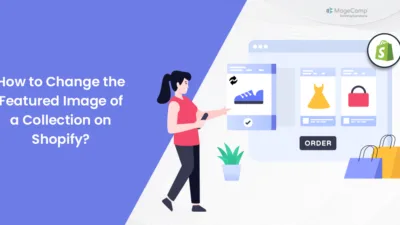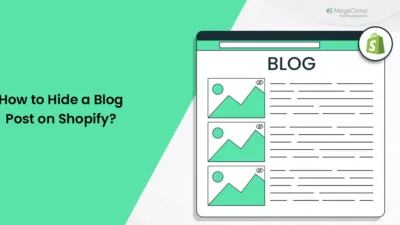Hello, Shopify Friends. ?
Welcome to MageComp Shopify Tutorials.
Do you find your blog page layout unattractive and old-fashioned? No worries, because today, in this tutorial, we will learn to create a new blog template on your Shopify store.
By the end of this tutorial, you will have learned to create an attractive blog layout and have a long-lasting impression on your customers.
Steps to Create a New Blog Template
Step 1 –
To begin with the steps, you need to log in to your Shopify account and access your Shopify store backend.
Go to Shopify admin panel → Online Store → Themes
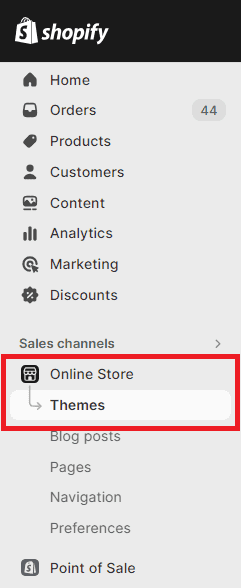
Step 2 –
On the theme page, select Edit Code of your current Shopify theme.
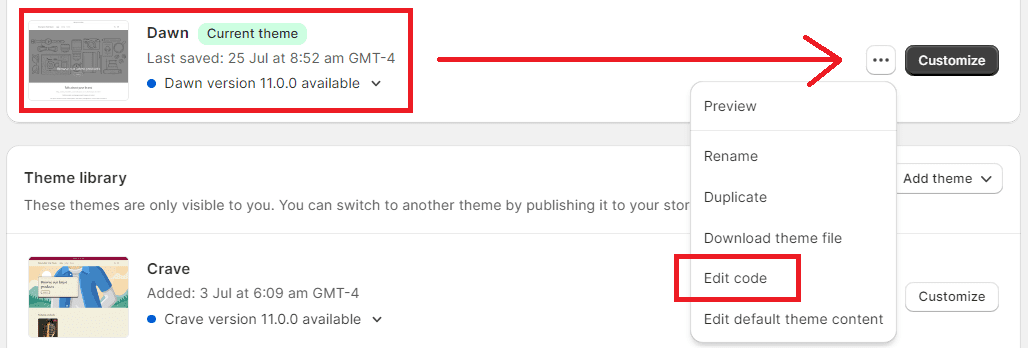
Step 3 –
Search for Templates and select the Add a new template option.
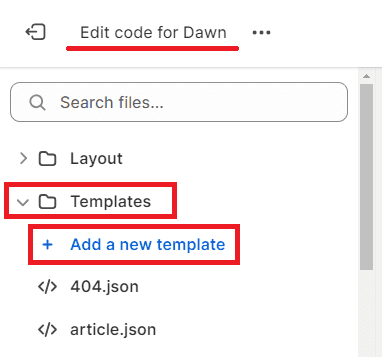
Step 4 –
As you select the Add a new template option, a popup with a dropdown menu will appear on your screen, from which you need to select the Article option.
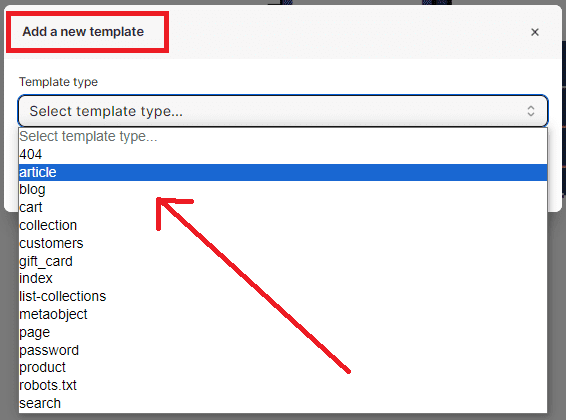
Step 5 –
Once you select Article, fill out the details required to be filled in the popup.
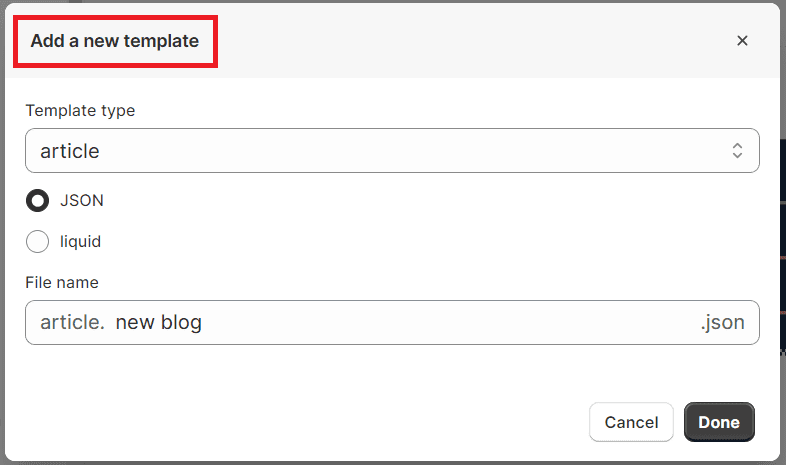
- Template type – As we want to create a new blog template, we will go with the Article template type. You can change the template type from this step in case of any change.
- Select what type of file you want: .json or .liquid
- File name – Type the file name you want for your new blog template.
After you are done filling out all these details, Save your work, and your new blog template will be added to your Shopify theme code.
Suppose we named the file new post for this tutorial. The template by this name will be added to the code.
You can edit the new blog template code as per your requirements and make it attractive.
Now, you can choose the template type while adding a new blog post.
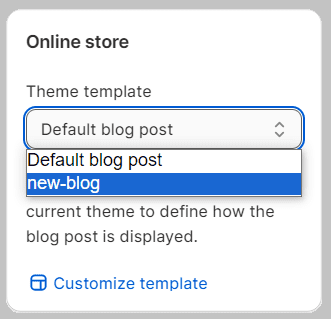
Related tutorials
How to Add a Blog Post to Your Shopify Store?
Final Say
So, these were the steps for creating a new blog template for your Shopify store. By following these steps, you can easily create a customized blog template and make your blog posts more attractive.
Hope this tutorial gave you the answer you were looking for. If you want to create such a template, it is advised to create a duplicate of your current theme and then start your work with it, so if things go sideways, your live Shopify website is not affected.
If you have any queries regarding this tutorial or any other Shopify part, kindly contact us or text us on our official Facebook page. For technical support, hire our Shopify developers and get the best Shopify assistance.
Happy Shopifying!!!