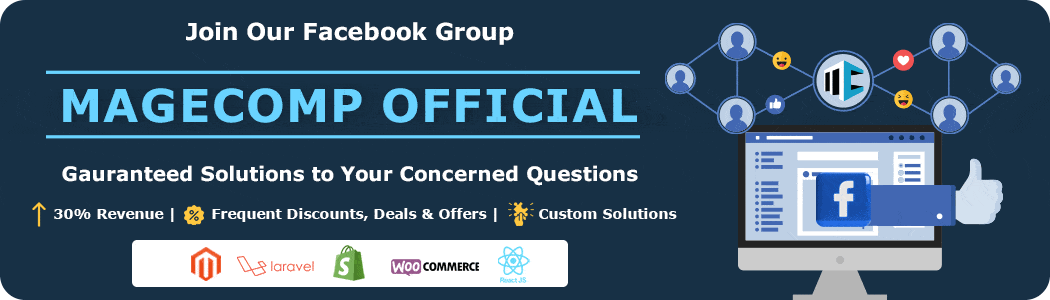Hello, Shopify Friends. ? We meet again. ?
Today, we will learn to change the display order of menu items in Shopify.
Contents
What are Menus on a Website?
Menus on websites act as a digital roadmap that guides visitors and customers through your Shopify website. These menus serve as interactive signposts, presenting a structured hierarchy of website pages and content, making customer navigation intuitive and easy.
Whether it’s a horizontal navigation bar located at the top of the page, a vertical sidebar menu, or a mobile-friendly hamburger menu, the website menu plays a crucial role in ensuring a seamless and user-friendly browsing experience.
The menus help users easily access the information they seek, thereby enhancing the overall usability and engagement of a website. A well-designed menu is not only functional but also aesthetically pleasing, contributing to a positive first impression and a smooth online journey.
Steps to Change the Display of Shopify Menu Order
Step 1 –
Log in to your Shopify account and access your Shopify backend.
Go to Shopify admin panel → Online Store → Navigation
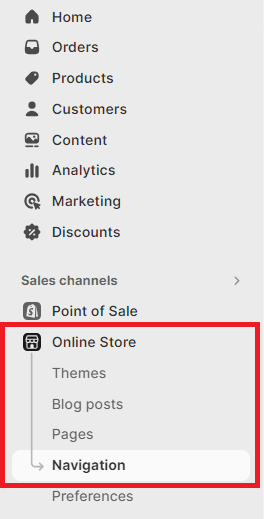
Step 2 –
Select the first option in Navigation, Menus.
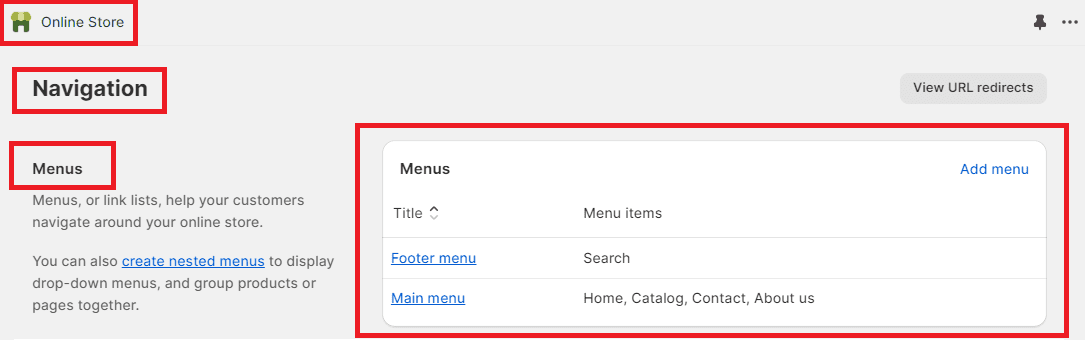
Step 3 –
Let’s suppose that you want to rearrange the menu order of the Main menu, so we will select it and move further.
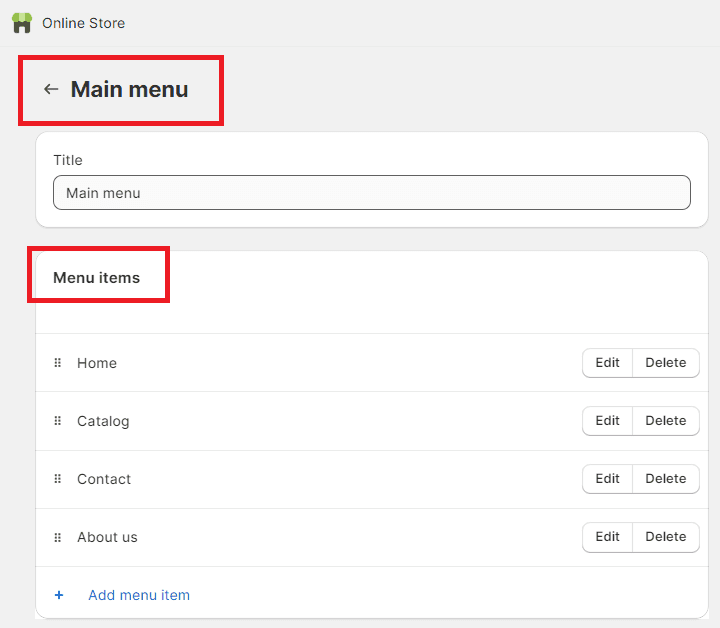
Step 4 –
To rearrange the menu items, you need to click and hold a button located on the left side of each menu item’s title. There is a six-dot icon that allows you to reorder the menu items. To change the order, simply click on the icon and drag the menu item to the desired position.
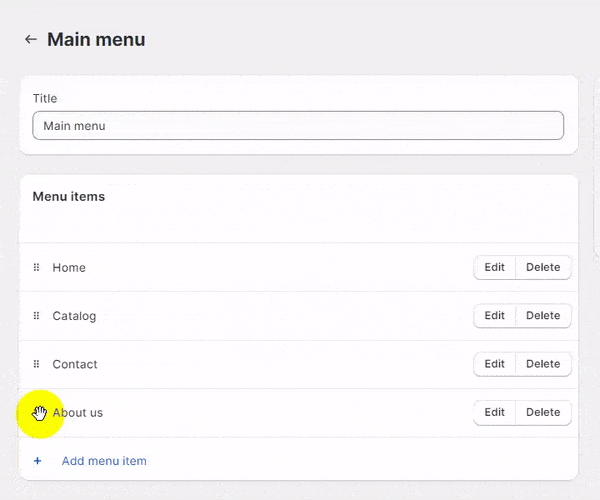
And it is done.
Your menu items have been arranged.
Ending Note
Keep in mind that the exact steps and options may vary slightly depending on your theme and the version of Shopify you’re using. However, the general process for reordering menu items remains the same. If you’re using a custom theme, the navigation settings might have unique configurations.
Remember to check your store’s frontend to confirm that the menu items are displayed in the order you intended after making these changes.
Hope this tutorial gave you the information you were searching for. If you have any queries regarding this tutorial, you can contact us or text us on our official Facebook page. And if you have any queries regarding your custom theme or any other theme, you can get help from our Shopify developers and resolve it.
Happy Shopifying!!!