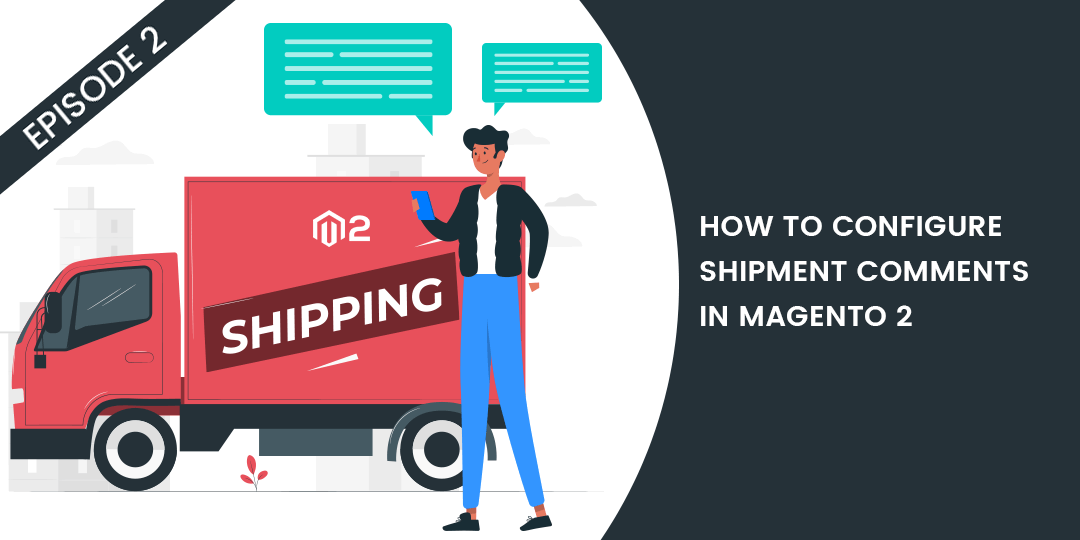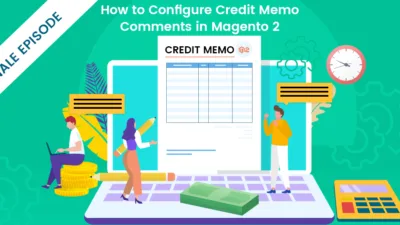Hello Magento Friends ?,
You are at Episode 2 of configuring different comments in Magento 2. It is about How to Configure Shipment Comments in Magento 2. Did you skip Episode 1? I have it right here, How to Configure Order Comments in Magento 2 – Episode 1.
So let’s get started with today’s talk ?
Overview:
The customers can add comments related to the shipment at the time of placing an order. For faster delivery and reduction in the amount of work for E-commerce store owners, shipment is performed by the shipping partners usually. Hence, the shipping partners must be sent information related to shipping for smooth functioning and maintaining customer satisfaction.
The Magento 2 merchants can send shipment comments via Email. Magento offers sending Shipment comments Email to customers as well as show up on the store frontend. Shipment Comments are also used to send tracking ID.
To enable it, from the admin panel, go to Sales > Shipments and open the particular order. Then move down to the Shipment History part, write your comment, check both the boxes and then Submit Comment.
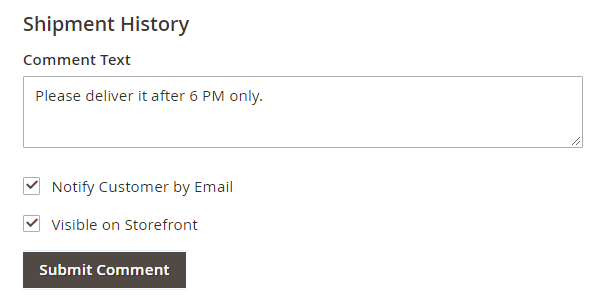
At the storefront, it will look like this,
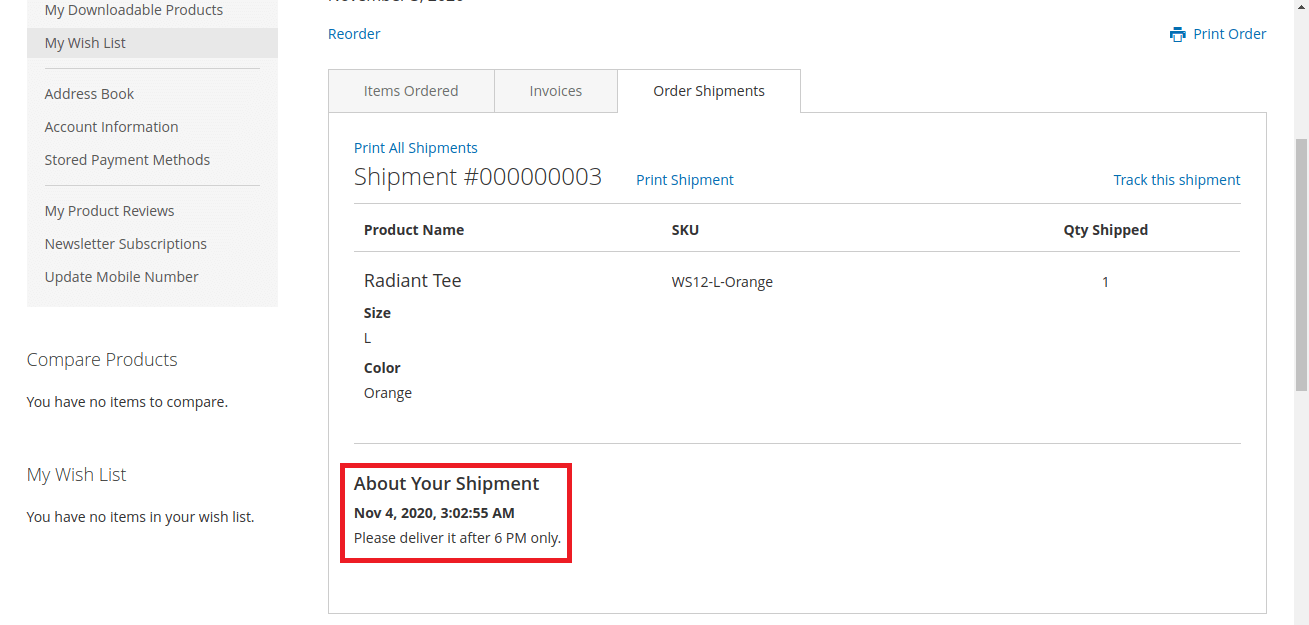
Execute the below steps to Configure Shipment Comments in Magento 2.
Steps to Configure Shipment Comments in Magento 2:
Step 1: Log on to the Admin Panel and browse to Stores > Settings > Configuration.
Step 2: Enlarge the Sales tab from the left pane and click on Sales Emails.
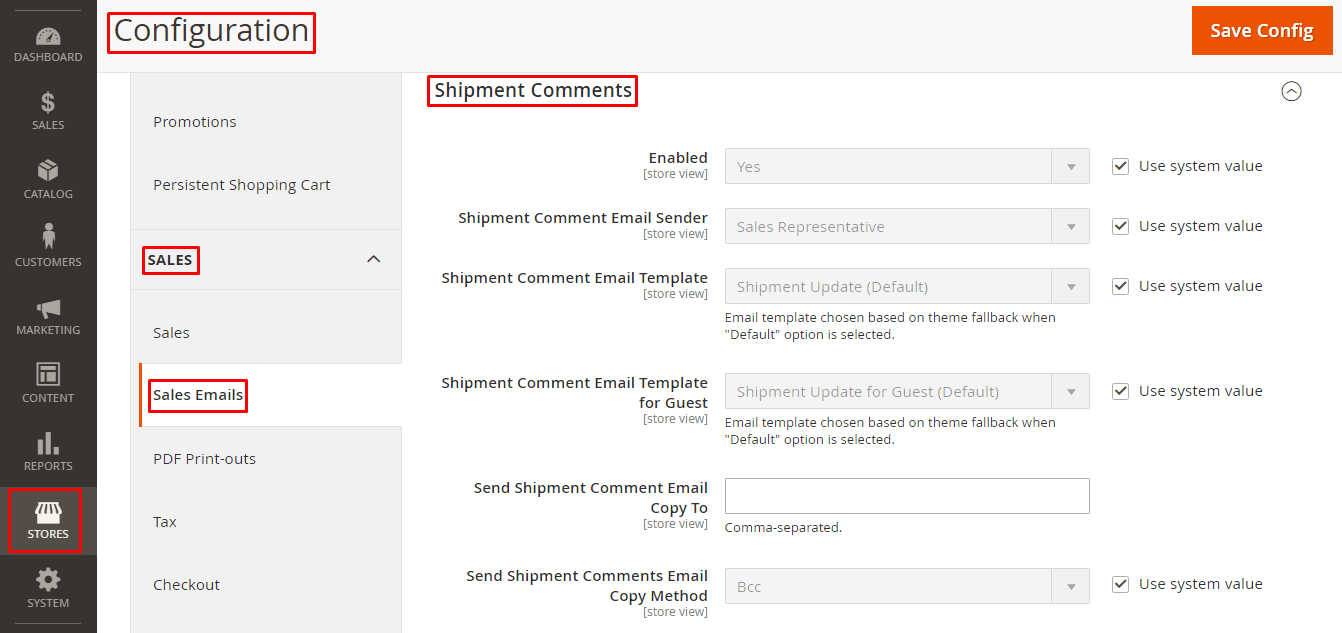
Step 3: Expand the Shipment Comments option.
Enabled – If you want to send the Shipment Comment Email to customers, set it to Yes.
Shipment Comment Email Sender – Here, you need to choose the sender of the Shipment Comment Email.
Shipment Comment Email Template – Choose the template for the Shipment Comment Email.
Shipment Comment Email Template for Guest – Choose the Shipment template for the customers who have not registered to your store.
Send Shipment Comment Email Copy To – Email addresses of the person/s who will receive the Shipment Comment Email. Separate the Email addresses with a comma.
Send Shipment Comments Email Copy Method – Here, you have a choice to send Shipment Comment email as BCC or as a separate Email.
Step 4: At last, click Save Config to complete.
Final Words:
Therefore, I hope everyone is able to Configure Shipment Comments in Magento 2. Automate this process for your Magento 2 store, by integrating Auto Invoice and Shipment Extension for Magento 2. The module helps to automatically send a shipment email to customers.
Jot down your difficulties and queries in the comment section. If you found the article useful, hit those 5 stars and share it further.
See you in the next Episode, How to Configure Invoice Comments in Magento 2 – Episode 3. Until then, stay in the know!
Happy Reading ?