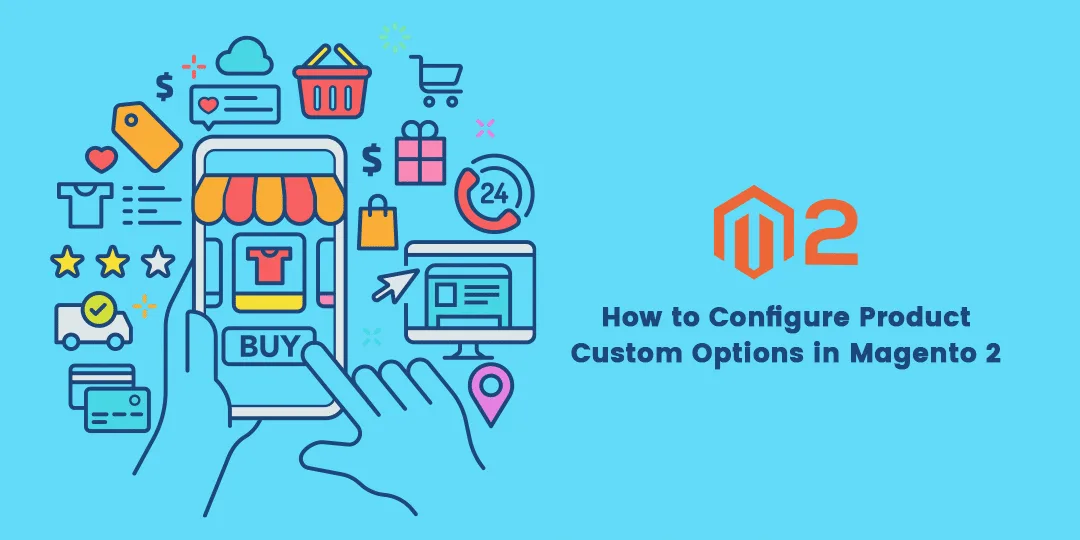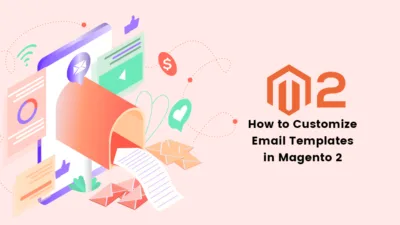Provide your customer with more Product Custom Options selection. It is a very simple method by just configuring the Custom Options. One can also easily handle the stock for it because it just varies in the SKU only. Automate configuring Custom Options Absolute Price. We have also discussed programmatically in our previous blog How to add Custom Options to the Product Programmatically in Magento 2. Let’s Dive In.
How to Configure Product Custom Options in Magento 2:
Step 1: Navigate to Catalog>Products> and Edit the product and explore the Customizable Options.
And tap to Add Option.

Step 2: Click on New Option and fill out the information and uncheck the Required options according to your need.

Step 3: After selecting the option fill out as well the below information
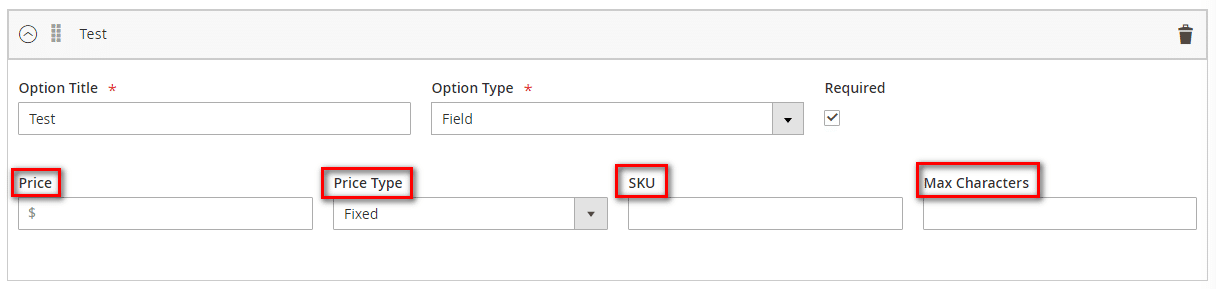
In Case you need to change the order then make use of the change order option.
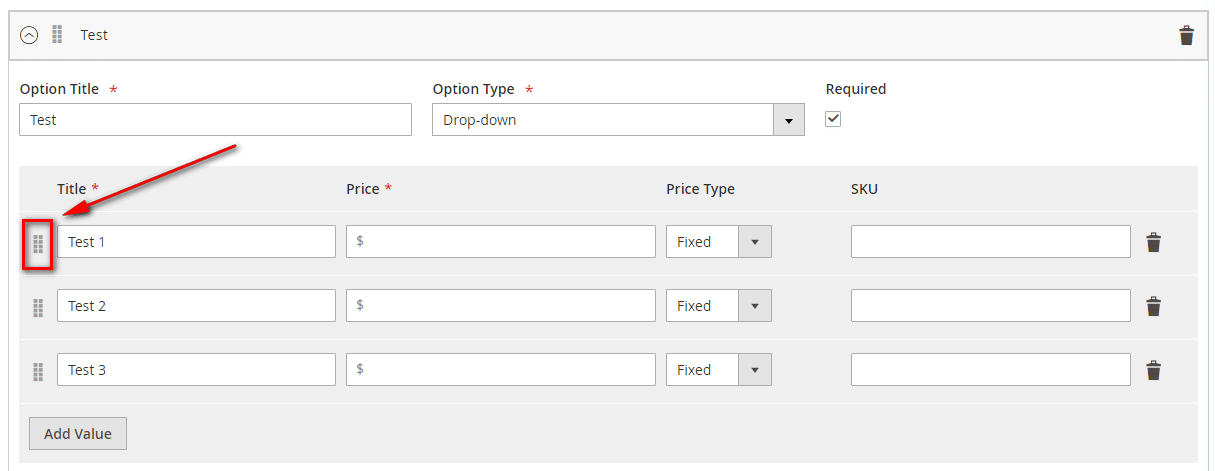
Repeat this step for all the options you require to add.
Step 4: When you finish adding all options then Tap on SAVE
Step 5: For Importing Customizable options:
Just tap to the Import Option,

You will be displayed all the options available just select accordingly and tap to Import.
After complete tap on Save and Close
That’s It.
Final Words.
Therefore all are able to Configure Product Custom Options in Magento 2 by implementing the above steps. In case any casualties you face in applying the above solution then write it in the comment section. Hit 5 stars if you feel the solution was helpful to you and share the article with your Magento friends.
Till then Stay Connected and Keep Learning.
Happy Configuring.