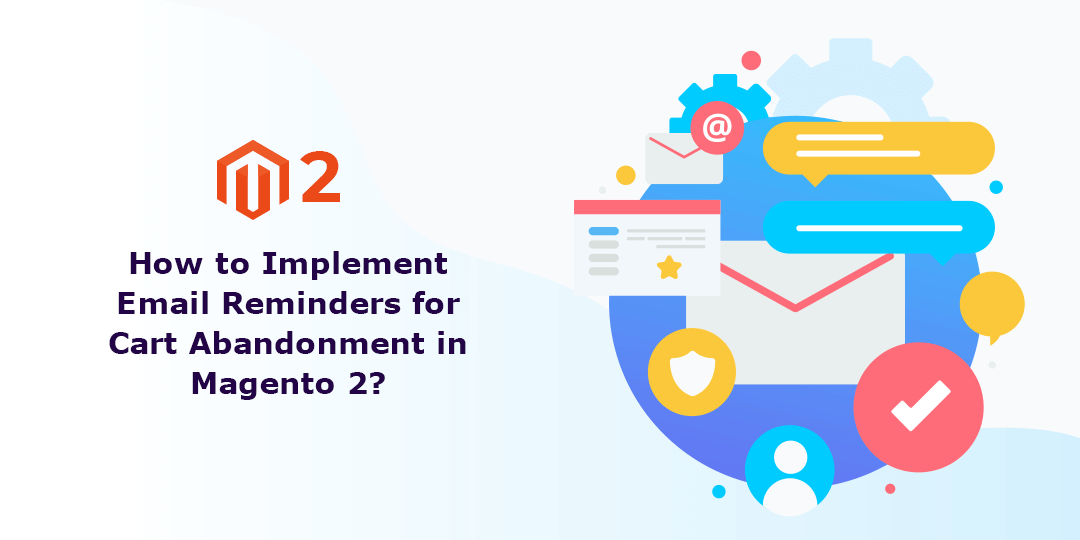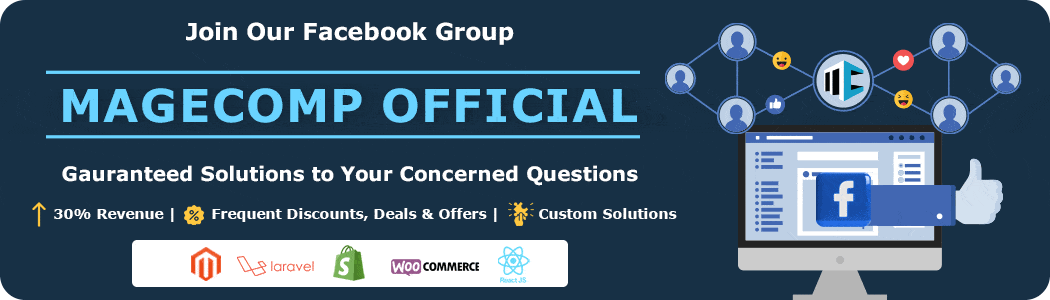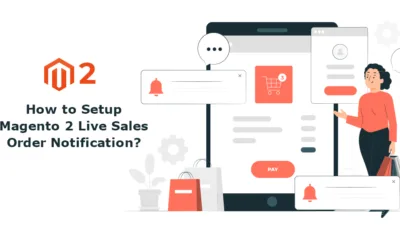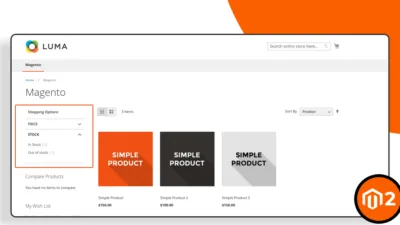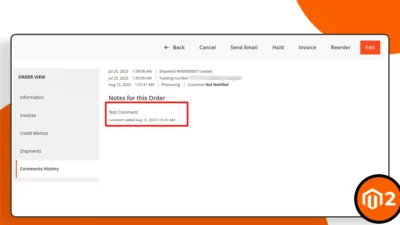As an eCommerce store owner, have you ever faced a situation where customers add items to their shopping carts and forget to complete their purchase, and the cart remains abandoned for a long time? It is a common issue that many eCommerce store admins face with their customers.
Fortunately, store owners can proactively address this problem by integrating the Abandoned Cart Email Extension on their Magento 2 store. This powerful tool simplifies sending and managing reminder emails for abandoned carts, which can significantly reduce the number of abandoned carts and increase sales revenue.
With the Abandoned Cart Email Extension, store owners can easily create and customize reminder emails automatically sent to customers who have left items in their shopping carts. The extension provides a user-friendly interface that allows store owners to track abandoned carts and monitor the effectiveness of their email campaigns.
In addition to sending reminder emails, the Abandoned Cart Email Extension also enables store owners to include discount coupons in their emails. This feature is a powerful incentive for customers to complete their purchases, and it can significantly increase the likelihood of converting abandoned carts into sales.
As we have covered a comprehensive guide on Abandoned Cart Email Extension, we will now learn to configure the extension into your Magento 2 store.
How to configure Magento 2 Abandoned Cart Reminder extension?
For the configuration process, you will need to install the Abandoned Cart Email extension for your Magento 2 store.
1. General Configuration
Navigate to Stores > Configuration.
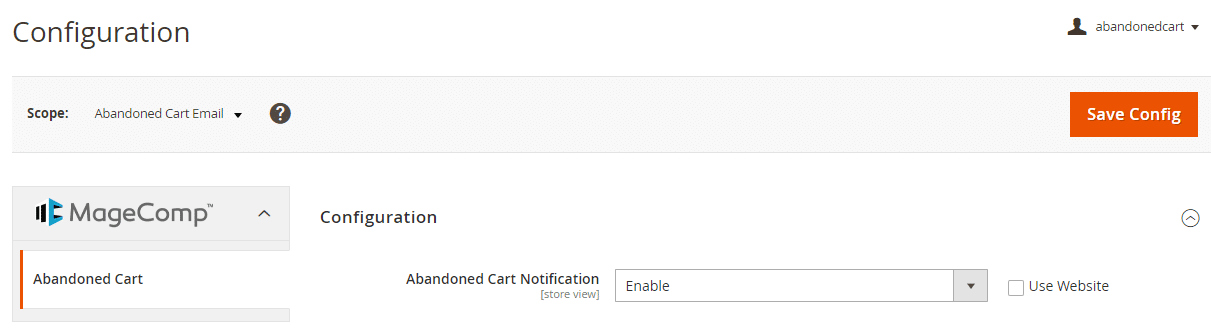
From here, enable the extension for use.
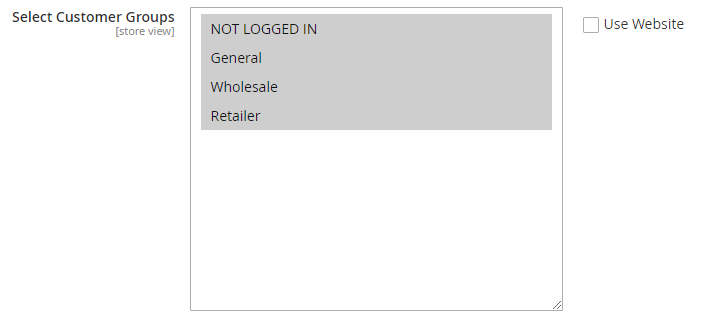
- Select the customer group – Admins can select the customer group to which an abandoned cart reminder will be sent.
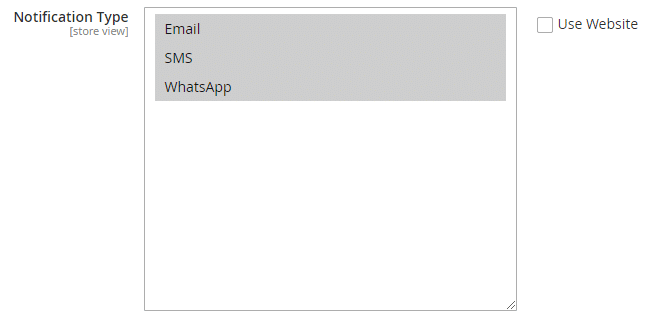
- Type of notification – Admins can select the type of notification they want to use to notify the customer.
2. SMS Gateway Configuration
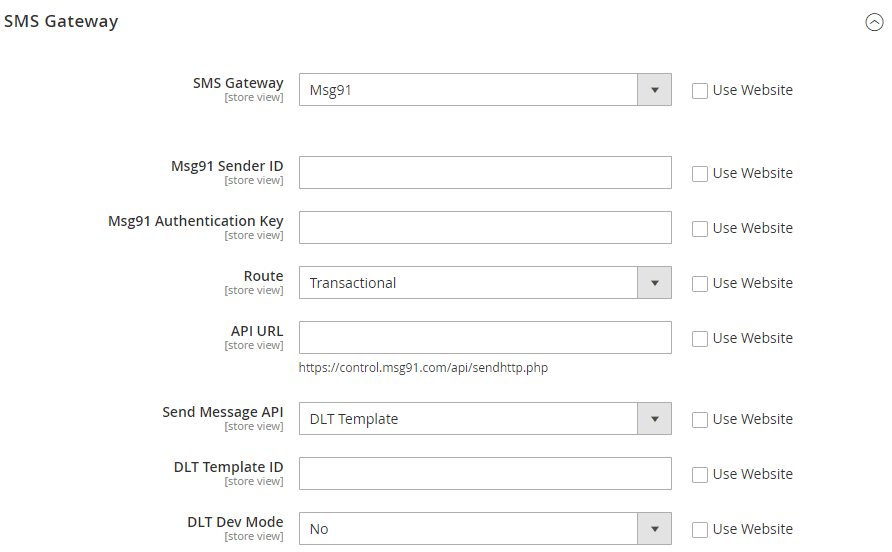
- Select the SMS Gateway – Admins can select it to send SMS to their customers. Here we have selected Msg91 as our SMS gateway.
- Msg91 Sender ID – Enter the sender ID provided by Msg91.
- Msg91 Authentication Key – Enter the authentication key provided by the SMS gateway.
- Route – Select the type of route the SMS is about, transactional or promotional.
- API URL – Enter the API URL in this field provided by Msg91.
- Send Message API – Choose the message API to send messages to your customers. Here we have selected the DLT template.
- DLT Template ID – Enter the DLT template ID in this field.
- DLT Dev Mode – Select the developer mode in this DLT template field.
3. WhatsApp Configuration
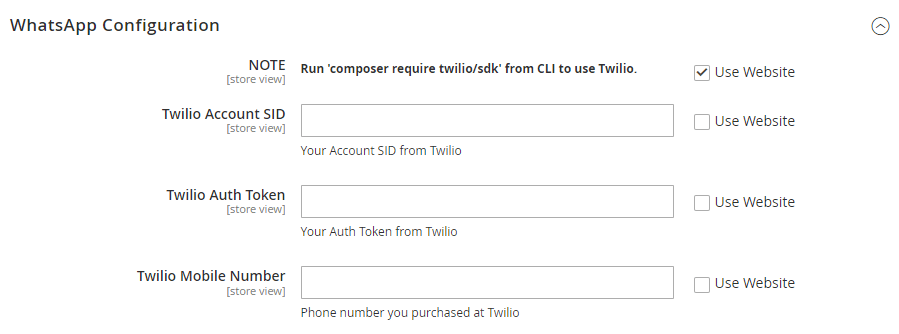
- Twilio Account SID – Enter the Twilio account SID in this field.
- Twilio Auth Token – Enter the authorized token in this field.
- Twilio Mobile Number – Enter the mobile number to be used to send SMSs.
4. Email Configuration for Sending Notification
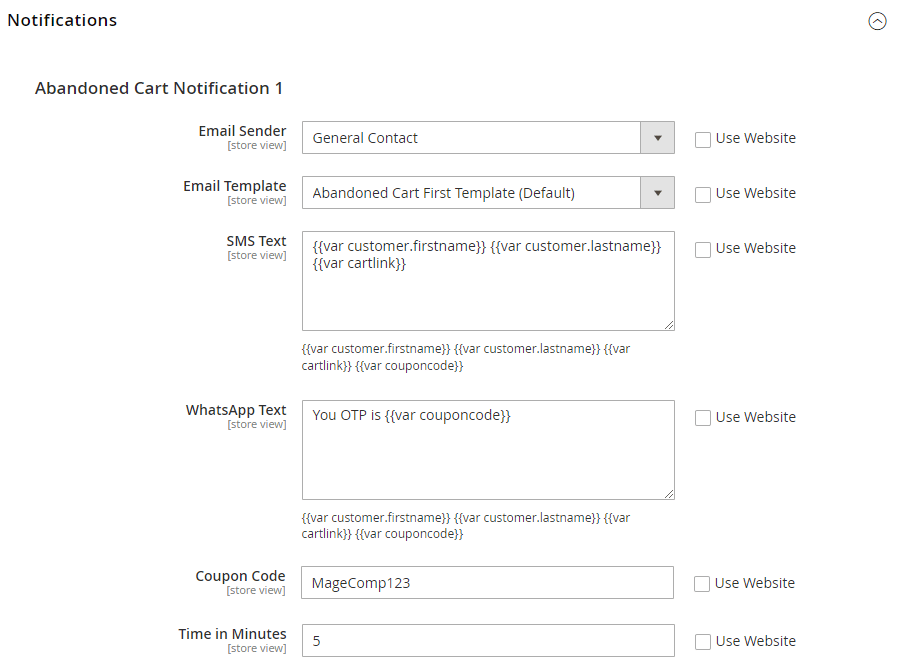
- Email sender – Choose the sender, which will be displayed in the reminder email to the customer.
- Email Template – Select the type of email template from this field.
- SMS Text – Enter your desired text to be sent with the email notification
- WhatsApp Text – Enter the message you wish to include with the notification when sending it through WhatsApp.
- Coupon Code – Enter your desired coupon code to be sent with the email notification.
- Time in minutes – Set the time intervals when email notifications must be sent to customers.
5. Pop up on Cart
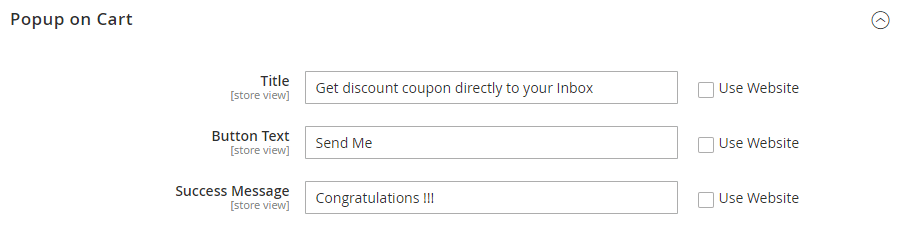
- Title – Enter an engaging title for your reminder notification.
- Button Text – Enter the text you want to have on the button.
- Success Message – Enter the text which will be displayed after the customer replies back.
6. Short URL Sharing Settings
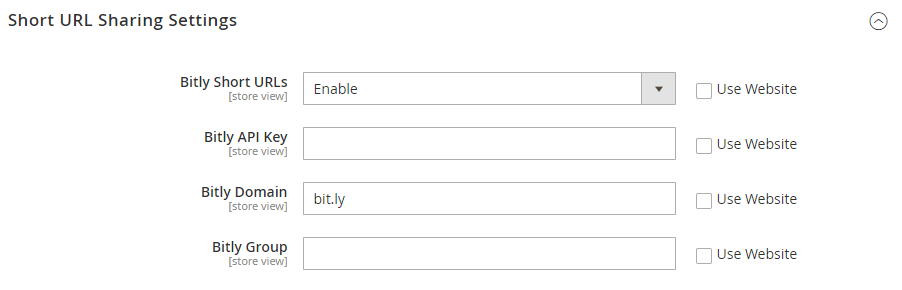
- Bitly Short URLs – Enable the short URL sharing from this section.
- Bitly API Key – Enter the API key provided by Bitly.
- Bitly Domain – Enter the domain which will be used in short URLs.
- Bitly Group – Enter a group name for this short URL.
Final Say
So this was all. All the steps of configuration were covered in this extension tutorial for you.
The Abandoned Cart Email extension is an excellent tool for businesses striving to enhance customer engagement. This Magento 2-compatible extension empowers store admins to remind customers about their abandoned carts through Emails, SMS messages, or WhatsApp notifications, complete with discount coupon codes.
With this extension, admins can effortlessly send triggered reminders to customers who have left without buying anything. By leveraging the Abandoned Cart module, businesses can boost their click-through rates by offering customers appealing discount coupons through Email, SMS, or WhatsApp notifications.
Hope this tutorial helped you a lot with the extension configuration, but if you still have any queries regarding the installation or configuration process of this extension, our Magento 2 developers are available at your service. You can also contact us via our official website or our official Facebook page.