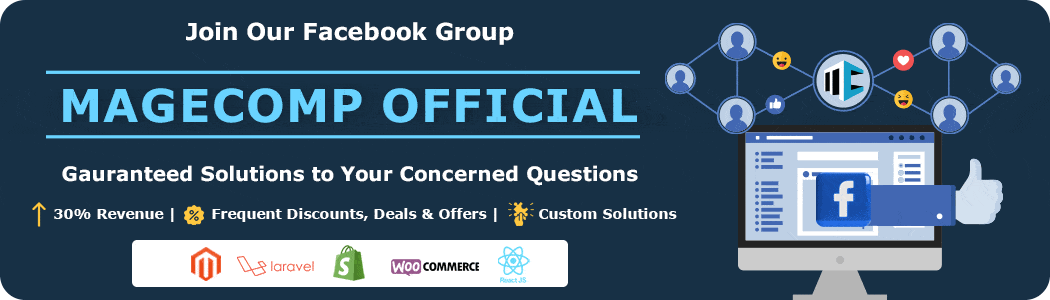Hello Magento Mates,
Welcome back to our Magento 2 extension configuration article.
In this blog, we will learn about the Magento 2 Live Sales Order Notification extension, including its configuration in your Magento 2 store and its benefits.
So without any further ado, let’s roll the intro. 🎬
Contents
What is the Magento 2 Live Sales Order Notification module?
Gaining the trust of online shoppers is a crucial aspect of online business. Consumers are more likely to purchase products from brands that they perceive as trustworthy. Online marketers face the challenge of persuading potential customers to trust their brand.
A range of highly effective techniques has been developed for Magento 2 store owners to address this challenge in the Live Sales Order Notifications for Magento 2. The features added in the module are designed to cater to the specific needs of online marketers and serve as instrumental aids in building trust with potential customers. These tools allow online marketers to increase their sales and achieve business growth.
When a product is sold, a notification of the sale pops up, displaying the customer’s name, location, and purchased product. This notification disappears after some time to ensure it doesn’t interfere with the user’s browsing experience.
The extension offers a variety of layout options and styles that can effectively capture the customer’s attention. Moreover, it allows for simulated order notifications, which can help increase sales. You can input various customer names and countries, along with the details of the product, to create a realistic and authentic look.
Benefits of Live Sales Notifications for Magento 2 store
1. Encourages customers to purchase
Word-of-mouth marketing greatly impacts your customers and visitors compared to other marketing tactics. People are likelier to believe strangers’ (other customers’) opinions rather than your product description and specific claims. But how will word-of-mouth marketing work in online webstores? Live sales order notification extension is the answer to this question.
When your customers/visitors see that many people are buying and have bought your products, they are still live on your website. Seeing such a significant number of customers buying your products will make them believe they are worth purchasing.
Also, this tactic strengthens the trust in your products for your visitors, which motivates their purchasing decisions. When many other shoppers confirm their tastes and choices, they will have more confidence in buying and using your products. A live sales notification at the right time can even push your visitors to the Purchase or Checkout button.
2. Increases feeling of urgency
Above mentioned situation seems possible for new visitors, but quite difficult for regular customers. For them, displaying recent sales notifications on your website pages increases the FOMO feeling, i.e., the Fear Of Missing Out. Seeing many recent sales notifications of a particular product boosts a fear of the product going out-of-stock, and as a result, the customer will purchase, resulting in a boost in your conversion rates.
3. Affordable product promotion
Utilizing live sales notifications is an exceptional strategy to showcase your products. You can up-sell a product immediately after your visitors have made a purchase or recommend a relevant item as they are about to leave the current page.
You can choose which products to display on the live sales popups, but they should always be relevant and visually appealing to captivate visitors and convert them into loyal customers.
Configuring Live Sales Notifications for Magento 2 Store
TO begging with the extension configuration, you need to install the Magento 2 Live Sales Order Notification module into your Magento 2 store.
Once the installation is done, go to Stores > Configuration.
1. General Configuration
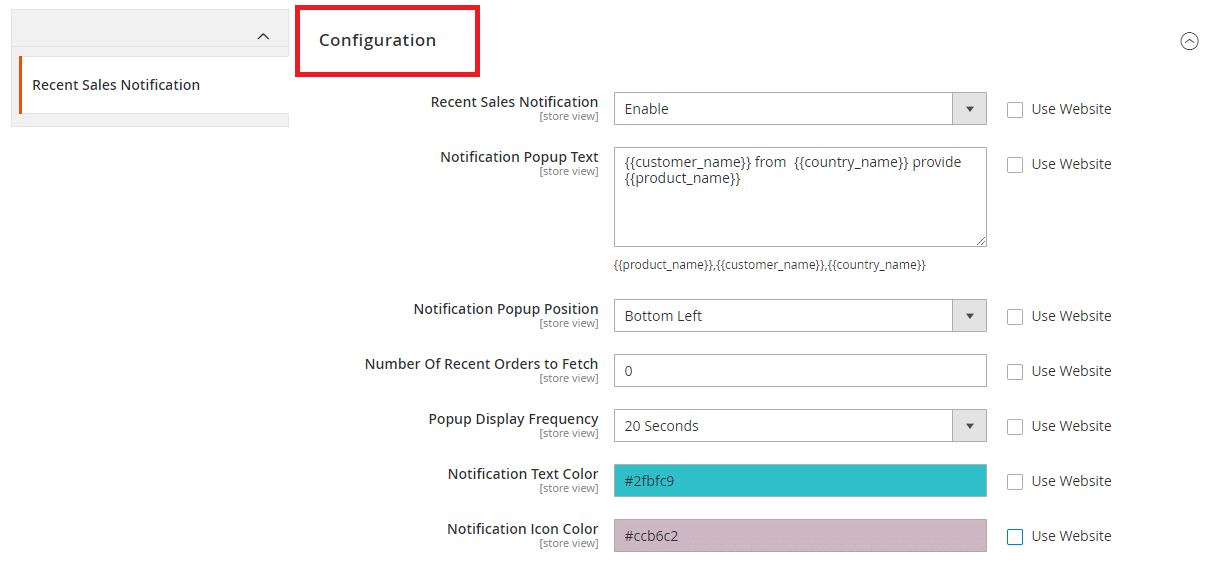
- Recent Sales Notification – You can Enable/Disable the extension from here.
- Notification Popup Text – Enter the custom notification text you want to display in the frontend popup.
- Notification Popup Position – Choose the popup notification position in the frontend.
- Number of Recent Orders to Fetch – Select the number of recent sales orders to fetch from your backend & display the info in the frontend notification popup.
- Popup Display Frequency – choose the interval time between two notification popups.
- Notification Text Color – Choose the text color of the custom text notification of the frontend popup.
- Notification Icon Color – Choose the icon color of the notification popup.
2. Close Notification Configuration
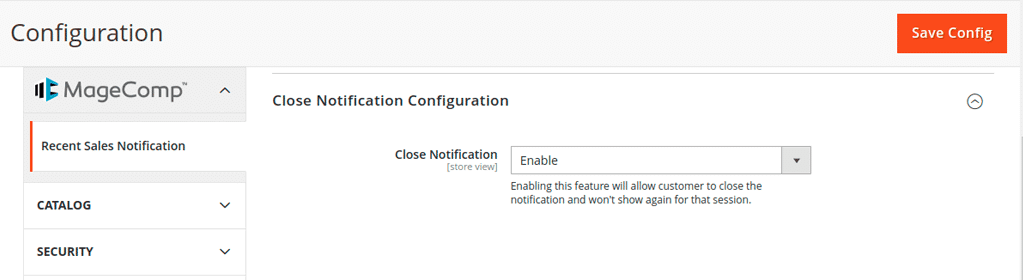
- Close Notification – Enable this option to allow customers to enable/disable the popup notification for that particular session.
3. Layout Settings
You can choose in-built layout templates from this Layout settings field or customize your own template.
In MageComp’s Magento 2 Live Sales Order Notification extension, you are, by default, provided with three types of customization options.
A. Choose a custom background color for the notification popup
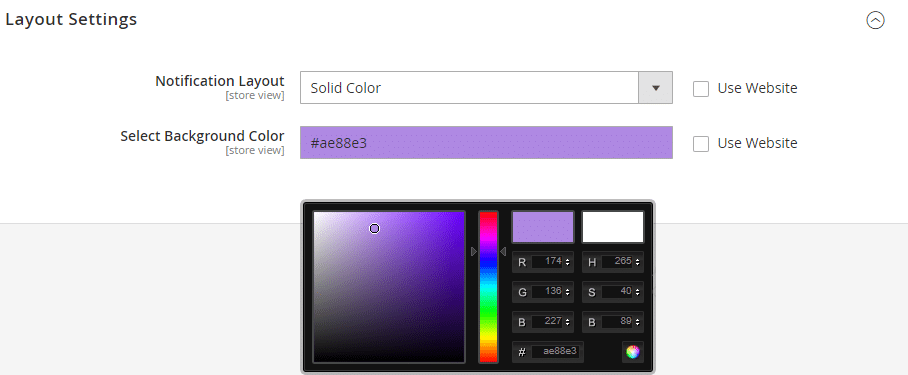
Select a custom background color for the notification popup with the color picker.
B. Upload a custom background image for the notification popup
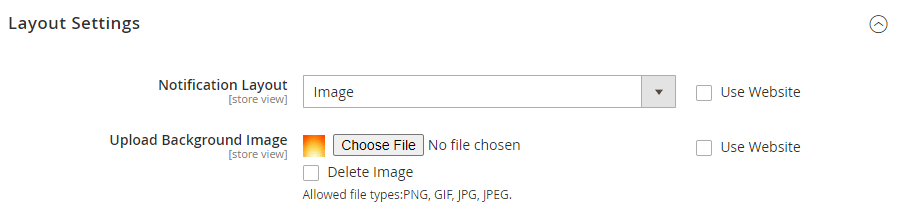
Select the image you want to set as the background image of the notification popup.
C. Choose any predefined template popup layout for the notification popup
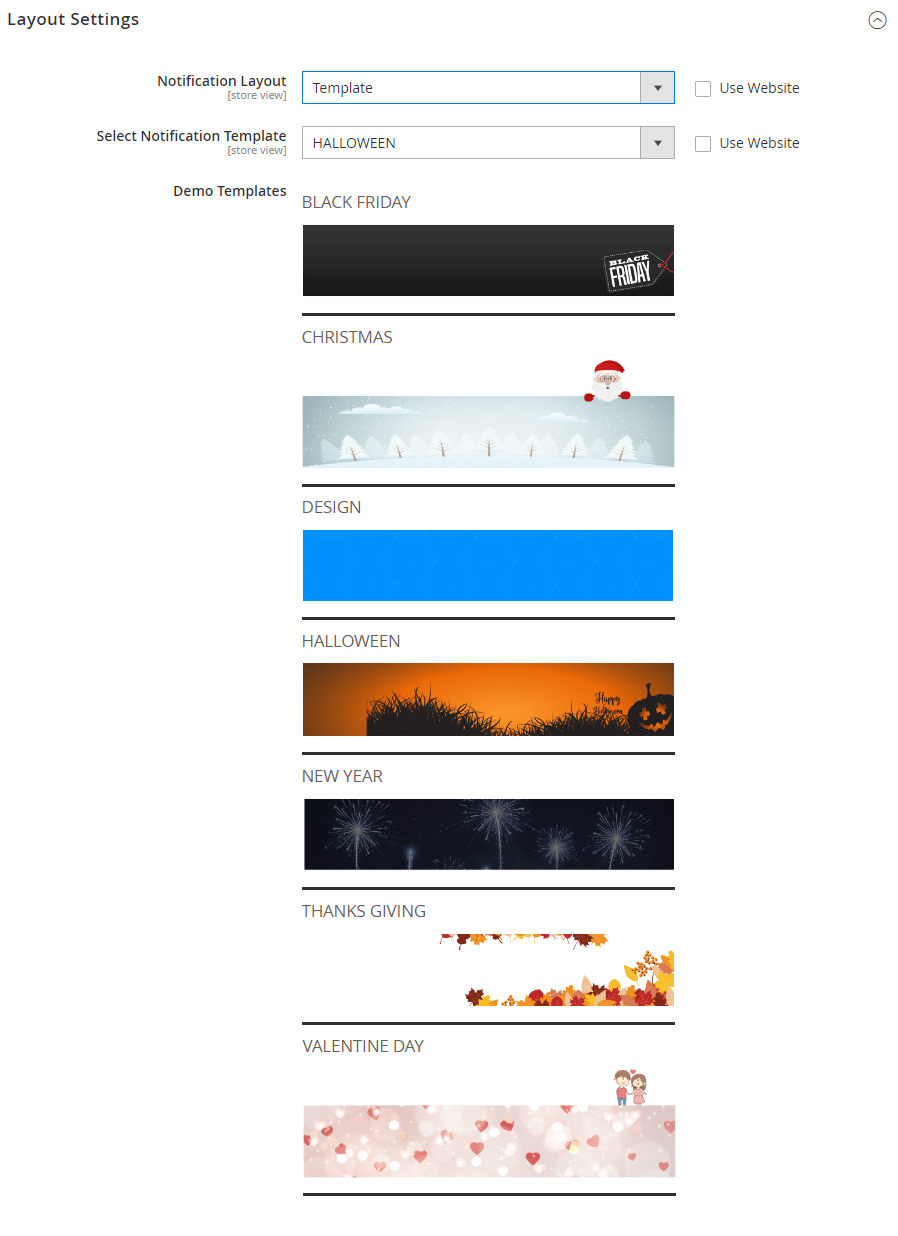
You can make your notification popup look more trendy with the predefined notification popup templates.
Final Verdict
Time to end this blog. We hope you got your questions answered with this short extension information blog.
Magento 2 Live Sales Notifications extension is a great addition to your Magento 2 store. The module is surely a worthy investment for your store that can make your product promotion very affordable.
If you are stuck between any task during the installation process. Kindly contact us, or text us via our official Facebook page.
Happy Reading!!!