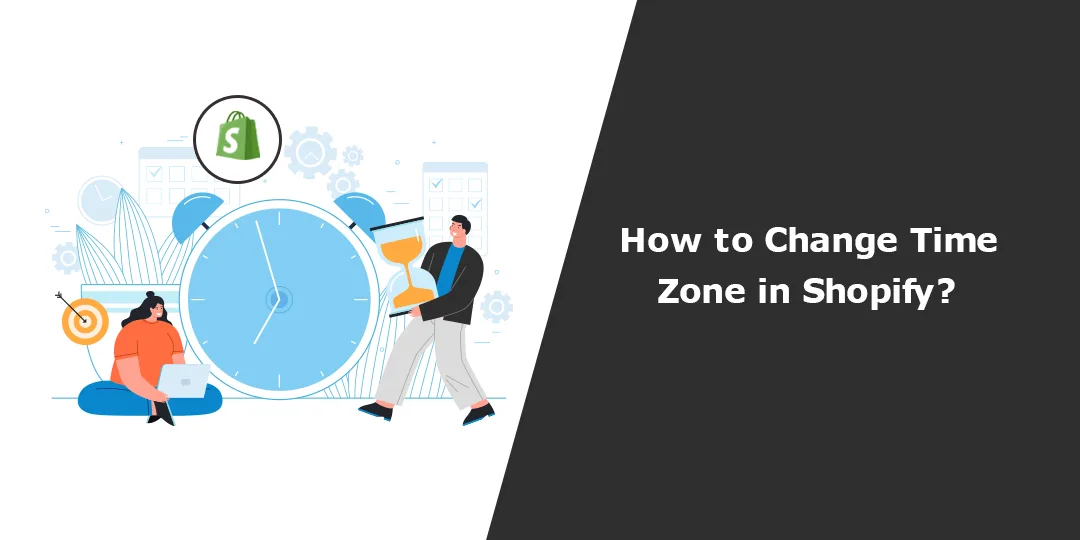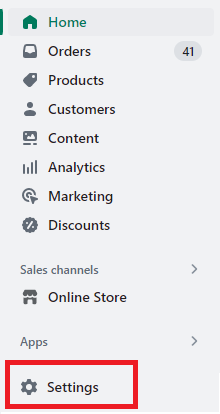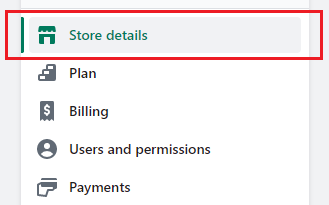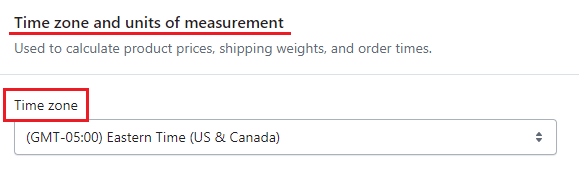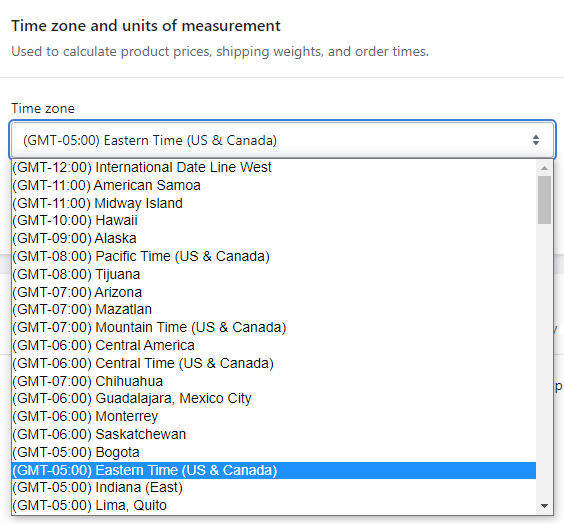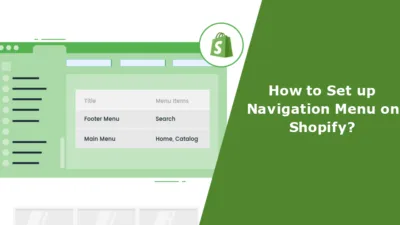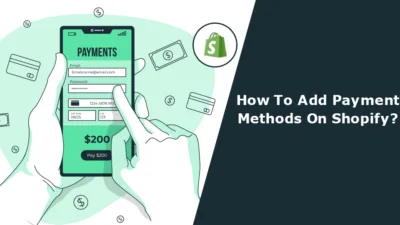Hello Shopify Friends, ?
Welcome back to our Shopify Tutorial.
Today we are going to learn about changing the time zone for Shopify store.
Our beautiful world consists of more than 24 time zones, and businesses with a worldwide customer base can face difficulties in the metrics values between Shopify and Supermetrics, specifically for orders and customer count. The difference in time zones causes this difficulty.
One way to fix this issue is to make sure that the timezone settings in your Supermetrics report match those of Shopify. This can help you get accurate and consistent data across both platforms, which is essential for making informed business decisions.
Let us start with our tutorial ?
Step 1 –
Navigate your way to Shopify Admin > Settings.
Step 2 –
In Settings, go to Store Details.
Step 3 –
In the Store Details section, you will see multiple fields that hold all your store details, like your store Profile, Billing Info., Store currency, Time zone and units of measurement and order ID format.
As we need to change the time zone on Shopify store, so we will select the option of Time zone.
Step 4 –
Click on the time zone field, and a dropdown with all the time zones will be accessible to you.
Step 5 –
Select whatsoever time zone you want to have as your Shopify time zone and Save the settings.
Closing Phrase
Sweeeeet… ?
Done and Done. ?
By changing the time zone for Shopify store, you can easily track data for all your customers from every corner of the world. But if you are a startup and need to excel in your business quickly and easily, your store needs to be featureful. It should have feature-rich plugins installed in it. Buy featureful plugins from a leading Shopify development company and hire experienced Shopify developers to make your work easier like never before.
Happy Shopifying! ?
—————————————————————————————————————————————–
Frequently Asked Questions
(1) How can I change the time zone in Shopify?
Answer: To change the time zone in Shopify, follow these steps:
- Log in to your Shopify admin panel.
- Click on “Settings” in the lower-left corner of the screen.
- In the “Settings” menu, select “General.”
- Scroll down to the “Standards and formats” section.
- Look for the “Time zone” option and click on the drop-down menu.
- Choose the desired time zone for your store from the available options.
- Save your changes by clicking on the “Save” button at the bottom of the page.
(2) Will changing the time zone affect my store’s existing data?
Answer: No, changing the time zone will not retroactively affect your store’s existing data. It will only impact the time stamps and time-based features going forward. Previous order timestamps, customer data, and other historical information will remain the same.
(3) Can I change the time zone multiple times?
Answer: Yes, you can change the time zone in Shopify multiple times if needed. Follow the same steps mentioned earlier to modify the time zone setting whenever necessary.
(4) How does changing the time zone impact my store’s operations?
Answer: Changing the time zone affects how timestamps and time-related features are displayed in your store. It can impact the order processing, inventory management, and other time-dependent functions. Ensure that you consider any implications or dependencies on your business operations when making changes.
(5) Are there any limitations or considerations when changing the time zone?
Answer: While changing the time zone in Shopify is relatively straightforward, it’s essential to consider a few points:
- Ensure you understand the implications of the time zone change on your store’s operations, especially if you have integrations with other platforms or apps.
- Communicate any time zone changes to your team members, especially if they rely on the store’s time-based features.
- Make note of any scheduled events, promotions, or time-sensitive activities to adjust them accordingly after changing the time zone.
(6) Does changing the time zone affect the customer experience on my Shopify store?
Answer: Changing the time zone setting primarily affects the internal operations and time stamps within your store. It typically doesn’t directly impact the customer experience, such as their ability to browse products, make purchases, or view your store’s content. However, it’s always a good practice to communicate any significant changes to your customers if necessary.
(7) Are there any specific time zones recommended for Shopify stores?
Answer: The recommended time zone for your Shopify store depends on your target audience and business needs. Choose a time zone that aligns with the majority of your customers or your operational headquarters. For example, if your business is based in New York and serves customers primarily in the United States, selecting the “Eastern Time (ET)” zone would be suitable.
(8) Where can I find a list of available time zones in Shopify?
Answer: Shopify provides a comprehensive list of available time zones. When changing the time zone in your Shopify admin panel, you can find the full list in the drop-down menu under the “Time zone” option in the “General” settings. Simply click on the drop-down menu to see the available options.