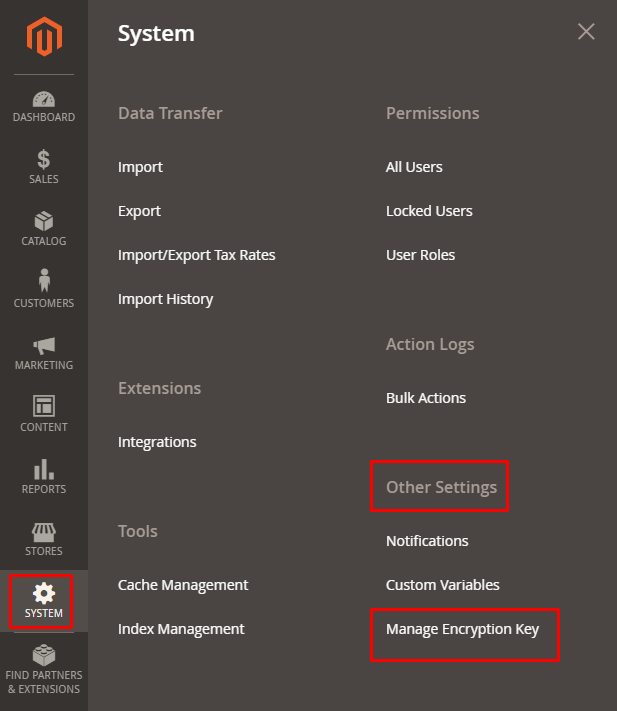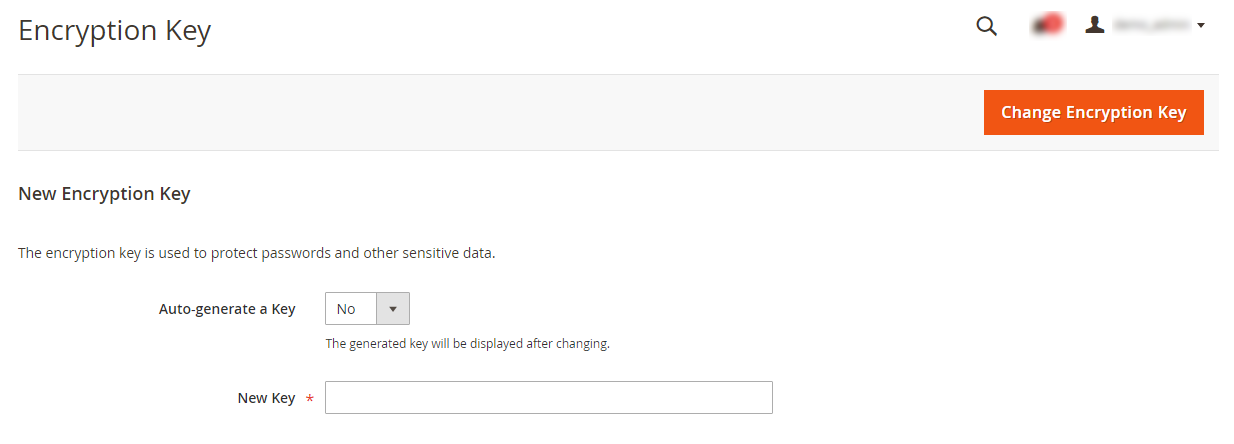Hello Magento Friends,
In this blog, we will learn about How to Change the Magento 2 Encryption Key via Admin Dashboard.
An encryption key protects passwords and other sensitive data in Magento 2. You can allow Magento 2 to generate its own encryption key or create one yourself. You can change the encryption key from the encryption key tool in the Magento 2 Admin Dashboard. It is the best practice to change the encryption key on a regular basis for security reasons.
Let’s learn How to Change the Magento 2 Encryption Key via Admin Dashboard.
Steps to Change the Magento 2 Encryption Key via Admin Dashboard:
Step 1: Log in to your Magento 2 Admin Panel.
Step 2: From the sidebar menu, navigate to System > Other Settings > Manage Encryption Key.
Step 3: Perform the following settings
- Set Auto-generate Key to Yes to generate a new key.
- Set Auto-generate Key to No to use a different key. Then enter a key you want to use in the New Key field.
Step 4: Now click on the Change Encryption Key button.
Final Say:
You can easily change the encryption key from the Magento 2 admin panel using the above method. Moreover, you can also check out How to Use Encryption and Decryption in Magento 2. Share the tutorial with your friends and stay in touch with us.
Happy Reading!