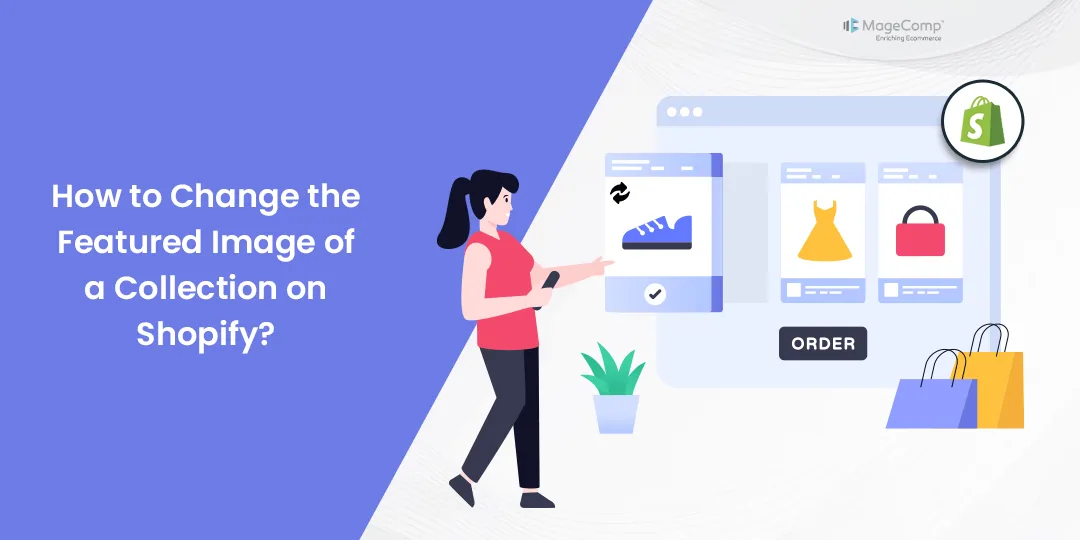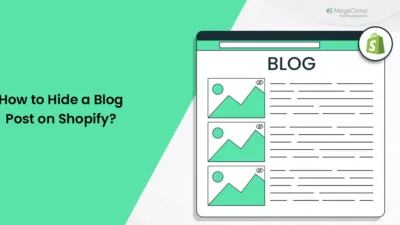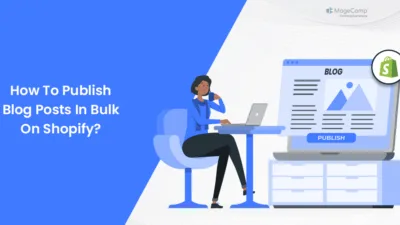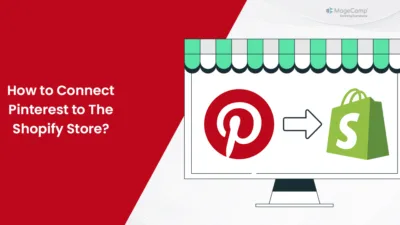Hello Shopify Friends,
We are back today with another Shopify tutorial on How to Change the Featured Image of a Collection on Shopify.
Within the Shopify platform, the featured image associated with a collection functions as the primary visual that embodies or highlights the collection within an online retail environment. This image is prominently exhibited during customers’ exploration or navigation through the various collections available in the store. Serving as a visual embodiment of the collection’s thematic elements, product offerings, or general aesthetic appeal, the featured image plays a crucial role in capturing customers’ interest and motivating them to delve deeper into the collection.
A high-quality featured image is quite crucial because it can impact your collection customers’ first impressions, which is critical. It would be of great impact on the people if they saw a proper featured image related to their search that described the essence of the collection.
Shopify allows the users to efficiently manage and alter the featured image, assigned with every collection, through its admin panel. This facilitates easy adjustment and optimization of the graphical appearance of the collections so that the buying experience may be enhanced for shoppers.
Let’s find out How you can change the featured image of the collection in Shopify.
Steps to Change the Featured Image of a Collection on Shopify:
Step 1: Access your Shopify account by entering your credentials on the Shopify website.
Step 2: From your Shopify admin panel, click on Products, then select Collections from the dropdown menu.
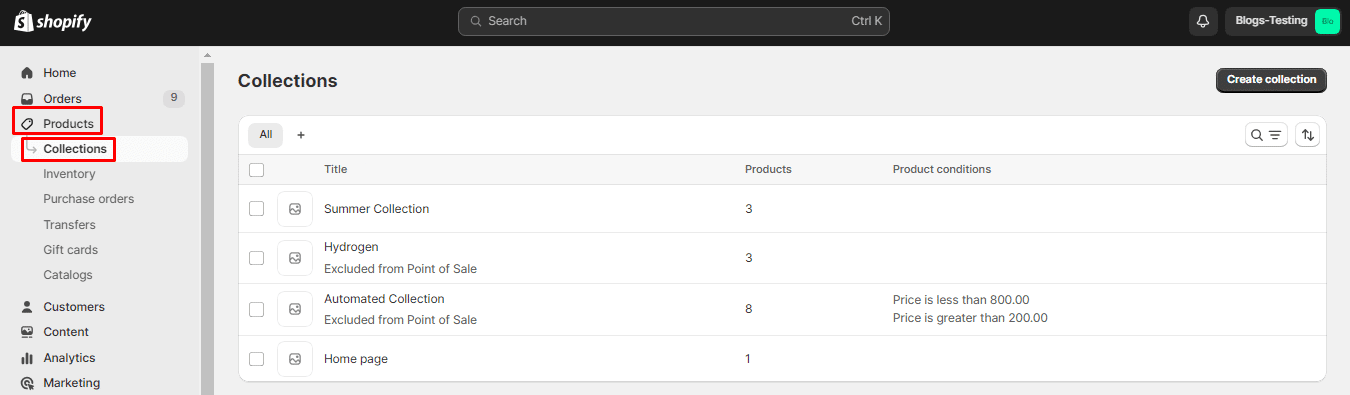
Step 3: Choose the collection for which you want to change the featured image.
Step 4: Click on the name of the collection you want to edit.
Step 5: Within the collection editing page, look for an Image tab you will find an option to change the featured image.
Step 6: Here, two situations can occur.
- If you have not yet uploaded the Featured Image of the collection, you can click on the Add image button to upload the featured collection image in Shopify.
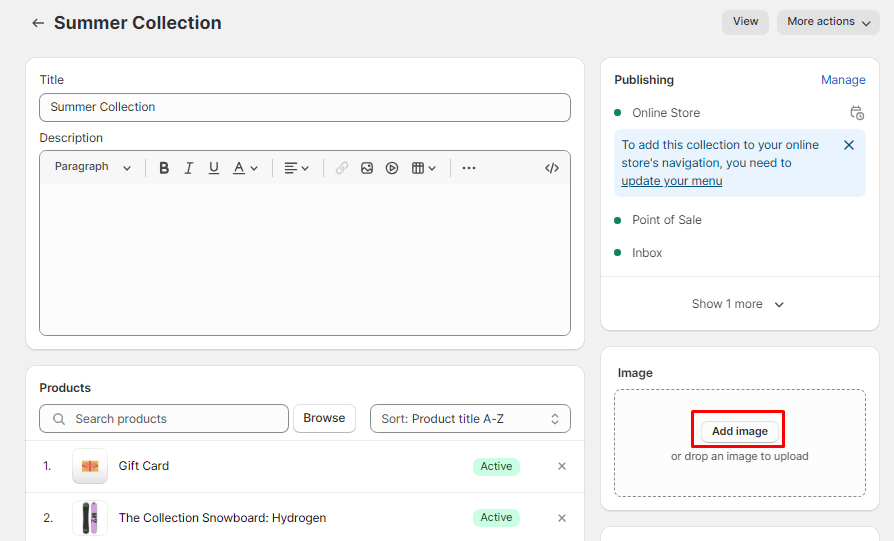
- If you have already uploaded an image, click on Edit and select the Change image option from the list.
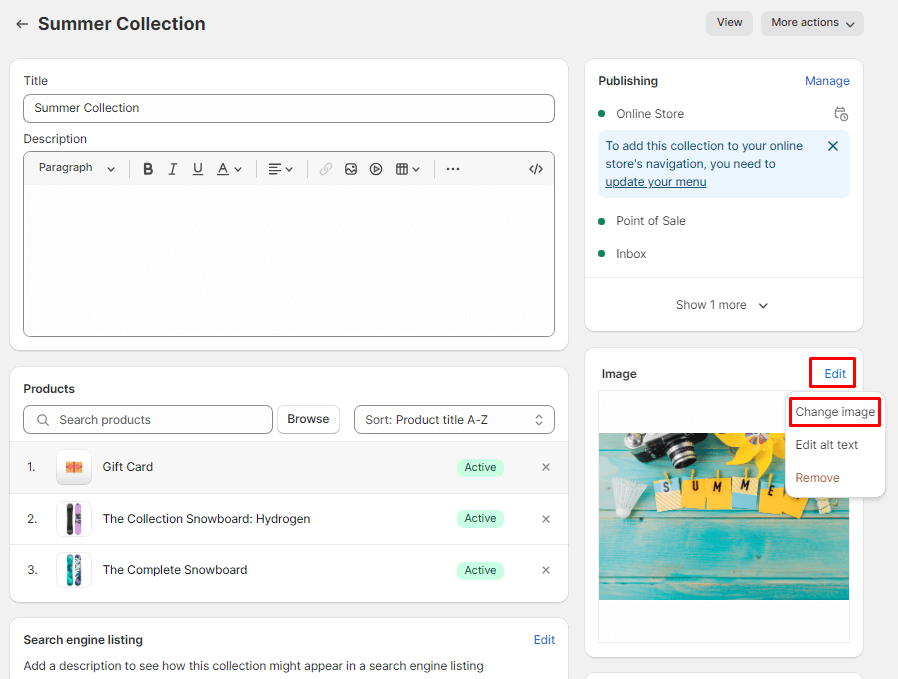
Step 7: Select the desired image for your collection and you can see that the collection featured image has been changed successfully.
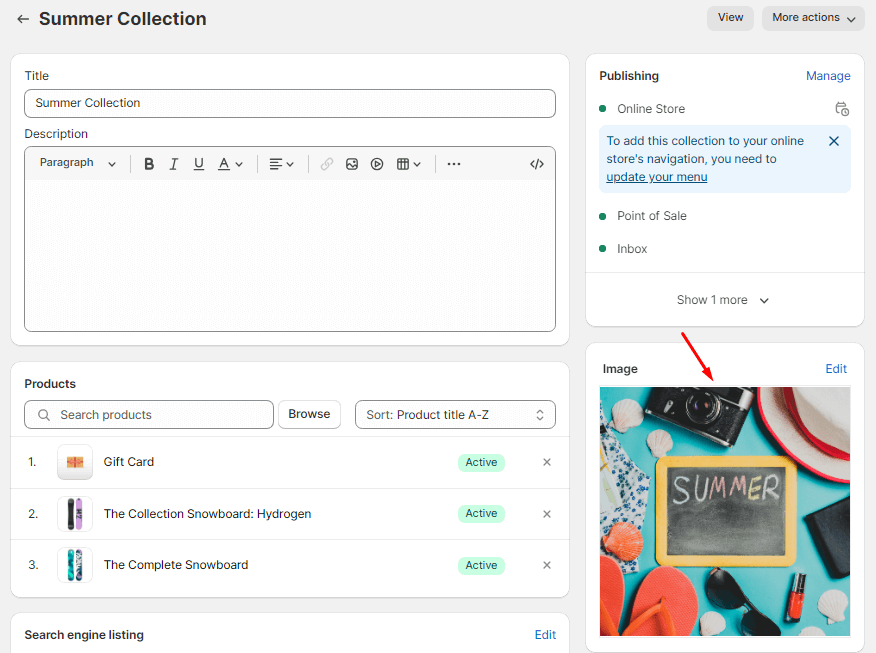
Step 8: You can also add alt text of the featured image for SEO purposes. And whenever you do not need the featured image anymore, you can remove it easily.
Step 9: When you are done with the process to change featured image in Shopify, click on Save.
Final Thoughts:
By following these steps, you should be able to update the featured image for a collection in your Shopify store. Shopify’s intuitive interface makes it easy to manage and update various aspects of your online store, including collection images.
Learn in detail – How to Create Collection in Shopify
Share the tutorial on How to Change the featured image of collection in Shopify with your other Shopify friends and stay in the know so that you do not miss out on any important Shopify solutions from us.
Happy Reading!