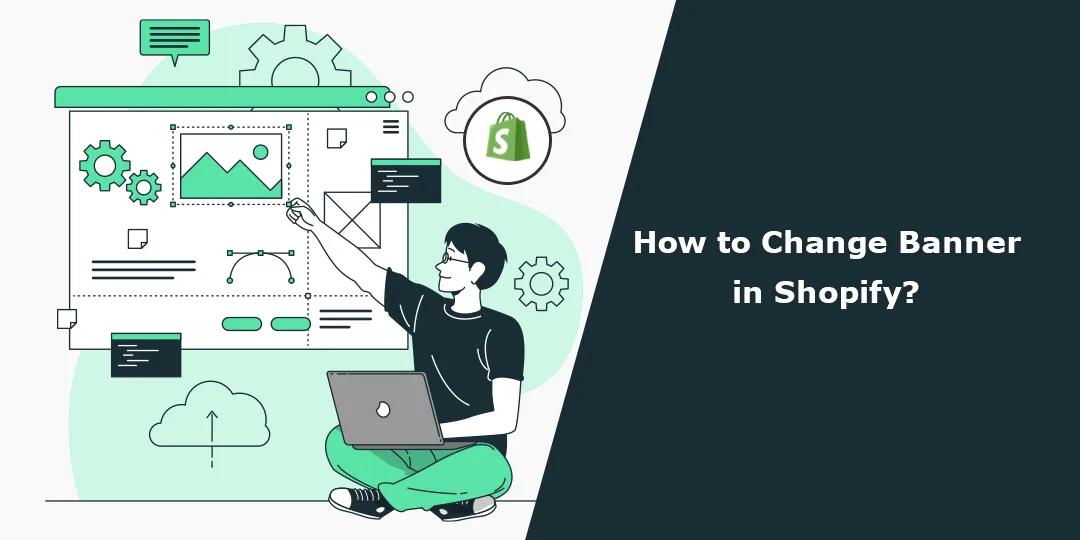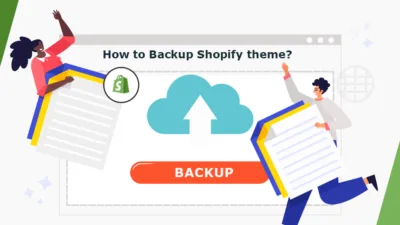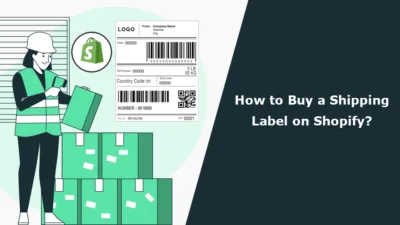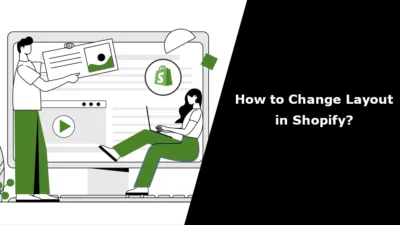(1) What is the reason behind the concept of banner in Shopify store?
Answer: Banner in Shopify actually refers to a visual element usually displayed on the homepage or other pages of an online store, which tends to comprise promotional content, announcements, or important messages that attract attention.
(2) Why is it recommended to replace the banners in my Shopify store?
Answer: This is a process of changing the banner in Shopify that makes it possible to update and alter how your online store looks. You could be looking to change a banner to promote a new product, announce a sale or discount, show seasonal offers, or just refresh how your store looks.
(3) How do I change the banner in Shopify?
Answer: To update the banner in Shopify do the following:
- Log in to your Shopify admin panel.
- Go to “Online Store” then click on “Themes.
- Select “Customize.” from the “Actions” dropdown.
- Open the theme editor, and navigate to the section or page that you want to use the new banner.
- Hunt for the banner element that might be an image, a section or a slideshow.
- Click on the banner element to access its settings or options.
- Upload a new image or select one from your Shopify media library.
- If text, button links, and any animation effects are avilable, adjust any other settings.
- Save the changes and preview the updated banner. If satisfied, click “Publish” to make the changes live on your store.
(4) Can I personalize the design or layout of the banner inside Shopify?
Answer: Yes, you can usually customize the design or layout of the banner through Shopify. However, it really is dependent on what theme you’re on and the options available for tweaking by the theme developer, so it can be altered in size, position, text overlay, button location, and so forth.
(5) Are there some recommended size standards for a banner in Shopify?
Answer: Your theme for Shopify and the conditions for that theme may marginally change what size or dimensions would be acceptable in your banner. Rather than the theme documentation or its editor, always be a guide by them. If absolutely nothing works, then look at 1200 – 2000 pixels by 400 – 800 pixels as the dimensions for width and height respectively of the banner image.
(6) Am I able to have multiple banners on different pages in Shopify?
Answer: Yes, there could be many banners on various pages in Shopify. The theme editor lets different sections or pages have a different layout. So one can apply various banners to specific pages of Shopify like the home page or the collection page or product page and so on.
(7) Can I add the banner appearing schedule or replacement automatically for some dates in Shopify?
Answer: Some themes or Shopify apps allow scheduling of banners so that they automatically change on a specified date. If your theme or installed apps have such features, you will usually find it in the banner settings. Refer to the documentation or support resources for your theme or app to find how to schedule the change in the banners.
(8) How to revert back to previous banner designs or images in Shopify?
Answer: Yes, you can. If you want to restore the previous design of your banner or the actual picture, you can use your theme editor. Normally you will access the banner setting; delete the current banner; then upload the previously designed banner or choose one in your media library; finally, save your new setting to revert back.