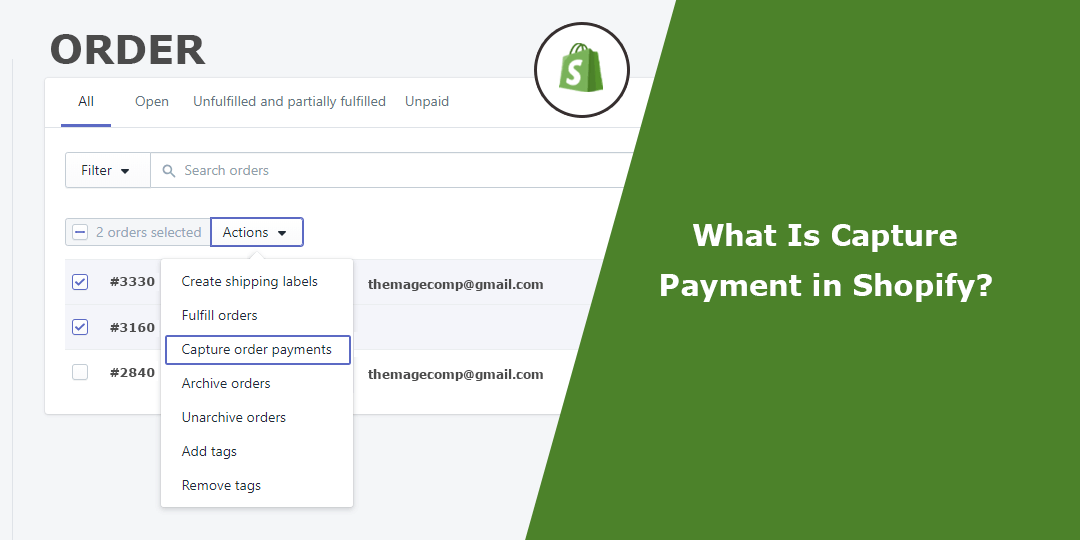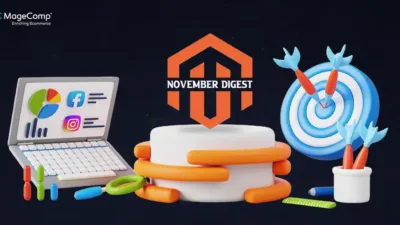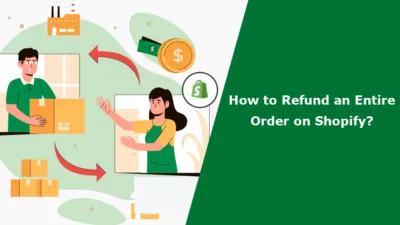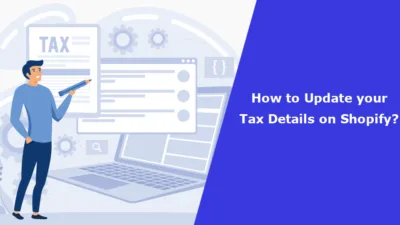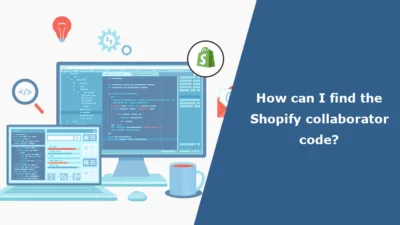Hello Shopify Friends,
I am back with another important topic. Today it’s about Shopify Payment Capture.
What is Capture Payment in Shopify?
In Shopify, “Capture Payment” refers to collecting funds from a customer’s payment method for a specific order. When a customer places an order on a Shopify store, the payment is usually authorized but not immediately captured. This authorization verifies that the customer’s payment method is valid and has sufficient funds.
Once the order is fulfilled and ready to be shipped or provided to the customer, the store owner can choose to capture the payment. This action initiates the transfer of funds from the customer’s payment method to the store owner’s account. Capturing the payment ensures store admin that they received the funds for the order placed, and that it can be fulfilled.
How to Capture Payment in Shopify?
When it comes to payment provider integration, some will capture payments automatically and others must be done manually. Shopify’s payment management is highly flexible, which means store owners can manage payments in any manner they prefer; they can review and make payments after they received the orders, or perhaps when they are providing customer services.
To manually capture payment in Shopify, follow the below steps:
Step 1: Log in to your Shopify Admin account.
Step 2: Select Settings from the left sidebar.
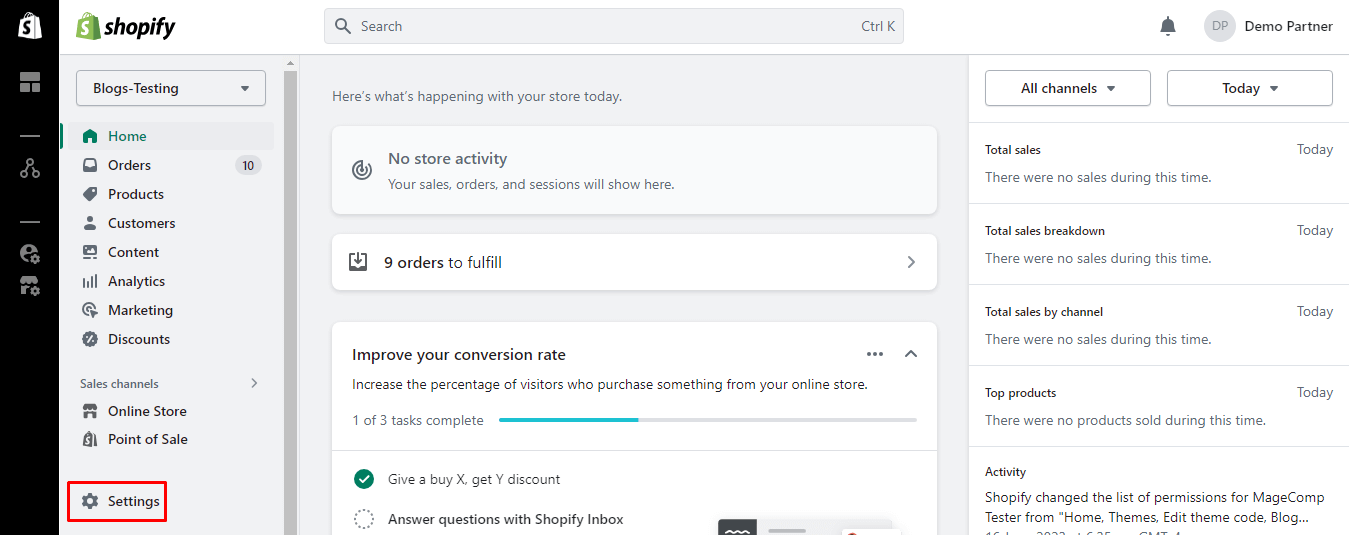
Step 3: Now choose Payments. Go to the Payment capture section. Then click on the Manage button.
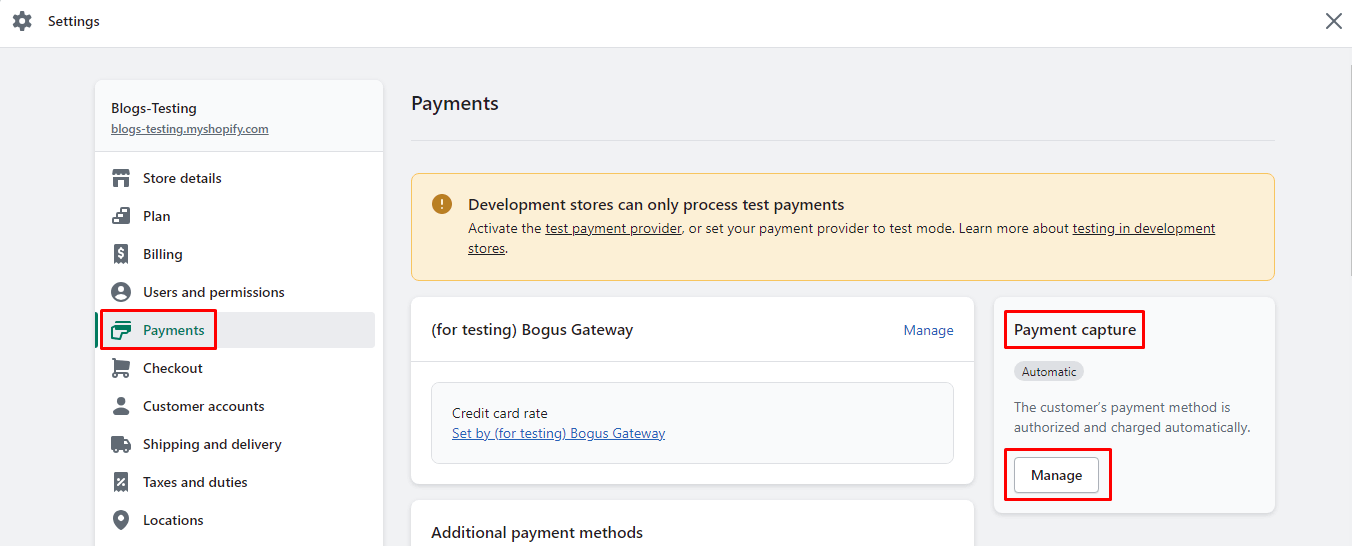
Step 4: Select the Manually capture payment for orders option.
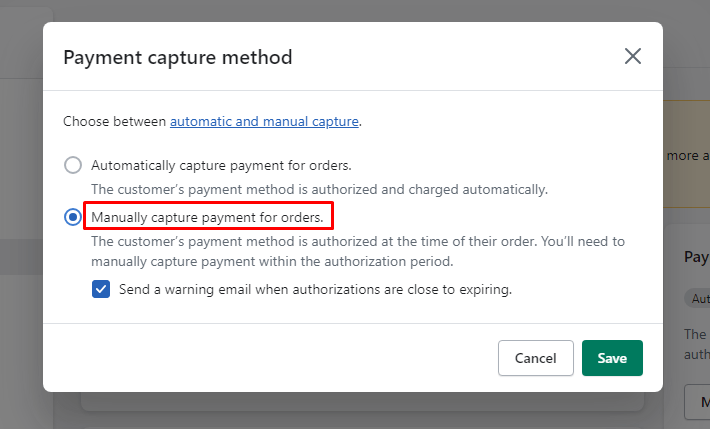
At last, click on the Save button to apply the changes.
Wrap Up:
The availability of the Shopify store’s Capture payment button may vary depending on depending on your Shopify store’s payment gateway settings and the particular payment provider attached to your Shopify store.
If the Capture payment button doesn’t appear or you’re having trouble capturing payments yourself, go over your payment settings documentation and your payment gateway’s documentation to identify the problem, or reach out to the Shopify developer.
Happy Reading!
—————————————————————————————————————————————–
Frequently Asked Questions
(1) What is capture payment in Shopify?
Answer: Capturing payment in Shopify is when we collect money from your customer’s selected payment method after they make an order. On a Shopify store, when a customer purchases something on the store, the payment is first authorized but not captured immediately. The authorization ensures that the customer’s payment method is valid and has sufficient funds. The actual capture of the payment occurs when the store owner manually captures the funds or when a set number of days has passed since the order was placed.
(2) How does the capture payment process work in Shopify?
Answer: If a customer makes an order, Shopify gets authorization from the customer’s payment method, ensuring that the money is there. But, the cash is not sent directly to the owner of the store. The store owner can manually record the payment later. However, if the store setup allows automatic capture, the payment will be automatically captured after a particular time (normally in 1–2 days after the date of order).
(3) What happens if the payment is not captured in Shopify?
Answer: Once the payment is not captured within the given time duration, the customer’s payment method authorization will expire enabling those funds to be released back to the customer’s account. In such situation, the store owner will not get the payment and, at the same time, the order will be marked as unpaid or canceled. For store owners, it would help ensure timely payment capture to bridge the transaction and get the order completed.
(4) Can I capture payment in Shopify manually?
Answer: Yes, you can manually capture payment in Shopify. After an order has been placed, you can go to the order details page in your Shopify admin and choose to capture the payment manually. This allows you to control when the funds are transferred from the customer’s payment method to your account. Manual capture is particularly useful if you need to verify stock availability or if there’s a delay in shipping the order.
(5) Is automatic payment capture enabled by default in Shopify?
Answer: By default, Shopify doesn’t enable automatic payment capture. Shopify defaults to an authorization only method, which means it’s authorized, but not captured automatically. Whether store owners wish to hand capture the payment or have automatic capture turned on in the Shopify settings. For some payment gateways, you can have automatic capture set up, with one or more payments captured within a set time period of taking the order.
(6) Can I refund a captured payment in Shopify?
Answer: Yes, you can actually refund a captured payment in Shopify. When you have to push a refund to a customer for any reason you can begin the refund process from the order details page in your Shopify admin. When a payment is refunded, the funds are transferred from your account back to the customer’s payment method. It’s important to note that refunding a payment is a separate process from capturing the payment and may involve additional fees depending on your payment gateway.
(7) Are there any fees associated with capturing payments in Shopify?
Answer: Depending on the payment gateway you’ve chosen, the fees associated with pulling payments in Shopify vary. Transaction fees and any other charges for capturing payments or issuing refunds apply to each payment gateway as well as that payment gateway’s fee structure. Your payment gateway provider will charge a fee for capturing payments and processing transactions on your Shopify store, so it’s important to review their fee schedule to understand what exactly you’ll be paying for.
(8) How can I change the settings for payment capture in Shopify?
Answer: To change the settings for payment capture in Shopify, you can access the Payment providers section in your Shopify admin. From there, you can choose the payment gateway you’re using and modify the settings related to payment capture. Depending on the payment gateway, you may be able to enable or disable automatic capture, set the timeframe for automatic capture, or choose to capture payments manually.