Hello Shopify Friends,
I am back with another important topic. Today it’s about Shopify Payment Capture.
What is Capture Payment in Shopify?
In Shopify, “Capture Payment” refers to collecting funds from a customer’s payment method for a specific order. When a customer places an order on a Shopify store, the payment is usually authorized but not immediately captured. This authorization verifies that the customer’s payment method is valid and has sufficient funds.
Once the order is fulfilled and ready to be shipped or provided to the customer, the store owner can choose to capture the payment. This action initiates the transfer of funds from the customer’s payment method to the store owner’s account. By capturing the payment, the store owner ensures they receive the funds for the order and can fulfill it.
How to Capture Payment in Shopify?
Some payment providers integrated with Shopify automatically capture payments when an order is placed, while others require manual capture. Shopify provides flexibility in managing payments, allowing store owners to review and capture payments when they are ready to fulfill orders or provide customer services.
To manually capture payment in Shopify, follow the below steps:
Step 1: Log in to your Shopify Admin account.
Step 2: Select Settings from the left sidebar.
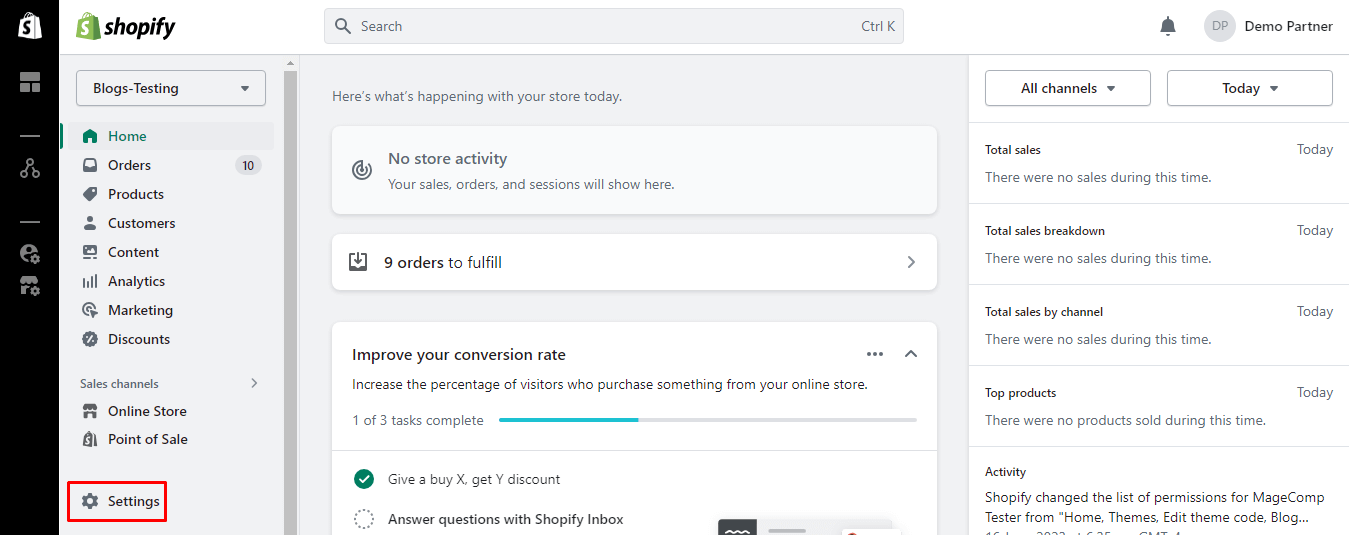
Step 3: Now choose Payments. Go to the Payment capture section. Then click on the Manage button.
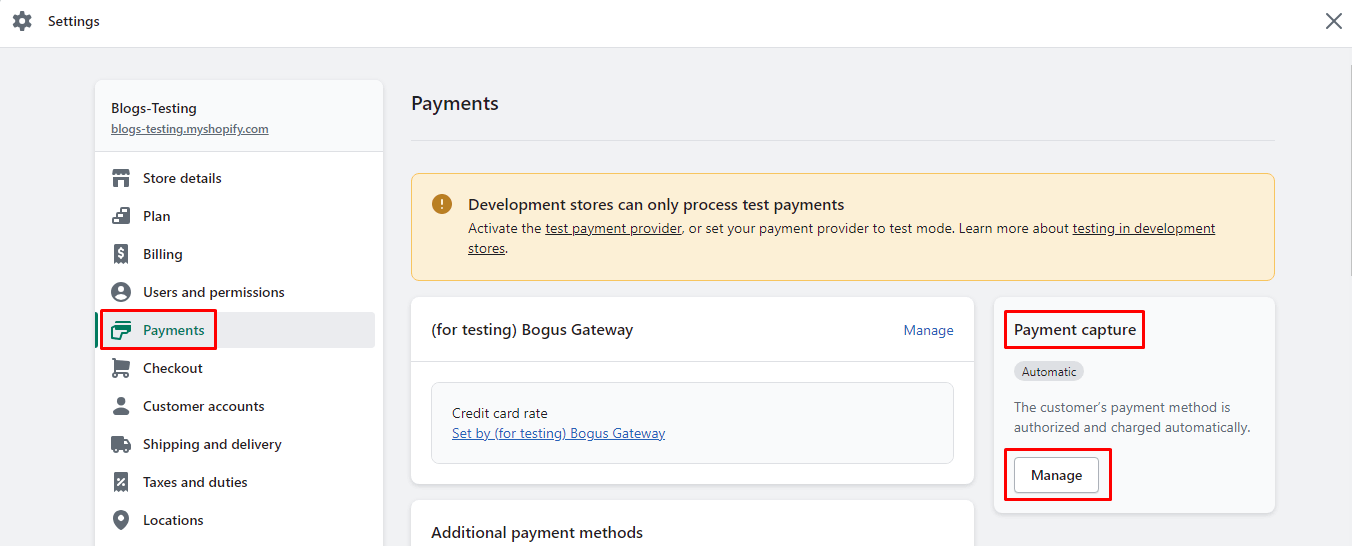
Step 4: Select the Manually capture payment for orders option.
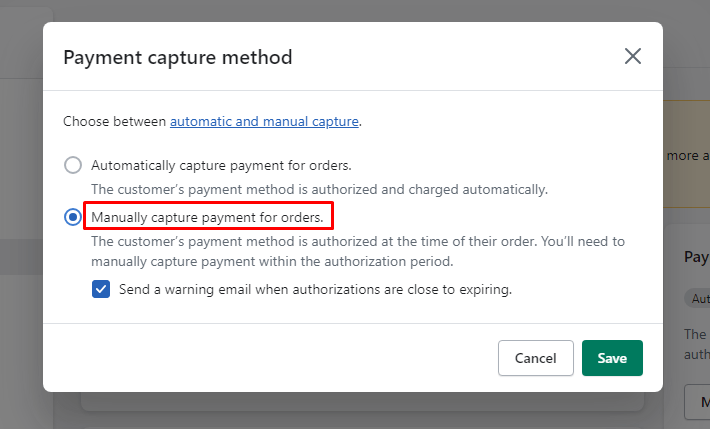
At last, click on the Save button to apply the changes.
Wrap Up:
The availability of the Capture payment button may vary depending on your payment gateway settings and the specific payment provider integrated with your Shopify store.
If you don’t see the Capture payment button or have any difficulties with capturing payments manually, it’s recommended to review your payment settings, check the documentation of your specific payment gateway, or contact Shopify developer for further assistance.
Happy Reading!
—————————————————————————————————————————————–
Frequently Asked Questions
(1) What is capture payment in Shopify?
Answer: Capture payment in Shopify refers to the process of capturing funds from a customer’s payment method after an order has been placed. When a customer makes a purchase on a Shopify store, the payment is initially authorized but not immediately captured. The authorization ensures that the customer’s payment method is valid and has sufficient funds. The actual capture of the payment occurs when the store owner manually captures the funds or when a set number of days has passed since the order was placed.
(2) How does the capture payment process work in Shopify?
Answer: When a customer places an order, Shopify obtains an authorization from the customer’s payment method, verifying that the funds are available. However, the funds are not immediately transferred to the store owner’s account. The store owner has the option to manually capture the payment at a later time. Alternatively, if the store is set up with automatic capture, the payment will be automatically captured after a specific period, typically within a few days of the order being placed.
(3) What happens if the payment is not captured in Shopify?
Answer: If the payment is not captured within the specified time frame, the authorization on the customer’s payment method will expire, and the funds will be released back to the customer’s account. In this case, the store owner will not receive the payment, and the order will be considered unpaid or canceled. It’s important for store owners to ensure timely payment capture to complete the transaction and fulfill the order.
(4) Can I capture payment in Shopify manually?
Answer: Yes, you can manually capture payment in Shopify. After an order has been placed, you can go to the order details page in your Shopify admin and choose to capture the payment manually. This allows you to control when the funds are transferred from the customer’s payment method to your account. Manual capture is particularly useful if you need to verify stock availability or if there’s a delay in shipping the order.
(5) Is automatic payment capture enabled by default in Shopify?
Answer: No, automatic payment capture is not enabled by default in Shopify. By default, Shopify uses an authorization-only method, where the payment is authorized but not automatically captured. Store owners have the flexibility to manually capture the payment or enable automatic payment capture in the Shopify settings. Automatic capture can be set up for specific payment gateways and configured to capture payments within a defined period after the order is placed.
(6) Can I refund a captured payment in Shopify?
Answer: Yes, you can refund a captured payment in Shopify. If you need to issue a refund to a customer for any reason, you can initiate the refund process through the order details page in your Shopify admin. When a payment is refunded, the funds are transferred from your account back to the customer’s payment method. It’s important to note that refunding a payment is a separate process from capturing the payment and may involve additional fees depending on your payment gateway.
(7) Are there any fees associated with capturing payments in Shopify?
Answer: The fees associated with capturing payments in Shopify depend on your chosen payment gateway. Each payment gateway has its own fee structure, including transaction fees and any additional charges for capturing payments or issuing refunds. It’s important to review the fee schedule of your payment gateway provider to understand the costs associated with capturing payments and processing transactions on your Shopify store.
(8) How can I change the settings for payment capture in Shopify?
Answer: To change the settings for payment capture in Shopify, you can access the Payment providers section in your Shopify admin. From there, you can choose the payment gateway you’re using and modify the settings related to payment capture. Depending on the payment gateway, you may be able to enable or disable automatic capture, set the timeframe for automatic capture, or choose to capture payments manually.

