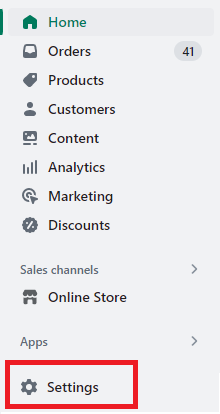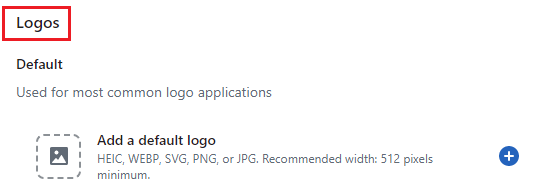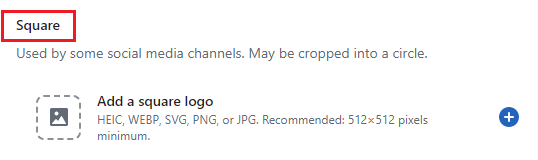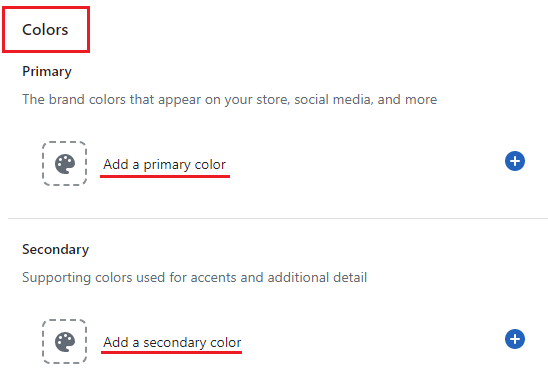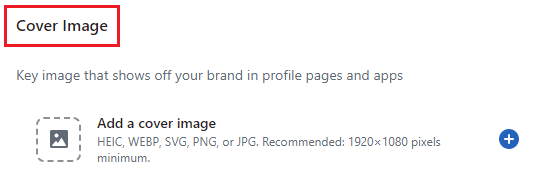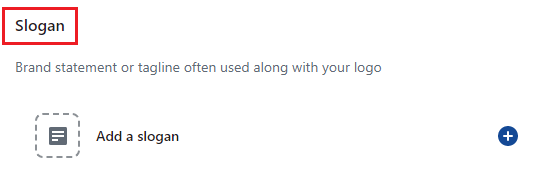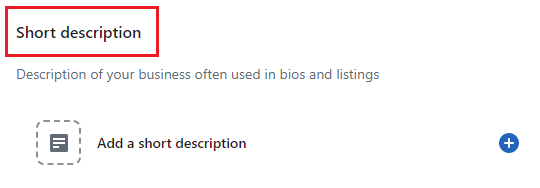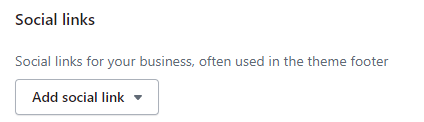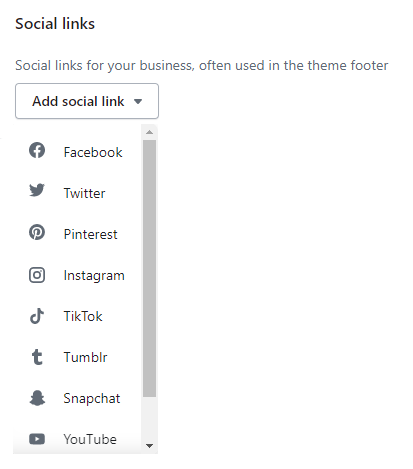Hello Shopify Friends, ?
Welcome back to another amazing Shopify tutorial. ?
Today in this tutorial, we are going to learn about adding brand assets to your Shopify store.
Contents
Importance of Having Brand Assets in Your Shopify Store
Brand assets play a very integral part in every Shopify website. From improving marketing ROI and brand building to strengthening brand identity, brand assets help Shopify websites with all these things.
As time progresses, your brand assets will gain more recognition, leading to increased customer trust and loyalty toward your brand. After successfully raising awareness and building trust, it is more cost-effective to focus on retaining loyal customers than acquiring new ones.
1. Build Trust
Whether you highlight your outstanding customer support team or cultivate a friendly company culture, utilizing your brand assets to communicate and connect with your customers will help establish a trustworthy relationship. As customers become familiar with your branding, they will come to expect high-quality products and services from your company, instilling their confidence in your brand.
2. Improves ROIs
Flourishing global brands comprehend the importance of connecting with their audience and creating a habit of purchasing from them. Consistent brand assets cater to the consumer’s desire for a comfortable and satisfying lifestyle. By repeatedly showcasing your marketing assets, your brand becomes more recognizable and familiar to people.
3. Strengthen Brand Identity
Creating a strong brand identity requires clear and distinct branding approaches. These guidelines should provide specific instructions for using brand assets, including image specifications and when each asset should be used. The more specific the guidelines are, the more consistent the brand identity will be. By understanding how to go viral on TikTok, brands can strategically create and optimize content to enhance their brand identity and engage with a wider audience on the popular social media platform.
Now that you know the importance of having brand assets on your Shopify, let us move forward to adding essential brand assets to your Shopify.
How to Add Essential Brand Assets to Your Shopify Store?
Step 1 –
Navigate to Shopify Admin > Settings.
Step 2 –
Go to Shopify brand settings.
Select the Brand option, and you will be navigated to the Shopify brand page.
Step 3 –
Set the first asset of your brand, your Brand Logo.
Set a Default Logo.
Note: The Default Logo file format should be in HEIC, WEBP, SVG, PNG or JPEG. The Logo file’s width should be a minimum of 512 pixels.
Step 4 –
Now it is turn to add a square logo.
Note: The Square Logo file format should be in HEIC, WEBP, SVG, PNG or JPEG. The Logo’s resolution should be a minimum of 512 x 512 pixels.
Step 5 –
Select the color palette.
First is the primary color, which will appear on your social media accounts, store and other platforms.
Second is the Secondary color, which is used for accentuating additional details on your website.
Note: You can select any color from the color palette or enter the color code you want for hassle-free color selection by selecting the blue plus button .
Step 6 –
Add a cover image for your Shopify brand building.
Note: The Cover Image file format should be in HEIC, WEBP, SVG, PNG or JPEG. The image resolution should be a minimum of 1920 x 1080 pixels.
Step 7 –
Add a Slogan for your Shopify brand.
Step 8 –
Add a Short Description for your business bio to help your customers know your business more easily.
Step 9 –
Select the Social links to add this to your Shopify brand.
Choose the Add Social Link field and a dropdown with social media platforms that support Shopify apps.
Step 10 –
After you are done filling in all the fields, Save the Shopify brand settings.
Closing Call
That was super duper easy. ?
Having a solid brand image is very important for every business. That is why you need to use your brand assets to the fullest and improve your brand ROI and brand awareness.
If you have issues regarding technical terms, then prefer hiring a Shopify developer and solving your issue easily.
Happy Branding! ?
—————————————————————————————————————————————–
Frequently Asked Questions
(1) What are essential brand assets for a Shopify store?
Answer: Essential brand assets for a Shopify store typically include elements that help establish and reinforce your brand’s identity. These assets may include your logo, color palette, typography, imagery, and other visual elements that represent your brand.
(2) How do I add my logo to my Shopify store?
Answer: To add your logo to your Shopify store, follow these steps:
- Log in to your Shopify admin panel.
- Go to “Online Store” and select “Themes.”
- Find the theme you are using and click on “Customize.”
- In the theme editor, look for the “Header” or “Logo” section.
- Upload your logo image or select it from your media library.
- Adjust the logo size and placement as needed.
- Save your changes, and your logo will be added to your store.
(3) How can I determine my brand’s color palette?
Answer: Determining your brand’s color palette requires consideration of your brand values, target audience, and industry. Here’s how you can establish your color palette:
- Research color psychology and its impact on emotions and perceptions.
- Identify colors that align with your brand’s personality and values.
- Consider your target audience’s preferences and cultural associations.
- Use online tools like Adobe Color or Coolors to explore and create color schemes.
- Once you have a selection of colors, test them visually to see how they complement each other and represent your brand.
(4) How do I add my brand’s color palette to my Shopify store?
Answer: To add your brand’s color palette to your Shopify store, you’ll typically make adjustments to your theme’s settings or CSS. Here are the general steps:
- Log in to your Shopify admin panel.
- Go to “Online Store” and select “Themes.”
- Find the theme you are using and click on “Customize.”
- Look for options related to colors, such as “Theme Settings” or “Colors.”
- Enter the hex codes or color values that represent your brand’s color palette.
- Preview and save your changes to apply the new colors to your store.
(5) How do I choose the right typography for my brand on Shopify?
Answer: When choosing typography for your brand on Shopify, consider the following:
- Reflect your brand’s personality: Select fonts that align with your brand’s voice and style.
- Legibility and readability: Choose fonts that are easy to read across different devices and sizes.
- Consistency: Use a limited number of fonts (2-3) to maintain visual cohesion.
- Hierarchy and emphasis: Select fonts that allow for clear differentiation between headings, subheadings, and body text.
- Test and preview: Use font preview tools or install font plugins to see how they look on your Shopify store before committing to a choice.
(6) How do I add social links to my Shopify store?
Answer: To add social links to your Shopify store, follow these steps:
- Log in to your Shopify admin panel.
- Go to “Online Store” and select “Themes.”
- Click on “Customize” for the theme you want to edit.
- In the left sidebar, click on “Theme Actions” and select “Edit Code.”
- In the “Sections” directory, open the file named “footer.liquid” or “social-media.liquid.”
- Find the section of code that controls the social media icons or links.
- Update the code to include the URLs of your social media profiles.
- Save the changes and exit the code editor.
- Check your Shopify store to ensure the social links are displaying correctly.
(7) Which social media platforms can I add links to on Shopify?
Answer: Shopify supports various social media platforms for adding links to your store, including Facebook, Twitter, Instagram, Pinterest, LinkedIn, YouTube, Snapchat, TikTok, and many others. You can add links to any platform that you have an account on and want to promote.
(8) Can I customize the appearance of the social media icons on my Shopify store?
Answer: Yes, you can customize the appearance of the social media icons on your Shopify store. The level of customization may depend on the theme you’re using. In most cases, you can modify the icons’ size, color, shape, and positioning to match your store’s branding. This can typically be done through the theme editor or by editing the theme’s code.