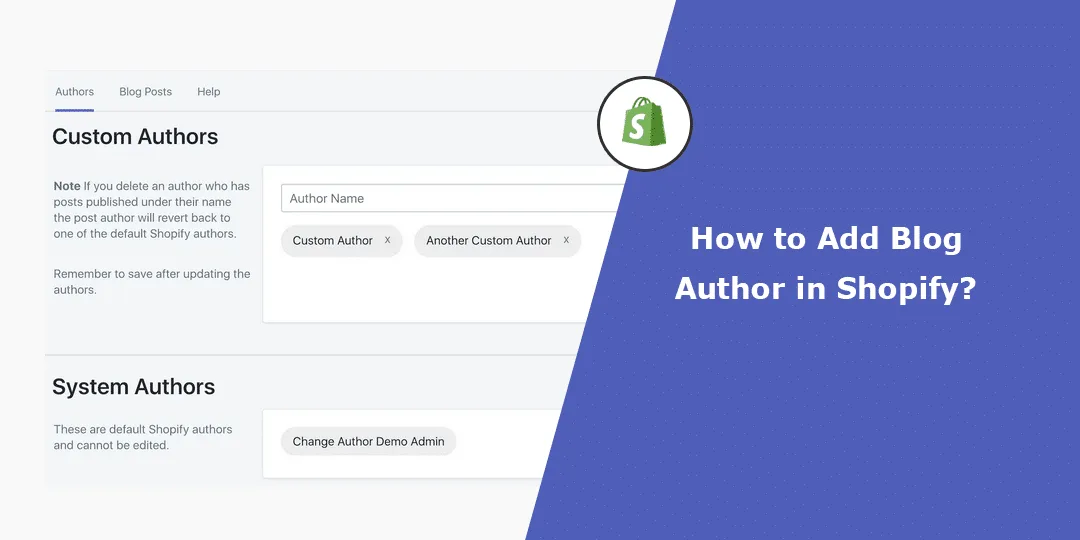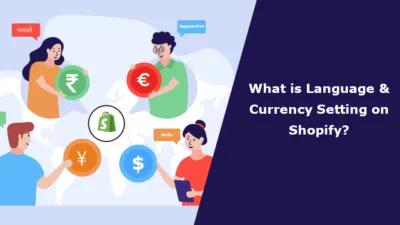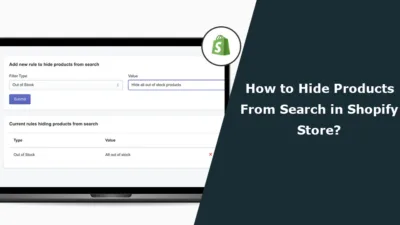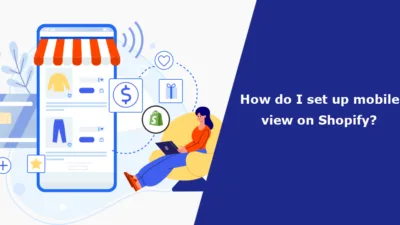Hello Shopify Friends,
In this blog, we will learn How to Add a Blog Author on Shopify.
Incorporating a blog into your Shopify store allows you to maximize its positive impact on the visitor, engagement with clients, and the promotional of the business, while also strengthening your online authority.
Learn,
How to Add a Blog Post to Your Shopify Store?
How to Schedule Blog Posts in Shopify?
Having a blog author in the Shopify store helps to improve the quality and credibility of the blog post you are creating; this helps the brand build credibility among its target market.
To add author in Shopify, you’ll need to follow the below steps:
Steps to Add Blog Author in Shopify:
Step 1: Log in to your Shopify admin panel.
Step 2: Click on the Settings option from the left menu bar.
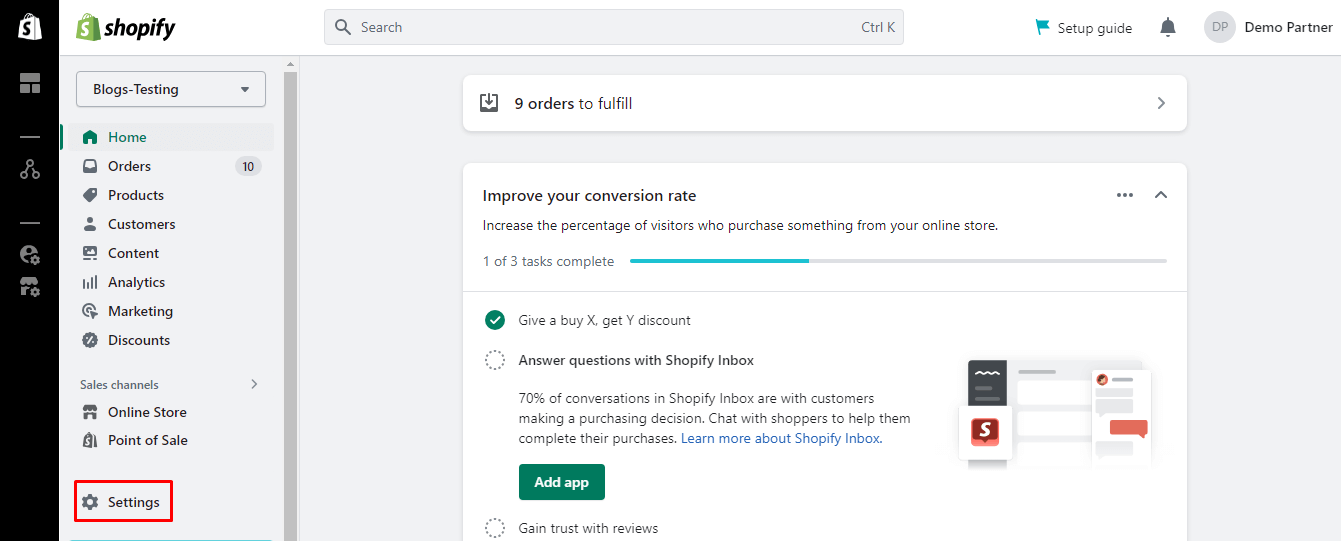
Step 3: Select the Users and permissions option and click Add staff.
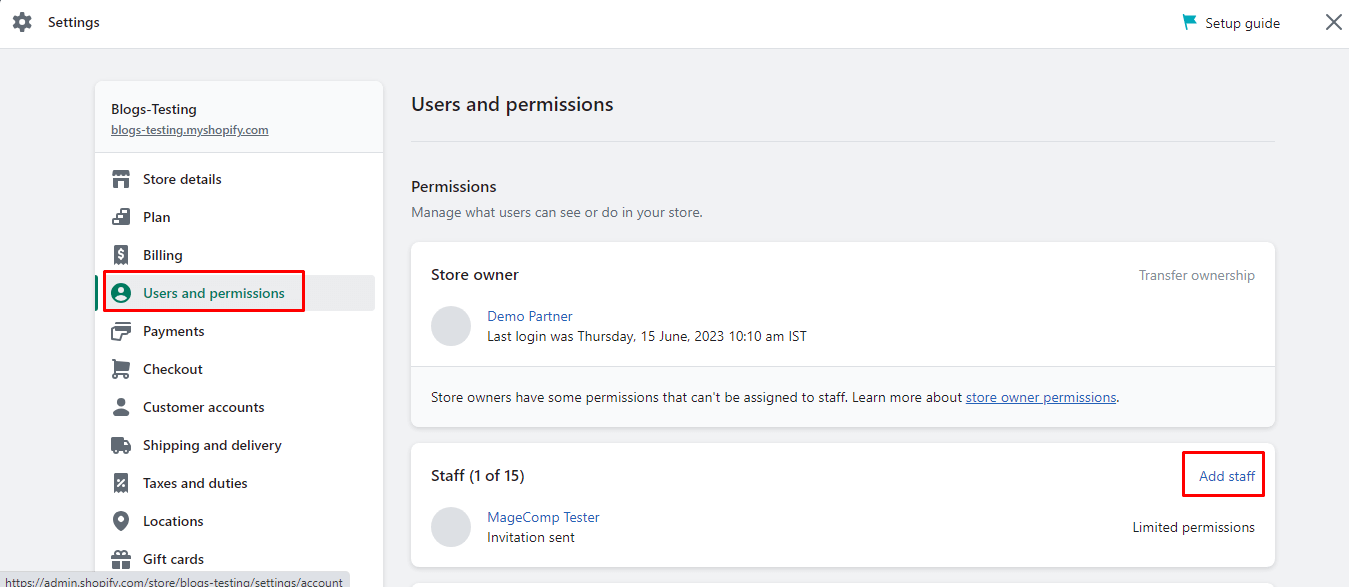
Step 4: Enter staff details, First Name, Last Name, and Email.
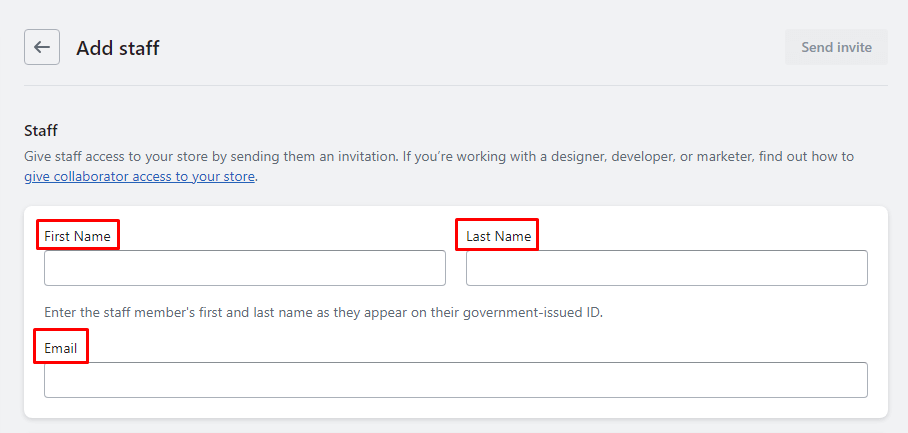
Step 5: In the Store permissions section, expand the Online store option and check mark the Blog posts and pages option.
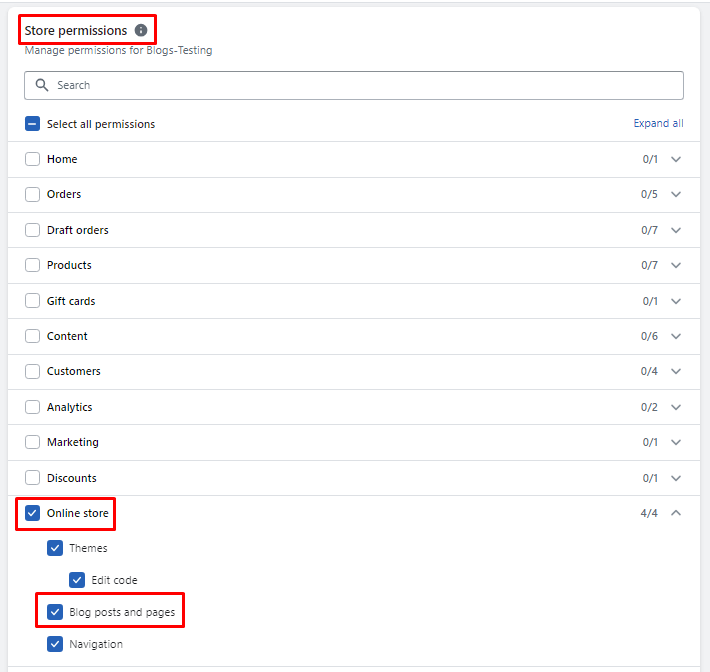
Step 6: Now close Settings, go to Online Store from the admin panel and click Blog Posts.
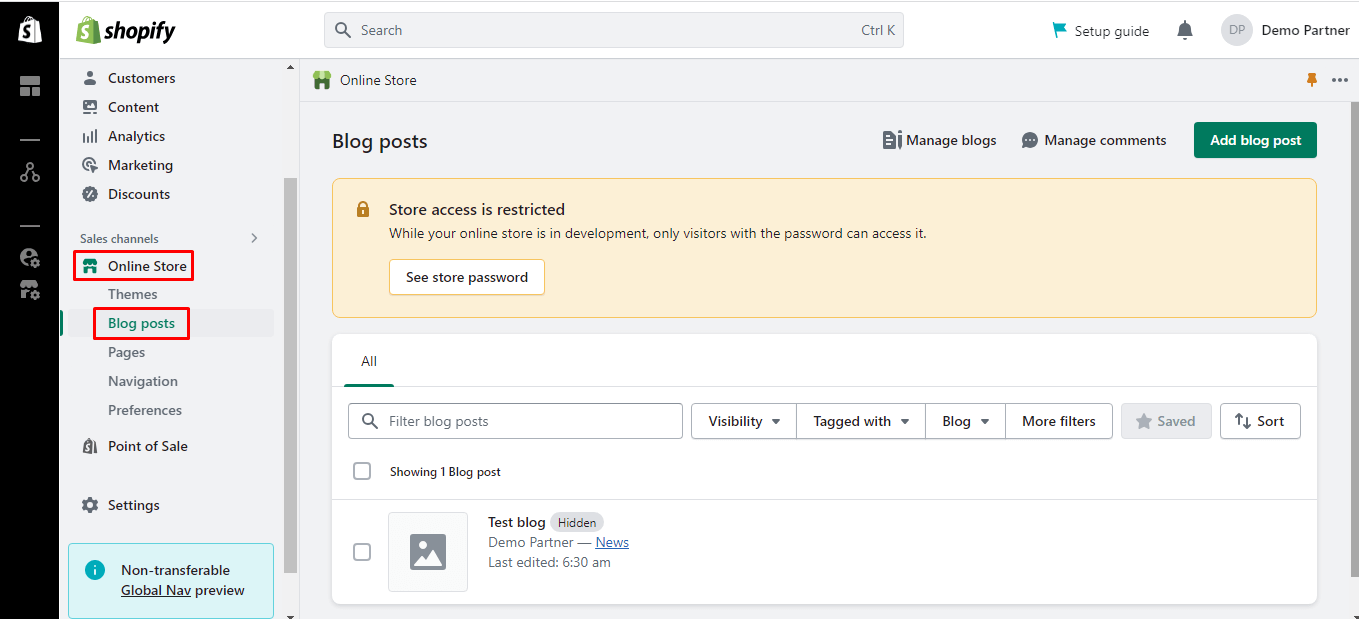
Step 7: Select the blog post to which you want to add the newly created author or create a new blog post.
Step 8: In the blog post editor, scroll down to the Organization section. There is a drop-down menu labeled Author. Select your newly created author from the list for this blog post.
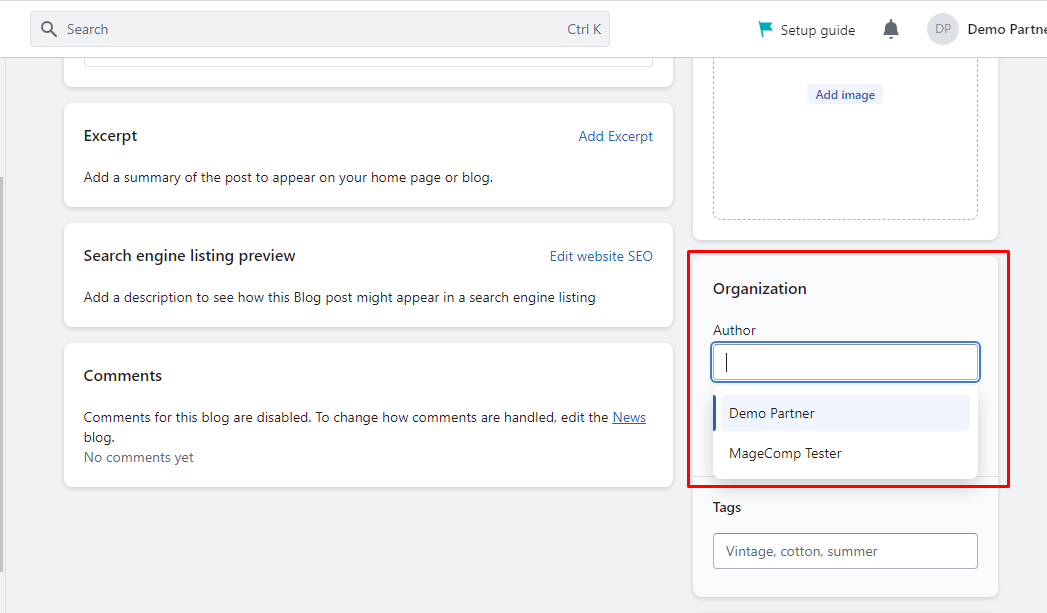
Final Words:
This way, you can add a blog author on Shopify. For any customization requirements for your Shopify store, Hire Experienced Shopify Developer.
Share the tutorial with your friends and stay in touch with us.
Happy Reading!
—————————————————————————————————————————————–
Frequently Asked Questions
(1) How do I add a blog author in Shopify?
Answer: To add a blog author in Shopify, you can follow these steps:
- Log in to your Shopify admin panel.
- From the sidebar, go to “Online Store” and click on “Blog Posts.”
- Select the blog post to which you want to add an author or create a new blog post.
- Scroll down to the “Author” section in the blog post editor.
- Type the name of the author you want to add. If the author’s name already exists, it will be displayed in the dropdown menu along with suggestions for matching author names.
- Select the author name if it is mentioned in the list, and if the author is not listed, click on “Add author.”
- In the “Author” field, enter the name of the author.
- You can also add additional details such as the author’s email address, bio, and social media profiles, if desired.
- Click “Save” button to add the author to the blog post.
(2) Can I add multiple authors to a single blog post in Shopify?
Answer: No, Shopify’s native blogging system does not support adding multiple authors to a single blog post. Hence, only one author can be assigned to each blog post, respectively.
(3) Is it possible to edit or remove the author’s information in Shopify?
Answer: If you want to edit or remove any author’s information in your Shopify’s blog post, then you need to follow the below given steps:
- Log in to your Shopify admin panel.
- Navigate to Online Store ➤ Blog post
- Select the blog post from whose author’s information you want to edit or remove completely.
- In the blog post editor, scroll down to the “Author” section.
- To edit the author’s information, modify the fields as desired.
- To remove the author, click on the “x” icon next to their name.
- Click “Save” to update the changes.
(4) Can I customize the display of the blog author’s information in Shopify?
Answer: The display of the blog author’s information is determined by the theme you are using in Shopify. Some themes may offer built-in options to customize the appearance of the author’s information, while others may require manual theme modifications. You can consult your theme’s documentation or reach out to Shopify support or your theme developer for guidance on customizing the display of the blog author’s information.
(5) Is it possible to show the author’s image alongside their name in Shopify?
Answer: Whether you can display the author’s image alongside their name depends on the capabilities of your Shopify theme. Some themes may have built-in options to include the author’s image, while others may require manual modifications to the theme’s code. You can check your theme’s documentation or reach out to Shopify support or your theme developer for assistance in displaying the author’s image alongside their name.
(6) Are there any Shopify apps or plugins available for enhanced blog author management?
Answer: Yes, there are several apps and plugins available in the Shopify App Store that offer enhanced blog author management features. These can provide additional functionalities such as multiple authors per blog post, author profiles, author archives, and more. You can explore the Shopify App Store and search for “blog author” or related keywords to find suitable apps that meet your requirements.