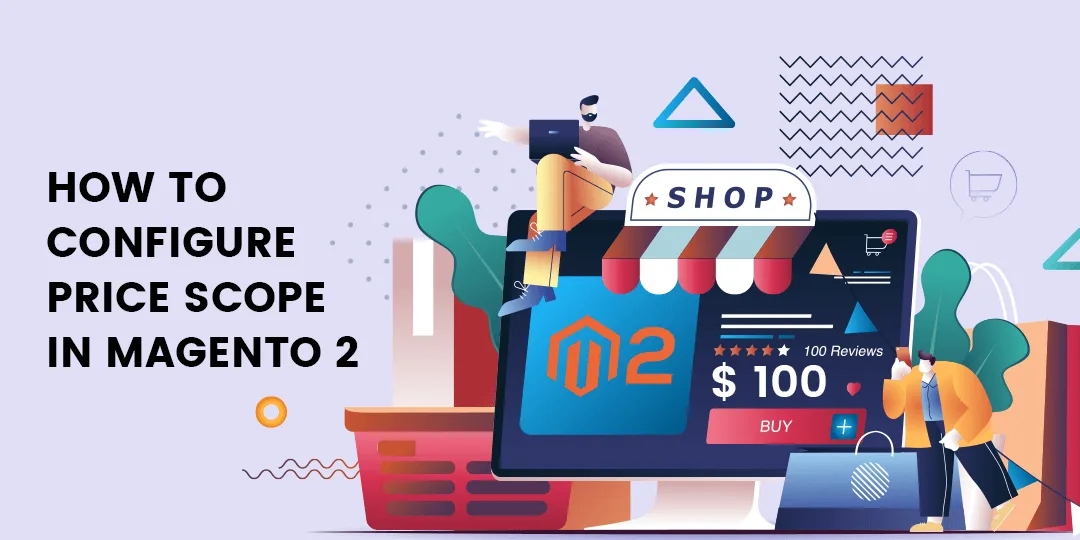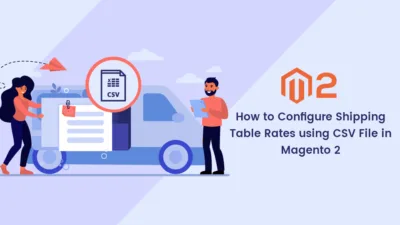Hello Magento Folks,
In worldwide online trading, it is mandatory to figure out Currency and price of the products accordingly. Basically, by default Magento 2 has three types of Currency configuration namely base, allow default display currency. Mainly the base currency is implemented on international as well as webstore. There is only 1 price used all over the website for various stores globally.
What is Price Scope?
Basically, when the scope of the base currency is utilized for configuring the prices of products in a specific location or any other location. If you implement the price globally then it is utilized in the whole store hierarchy. If you implement only the store level then the same product will be available at different prices at different stores.
Stepwise solution for What is Base Currency and How to set Currency options in Magento 2 in our previously published blog.
Steps To Configure Price Scope in Magento 2:
Step 1: Firstly, Navigate to Stores>Configuration
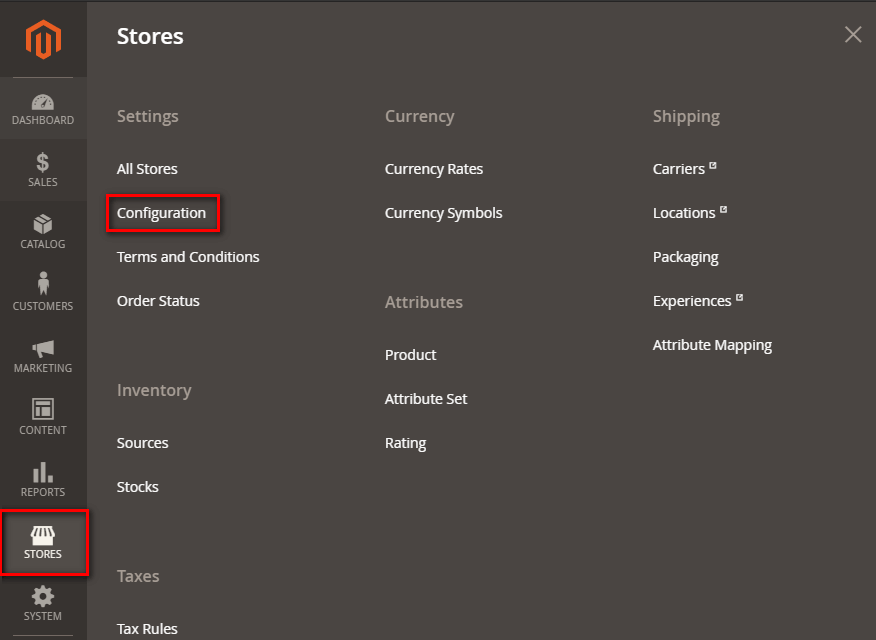
Step 2: Click on Catalog>Catalog
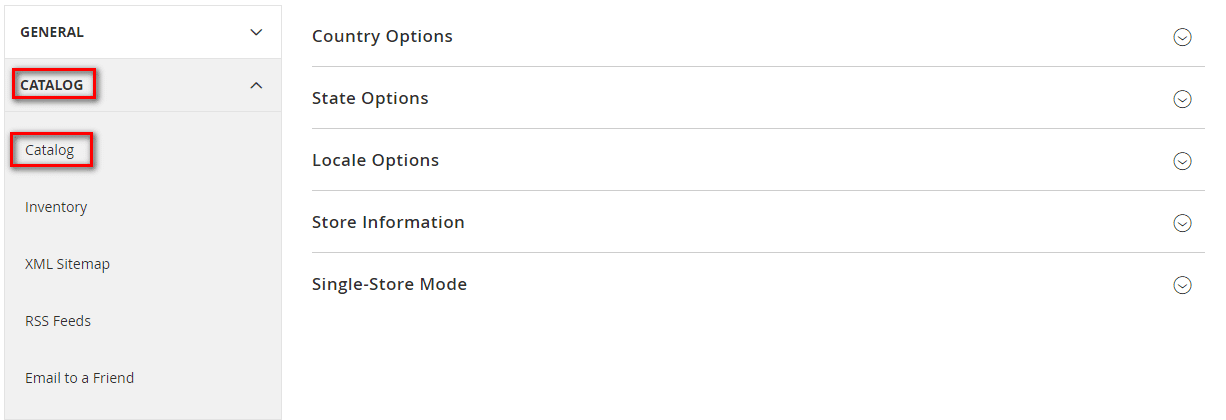
Step 3: Scroll down and explore the price section:
Choose any 1 accordingly.
Global
Website
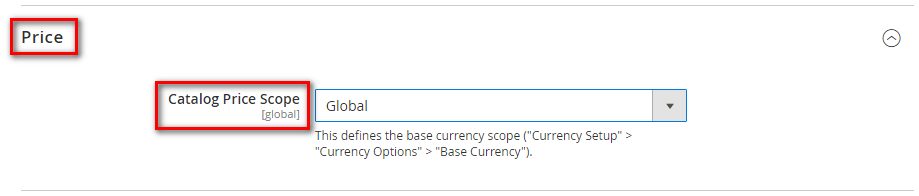
Step 4: Save the Config.
Conclusion:
Hopefully, all are able to Configure Price Scope in Magento 2. In case of any troubles, you face in the above implementation in configuring the price scope in Magento 2 then write down in the comment section. If you enjoyed reading the blog then share it with your Magento friends to help them.
Happy Reading!