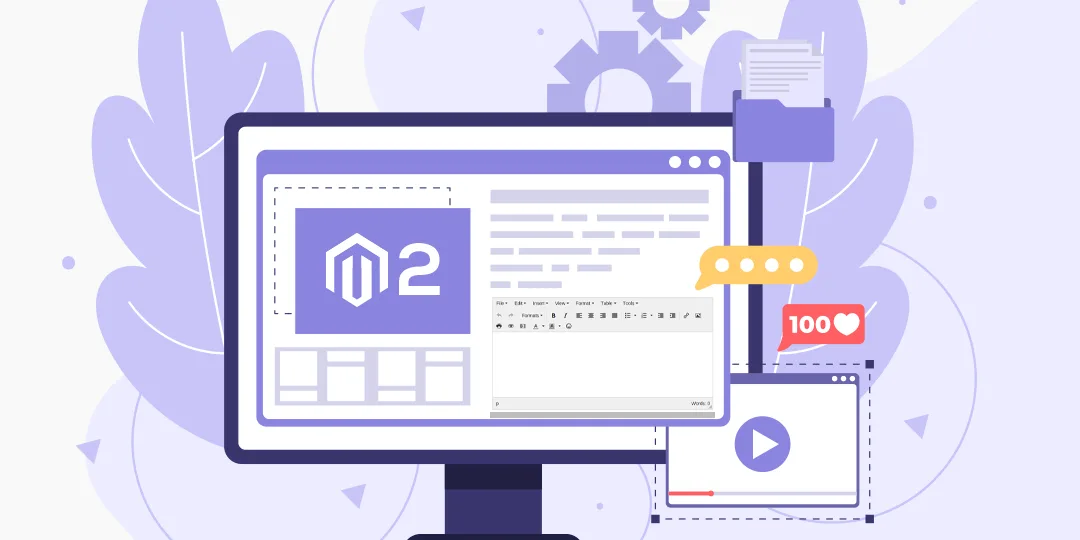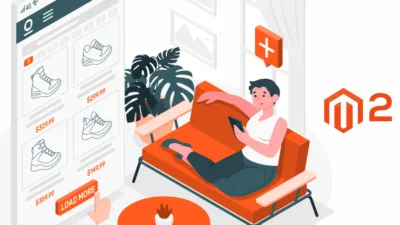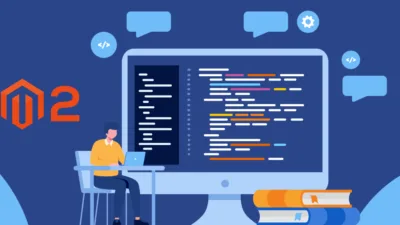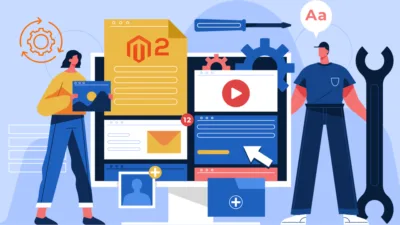Hello Magento Friends,
Today I am going to explain How to Add WYSIWYG Editor in Magento 2 Frontend?
What You See Is What You Get (WYSIWYG) Editor shows exactly what the input will look like. Sometimes while collecting data from users, you need to provide a WYSIWYG editor instead of a simple textarea. For that, let’s learn How to Add WYSIWYG Editor in Magento 2 Frontend.
Steps to Add WYSIWYG Editor in Magento 2 Frontend:
Step 1: First, we need to create a textarea field in custom phtml
<textarea id="post_description" name="post_description" type="text"></textarea> <input name="image" type="file" id="upload" style="visibility:hidden;">
Step 2: After that, we need to add script tag for that textarea
<script type="text/javascript">
require([
'jquery',
'mage/adminhtml/wysiwyg/tiny_mce/setup'
], function($){
tinymce.init({
selector: "#post_description",
theme: "modern",
paste_data_images: true,
plugins: [
"advlist autolink lists link image charmap print preview hr anchor pagebreak",
"searchreplace wordcount visualblocks visualchars code fullscreen",
"insertdatetime media nonbreaking save table contextmenu directionality",
"emoticons template paste textcolor colorpicker textpattern"
],
menubar: false,
image_advtab: true,
file_picker_callback: function(callback, value, meta) {
if (meta.filetype == 'image') {
$('#upload').trigger('click');
$('#upload').on('change', function() {
var file = this.files[0];
var reader = new FileReader();
reader.onload = function(e) {
callback(e.target.result, {
alt: ''
});
};
reader.readAsDataURL(file);
});
}
}
});
});
</script>
Conclusion:
Hence, this was about adding WYSIWYG editor on the Magento 2 frontend. Alternatively, you can check out other related blogs
- Add WYSIWYG Editor in Admin Configuration in Magento 2
- Configure WYSIWYG Editor in Magento 2
- Replace Simple Textarea with WYSIWYG Editor for Contact us page in Magento 2
- Add WYSIWYG Editor in Magento 2 Admin Form
If you have any doubts about the above steps, let me know through the comment box. Stay in touch with us for more tutorials.
Happy Coding!