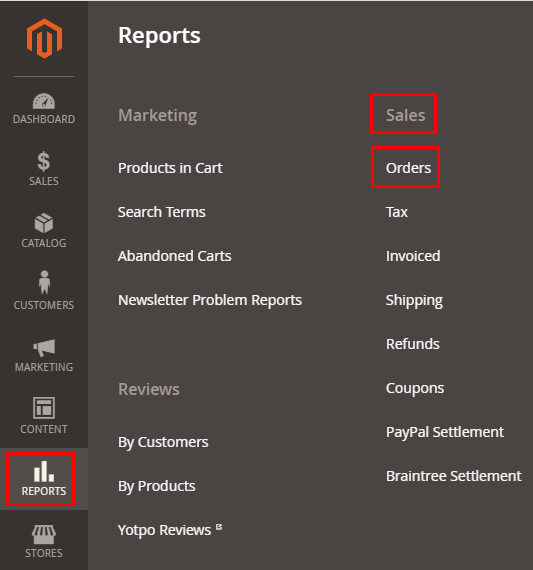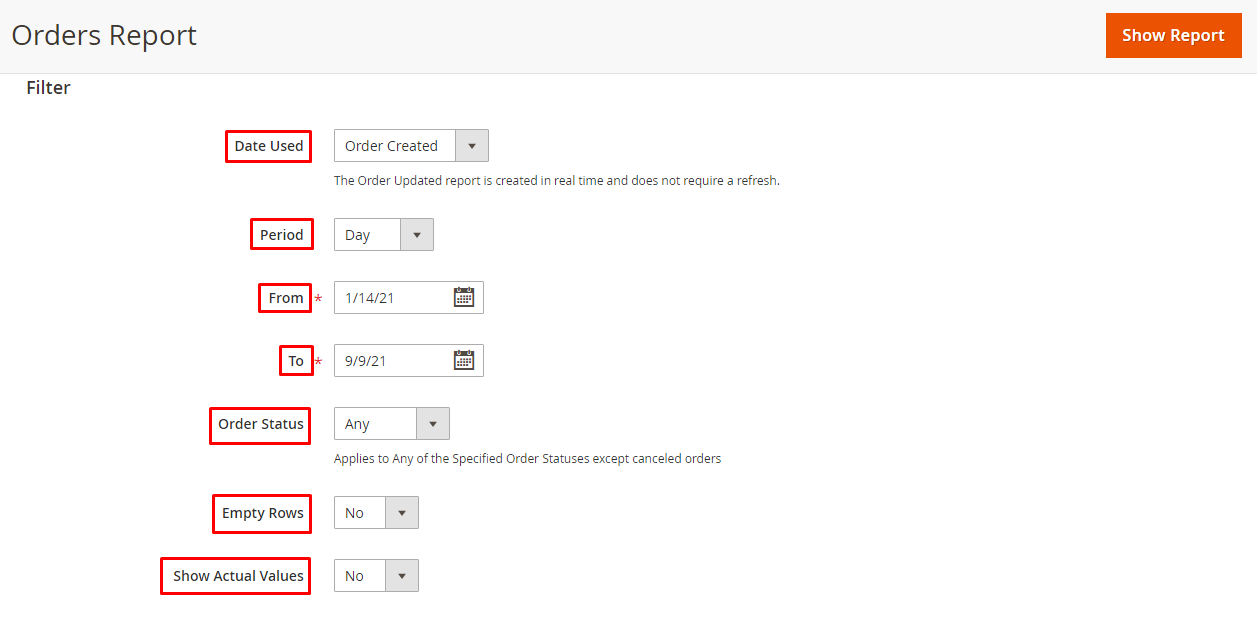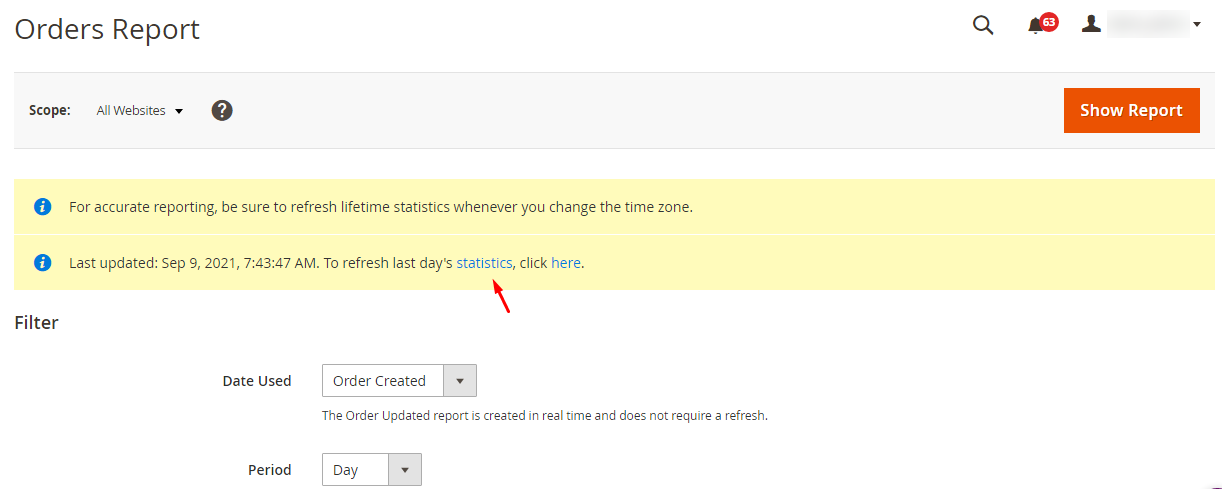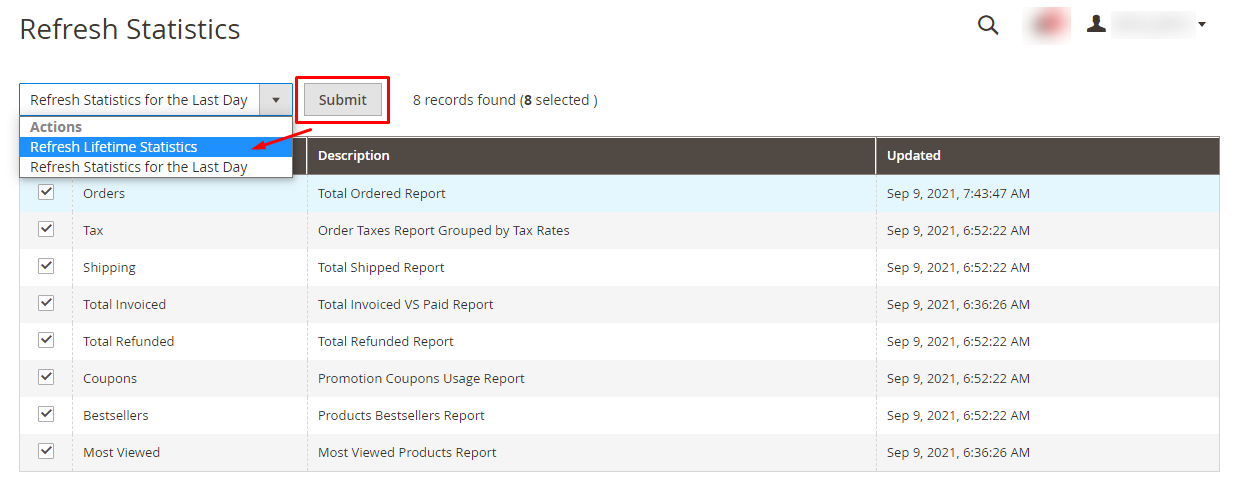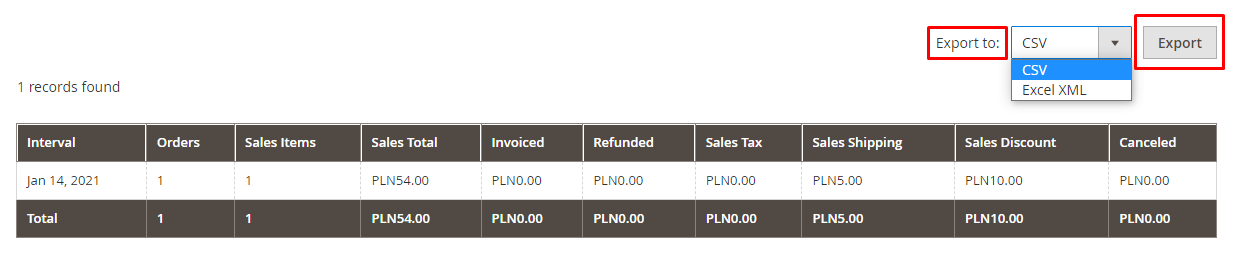Hello Magento Friends,
In this tutorial, we will learn about How to Generate Order Report in Magento 2.
The report provides information about sales, orders, and customer activity. Magento 2 backend provides various reports options for admin to stay informed about various activities of the store like marketing, sales, reviews, and customers.
One such report is Order Report. Order Reports can be filtered with options like date, status, and time period. Order Report shows the information on the number of orders, items, sales price, shipping charges, invoice amount, tax charges, and discounts.
Let’s get started with How to Generate Order Report in Magento 2.
Steps to Generate Order Report in Magento 2:
Step 1: Log in to Admin Panel and navigate to Report > Sales > Orders
Step 2: Perform the configuration settings as follows:
- Date Used – You have two options here, Order Created or Order Updated.
- Period – Set it as Day, Month, or Year according to the type of report you need.
- From – Set this field when the order was created.
- To – Set this field as till when the order is valid.
- Order Status – It defines the reported to be generated of which order status. Option Any includes all types of orders excluding Canceled Orders. Selecting the Specified option provides further choices to select specific order statuses from the list.
- Empty Rows – Setting it to No will exclude empty rows in the report.
- Show Actual Values – Setting it to No will not mention the actual values of the product in the report.
Step 3: Once you are done with the configuration, click the Show Report button.
Note: When you click on the Show Report button and if it shows “We couldn’t find any records.” At that time you need to refresh the statistics.
- Click on the anchor text Statistics.
- Select all the reports, choose Refresh Lifetime Statistics, and click the Submit button.
Step 4: Now go back to reports and generate order reports by clicking on the Show Report button. The report will be generated as shown below based on the specified time period.
The reports can also be saved in a CSV file or Excel File. Select the format and click on Export.
Concluding Words:
Consequently, you can Generate Order Report in Magento 2. You can also Setup Reports Configuration in Magento 2. In case of any difficulty feel comfortable and reach out to me via the comment section. Share the article further and be in the loop for more Magento 2 Tutorials.
Happy Reading!