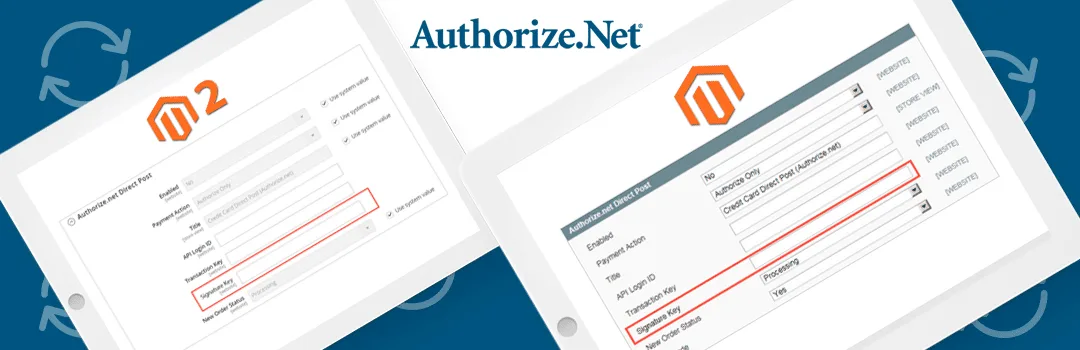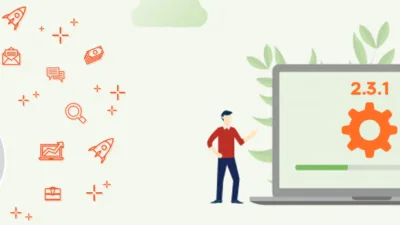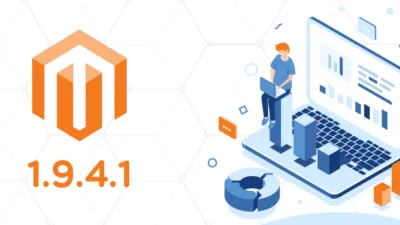Authorize.Net is one of the oldest and most popular payment gateway providers for eCommerce. Established in 1996, the company is headquartered in American Fork, Utah. Since inception, the company has provided payment gateway services to over 400,000 merchants and later acquired by Visa in 2010. Magento’s comes with built-in integration of the Authorize.Net that uses MD5 based hash and recently Authorize.net will stop supporting MD5 based hash usage on June 28, 2019. So, the Magento merchants will not able to process payments using Authorize.Net Direct Post.
That’s the reason why we need to apply the patch provided by Official Magento and replace the existing MD5 hash with a Signature Key (SHA-512) in the Magento Admin configuration settings.
Below are three steps that you need to follow if you are willing to continue using Authorize.Net Direct Post payment method.
1. Download & Install the patch:
Simply download and install packages for your respective Magento edition and version.
You can also download patches to installing with Composer. Now, follow these steps to download and install the patch:
For M1, there is just one option. For M2, choose between Git-based or Composer-based.
Download and install the Authorize.net Direct Post Signature Key patch for your Magento version.
2. Get Signature Key from Authorize.net
- First, log into your Authorize.net Merchant Account using this link https://account.authorize.net.
- Select Account from the main toolbar.
- Select Settings in the main left-side menu.
- Select API Credentials & Keys.
- Select New Signature Key. Review the options available.
- Click Submit to continue.
- Request and enter a PIN for verification.
Your new Signature Key is displayed. Copy this key to add to your Magento Admin configuration.
3. Paste Signature Key to Backend Magento Authorize.net Configuration
- Log into the Magento Admin Panel and navigate to Payment Methods.
- Expand the Authorize.net Direct and paste the SHA-512 Signature Key.
For Magento 1.x
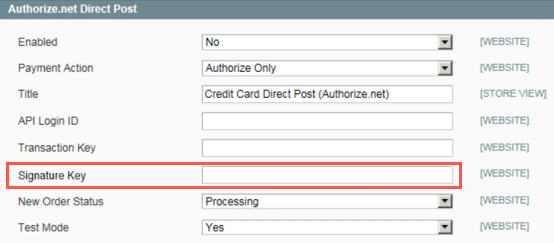
For Magento 2.x
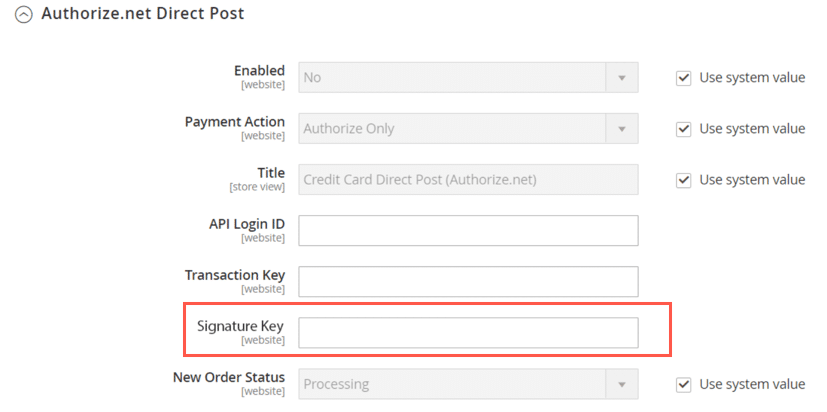
That’s it! Now, save the configuration and your store will continue accepting payment using Authorize.net Gateway.
Let us know if you are facing an issue while implementing using this method.
Happy Fixing!